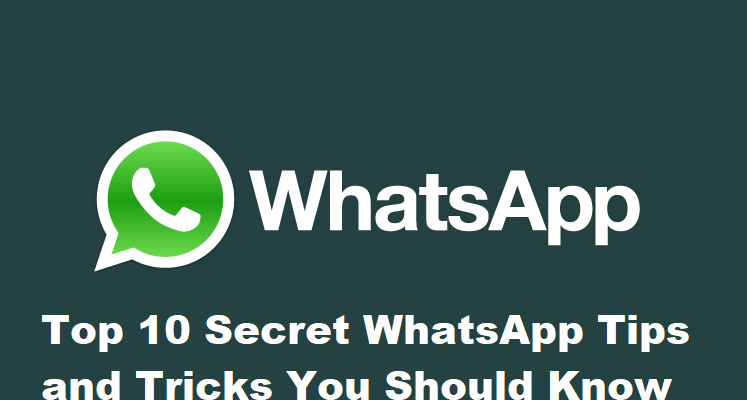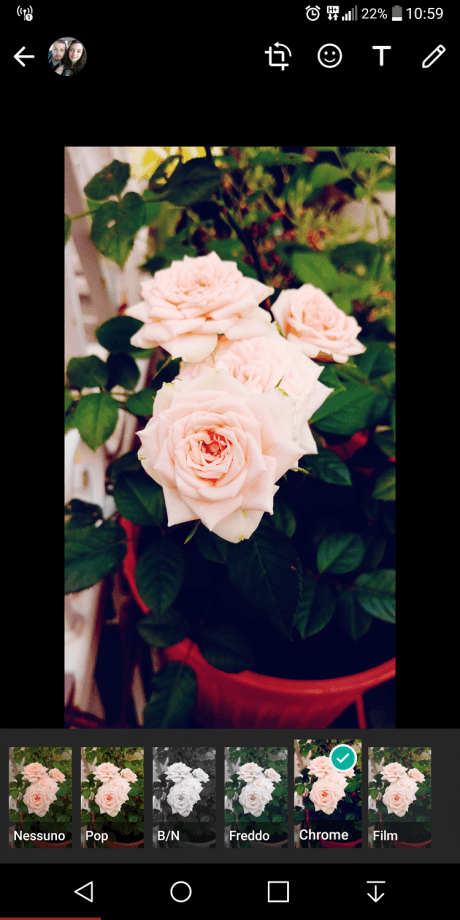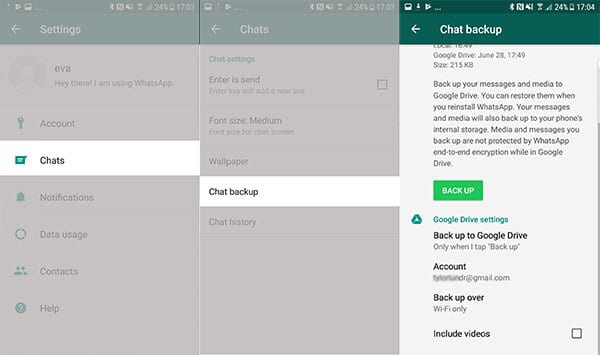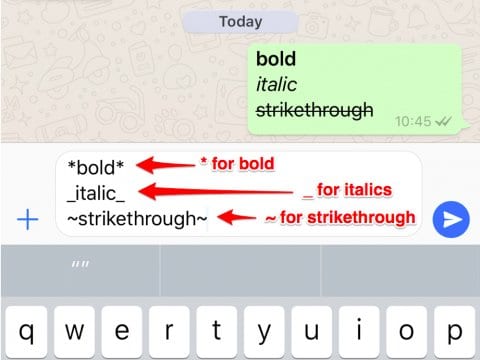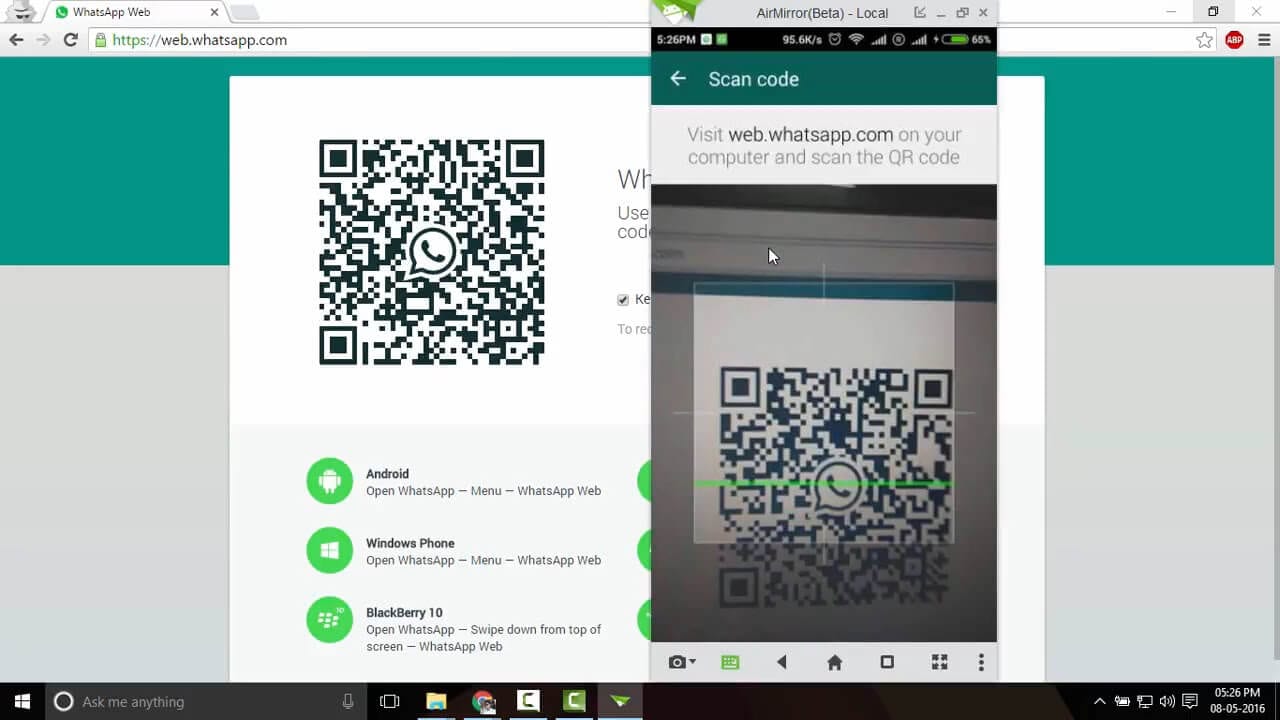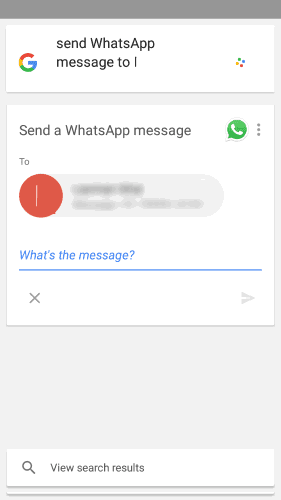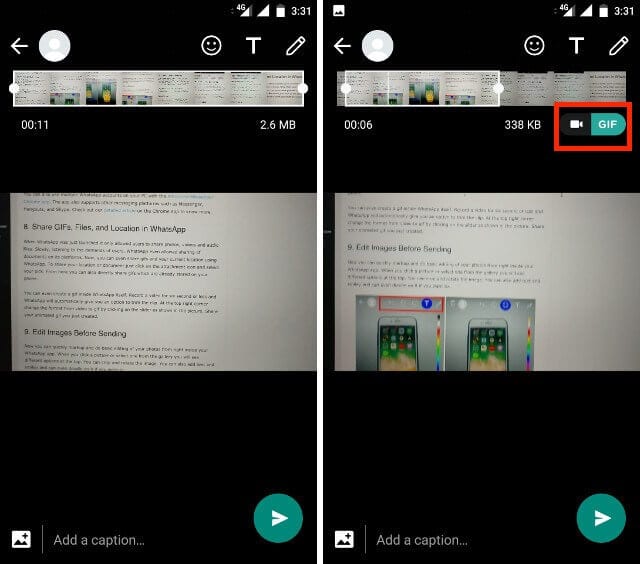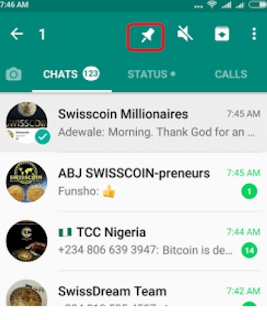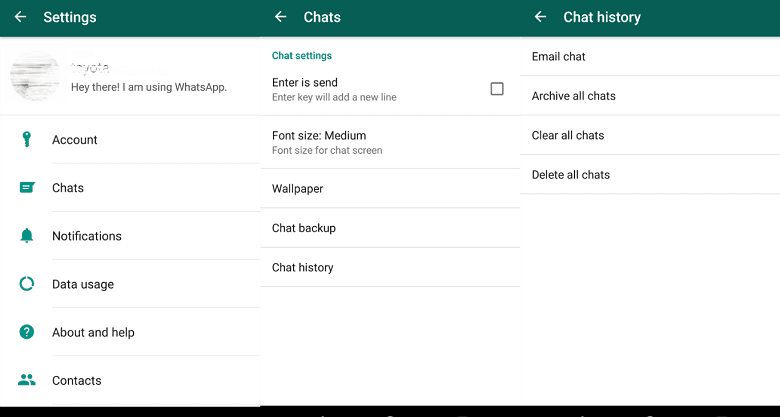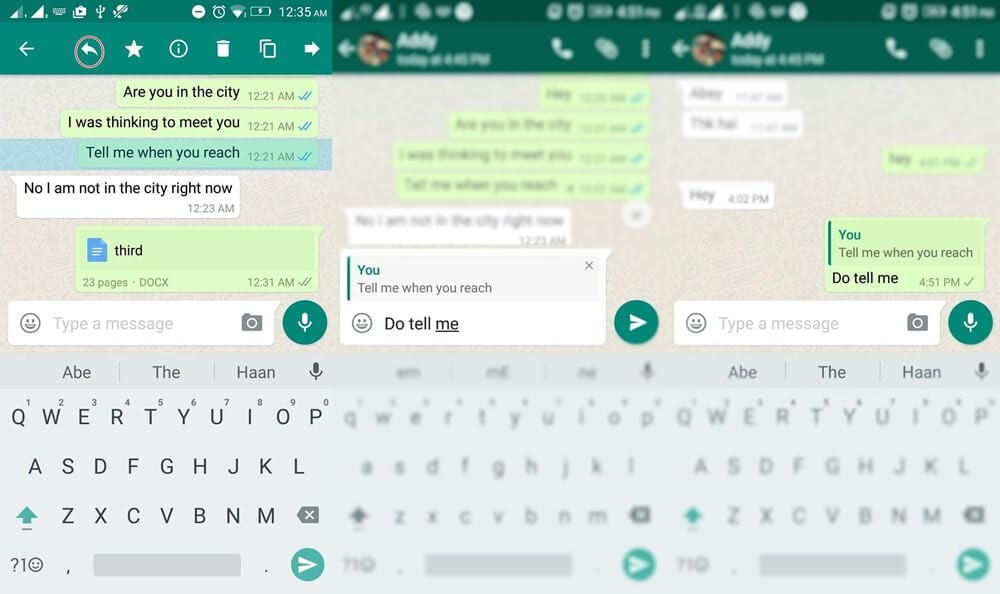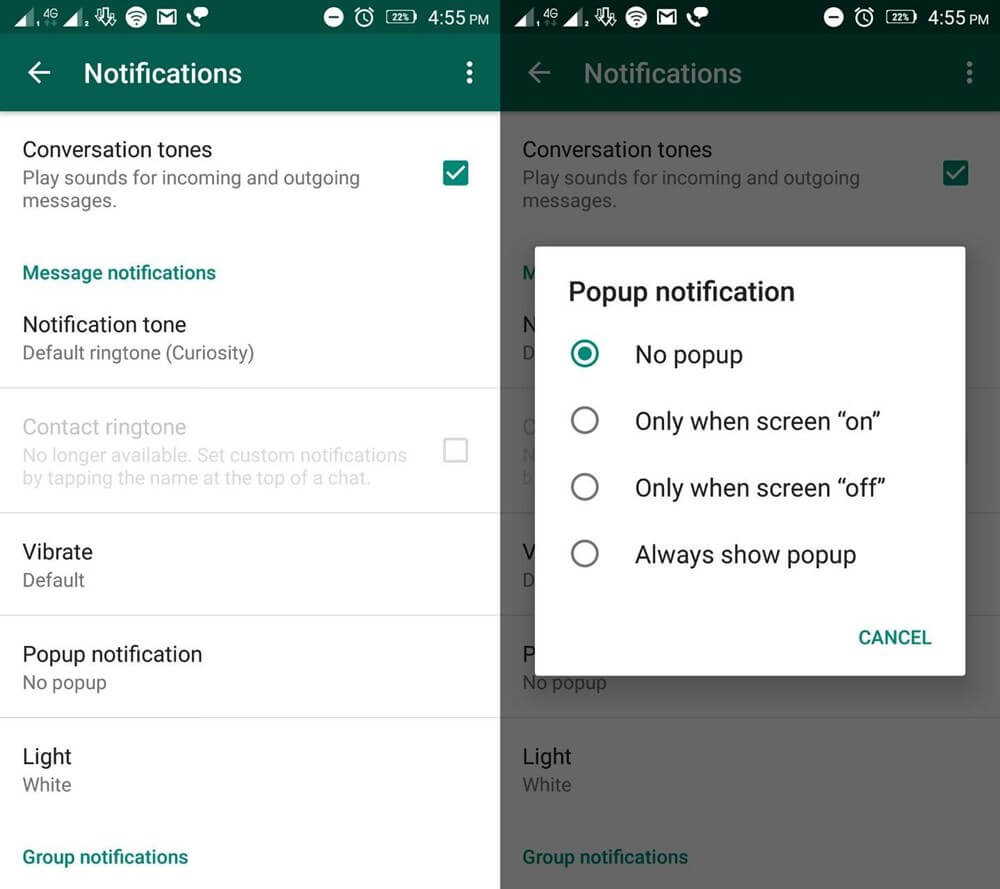Top 10 Secret WhatsApp Tips and Tricks You Should Know
What comes to your mind first when we talk about some useful messaging app?
WhatsApp right!
Well, WhatsApp was a revolution in a form of the nifty application when it started gaining pace amongst smartphone users. It has brought people closer with immense features it had incorporated in a small app to make user’s life easy.
When people were struggling to send messages, sending audio & video files, sending documents, making calls from different apps, WhatsApp has put all these features in a single app. Further, things were improved with WhatsApp’s takeover by Facebook that brought plenty other useful features.
For example, the live feed is a useful addition that allows you to send live feeds through images and videos in a quick accession. Though the features are immense and you might know most of them still there are some hidden WhatsApp tips and tricks you would like to know.
In this article, we have discussed some of these secret WhatsApp tips & tricks to improve user experience.
WhatsApp Tips & Tricks
1. Apply Filters to Images Before You Send Them
This is an interesting feature that helps you add filters to your images before you send them to your contacts.To do this, you need to select the image that you wish to send and click on “Swipe up for filters” option (just below the image) to add filters to your image.
Here, you will find options like image filters, crop image, add smileys, add text or caption, and change text color before you send pictures to your contacts.
Source: startlr
2. Backup WhatsApp Chats
This is another useful WhatsApp trick that helps you take backup of all your important data on WhatsApp. To back up your data, go to Settings > Chats > Chat Backup and click on BACK UP button.
Here, it will backup your data on internal storage and on cloud servers, Google Drive on Android and iCloud on iOS devices.
Source: recovery-android
3. Format Your Text
In recent updates, WhatsApp has allowed users to edit or format text in this app the way they are doing in their documents on their computers. With this update, you can make necessary edits like making text bold, italic or strikethrough with an easy tweak.
Here, to bold text in your content use asterisks like *make it bold*, to strikethrough use tilde like ~make it strikethrough~ and to make your text italic use underscore _make it italic_.
Source: businessinsider
4. Use WhatsApp in a Web Browser
To follow this WhatsApp trick, you need to access WhatsApp web on your system browser by typing www.web.whatsapp.com . Here, it will display a QR code that you need to scan from WhatsApp on your phone by heading to Options menu > WhatsApp Web.
Once you scan the QR code, you will gain access to WhatsApp account on your system browser. It allows you to add multiple systems following the same process. Now when you are in your browser, it helps you send any file from your system. Further, you can store received files on your system too.
Here, all messages will be synced across various connected devices. To log out from all connected devices, head to Options > WhatsApp Web and select “Log out from all computers” option.
Source: youtube
5. Use Voice Assistant to Send Messages
WhatsApp supports both Google Assistant and Siri to help you type handsfree. To use voice assistant on your Android device, say “Ok Google” to launch Google Assistant.
Now command it by saying “Send a message to <contact name> on WhatsApp”. Now when you have dictated the message it will ask for confirmation. Confirm it by saying “Yes” or “Send it”.
To follow this process on iOS devices, launch Siri by saying “Hey Siri” and continue with the same process.
6. Create GIF from Video File
To create GIF from the video file on WhatsApp, you need to trim or create the video of length up to six seconds or less. Once you have a video with length up to six seconds you will find an option to change the format from video to GIF. This WhatsApp trick (GIF format) works only when your video length is below or up to six seconds.
Source: beebom
7. PIN Chats to the Top
Use this WhatsApp trick to PIN all your important chats on the top of the screen. To access this useful feature, log press on the chat that you want to PIN and tap on PIN icon from the menu at the top. Here, you can PIN multiple chats effortlessly.
Source: mobiletechlink
8. Backup Conversations to Email
To use this feature, open the chat you wish to save and go to Options > Settings > Chats > Chat History > Email Chat and follow the on-screen instructions. Here, you can backup conversations with or without media individually.
Further, you can find options like Archive ALl chats and Clear and Delete all chats.
Source: fonepaw
9. Tag People and Quote Messages
To tag people in group messages simply type “@” (without quotes), followed by the name of the person (as per saved in your phone contacts).
Here, tagged person will get the notification even if he has muted the notifications for that group. Further, you can also quote messages from people to show that you are replying to a specific message by following a simple process.
To do this, open the chat, tap and hold the message that you want to reply on in the action bar, type your message and click on send button.
Source: hongkiat
10. Direct Reply Using Popup Notification
Use this recent feature from WhatsApp to reply directly to your incoming messages even when you are outside the app. To do this, you need to enable Popup Notification by heading to Settings > Notifications > Popup Notification and choose the best option for you.
Source: hongkiat
Conclusion
WhatsApp is powerful app that brings you whole lot of useful features in a single app to improve the user experience. Here, it reduces the need for installing multiple apps to perform individual tasks.
It allows you to send messages, share audio & video files, share contacts & location, share live feeds, make calls and helps you to do numerous other tasks. Further, using some secret WhatsApp tips & tricks, you can only improve your experience with this smart app.
Popular Post
Recent Post
How to Transfer iPhone Photos to Your Mac (8 Easy Solutions)
Have you clicked a stellar image with your iPhone and now want to upload it on your website or edit it? Then, you can easily transfer your iPhone photos to your Mac to edit them with robust MacOS editing tools and further upload them on the web. Transferring photos from iPhone to Mac can save […]
How to Set Up and Use iCloud on Mac
If you haven’t set up iCloud on your Mac yet, do it now. iCloud is a powerful cloud storage service for Apple users that allow people to back up and synchronize email, photos, contacts, and other files across various devices. iCloud service was introduced in 2011, and it supports MacOS 10.7 or higher. As of […]
How to Create a Guest User Account on Mac
Computers are a very personal thing today. They store all your private documents, photos, videos, and other data. Thus, giving your Mac password to someone else is never a good idea. But what if you have to share your Mac with a colleague or friend for some reason? Sharing Mac’s user password can jeopardize your […]
How to Set Up a New Mac in a Few Minutes
Have you bought or received a brand new Mac computer? Then, you must be on the seventh cloud. Your Mac will open a pandora of several graphics-rich apps and features for you. If you are moving from Windows to Mac for the first time, the change will be really dramatic. At first, all the interfaces […]
How to Clear Browsing History
Are you concerned about what others could see if they use your web browser? Is your browser history clogging up your device and slowing things down? A list of the website pages you have viewed is stored in every web browser. You can remove this listing easily. It will clean your browser history and erase all […]
The Definitive Guide to Managing Your Mac’s Storage Space
Are you struggling with low storage space on Mac? Wondering what is taking up so much space?You are at the right place. Here we will discuss how to reclaim space on Mac. Gone are those days when you used Mac machines only for p rofessional purposes. Now, everything from downloading movies to streaming content, saving […]
Is New World a modern-day RuneScape?
Amazon Game Studios has released an MMO nearly identical to RuneScape, but with a new look, a better PvP system, and a lot more money. Allow me to clarify. New World is influential ‘RuneScape only it’s not RuneScape.’ New World vs. RuneScape 3 New World digs deep into the well of memories and pulls out […]
How To Set Up Voicemail on iPhone 11
Although accessing voicemail is extremely beneficial to you, users should understand how to set up voicemail on their iPhone 11. You can remove, categorize, and play the voicemails from the easy menu. Once you are occupied or unable to pick up the phone, this program will give you info in the style of an audio […]
Best Virtual Machine Software for Windows 10/11 in 2024
A virtual machine software, often known as VM software, is an application that replicates a virtual computer platform. A VM is formed on a computer’s underlying operating platform, and the VM application generates virtual CPUs, disks, memory, network interfaces, and other devices. Virtual machine solutions are becoming more popular because of the flexibility and efficiency […]
How to Be a Better Project Manager
The role of the project manager is to provide you and your team with the goals, organizational systems, and feedback necessary for creating a positive workplace result. Everything from coding to content development can benefit from a high-quality project manager. This article will cover some of the actionable steps you can take to become better […]