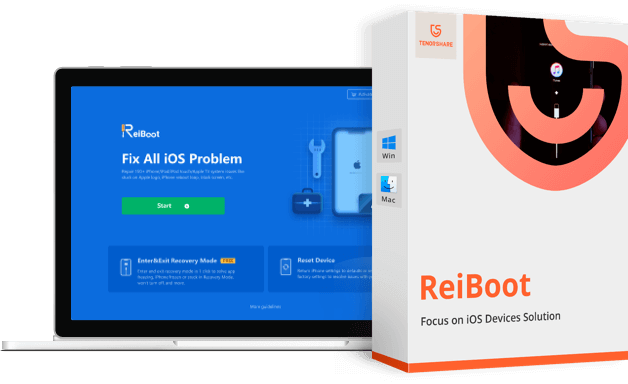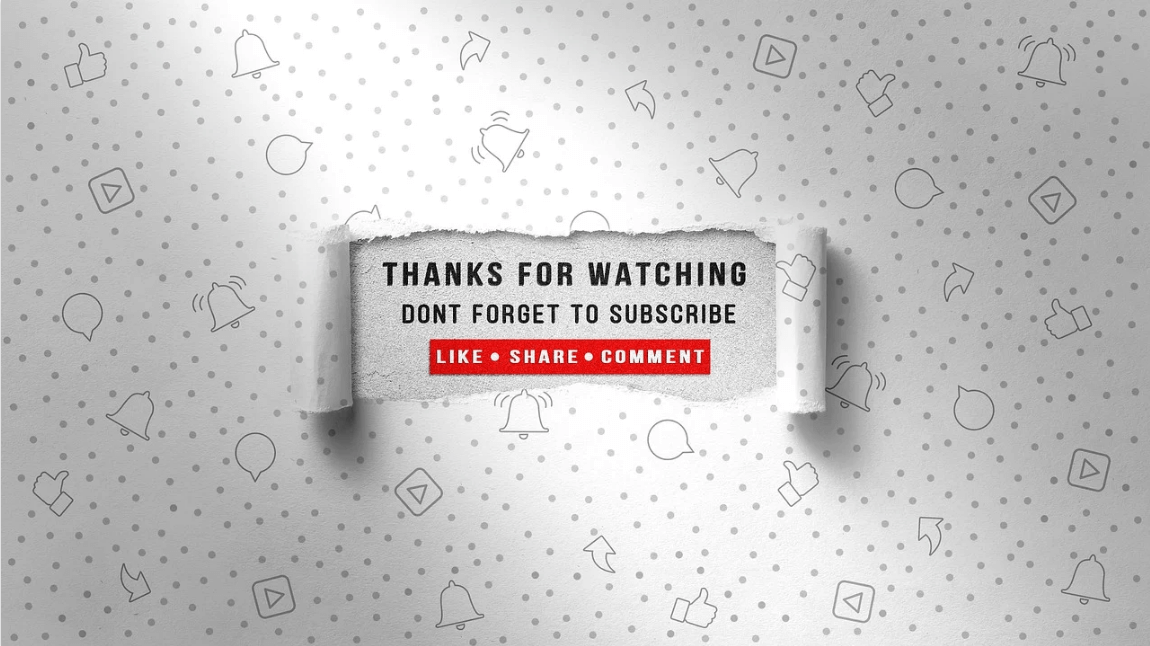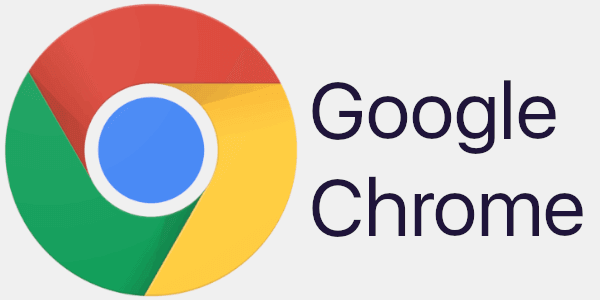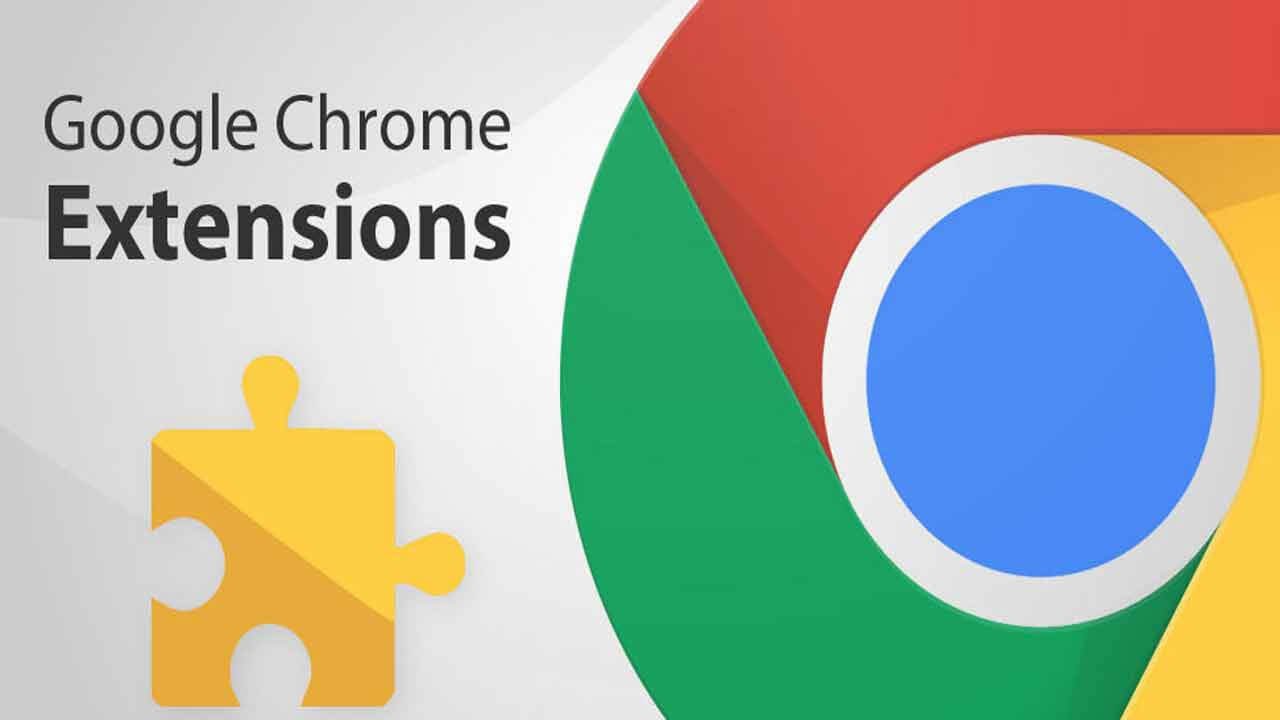Tenorshare ReiBoot Review – Fix iPhone Stuck In Loop, Apple Logo & Other Issues
Over the years, Apple devices like iPhone, iPad, & iPod Touch have acquired a large market share. Yet they are prone to a lot of problems like the device gets stuck at recovery mode or it does not go beyond the Apple logo.
When this happens, the device becomes unusable and things get complicated. If you are facing the same problem as others, there’s good news. You can fix it with Tenorshare ReiBoot and get your iPhone, iPad working.
But what is Tenorshare ReiBoot & how does it work?
To get an answer and know more about this amazing tool read the post till the end. In this write-up, we will share a comprehensive review of Tenorshare ReiBoot.
What is Tenorshare ReiBoot?
Trusted by more than a million users, Tenorshare ReiBoot is a reliable repair tool for iOS devices, that helps fix problems related to iPhone and iPad. Using this professional tool users can easily enter and exit recovery mode, thereby fixing iOS related issues like frozen screen, black screen of death, and more. Also, it can be used to downgrade to an older version of iPhone/iPad without iTunes.
In addition to this, the software can run on both Mac and Windows and takes only a few seconds to install. To fix iPhone/iPad related issues all you need to do is connect the device, run the program and click the Fix Now button.
| Advantages | Disadvantages |
| Easy to use interactive interface | Pro version is required to fix major iOS issues |
| In a single-click enter and exit Recovery mode | |
| Restore iPhone/iPad without iTunes in a one-click | |
| Helps fix the stubborn iOS related issues | |
| During the recovery process, users do not face data loss | |
Price: $35.95 Windows/macOS
Highlights
- Works on iOS 14
- Helps recover iPhone from booting failure, Blue Screen, Boot Loop, etc
- Exit and enter Recovery mode/DFU mode.
- Repair iOS System
- Fix iTunes Error 3419,3014,4013, etc.
Why Use Tenorshare ReiBoot?
According to me, here are some reasons why we suggest using ReiBoot:
Effectiveness –
When it comes to user-friendliness this tool is the best. I did not find any problem using it also it just took a few clicks to get the software installed and running. Moreover, the home screen has all the options listed nicely, this makes using the tool easy.
Ease of Use
With an intuitive interface Tenorshare ReiBoot comes in easy for both beginner and advanced users. To use it no technical assistance is required. Furthermore, the tool automatically detects connected devices and highlights the recovery options.
Price
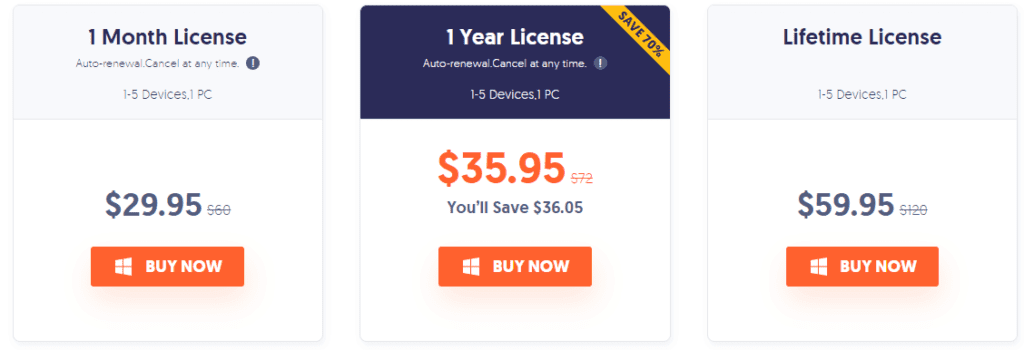
When compared with other iOS recovery tools, Tenorshare is cheap and pocket friendly. Please check the pricing below to confirm the same:
Support
When reviewing a tool, one thing that we keep in mind is to check for the support they offer. When contacting them at first it took time, but the answers were very prompt. So, I can say if you have a bit of patience you will get answers to all your queries.
Is there a free version available for Tenorshare ReiBoot?
Yes, there is one, and using it you can put your iPhone into and out of Recover mode, but it has some limitations. Therefore, if you are facing some serious issues or want a version that works without any limit go with the paid version.
Difference between Paid and Free Version
| Free Version | Paid Version |
| Exit from Recovery Mode (5 times) | No limitation on entering and exiting Recovery Mode |
| Enter Recovery Mode without any limit | Fix stuck on Apple logo problem |
| Fix iTunes Restore/Update errors | |
| Resolve Black & Frozen screen issues | |
| Troubleshoot iPhone boot loop, stuck on loading | |
| Factory Reset without iTunes | |
| Downgrade without losing data |
How to enter and exit recovery mode using Tenorshare ReiBoot (Free Version)
Tenorshare, the company understands before paying users, wants to try the tool. Hence, keeping this in mind they offer a free version that allows entering and exiting Recovery Mode. To use it follow the steps below:
- Download, install and run the free version of Tenorshare ReiBoot
- Connect your iPhone to the PC using a USB

3. To enter Recovery mode, select the first option
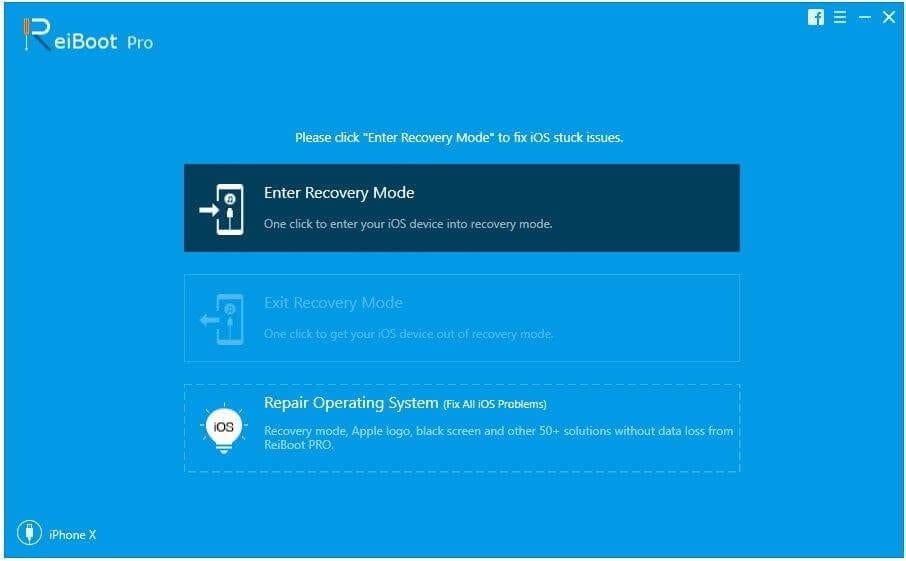
4. Doing so will boot your iPhone into Recovery Mode and you will now see Apple Logo on the screen
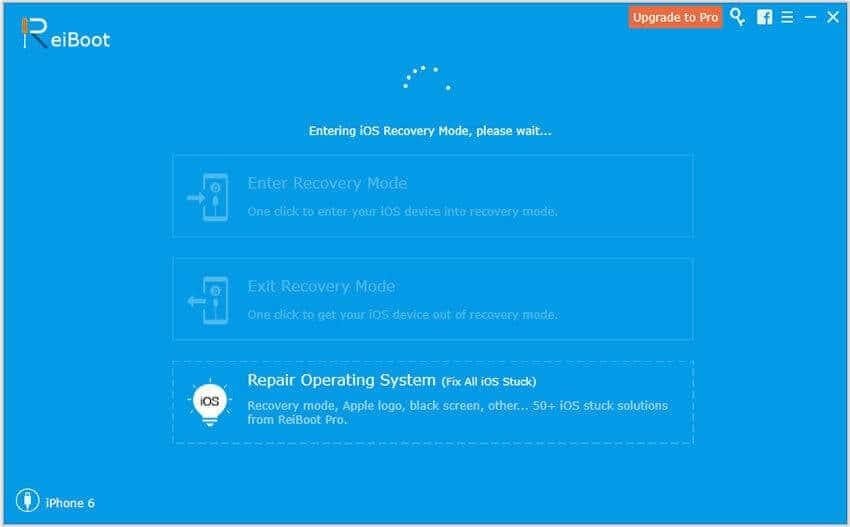
This is using these simple steps you can make your iPhone boot into Recovery Mode.
In addition to this, if your phone is already in Recovery Mode then too you can use the trial version of ReiBoot. To exit recovery mode, follow the steps below:
Steps to exit Recovery Mode
- Connect the iPhone that is already in Recovery Mode with the PC/Mac and let ReiBoot detect it.
2. Once detected, you will see the Exit Recovery Mode option highlighted. Click it.
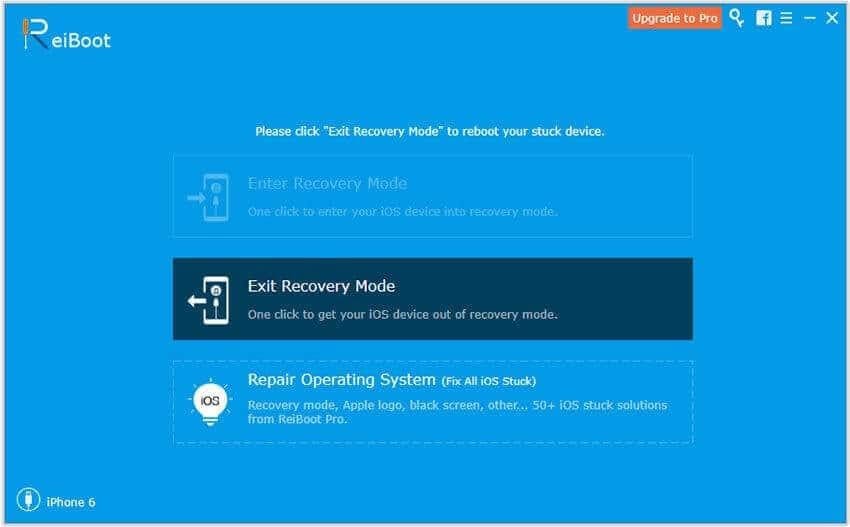
3. Wait for the process to finish, once done your iPhone will be reset to default state. This means you will now be out of Recovery Mode.
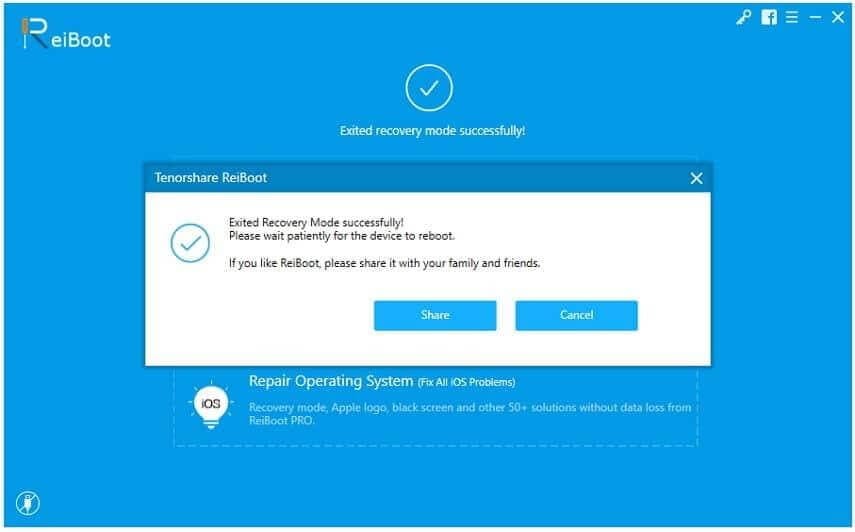
How to fix iPhone/iPad related issues using Tenorshare ReiBoot (Pro Version)
As discussed Tenorshare ReiBoot is specifically designed to fix iOS bugs, this means once you have the tool you can troubleshoot all the problems.
To use this excellent tool, follow the steps below:
- Download, install and run Tenorshare ReiBoot on your PC /Mac.
2. Connect your iPhone to the PC > Start
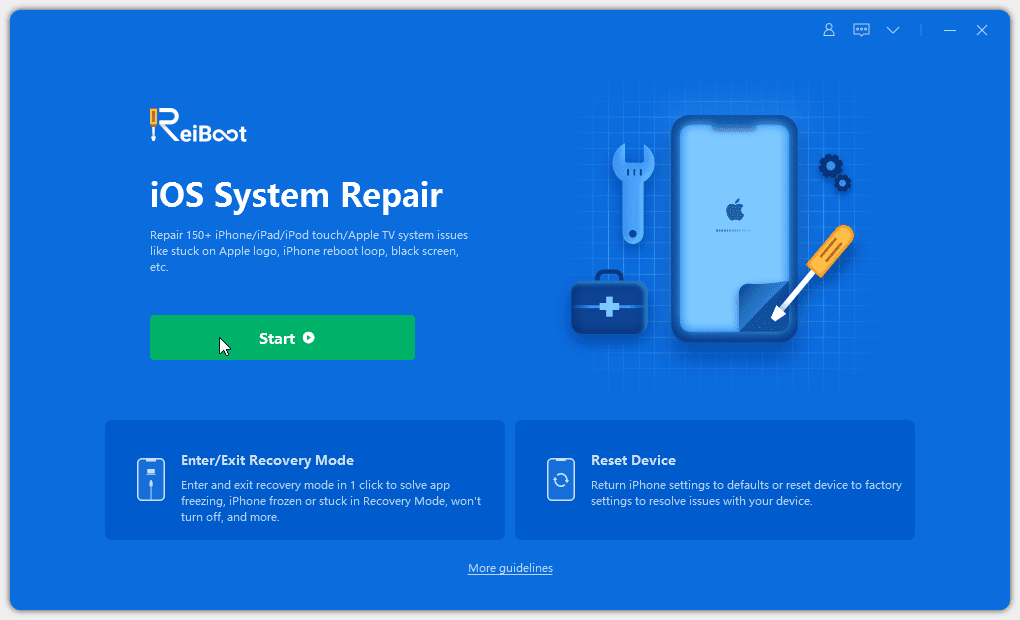
3. You will now get two options, using which you can repair the iPhone. Click Standard Repair to start the iOS recovery process.
Note: Deep Repair should only be used when you are facing serious problems and Standard Repair fails, because using this thorough repair mode can cause data loss.
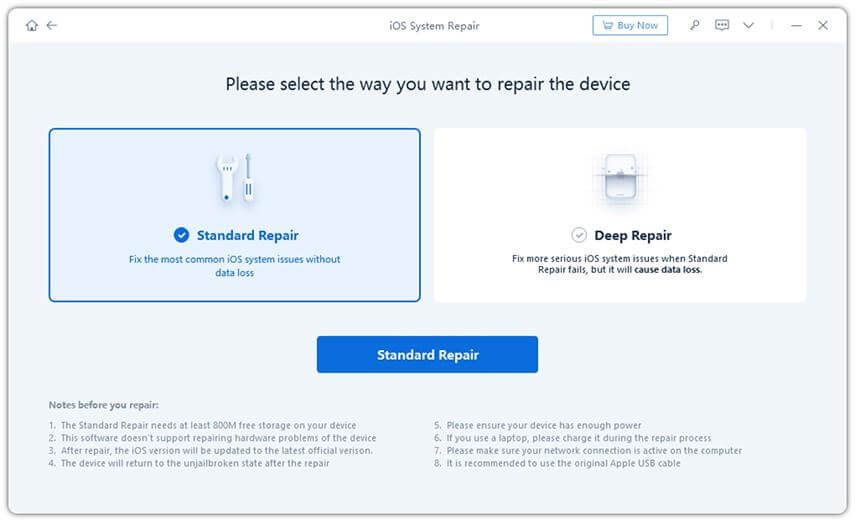
4. Click the Download button to get the firmware package
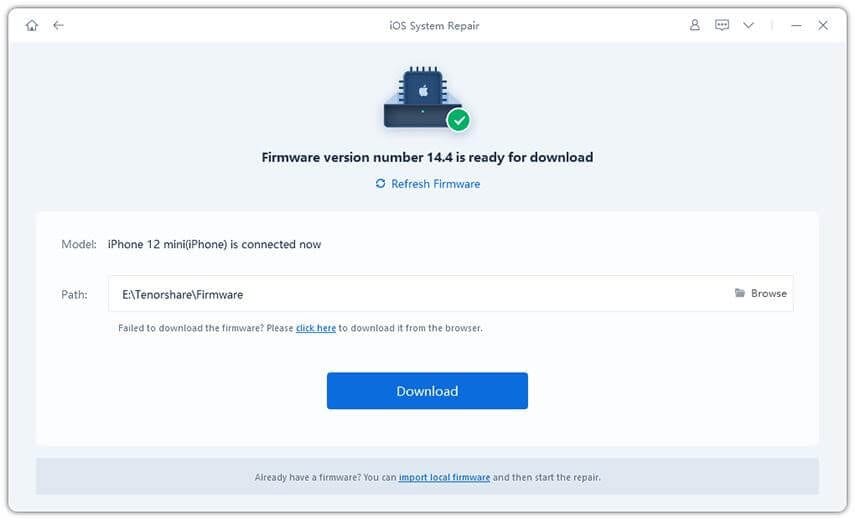
5. Once the process is completed, click Start Standard Repair and wait for the process to finish.
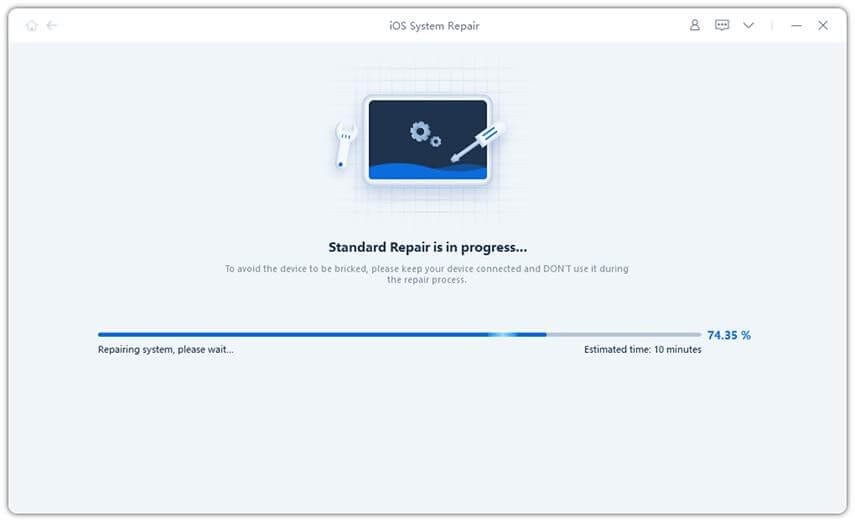
6. Now try to use your iPhone, you should not face any problems.
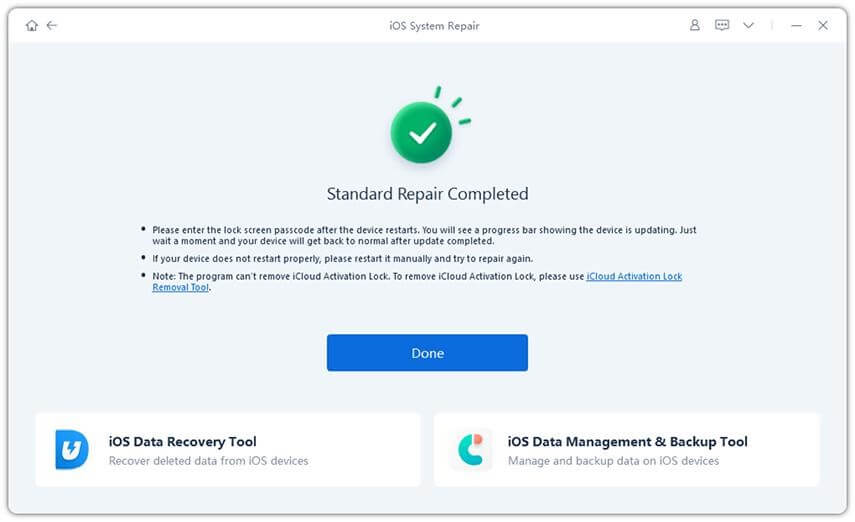
7. Once this is done, restart the device and use it without any problems.
FAQs
Is Tenorshare ReiBoot safe to use?
The priority of Tenorshare ReiBoot is to cause no harm to user’s data; therefore, they offer Standard Recovery mode. In a nutshell, the tool is 100% secure, and you can trust it for data security and safety.
Do we have to pay to use ReiBoot by Tenorshare?
Tenorshare ReiBoot offers both free and pro versions. While the free version allows entering and exiting recovery mode for limited sessions, the pro version is unlimited. Also, using it you can recover iPhone and fix complex issues.
Is ReiBoot legit?
The answer is yes. ReiBoot is malware-free and 100% safe to use with your iOS devices.
Wrap Up
This is it. Now, without any issues or problems, you can easily fix all iPhone/iPad related problems using Tenorshare ReiBoot. Also, this amazing recovery tool without making you lose any data helps enter and exit recovery mode.
Tenorshare ReiBoot Review – Fix iPhone Stuck In Loop, Apple Logo & Other Issues We hope you will give it a try. Do share your feedback about the same.
Popular Post
Recent Post
YouTube Marketing Trends For 2024
YouTube has been the largest video platform since 2006 and is now the second-largest search engine in the world. As well as being a popular video platform, YouTube remains the second largest search engine in the world. So what will the future of YouTube look like? You won’t believe how many people are using YouTube […]
How to Create a Windows 10 Bootable USB Drive (3 Methods)
Alone the word “Windows 10 bootable USB” sounds daunting. Creating a Windows 10 installation media with lots of steps and terminal commands seems like a complicated thing. But, let’s break a myth – it is not hard to create a Windows 10 bootable flash drive. In fact, it takes up a few simple steps to […]
Is SD WAN a good fit for your startup?
SD WAN, or Software Defined Networking as part of a Wide Area Network, has been causing quite the buzz in the world of business IT. You might have heard some of this for yourself if you have interest in the area. The problem is, there is just so much questionable information on the internet surrounding […]
Top 5 Best Cloud Gaming Services In 2024
The gaming craze is increasing like never before. Many video gamers have started it as a hobby and now all the leading games are a part of their mobile devices, systems, laptops, etc. The main needs of the gaming include hardware that is the minimum system requirements or recommended system requirements. All the RAM and […]
Let’s See How to Block Adverts and Stop Pop-ups on Chrome
Adverts and pop-ups are simply annoying. Suppose you are in the middle of searching for quick information for your project. And suddenly, adverts after pop-ups keep on appearing in your Chrome browser. You will definitely want to pull your hair in frustration after this! But, hey, don’t be dramatic when you can easily block adverts […]
Here’s How to Stop Receiving Spam Emails (Top 4 Tips)
Spam emails are simply annoying. They clutter your inbox, hide your important emails, and, importantly, threaten your privacy. But unfortunately, spam emails are something that you can’t avoid either. Whenever you subscribe to a newsletter or use your email to create an account on a third-party site or app, it is an open invitation to […]
10 Best Google Chrome Extensions in 2024
Google Chrome is the most popular, clean, and fast web browser of all time. On the top, several Google Chrome extensions are available to improve your browsing experience. Using the Chrome extensions, you can perform multiple operations without downloading a full program like password storage, control mouse gestures, run antivirus scans, and more. However, downloading […]
Ways to Completely Clear Search History on Your Mac
People use their Mac devices for various reasons, one of the most prominent ones being for browsing purposes. However, after visiting any website on the device, the browser version stores cache and other records of the query in the system. This affects the performance of the system as the excess records can lag the disk […]
Best Y2mate Alternatives- A Comprehensive List In 2024
Videos are one of the most popular media types among consumers currently, for posting promotional or informative content. This is why YouTube has one of the biggest user-bases currently, and people search for tools to easily download these files. However, YouTube features a strong algorithm and legal guidelines that stop people from downloading or using […]
Availability of ONLYOFFICE Docs v.7.0- Latest Version Comes with More Modifications
ONLYOFFICE delivers the newest Docs v.7.0 with additional features, new upgrades, and a host of revisions for professional collaboration uses. Having a high-quality feature-rich office suite invigorates the productivity rate of companies, professionals, and even homeowners. ONLYOFFICE developers have therefore come up with the latest version of the DOCS online office suite. The version boasts […]