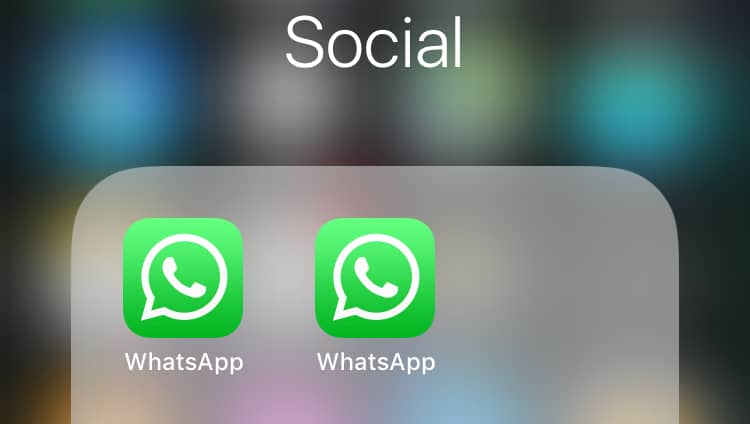How To Run 2 or 3 WhatsApp Accounts On One iPhone – (Updated)
So, do you want dual WhatsApp on one iPhone?
Well, this is possible!
In this detailed dual WhatsApp guide, we will discuss ways to run two or third WhatsApp on one iPhone.
How to run 2 or 3 WhatsApp accounts on one iPhone Without Jailbreak
The first thing that comes to one’s mind when they think about multiple or dual WhatsApp accounts is, ‘Won’t my phone crash? Jailbreak? Security Issues?’ Not to worry.
These tips are from experts who have successfully tried running two or multiple WhatsApp accounts on one iPhone Without Jailbreak. Read on to find out how you can do it too.
Method 1: How to Run 3 WhatsApp Accounts on iPhone
Here comes the final method of our post. We will now learn how you can use 3 different WhatsApp accounts on iPhone.
By utilizing two separate phone numbers for business and personal use, both WhatsApp Business and WhatsApp Messenger can coexist on the same device. This makes it a convenient choice for managing multiple WhatsApp accounts on your iPhone effortlessly. Follow these steps to get started.
Step 1: On your iPhone, open the App Store and search for “WhatsApp Business.”
Step 2: Download and install the WhatsApp Business app on your device.
Step 3: Once installed, open the WhatsApp Business app and proceed with the initial setup by verifying your business phone number.
Select “Use a different number” from the pop-up window. Input the new number and the OTP code to create a separate WhatsApp account on your iPhone.
Step 4: Set up your business profile by providing relevant details such as business name, description, profile picture, and contact information.
So, you finally have two separate WhatsApp accounts running on your iPhone, right? Here’s how you can add the third account.
Step 1: Open the Safari browser on your iPhone and visit the “Duplicator Store Official Website”.
Step 2: Scroll down and select “WhatsApp” to install a duplicate application on your device for using the third WhatsApp account.
Step 3: Follow the on-screen instructions and hit the “Install” button.
Step 4: The installation process will begin right away. Open the duplicate WhatsApp on your iPhone and log in with the third number you wish to use.
And that’s it! Here’s how you can use 3 different WhatsApp accounts on your iPhone using WhatsApp, WhatsApp Business, and a duplicate app.
Method 2: Use this method to run two WhatsApp accounts on one iPhone
The first solution we explain will work on iPhone without a jailbreak. To learn how to install two WhatsApp accounts on one iPhone without jailbreak. Follow these steps.
- Set up a regular WhatsApp account by installing it from the App Store on iPhone.
- Open your web browser and type iOS.Othman.tv in the address bar.
- Tap WhatsApp 2 and download it.
- Once installed go to Settings > General > Profile.
- Here, enable ‘Trust VNE software’
- Next, follow the steps and you are good to go.
The biggest advantage of using this method is that you don’t have to keep signing in and out of both accounts.
Also Read: Top 10 Secret WhatsApp Tips and Tricks You Should Know
Additional Information:
Sometimes when installing multiple WhatsApp accounts on an iPhone you might end up corrupting certain messages. So, to avoid such unforeseen situations we should have a backup of WhatsApp messages.
Note: If you plan to use any such software avoid using or switching off the iPhone before recovery because it might create new data or might probably overwrite deleted data. All this reduces the chance of data recovery.
Method 3: How to use one WhatsApp account on two devices
For this method, we will need to install an app called Dual Messenger for WhatsApp – Chats. This application allows using 2 WhatsApp accounts without needing to jailbreak them. The app is extremely easy to use and you can use it without paying anything. To use this method, follow the steps below:
1. Visit the App Store and type ‘Dual Messenger for WhatsApp – Chats’
2. Once installed, scan a QR code using another iPhone. You can get it by tapping the three dots > WhatsApp Web/Desktop > Scan QR Code.
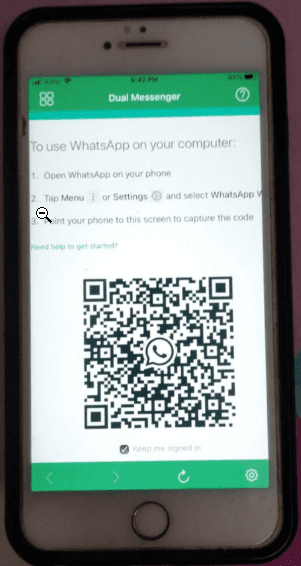
3. Scan the QR code. Once done you will have two WhatsApp account on your phone.
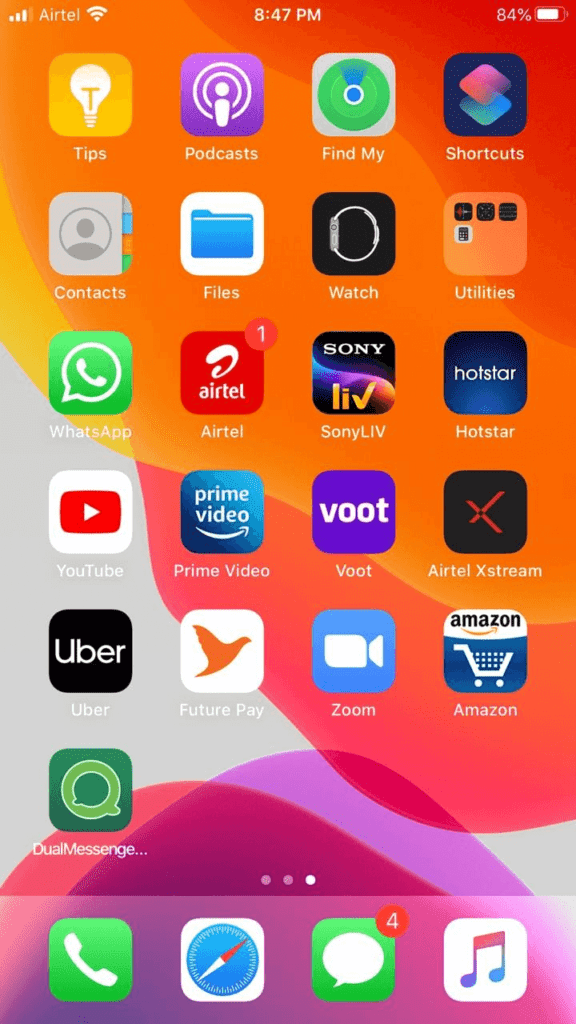
4. Tap the DualMessenger icon and start using the second WhatsApp on the same iPhone on which you already have one.

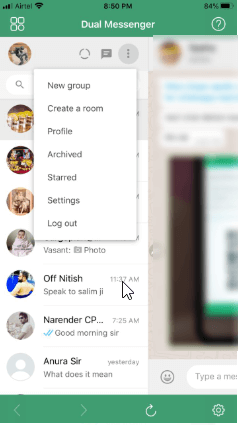
Note: You can now view your messages on both devices.
Method 4: How to install two or more WhatsApp accounts
What if you require more than two accounts? Don’t worry, that is covered too! Here are the steps to run multiple WhatsApp accounts on iPhone (more than two).
Uninstall your WhatsApp account after you have backed up all your data.
Once uninstalled, go to the App Store, and download the Tutu Helper App which is a third-party application that will facilitate the use of multiple accounts.
To install the application, go to http://tutuapp.vip/ and use the QR code below.
You will see that there are two options – the regular and the VIP. Choose the regular option.
Download and install the app. You can now see it in your menu. However, you cannot access it as your iPhone deems it to be an untrusted enterprise developer. The following steps are to mitigate this.
Step 1: tutu-app
Step 2: Go to Settings
Step 3: Click on General and choose Profile and Device Management
Step 4: You will notice a new icon with the name Winner Media Co. Ltd.
Step 5: Click on the ‘trust’ option beside the same. This will allow you to use the application.
Step 6: Open the app and you will realize that it is like the official version.
Step 7: Type ‘WhatsApp++’ in the search bar.
Step 8: Download and install the app as usual.
To let your iOS device, trust this app, follow the same steps as stated above. Click on the trust option for ‘suzhou ding chi network technology co. Ltd’.
Your almost done! Simply open the second app and use it.
For the third and fourth accounts, follow the same process and install them as ‘Watsusilver’ and ‘Watusigold’ and again enable your device to trust these two accounts.
You can now use your four WhatsApp accounts!
Method 5: How to use one WhatsApp account on two devices.
This is a method for sharing 1 account on two devices. Here are the steps to do so.
- Go to the App Store.
- Type ‘Dual Messenger for WhatsApp – Chats’
- Download and install this application
- Once installed, you will need to scan a QR code using another iPhone.
- Use the first WhatsApp account you have created on the original iPhone to scan the code.
- You can now view your messages on both devices.
The only catch here is that the application is paid. However, this was worth mentioning since the app is super easy to use and sometimes you might be required to use one account on two devices.
That’s it you can now have multiple WhatsApp accounts installed on your iPhone.
Note: You would require multiple phone numbers to verify WhatsApp accounts. The third-party software only allows your phone to act as multiple devices while downloading WhatsApp and it doesn’t clone the software. Hence, you require multiple phone numbers.
Use this guide to install 2 or 3 WhatsApp accounts on one iPhone without jailbreak; since these methods have been tried by experts, you don’t need to worry about their success!
Popular Post
Recent Post
How to Access Microsoft’s New Emoji in Windows 11
Ever since the public introduction of Windows 11, we’ve seen it gradually mature further towards the operating system that it is presently. Microsoft is working hard to give Windows 11 a next-generation experience, as well as new updates, are being released as a result. So now, emoticons in Windows 11 have been updated. Microsoft later […]
How to Transfer iPhone Photos to Your Mac (8 Easy Solutions)
Have you clicked a stellar image with your iPhone and now want to upload it on your website or edit it? Then, you can easily transfer your iPhone photos to your Mac to edit them with robust MacOS editing tools and further upload them on the web. Transferring photos from iPhone to Mac can save […]
How to Set Up and Use iCloud on Mac
If you haven’t set up iCloud on your Mac yet, do it now. iCloud is a powerful cloud storage service for Apple users that allow people to back up and synchronize email, photos, contacts, and other files across various devices. iCloud service was introduced in 2011, and it supports MacOS 10.7 or higher. As of […]
How to Create a Guest User Account on Mac
Computers are a very personal thing today. They store all your private documents, photos, videos, and other data. Thus, giving your Mac password to someone else is never a good idea. But what if you have to share your Mac with a colleague or friend for some reason? Sharing Mac’s user password can jeopardize your […]
How to Set Up a New Mac in a Few Minutes
Have you bought or received a brand new Mac computer? Then, you must be on the seventh cloud. Your Mac will open a pandora of several graphics-rich apps and features for you. If you are moving from Windows to Mac for the first time, the change will be really dramatic. At first, all the interfaces […]
How to Clear Browsing History
Are you concerned about what others could see if they use your web browser? Is your browser history clogging up your device and slowing things down? A list of the website pages you have viewed is stored in every web browser. You can remove this listing easily. It will clean your browser history and erase all […]
The Definitive Guide to Managing Your Mac’s Storage Space
Are you struggling with low storage space on Mac? Wondering what is taking up so much space?You are at the right place. Here we will discuss how to reclaim space on Mac. Gone are those days when you used Mac machines only for p rofessional purposes. Now, everything from downloading movies to streaming content, saving […]
Is New World a modern-day RuneScape?
Amazon Game Studios has released an MMO nearly identical to RuneScape, but with a new look, a better PvP system, and a lot more money. Allow me to clarify. New World is influential ‘RuneScape only it’s not RuneScape.’ New World vs. RuneScape 3 New World digs deep into the well of memories and pulls out […]
How To Set Up Voicemail on iPhone 11
Although accessing voicemail is extremely beneficial to you, users should understand how to set up voicemail on their iPhone 11. You can remove, categorize, and play the voicemails from the easy menu. Once you are occupied or unable to pick up the phone, this program will give you info in the style of an audio […]
Best Virtual Machine Software for Windows 10/11 in 2024
A virtual machine software, often known as VM software, is an application that replicates a virtual computer platform. A VM is formed on a computer’s underlying operating platform, and the VM application generates virtual CPUs, disks, memory, network interfaces, and other devices. Virtual machine solutions are becoming more popular because of the flexibility and efficiency […]