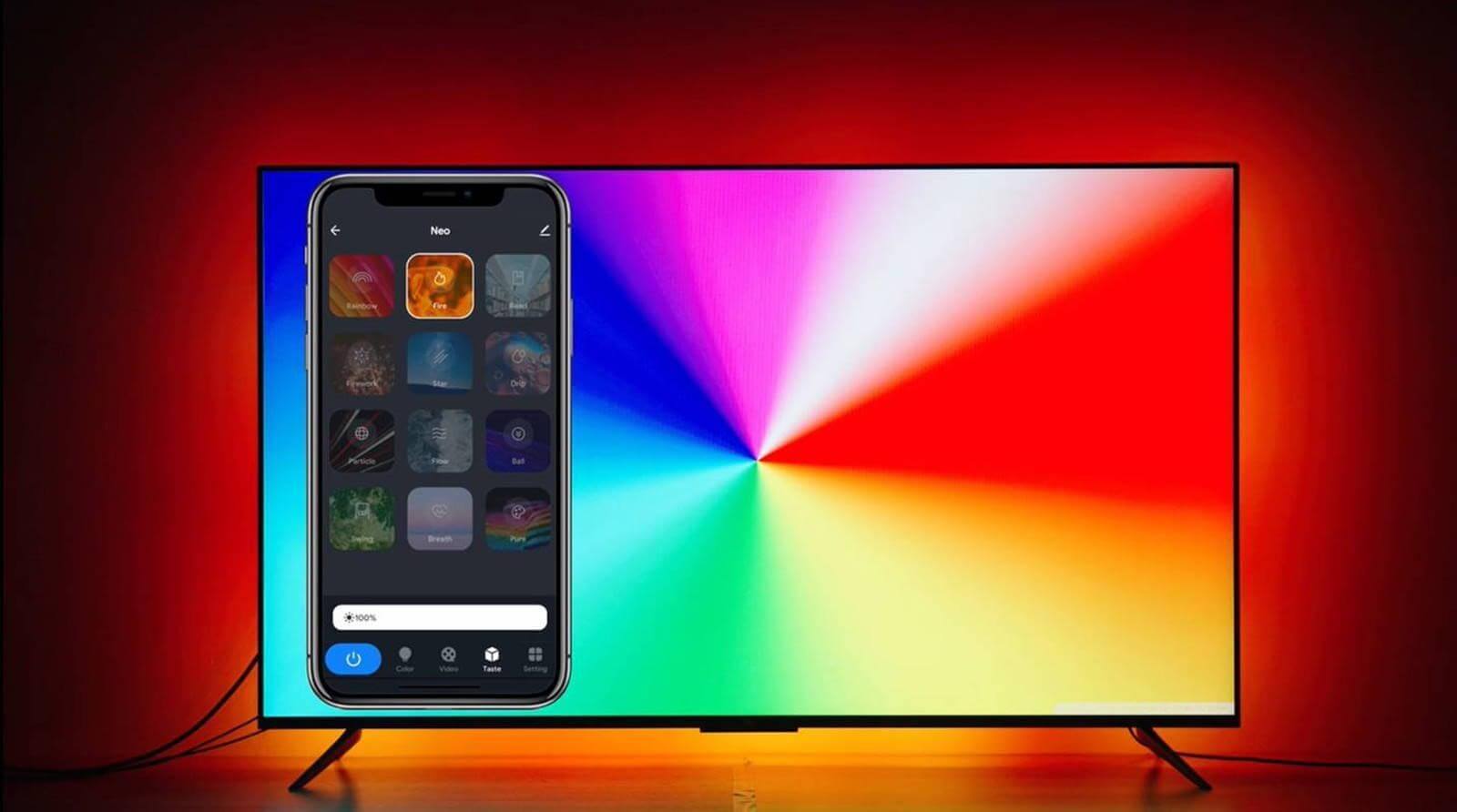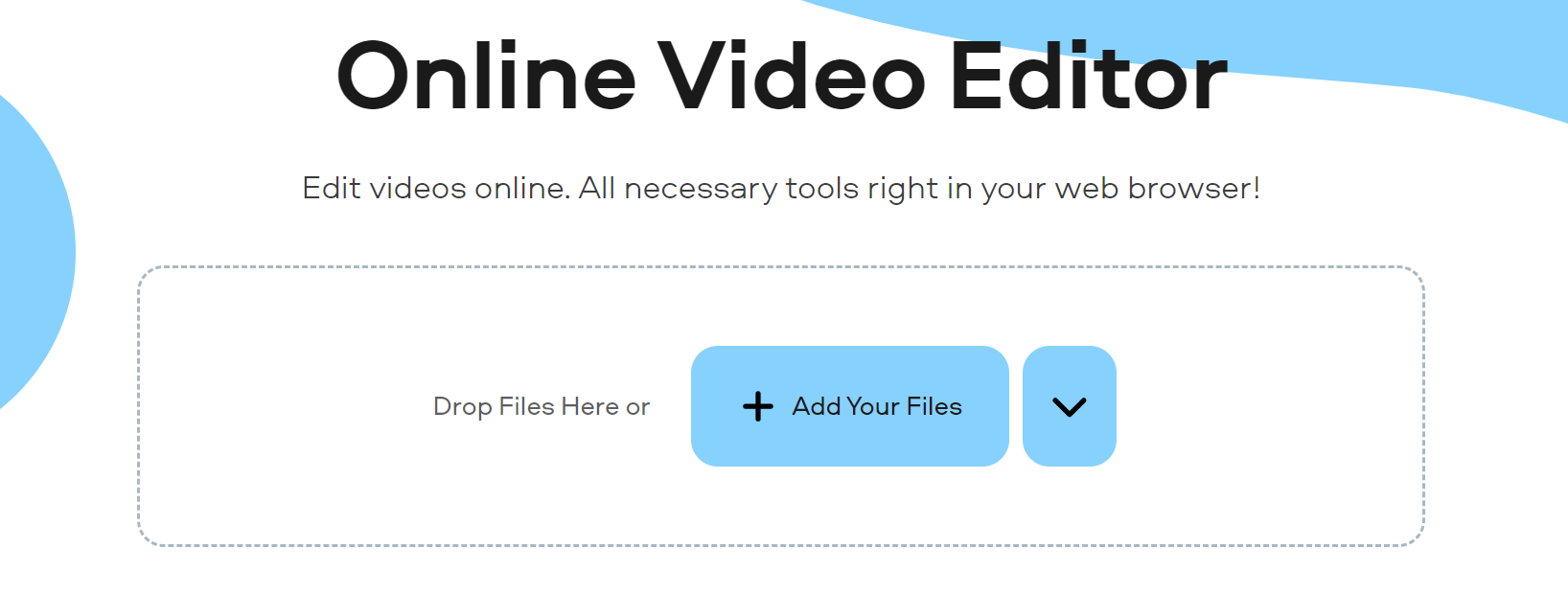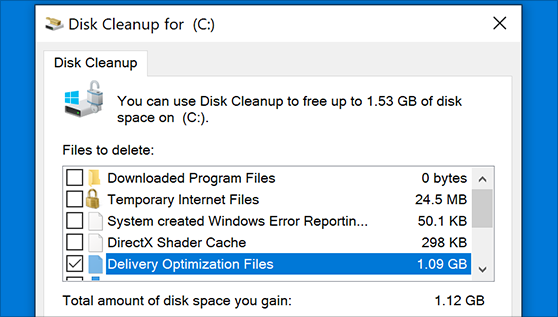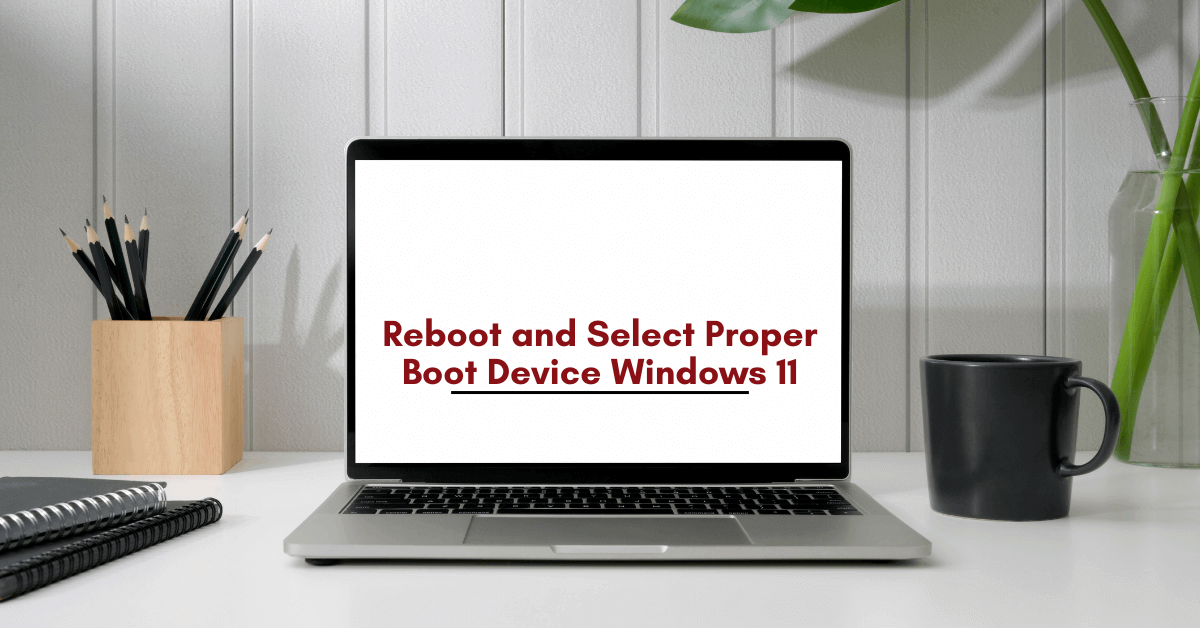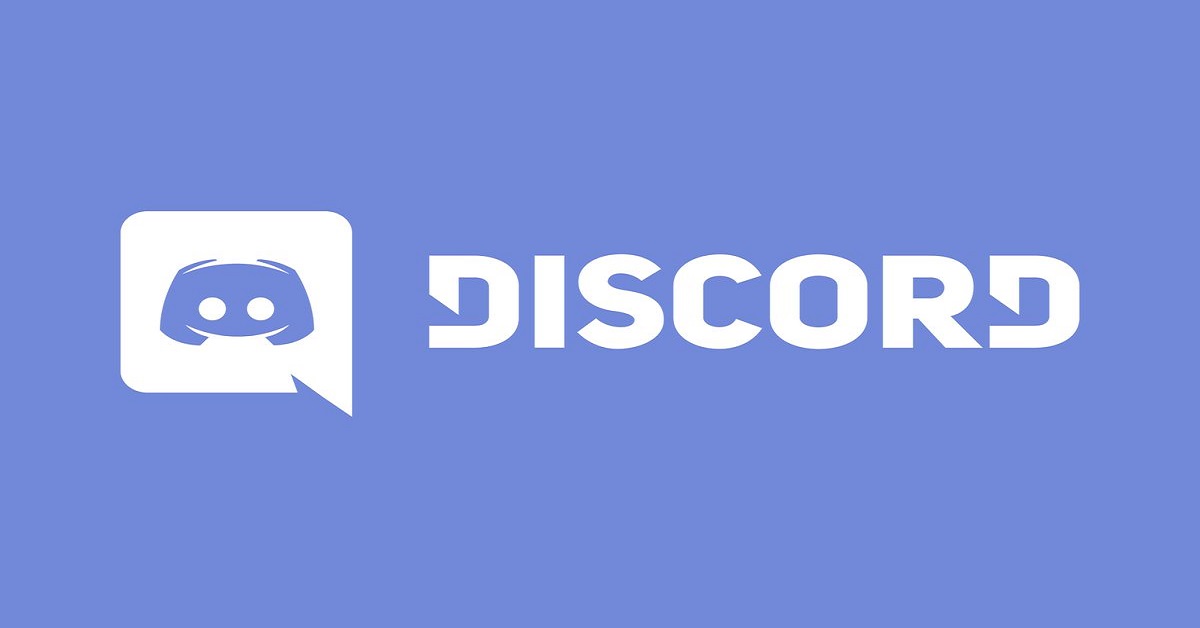Review – Light Mi Neo Sync Box & TV Backlight Kit
While scrolling through Netflix, do you feel you’ve seen it all? Well, if that’s the case let us add some spice to it and shed new light on streaming services, gaming, Blu-rays, etc.
Wondering how that would be possible?
Well, using Light Mi Neo the best and pocket-friendly alternative to Philips’s sync box you can create the magic. This amazing LED TV light will light up your television, enhance your home entertainment, and will also reduce eye strain. But how can a LED do that?
Simple as it sounds using Light Mi Neo for which you don’t even need any hub this can be achieved. Available in different size options Light Mi Neo creates a soft, adjustable backlight behind the television, this helps spice up the things and make them look interesting. Furthermore, to create full immersion these best-LED light strips connect and sync in real-time. Also, it easily gets along with the colors and sounds of the movie, game, or whatever you’re streaming.
This means using Light Mi Neo LED lights you will be able to create a custom visual experience that will complement everything you watch on television. All this will take you to a different level of entertainment that will make things more exciting.
Using it you can enjoy a theatrical experience in the comfort of your home. If I put it simply, Mi LED Neo enhances your watching experience and refreshes the view. It is an awesome product that takes your TV console setup to the next level making it look great.
Does all this look too good to be true?
If that is the case, don’t leave the page, read the complete review to understand what you have been missing out on. This comprehensive review of Light Mi Neo will help know more about the product better.
Why is Light Mi Neo the best LED light for your TV? How can it improve the home entertainment experience?
With a technology designed to trickle commercial applications, Light Mi Neo LED light offers flexible ways to experiment with light. These lights come in the form of LED strips that are flexible circuit boards, illuminating things thereby making them look vibrant.
If I put it simply, these LED lights will draw your attention to those spaces that might have gone unnoticed. For example, when you go to a store, and you see a specific part with LEDs your attention is automatically drawn towards it. The same will happen with you when you put the LED around the television.
Though small these lights are enough to illuminate your space with almost no weight, and minimal power. To use these strips, you need to plug them in through a USB port on the back or side of the TV. This offers a clutter-free appearance and with an average lifespan of about six years, the lights help enjoy every movie night. Also, the Neo LED strips to offer hues across the entire visible spectrum and syncs with your viewing experience.
Features – Light Mi Neo Sync Box & TV Backlight Kit
Available in three different sizes
The light strip comes with an easy-to-fit design & in different sizes making it easy to attach to the back of the TV screen. Not only this, the Neo box auto-calibrates the light strips.

Recognize All Colors
From TV to gaming consoles, to other HDMI devices that can be applied to the light strips Light Mi Neo will recognize all the colors. Unlike Philips LED light, Neo light is user-friendly and the light Mi app makes using it fun.

All Immersive Viewing and Gaming Experience
Detects colors on the screen and applies them to your light strips to experience a different level of intensive gaming. In addition to this, using the Mi-Light app you can choose a color wheel, make adjustments, change the type and do a lot more to enjoy gaming.

Ultra-Movie Experience
Bring the theatre at home with a Light Mi Neo. This LED light will surprise you with the unusual, captivating environment it will create. Also, the connectivity is flawless and this 2 year based product works great.

Easy Music Syncing
Sync music with light, use the built-in mic and control box of the smart TV LED Lights strip you can change lights and enjoy music. Also, since the signal is directly taken from the HDMI box, transmitting colors so brilliantly is possible.
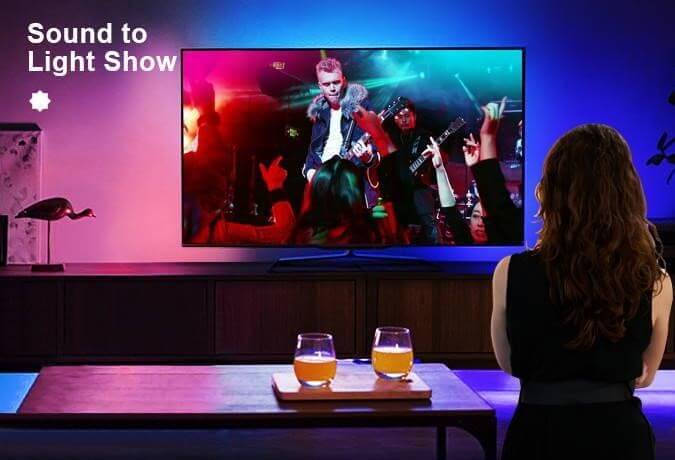
Run LED via Voice Commands
Using Light Mi App control the lights with voice commands through Amazon Alexa and Google Assistant. This helps boost intelligence and understand the true meaning of smartness. Using Light Mi Neo, you can adjust everything ranging from colors, effects to brightness. The colors will bleed out of the TV to give you that immersive experience of a movie hall.

Preset Scene Mode
With 12 scene modes, 3 video modes, and multiple preset scene modes offered in Light Mi APP, you can create the experience of a rainbow, fire, pure, etc.
Limitless Device Connectivity
Connect to a huge range of devices via HDMI. Apple TV, Chromecast, Xbox, PlayStation, and many more. Just plugin and play in 4K.
Once you have this amazing product at your home, things will start to change. The boring monochrome experience will now be multi-colored. It is like Light Mi Neo will change the old black and while to Dolby sound and color image.
How to use Light Mi Neo LED Light?
Before we begin with the installation of Mi Neo Light, we need to decide which side we’re going to start the installation from. Once that’s decided we can start installing Neo Light.
1. In the box you get 4 different types of corner adapters marked A & B. Using it you can start placing the LED. These adapters have a starting and an endpoint. Using them you can easily place the LED; they help curve the light if required.
2. Next stick the LED. If need be, to cut down take scissors to the nearest possible edge and cut in the middle of the marking.
3. If they are a bit loose you can use the additional space sticker to fix the LED. This will help cover the back without leaving any gaps.
4. Once all this is done, it’s time to use the HDMI sync box.
5. At the back of the box you will see LED USB connection points marked side and bottom. Place the cable in respective ports.
6. Next, connect the HDMI cable given for input, your device cable, and then the power cable. This will connect the HDMI to the back of the TV.
7. Thereafter, pick up your Android phone > head to Google Play Store > search for Light Mi app > install it.
8. If you don’t have an account, sign up. If you have one login.
9. Connect via Bluetooth and then add a Wi-Fi network by providing all the credentials.
Note: Only 2.4 gig of Wi-Fi is supported.
10. You’ll now see a flashing light on the HDMI sync box this means the device is ready.
11. Add the device in the app and that is done. Now select the device and set up the lights.
12. Using the app you can turn on or off the LED, check firmware upgrade and do a lot more.
That’s it you can now enjoy using Light Mi LED lights.
A final word on the best Light Mi Neo LED lights for your TV
So, this is all about Light Mi Neo LED that will turn your TV entertainment center into a true centerpiece. This LED light offers an immersive, customizable ambiance through Wi-Fi connections, Moreover, it has smart features accessible via voice, and incredible effects bring movie theatre-style into your home.
From basic backlights to hubs Light Mi Neo LED light is designed for everything. It helps to bring out a lot of style and fun to your gaming, movies, and music.
We hope you enjoyed reading this post and have understood why Light Mi New Sync Box & TV Backlight are the best apps. Do leave us your feedback in the comments section below.
Popular Post
Recent Post
Movavi Video Splitter Online: A Comprehensive Review
Explore Movavi online Video Splitter for free with our detailed review. Learn how to easily split and customize your videos. Discover its features and usability for all your editing needs.
How to Stop PS5 from Turning on With TV [2024]
The PlayStation 5 (PS5) is a powerful gaming console that offers an immersive gaming experience. However, one common issue that many users face is the console turning on automatically when they turn on their TV. This can be frustrating, especially if you’re not planning to use your PS5 at that moment. Here, we will explore […]
How to Clear the Delivery Optimization Cache in Windows
Delivery Optimization in Windows is a feature that helps users save bandwidth and improve download speeds by downloading updates and apps from other Windows devices on the same network or even from the internet. While this feature is beneficial, it can accumulate a significant amount of cache over time, impacting system performance. Here, we will […]
How to Add Multiple Monitors To Your Windows 10/11 Laptop [2024]
Multitasking and productivity are key factors for many individuals. Adding multiple monitors to your Windows 10 or Windows 11 laptop can greatly enhance your workflow, improving your overall efficiency. If you are wondering how to connect 2 or more monitors to your Windows 10 laptop, you are in the right place. Here, we will discuss different […]
How to Get Help in Windows 11: Complete Guide
Learn the best ways to get help in Windows 11 PC. Using these ways you can find help to solve issues in Windows 11.
How to Check SSD or HDD in Laptop [Windows 11/10]
Solid State Drives (SSD) and Hard Disk Drives (HDD) are the two main hard drive types that rule the laptop storage industry. Although they both store data, they are very different in terms of durability, speed, and performance. Knowing whether the SSD or HDD in your laptop is important since it may help you better […]
How to Stop Your Phone from Turning Off By Itself
Having your phone unexpectedly turned off can be frustrating and inconvenient, especially when it happens frequently. Whether you’re in the middle of an important call, playing a game, or simply browsing the internet, an unexpected shutdown can disrupt your productivity and disrupt your day. Here, we will explore some effective methods to help you if […]
Reboot and Select Proper Boot Device Windows 11: 7 Ways to Fix
Are you facing the “reboot and select proper boot device” on your Windows 11 PC? if yes, then find the best ways to fix this error.
Top 10 LiveLeak Alternatives In 2024
Since LiveLeak’s shutdown, many users have been searching for alternatives to the platform. There are plenty of LiveLeak alternatives in 2024. Therefore, if you are looking for a LiveLeak alternative, you are in the right place. Here, we will discuss some of the best LiveLeak alternatives in 2024. LiveLeak and its Evolution LiveLeak, established in 2006, […]
Discord Screen Share No Audio – 6 Ways to Fix [2024]
Discord has become a popular platform for gamers and other communities to connect and communicate. One of its most useful features is the screen share option, which allows users to share their screen with others. However, it can be frustrating when you encounter the issue of no audio during screensharing. Here, we will explore six […]