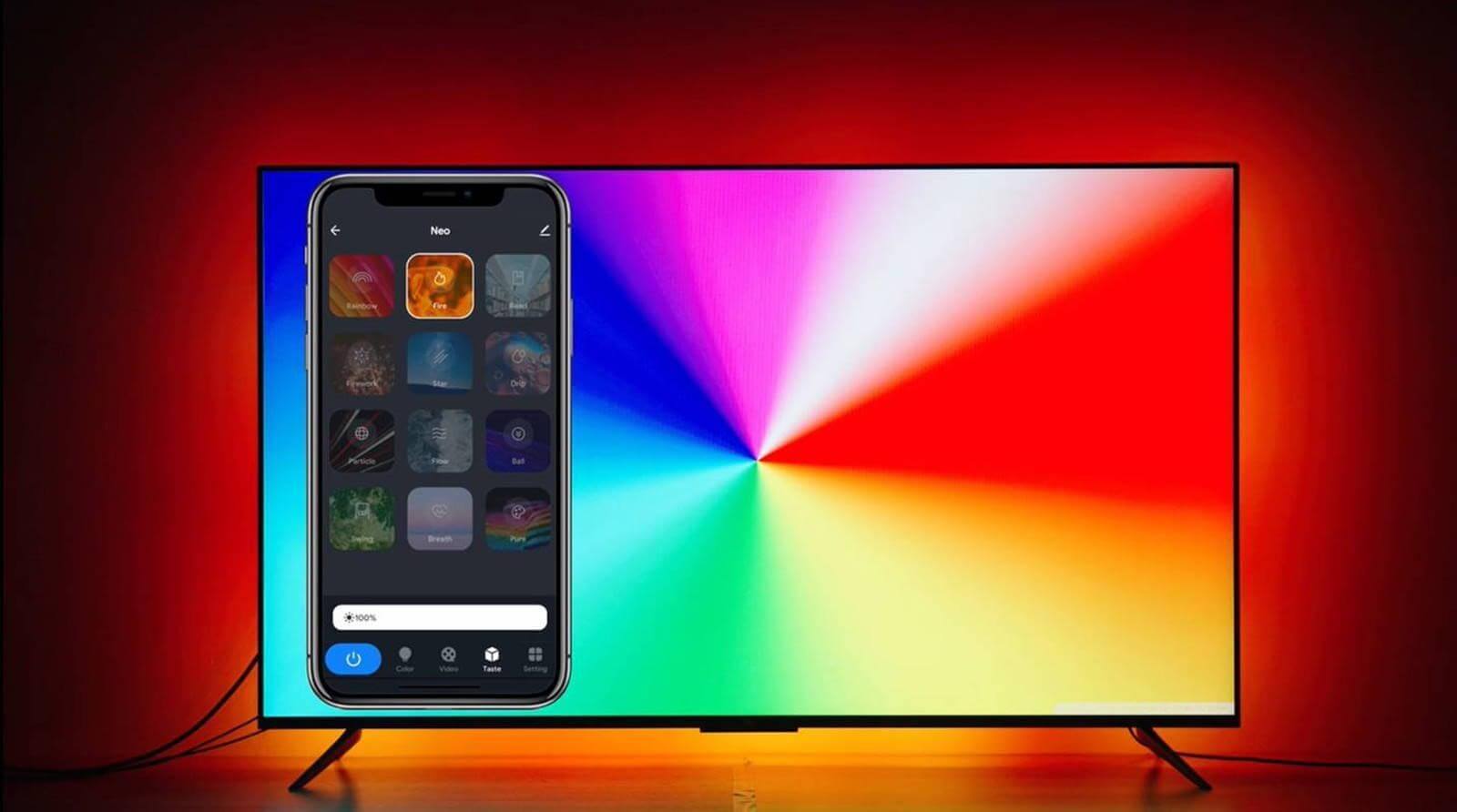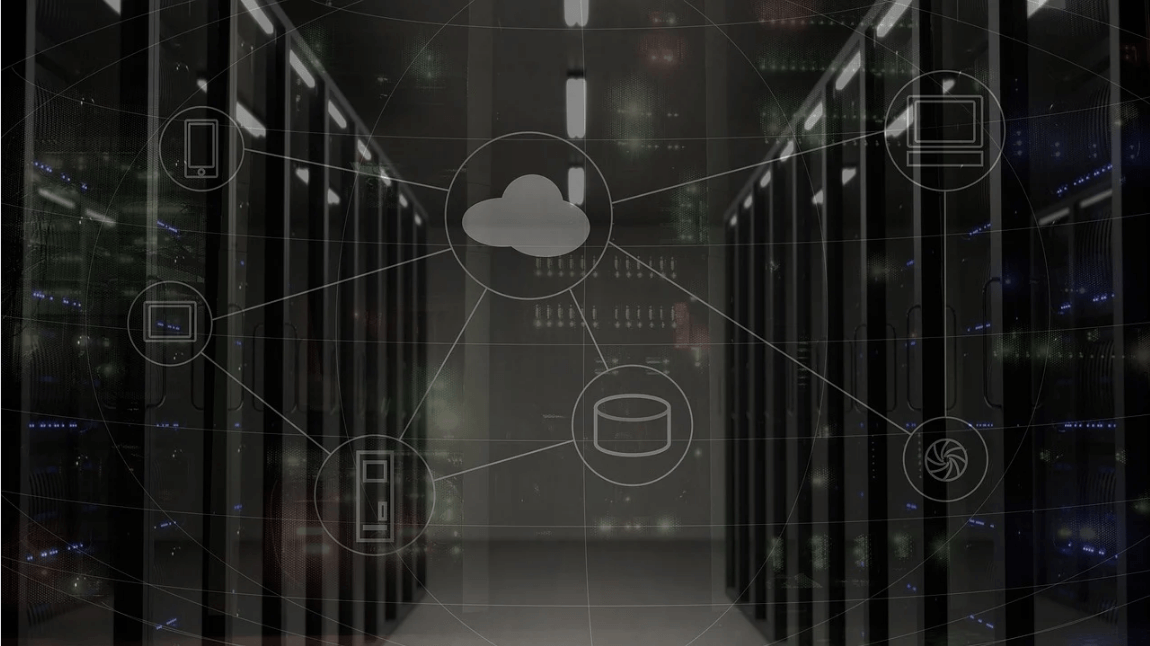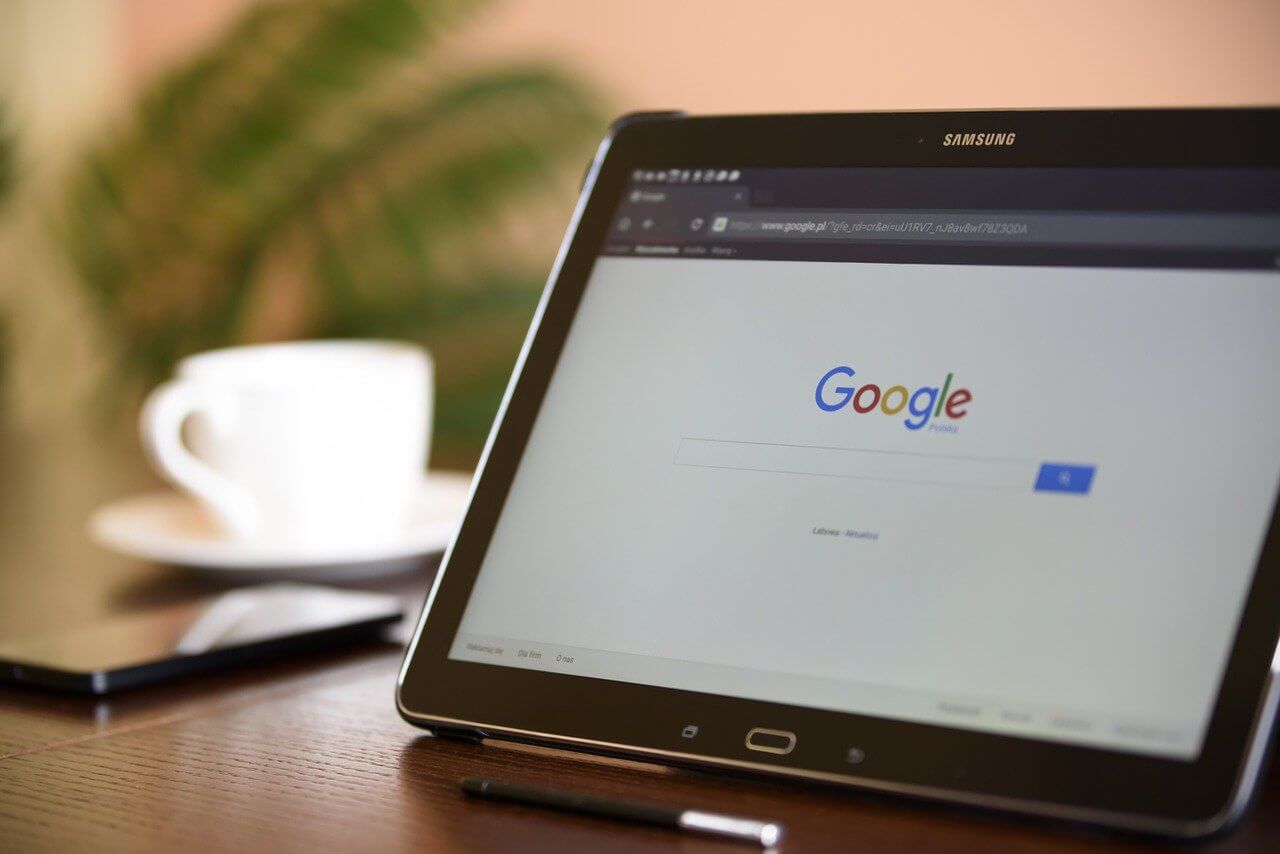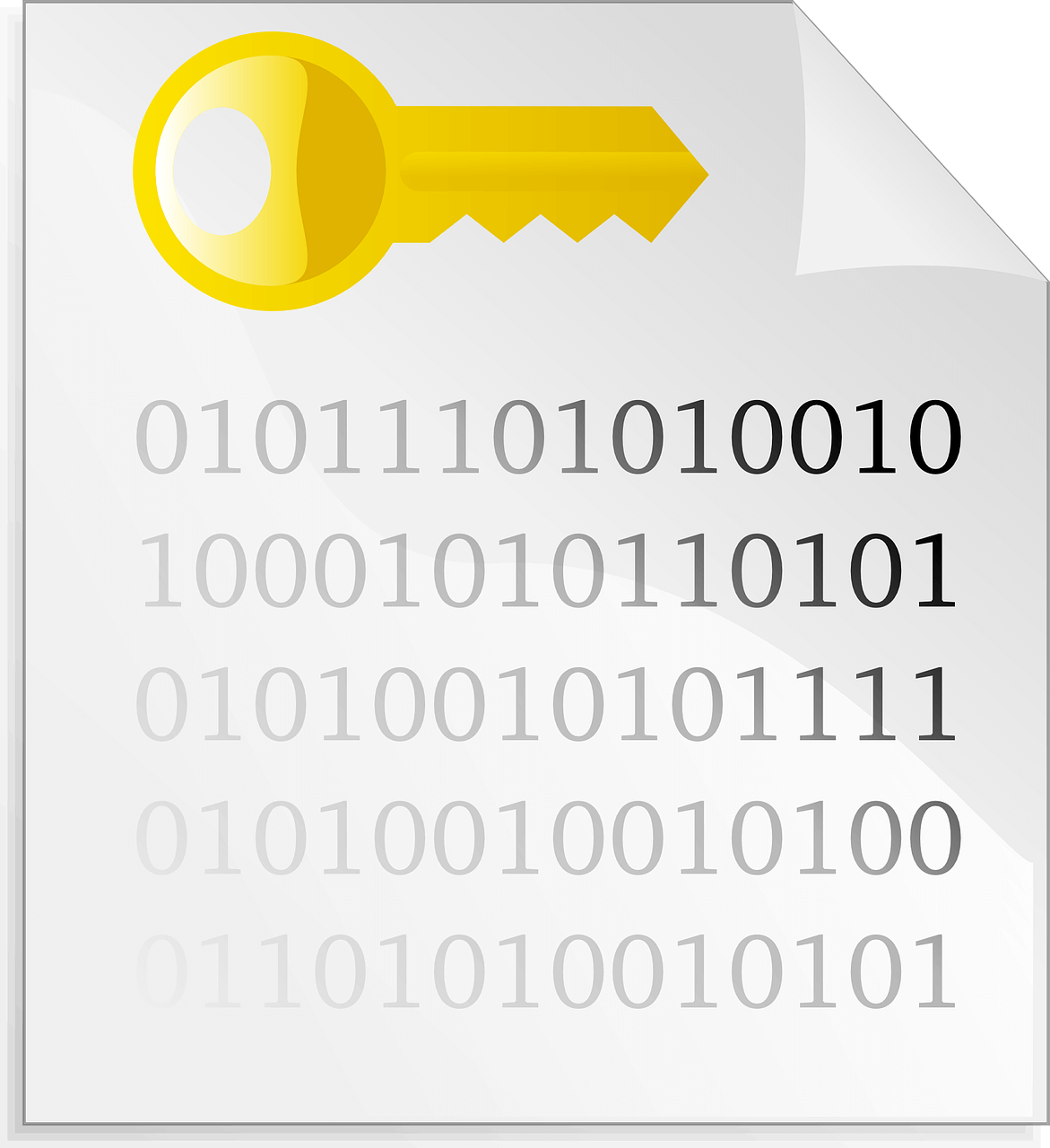Review – Light Mi Neo Sync Box & TV Backlight Kit
While scrolling through Netflix, do you feel you’ve seen it all? Well, if that’s the case let us add some spice to it and shed new light on streaming services, gaming, Blu-rays, etc.
Wondering how that would be possible?
Well, using Light Mi Neo the best and pocket-friendly alternative to Philips’s sync box you can create the magic. This amazing LED TV light will light up your television, enhance your home entertainment, and will also reduce eye strain. But how can a LED do that?
Simple as it sounds using Light Mi Neo for which you don’t even need any hub this can be achieved. Available in different size options Light Mi Neo creates a soft, adjustable backlight behind the television, this helps spice up the things and make them look interesting. Furthermore, to create full immersion these best-LED light strips connect and sync in real-time. Also, it easily gets along with the colors and sounds of the movie, game, or whatever you’re streaming.
This means using Light Mi Neo LED lights you will be able to create a custom visual experience that will complement everything you watch on television. All this will take you to a different level of entertainment that will make things more exciting.
Using it you can enjoy a theatrical experience in the comfort of your home. If I put it simply, Mi LED Neo enhances your watching experience and refreshes the view. It is an awesome product that takes your TV console setup to the next level making it look great.
Does all this look too good to be true?
If that is the case, don’t leave the page, read the complete review to understand what you have been missing out on. This comprehensive review of Light Mi Neo will help know more about the product better.
Why is Light Mi Neo the best LED light for your TV? How can it improve the home entertainment experience?
With a technology designed to trickle commercial applications, Light Mi Neo LED light offers flexible ways to experiment with light. These lights come in the form of LED strips that are flexible circuit boards, illuminating things thereby making them look vibrant.
If I put it simply, these LED lights will draw your attention to those spaces that might have gone unnoticed. For example, when you go to a store, and you see a specific part with LEDs your attention is automatically drawn towards it. The same will happen with you when you put the LED around the television.
Though small these lights are enough to illuminate your space with almost no weight, and minimal power. To use these strips, you need to plug them in through a USB port on the back or side of the TV. This offers a clutter-free appearance and with an average lifespan of about six years, the lights help enjoy every movie night. Also, the Neo LED strips to offer hues across the entire visible spectrum and syncs with your viewing experience.
Features – Light Mi Neo Sync Box & TV Backlight Kit
Available in three different sizes
The light strip comes with an easy-to-fit design & in different sizes making it easy to attach to the back of the TV screen. Not only this, the Neo box auto-calibrates the light strips.

Recognize All Colors
From TV to gaming consoles, to other HDMI devices that can be applied to the light strips Light Mi Neo will recognize all the colors. Unlike Philips LED light, Neo light is user-friendly and the light Mi app makes using it fun.

All Immersive Viewing and Gaming Experience
Detects colors on the screen and applies them to your light strips to experience a different level of intensive gaming. In addition to this, using the Mi-Light app you can choose a color wheel, make adjustments, change the type and do a lot more to enjoy gaming.

Ultra-Movie Experience
Bring the theatre at home with a Light Mi Neo. This LED light will surprise you with the unusual, captivating environment it will create. Also, the connectivity is flawless and this 2 year based product works great.

Easy Music Syncing
Sync music with light, use the built-in mic and control box of the smart TV LED Lights strip you can change lights and enjoy music. Also, since the signal is directly taken from the HDMI box, transmitting colors so brilliantly is possible.
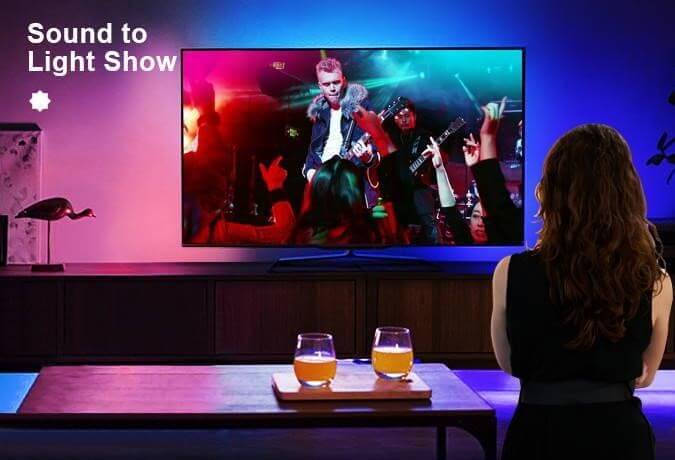
Run LED via Voice Commands
Using Light Mi App control the lights with voice commands through Amazon Alexa and Google Assistant. This helps boost intelligence and understand the true meaning of smartness. Using Light Mi Neo, you can adjust everything ranging from colors, effects to brightness. The colors will bleed out of the TV to give you that immersive experience of a movie hall.

Preset Scene Mode
With 12 scene modes, 3 video modes, and multiple preset scene modes offered in Light Mi APP, you can create the experience of a rainbow, fire, pure, etc.
Limitless Device Connectivity
Connect to a huge range of devices via HDMI. Apple TV, Chromecast, Xbox, PlayStation, and many more. Just plugin and play in 4K.
Once you have this amazing product at your home, things will start to change. The boring monochrome experience will now be multi-colored. It is like Light Mi Neo will change the old black and while to Dolby sound and color image.
How to use Light Mi Neo LED Light?
Before we begin with the installation of Mi Neo Light, we need to decide which side we’re going to start the installation from. Once that’s decided we can start installing Neo Light.
1. In the box you get 4 different types of corner adapters marked A & B. Using it you can start placing the LED. These adapters have a starting and an endpoint. Using them you can easily place the LED; they help curve the light if required.
2. Next stick the LED. If need be, to cut down take scissors to the nearest possible edge and cut in the middle of the marking.
3. If they are a bit loose you can use the additional space sticker to fix the LED. This will help cover the back without leaving any gaps.
4. Once all this is done, it’s time to use the HDMI sync box.
5. At the back of the box you will see LED USB connection points marked side and bottom. Place the cable in respective ports.
6. Next, connect the HDMI cable given for input, your device cable, and then the power cable. This will connect the HDMI to the back of the TV.
7. Thereafter, pick up your Android phone > head to Google Play Store > search for Light Mi app > install it.
8. If you don’t have an account, sign up. If you have one login.
9. Connect via Bluetooth and then add a Wi-Fi network by providing all the credentials.
Note: Only 2.4 gig of Wi-Fi is supported.
10. You’ll now see a flashing light on the HDMI sync box this means the device is ready.
11. Add the device in the app and that is done. Now select the device and set up the lights.
12. Using the app you can turn on or off the LED, check firmware upgrade and do a lot more.
That’s it you can now enjoy using Light Mi LED lights.
A final word on the best Light Mi Neo LED lights for your TV
So, this is all about Light Mi Neo LED that will turn your TV entertainment center into a true centerpiece. This LED light offers an immersive, customizable ambiance through Wi-Fi connections, Moreover, it has smart features accessible via voice, and incredible effects bring movie theatre-style into your home.
From basic backlights to hubs Light Mi Neo LED light is designed for everything. It helps to bring out a lot of style and fun to your gaming, movies, and music.
We hope you enjoyed reading this post and have understood why Light Mi New Sync Box & TV Backlight are the best apps. Do leave us your feedback in the comments section below.
Popular Post
Recent Post
How to Be a Better Project Manager
The role of the project manager is to provide you and your team with the goals, organizational systems, and feedback necessary for creating a positive workplace result. Everything from coding to content development can benefit from a high-quality project manager. This article will cover some of the actionable steps you can take to become better […]
How to Use a Dedicated Server for Gaming
Online multiplayer games offer the chance to connect and compete with your friends, meet new people, and work collaboratively to build something great. If you’re ready to take your online gaming experience to the next level, a dedicated server is a great option for hosting. Instead of operating game servers from your own hardware, you’ll […]
Importance of the Best Mirrorless Camera for Travelling
It can be difficult to find the best mirrorless camera for under 1000 dollars. This blog post discusses some of the best models on the market and provides a link to Amazon where you can purchase them. We are going to give you a couple of the best mirrorless cameras that are under 1000. We […]
How to Reset Network Settings on a Mac
Macs are usually always trustworthy, although you may experience issues attaching to the web or experiencing poor surfing speeds at times. The web may be operating well on your additional devices, which might be frustrating. That’s not always clear what’s causing an issue, or whether one exists at all. When you discover yourself in a […]
How to Create a Timeline in Google Slides
Timelines are an excellent method for displaying sequential listings of activities from start to end. It is a visual display of information that includes lists, charts, or visuals. A timeline is written down and organized in the same chronological sequence. A timeline is a smart method to condense information and better explain your brand using […]
How to Undo and Redo on a Mac
Almost every Mac software includes the option to implement an “Undo,” that would be, to overturn the previous action. Similarly, practically every single Mac software offers the capability to “Redo,” that would be, to completely upend the most recently undone operation. The Mac shortcut keys for doing Undo as well as Redo have always been […]
How to Increase Internet Speed on Windows 10
Internet connectivity is a mandated requirement for many routine works on Windows 10 systems. Whether it is some official work or personal work, having a smooth internet connection is important for both. However, internet connectivity is not so smooth for all Windows 10 users. This is due to multiple reasons like geographical issues, increased traffic, […]
How to upgrade to Windows 11 for free
Windows 11 offers the ultimate experience to the users and comes with multiple features. Hence, all devices require an updated version of Windows for seamless operations. Many times a user has to go to purchase the costly Windows 11. Due to the cost constraints, it is not feasible for all Windows users to purchase the […]
11 Best File Encryption Software for 2024
The finest encryption software enables keeping your files private and safe for security considerations, as well as protecting them against intrusion. When it relates to securing your data and documents, encryption software seems to have become increasingly vital. Hacking attempts and privacy breaches have made it simpler for total strangers to access the most private […]
How to record screen on Windows 10/11
Have you often pondered how to display your desktop on whether you’re a Windows 11,10 user or recently updated towards the beta windows version 11? It is a question that almost all of us have asked. Using a display capturing app is the most straightforward approach to record a screen. And TweakShot is one of […]