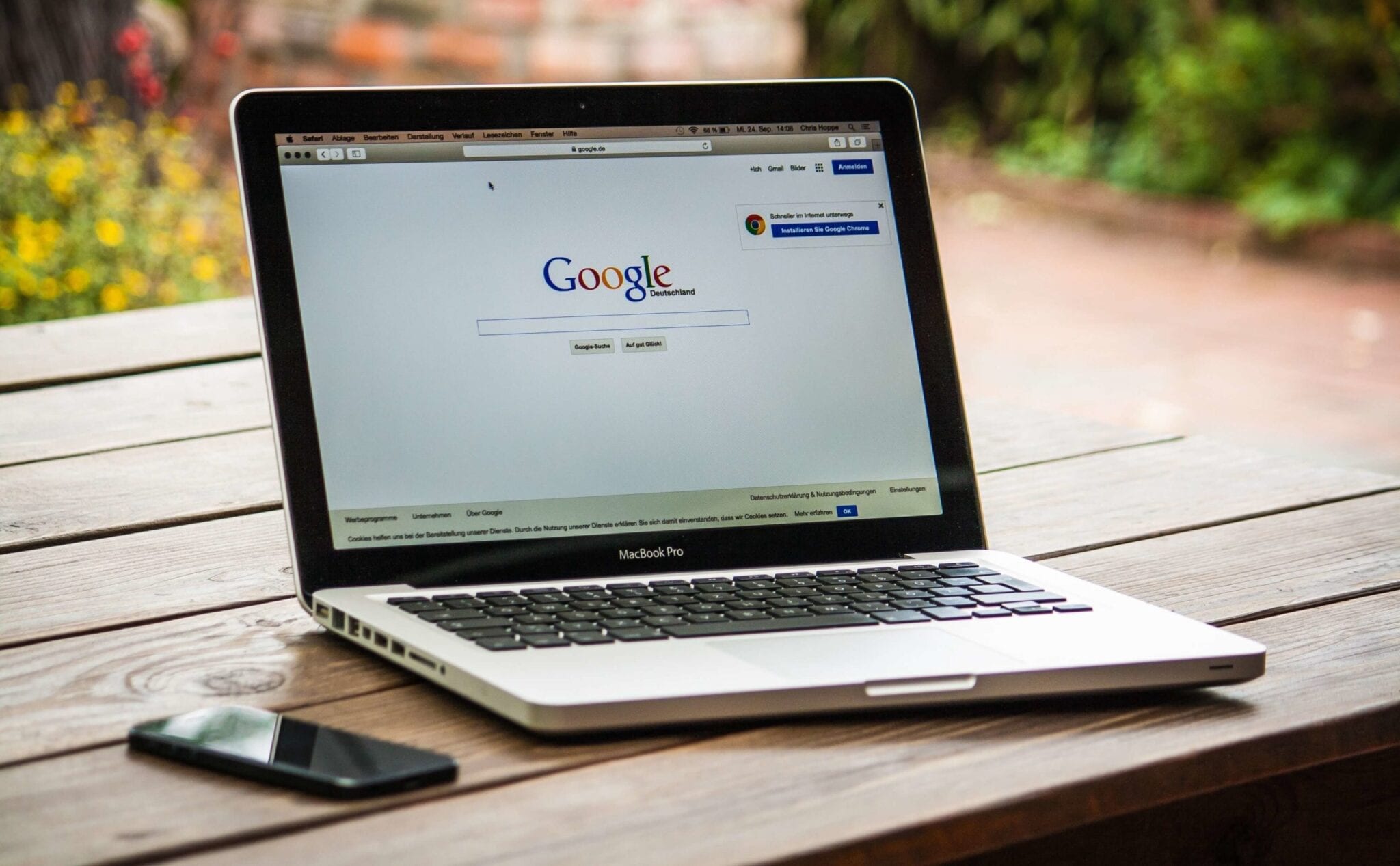iMyMac Mac Cleaner Review – The Best Mac Cleaner
Wondering why is your Mac so slow? Want to know how to speed it up? All you need is a good Mac optimizer and cleaner. The one that can-perform deep scan on your Mac including iTunes Backup, large files, mail attachments, trash bins, etc. Alongside one that can clean unwanted files, junk files, uninstall programs, delete duplicate files, etc.
Here in this article we are going to talk about one such tool and are going to review iMyMac Mac Cleaner an excellent and one of the best Mac cleaners to clean and optimize Mac in 2020.
What does iMyMac do?
iMyMac lets you clean Mac documents, junk files, large files, and other unneeded files that take up storage space on your Mac. Once the tool is installed you can scan and clean junk files, delete duplicate and similar files and a lot more.
Powerful Features: iMyMac
- Uninstaller
- One-click cleaner
- Duplicate and Similar Finder
- File Shredder
- Browser Cleaner
- Extension Manager
Highlights:
- Automatically scan and clean junk files to free up space
- Clean browser cache, cookies thereby helping protect your privacy
- Detect and remove duplicate files on Mac
- Manage apps and extensions
- Delete files permanently
- Categories scanned results by name, size and time
Why choose iMyMac Mac Cleaner?
iMyMac Cleaner helps speed up Mac by cleaning junk files, uninstalling unwanted software, large files, etc. Besides, it incorporates the following things:
Quick – One click easy and deep cleaning of your MacBook
User friendly – Scans your Mac thoroughly from Memory Disk to CPU to battery status everything
Simple – Scan results are sorted and categorized so that you can easily preview files before they are deleted.
Free to try – Free version of iMyMac Cleaner helps clean up to 500 MB space.
The aforementioned are the major functioning of this powerful iMyMac tool. However, each category has its own functioning and individual abilities. We will know them one by one:
System Status – This dashboard on the main screen will show you your Mac’s current status. It will show used storage, battery state, remaining storage. In addition to this, you will be able to see upload and download speed.
System Junk – One of the most important and helpful features of all is junk file cleaning. Using this feature, you can get rid of junk files like cache, trash logs, broken software, etc. Whatever that is no longer needed on your Mac but still resides there is being scanned and removed by the help of this module.
Photo Cache – If you have a habit of synching iPhone or iPad with Mac you may end up collecting photo cache, as your Mac cannot identify trash files being transferred during synchronization. This feature will help clean all these files in a single click.
Mail Trash – Get your mail junk, old attachments cleaned up by this feature. Finding and deleting all these files manually will take a lot of time. Using this module, you can get it done easily and quickly.
Trash Bin – Most of us don’t know once you delete a file it still stays on your Mac in the Trash Bin. This results in a shortage of space. With this module, you can get rid of files that have been moved to a trash bin.
iTunes Junk – Broken songs or temporary files are generated by iTunes whenever you sync or do a backup. These aren’t visible hence finding them manually is hard. iMyMac Mac Cleaner offers iTunes Junk model to do the job
Duplicate Finder – No one can avoid this from happening. Many a time when we shift data from one system to another or take a backup, we end up accumulating duplicate files. These files cannot be identified easily as they are saved in a different folder. To do this job you can use duplicate finder.
Large and Old Files – iMyMac Cleaner is an organized tool that helps clean junk and trash files. Since it categorically organizes data using this module you can know about the largest and oldest file that you have used and can delete them if they are unwanted.
Similar Image Finder – Sometimes we have images in photos library that are a result of successive shots. Such images are alike using this module you can choose which image to keep and which to delete.
Uninstaller – Since I don’t have to hunt each program down this is my favorite. Using it I can see all installed applications in one place and can uninstall them if I don’t need them.
Eraser – If you want to improve Mac speed this is the recommend feature. Using it you can remove broken software applications, languages you don’t need and it also gives other suggestions.
Extensions – If you are using multiple browsers this extension can help know all the extension installed and remove the ones that you don’t use and are just making your browser slow by being there.
All these features and much more make iMyMac an excellent and powerful Mac optimizer. You can do a lot using this tool. It is a one-stop solution for all your Mac-related problems.
Also Read: How to Secure, Speed up and Clean Mac
How to use iMyMac Mac Cleaner?
Now that we have learned how efficient this Mac optimizer is let’s know how to use iMyMac Mac Cleaner
- Download and install iMyMac Mac Cleaner.
- Launch the application.
- On the left side of the home screen, you will see the list of options.
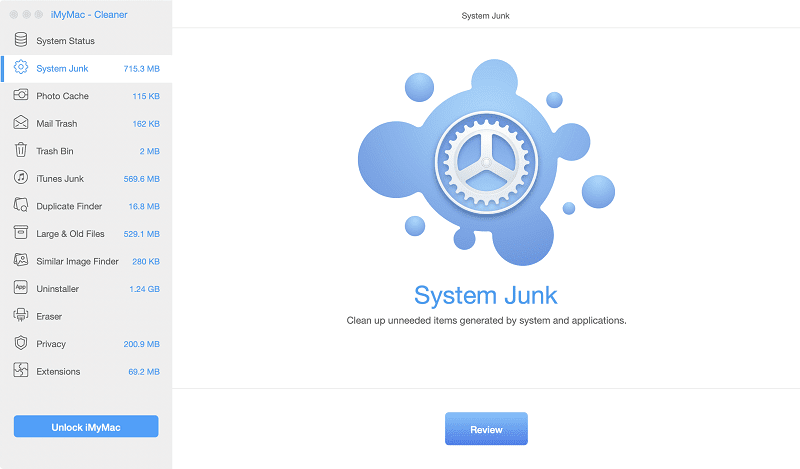
4. Select the category you wish to scan. If you want to clean Junk Files click the option that reads Junk Files in the left pane.
5. Click Scan to look for the junk files hidden on your Mac computer.
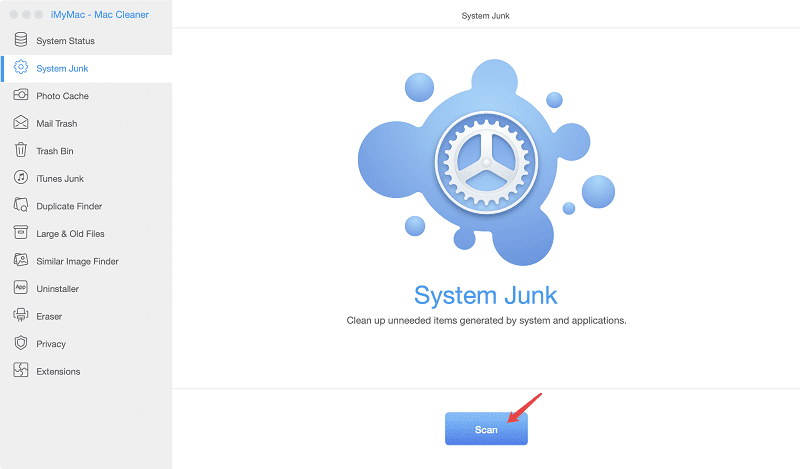
6. Once the scan is finished iMyMac will list down all the junk files in a categorical manner.
7. Preview the junk files and select the ones that you wish to remove. To delete the files, click Clean. When the confirmation box pops up click Confirm.
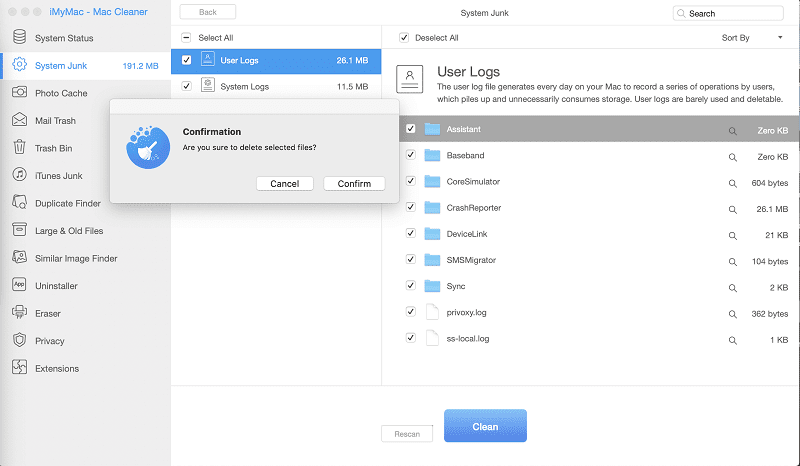
In a similar way you can use any of the modules and optimize your Mac using iMyMac Mac Cleaner.
Verdict
Some Mac user thinks their Machine is perfect they don’t need to clean it. Honestly, each machine needs to be optimized. With iMyMac – Mac Cleaner you can scan your complete Mac, clean junk files, delete unwanted files, duplicate files and more.
This application has amazing features once you try it you can get a clean and optimized Mac. However, the choice is yours whether you want to use this amazing tool or not. But trust us once you use the tool you will not be disappointed.
Popular Post
Recent Post
How to Access Microsoft’s New Emoji in Windows 11
Ever since the public introduction of Windows 11, we’ve seen it gradually mature further towards the operating system that it is presently. Microsoft is working hard to give Windows 11 a next-generation experience, as well as new updates, are being released as a result. So now, emoticons in Windows 11 have been updated. Microsoft later […]
How to Transfer iPhone Photos to Your Mac (8 Easy Solutions)
Have you clicked a stellar image with your iPhone and now want to upload it on your website or edit it? Then, you can easily transfer your iPhone photos to your Mac to edit them with robust MacOS editing tools and further upload them on the web. Transferring photos from iPhone to Mac can save […]
How to Set Up and Use iCloud on Mac
If you haven’t set up iCloud on your Mac yet, do it now. iCloud is a powerful cloud storage service for Apple users that allow people to back up and synchronize email, photos, contacts, and other files across various devices. iCloud service was introduced in 2011, and it supports MacOS 10.7 or higher. As of […]
How to Create a Guest User Account on Mac
Computers are a very personal thing today. They store all your private documents, photos, videos, and other data. Thus, giving your Mac password to someone else is never a good idea. But what if you have to share your Mac with a colleague or friend for some reason? Sharing Mac’s user password can jeopardize your […]
How to Set Up a New Mac in a Few Minutes
Have you bought or received a brand new Mac computer? Then, you must be on the seventh cloud. Your Mac will open a pandora of several graphics-rich apps and features for you. If you are moving from Windows to Mac for the first time, the change will be really dramatic. At first, all the interfaces […]
How to Clear Browsing History
Are you concerned about what others could see if they use your web browser? Is your browser history clogging up your device and slowing things down? A list of the website pages you have viewed is stored in every web browser. You can remove this listing easily. It will clean your browser history and erase all […]
The Definitive Guide to Managing Your Mac’s Storage Space
Are you struggling with low storage space on Mac? Wondering what is taking up so much space?You are at the right place. Here we will discuss how to reclaim space on Mac. Gone are those days when you used Mac machines only for p rofessional purposes. Now, everything from downloading movies to streaming content, saving […]
Is New World a modern-day RuneScape?
Amazon Game Studios has released an MMO nearly identical to RuneScape, but with a new look, a better PvP system, and a lot more money. Allow me to clarify. New World is influential ‘RuneScape only it’s not RuneScape.’ New World vs. RuneScape 3 New World digs deep into the well of memories and pulls out […]
How To Set Up Voicemail on iPhone 11
Although accessing voicemail is extremely beneficial to you, users should understand how to set up voicemail on their iPhone 11. You can remove, categorize, and play the voicemails from the easy menu. Once you are occupied or unable to pick up the phone, this program will give you info in the style of an audio […]
Best Virtual Machine Software for Windows 10/11 in 2024
A virtual machine software, often known as VM software, is an application that replicates a virtual computer platform. A VM is formed on a computer’s underlying operating platform, and the VM application generates virtual CPUs, disks, memory, network interfaces, and other devices. Virtual machine solutions are becoming more popular because of the flexibility and efficiency […]