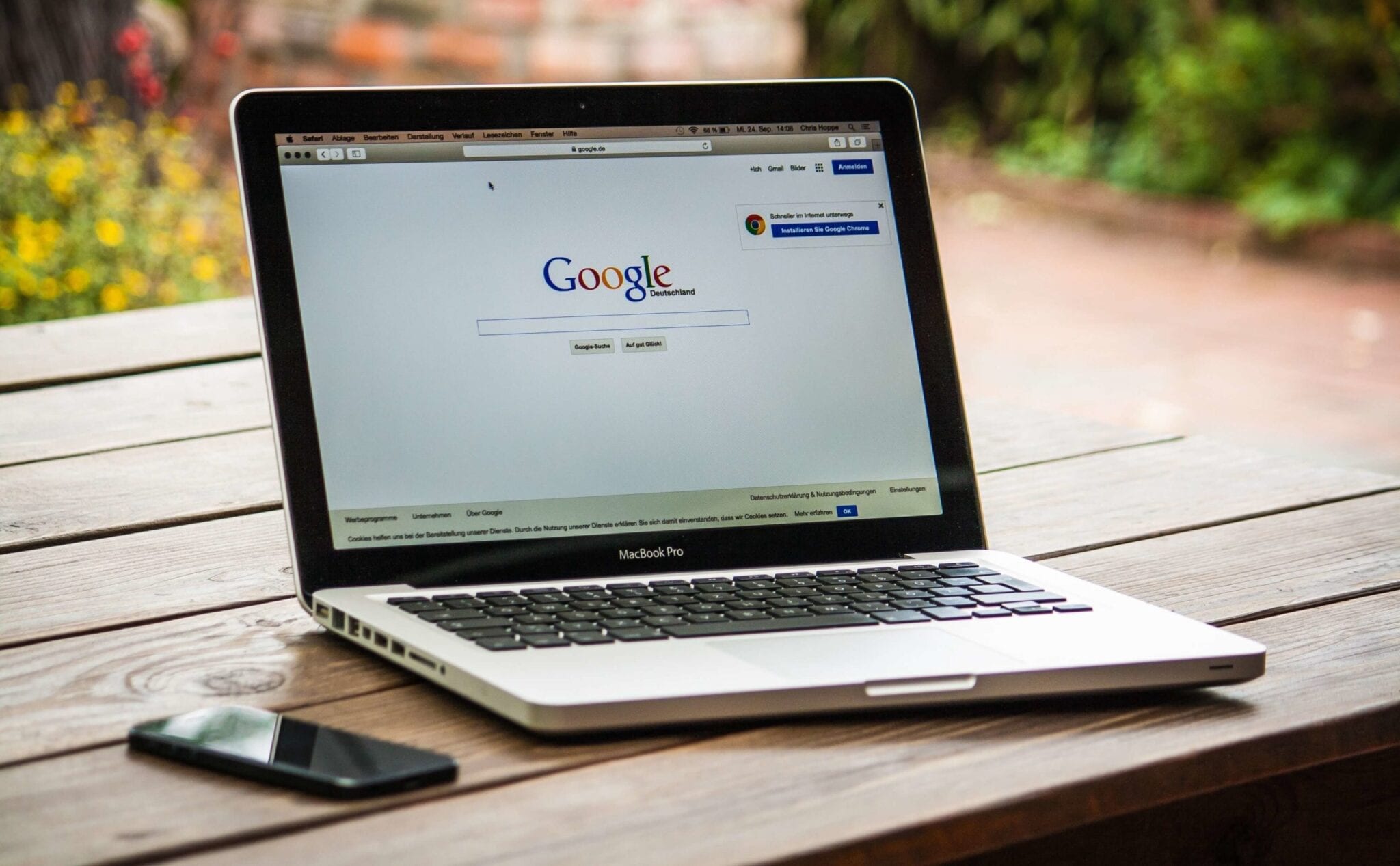iMyMac Mac Cleaner Review – The Best Mac Cleaner
Wondering why is your Mac so slow? Want to know how to speed it up? All you need is a good Mac optimizer and cleaner. The one that can-perform deep scan on your Mac including iTunes Backup, large files, mail attachments, trash bins, etc. Alongside one that can clean unwanted files, junk files, uninstall programs, delete duplicate files, etc.
Here in this article we are going to talk about one such tool and are going to review iMyMac Mac Cleaner an excellent and one of the best Mac cleaners to clean and optimize Mac in 2020.
What does iMyMac do?
iMyMac lets you clean Mac documents, junk files, large files, and other unneeded files that take up storage space on your Mac. Once the tool is installed you can scan and clean junk files, delete duplicate and similar files and a lot more.
Powerful Features: iMyMac
- Uninstaller
- One-click cleaner
- Duplicate and Similar Finder
- File Shredder
- Browser Cleaner
- Extension Manager
Highlights:
- Automatically scan and clean junk files to free up space
- Clean browser cache, cookies thereby helping protect your privacy
- Detect and remove duplicate files on Mac
- Manage apps and extensions
- Delete files permanently
- Categories scanned results by name, size and time
Why choose iMyMac Mac Cleaner?
iMyMac Cleaner helps speed up Mac by cleaning junk files, uninstalling unwanted software, large files, etc. Besides, it incorporates the following things:
Quick – One click easy and deep cleaning of your MacBook
User friendly – Scans your Mac thoroughly from Memory Disk to CPU to battery status everything
Simple – Scan results are sorted and categorized so that you can easily preview files before they are deleted.
Free to try – Free version of iMyMac Cleaner helps clean up to 500 MB space.
The aforementioned are the major functioning of this powerful iMyMac tool. However, each category has its own functioning and individual abilities. We will know them one by one:
System Status – This dashboard on the main screen will show you your Mac’s current status. It will show used storage, battery state, remaining storage. In addition to this, you will be able to see upload and download speed.
System Junk – One of the most important and helpful features of all is junk file cleaning. Using this feature, you can get rid of junk files like cache, trash logs, broken software, etc. Whatever that is no longer needed on your Mac but still resides there is being scanned and removed by the help of this module.
Photo Cache – If you have a habit of synching iPhone or iPad with Mac you may end up collecting photo cache, as your Mac cannot identify trash files being transferred during synchronization. This feature will help clean all these files in a single click.
Mail Trash – Get your mail junk, old attachments cleaned up by this feature. Finding and deleting all these files manually will take a lot of time. Using this module, you can get it done easily and quickly.
Trash Bin – Most of us don’t know once you delete a file it still stays on your Mac in the Trash Bin. This results in a shortage of space. With this module, you can get rid of files that have been moved to a trash bin.
iTunes Junk – Broken songs or temporary files are generated by iTunes whenever you sync or do a backup. These aren’t visible hence finding them manually is hard. iMyMac Mac Cleaner offers iTunes Junk model to do the job
Duplicate Finder – No one can avoid this from happening. Many a time when we shift data from one system to another or take a backup, we end up accumulating duplicate files. These files cannot be identified easily as they are saved in a different folder. To do this job you can use duplicate finder.
Large and Old Files – iMyMac Cleaner is an organized tool that helps clean junk and trash files. Since it categorically organizes data using this module you can know about the largest and oldest file that you have used and can delete them if they are unwanted.
Similar Image Finder – Sometimes we have images in photos library that are a result of successive shots. Such images are alike using this module you can choose which image to keep and which to delete.
Uninstaller – Since I don’t have to hunt each program down this is my favorite. Using it I can see all installed applications in one place and can uninstall them if I don’t need them.
Eraser – If you want to improve Mac speed this is the recommend feature. Using it you can remove broken software applications, languages you don’t need and it also gives other suggestions.
Extensions – If you are using multiple browsers this extension can help know all the extension installed and remove the ones that you don’t use and are just making your browser slow by being there.
All these features and much more make iMyMac an excellent and powerful Mac optimizer. You can do a lot using this tool. It is a one-stop solution for all your Mac-related problems.
Also Read: How to Secure, Speed up and Clean Mac
How to use iMyMac Mac Cleaner?
Now that we have learned how efficient this Mac optimizer is let’s know how to use iMyMac Mac Cleaner
- Download and install iMyMac Mac Cleaner.
- Launch the application.
- On the left side of the home screen, you will see the list of options.
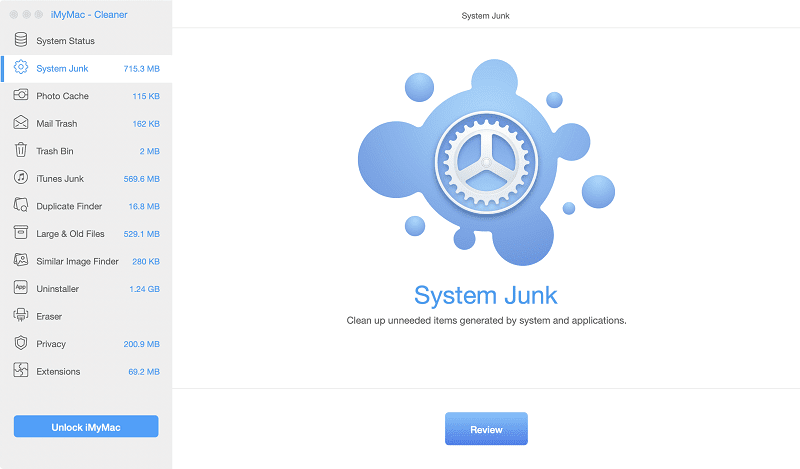
4. Select the category you wish to scan. If you want to clean Junk Files click the option that reads Junk Files in the left pane.
5. Click Scan to look for the junk files hidden on your Mac computer.
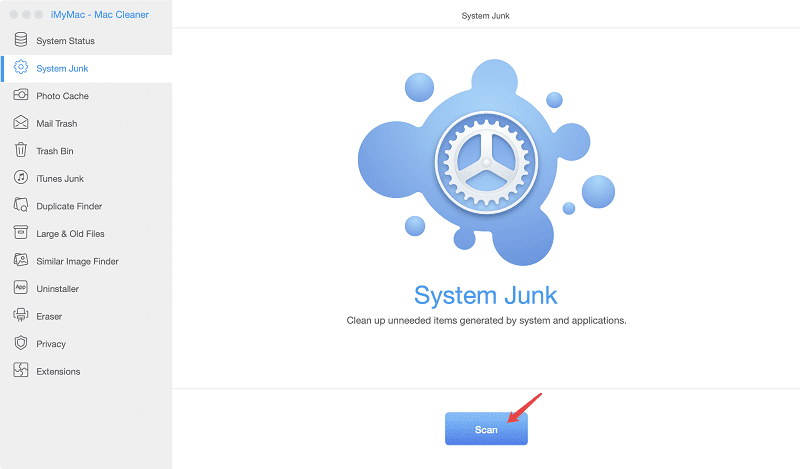
6. Once the scan is finished iMyMac will list down all the junk files in a categorical manner.
7. Preview the junk files and select the ones that you wish to remove. To delete the files, click Clean. When the confirmation box pops up click Confirm.
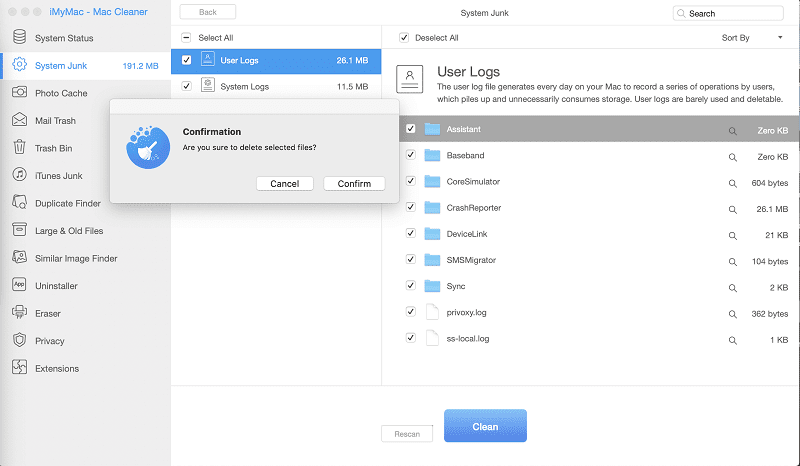
In a similar way you can use any of the modules and optimize your Mac using iMyMac Mac Cleaner.
Verdict
Some Mac user thinks their Machine is perfect they don’t need to clean it. Honestly, each machine needs to be optimized. With iMyMac – Mac Cleaner you can scan your complete Mac, clean junk files, delete unwanted files, duplicate files and more.
This application has amazing features once you try it you can get a clean and optimized Mac. However, the choice is yours whether you want to use this amazing tool or not. But trust us once you use the tool you will not be disappointed.
Popular Post
Recent Post
Availability of ONLYOFFICE Docs v.7.0- Latest Version Comes with More Modifications
ONLYOFFICE delivers the newest Docs v.7.0 with additional features, new upgrades, and a host of revisions for professional collaboration uses. Having a high-quality feature-rich office suite invigorates the productivity rate of companies, professionals, and even homeowners. ONLYOFFICE developers have therefore come up with the latest version of the DOCS online office suite. The version boasts […]
Review: Status Saver For WhatsApp 2024 [Free]
Ever since WhatsApp launched its own Status feature, people are loving it. As we can add interesting images and videos to our WhatsApp Status to show it to others and also watch others’ status. But the problem often faced by the users is that WhatsApp does not have a Status saver option. So what do […]
5 Cybersecurity Tips To Manage Your Remote Personnel Challenges
Did you know that your company’s information can unintentionally be put at risk by you and your employees when working remotely? This could possibly lead to fraud, data breaches, and a plethora of other unwanted consequences. Although remote working offers many benefits, it also comes with some risks. Continue reading if you want to learn […]
What is FileRepMalware & How to Remove It?
For the continued safety of the digital system and files, many people download a third-party antivirus program into their device. These keep the system safe from security issues after an intricate scanning process. Windows devices can install options like Norton, Avast, or AVG for quick and efficient malware/virus detection. In many cases, the tag FileRepMalware […]
SaaS Growth in 2022: Growth, Challenges, and Strategies
Software-as-a-Service (SaaS) is expanding very quickly in the entire IT business. SaaS models are the first preferences of many enterprises because of their flexibility, cost-effectiveness and subscription-based model. In the pandemic, companies required the cloud network; thus, SaaS has only got growth and will be growing. Gartner and BMC have given highly optimized reports, according […]
M1 Pro vs. M1 Max: Which Is The Better Mac Chip
In 2020, Apple’s M1 chip debuted and blew us all away with how much it improved performance and efficiency in the MacBook Air M1, Mac Mini M1, and MacBook Pro M1. Mac users were still on the M1 performance hangover when Apple launched M1 Pro and M1 Max with better performance promise. Both chips are […]
Apple Pay Not Working! Here’s How to Fix It (10 Fixes)
Today, people are more and more relying upon digital payments because they are safe and fast. But sometimes, when you have to make an urgent payment, and your Apple Pay is not working, there is nothing more frustrating than it. Apple Pay might have military-grade level security, but it is still prone to errors. However, […]
How to Fix WiFi Disappeared in Windows 11?
Users have complained that the WiFi symbol has disappeared from their taskbar after upgrading their PC to Windows 11. A network icon is present on the taskbar that displays network access. When your device doesn’t have the essential drivers installed, you will see an absent WiFi icon. Furthermore, if your computer’s WiFi adapter is deactivated […]
How to Fix Windows Update Service Not Running
The majority of Windows upgrades address security concerns. It is the most serious issue, as viruses or hackers might take advantage of them. Other flaws and concerns in Windows 10 can be resolved through updates. They may impact the sustainability of your OS, even if they are not accountable for security breaches. When you check […]
10 Best File Size Reducer Software in 2024
Digitization is one of the key driving factors for the success of modern businesses. However, it does have its limitations like storage and sharing. One of the main issues that global users are facing while managing online or digital data is the large file sizes. The effective management of size and storage by a leading file […]