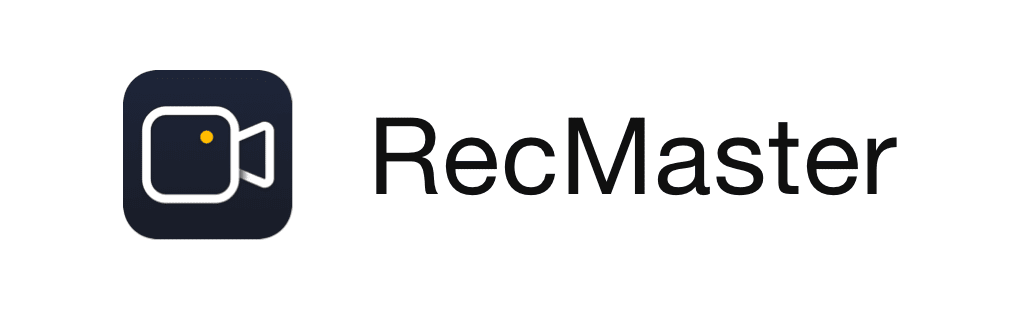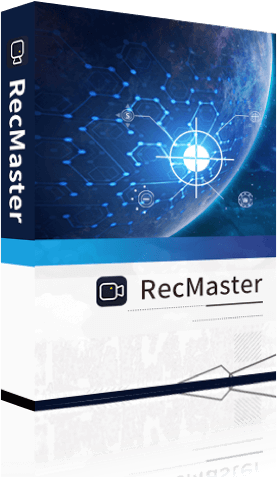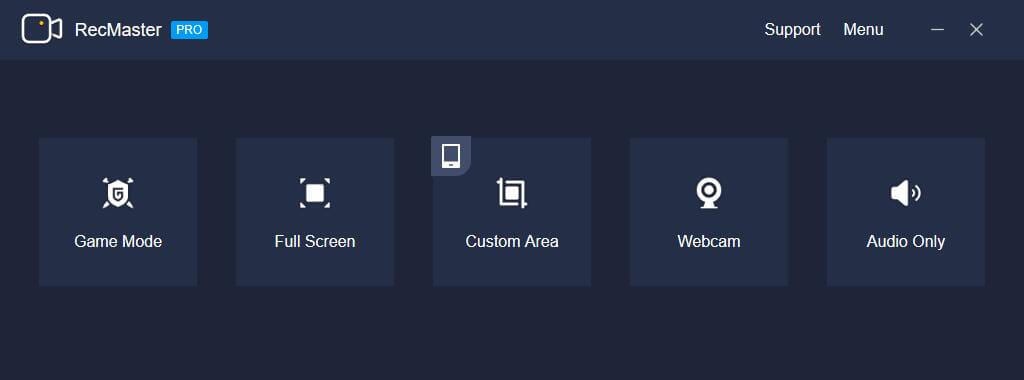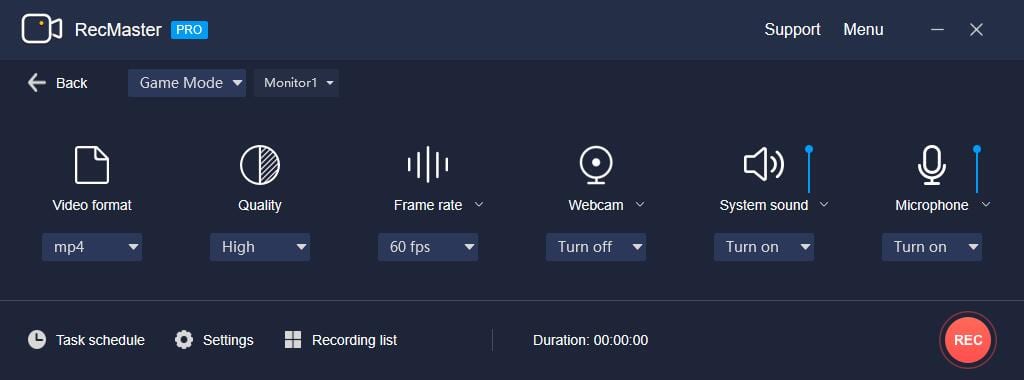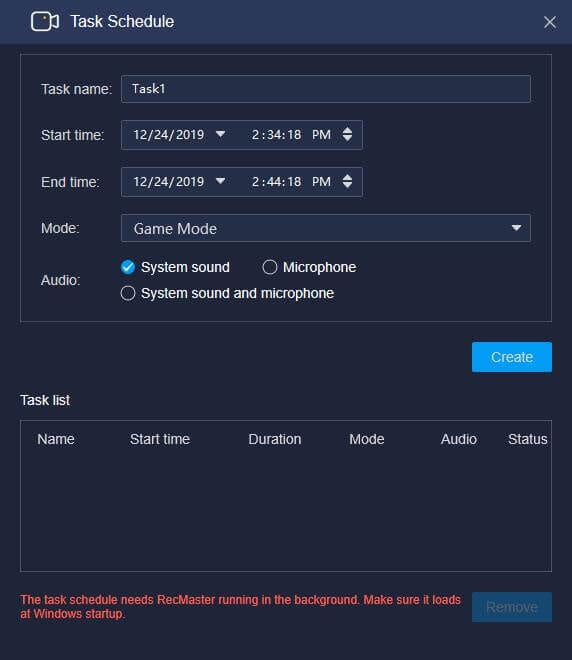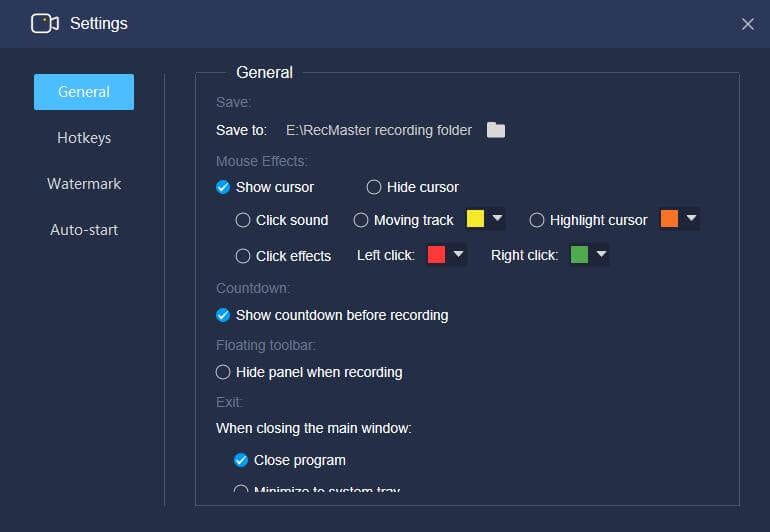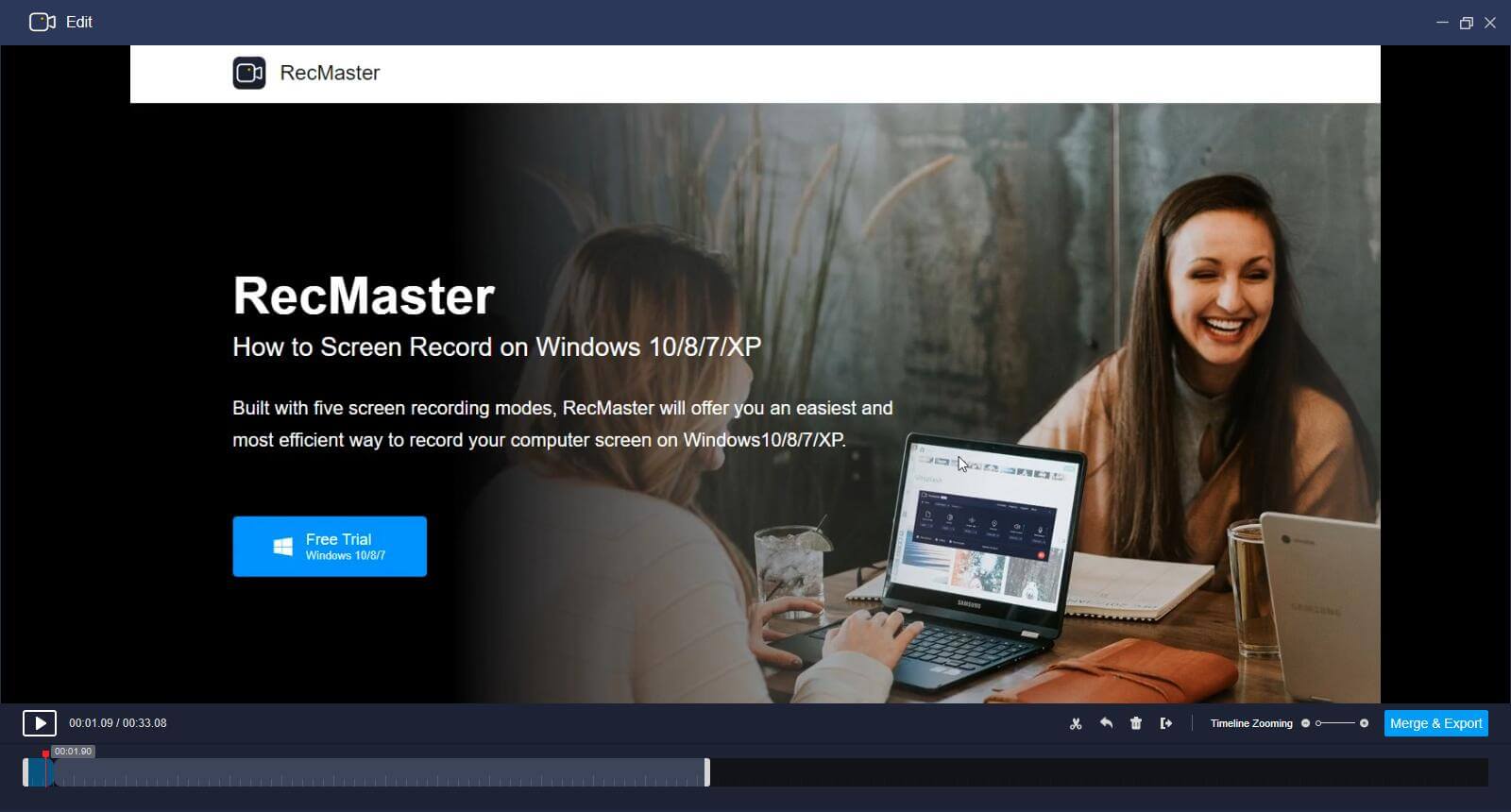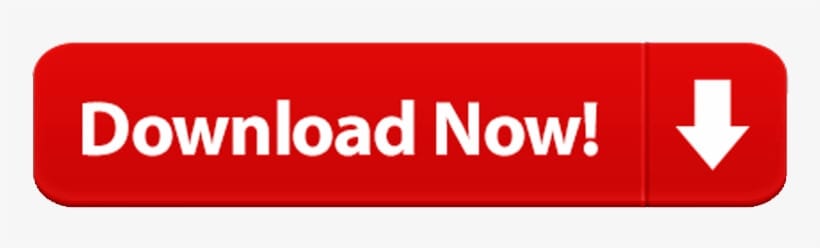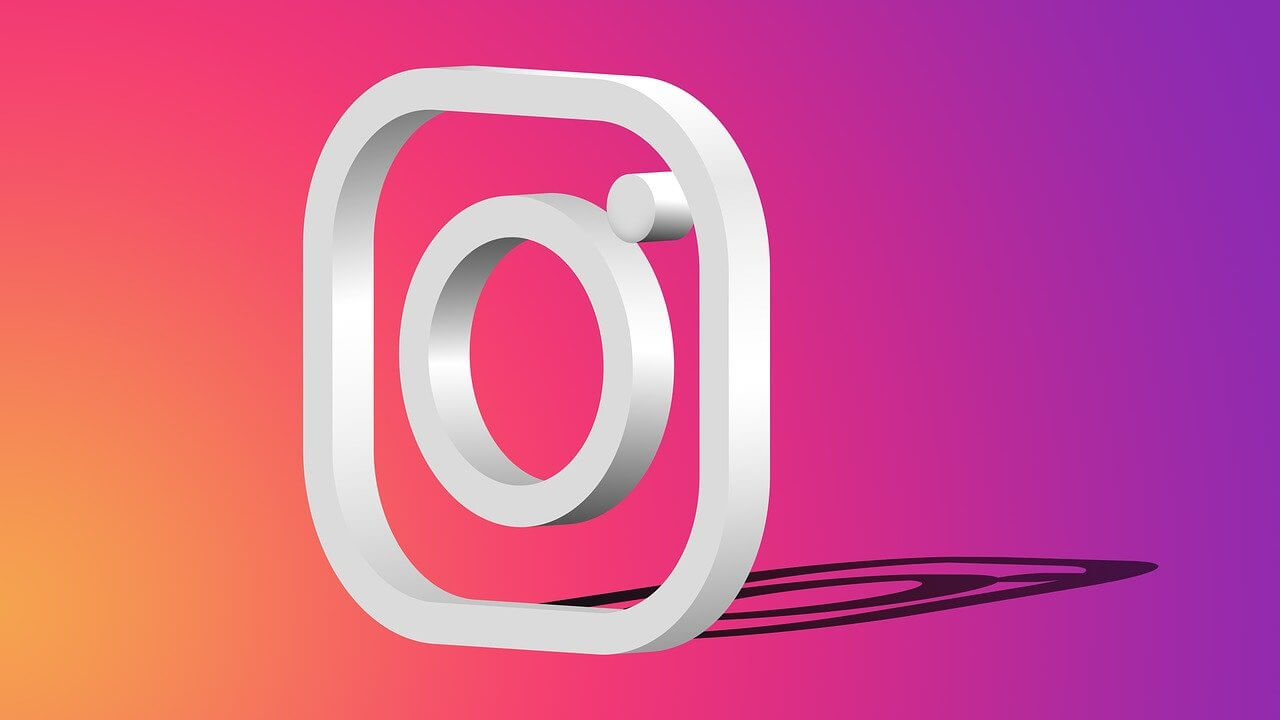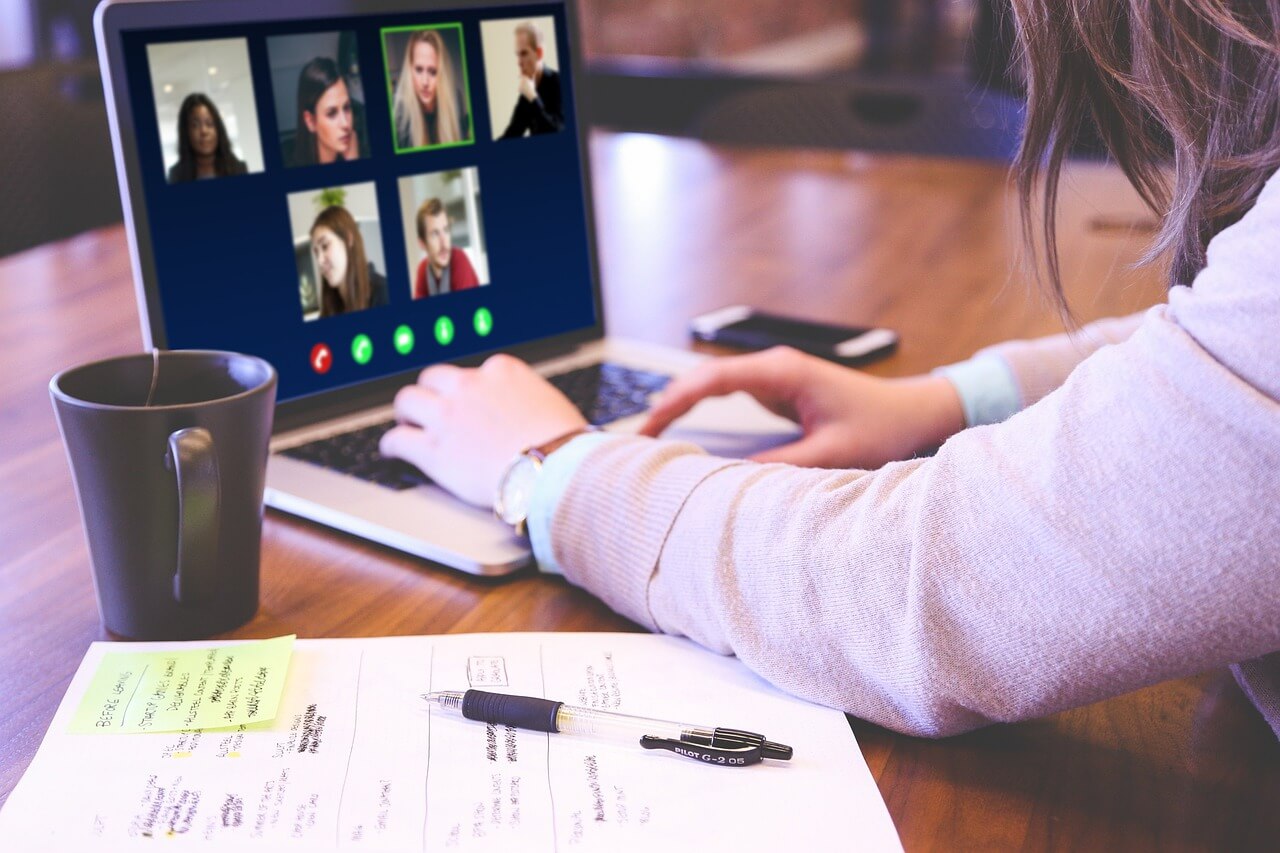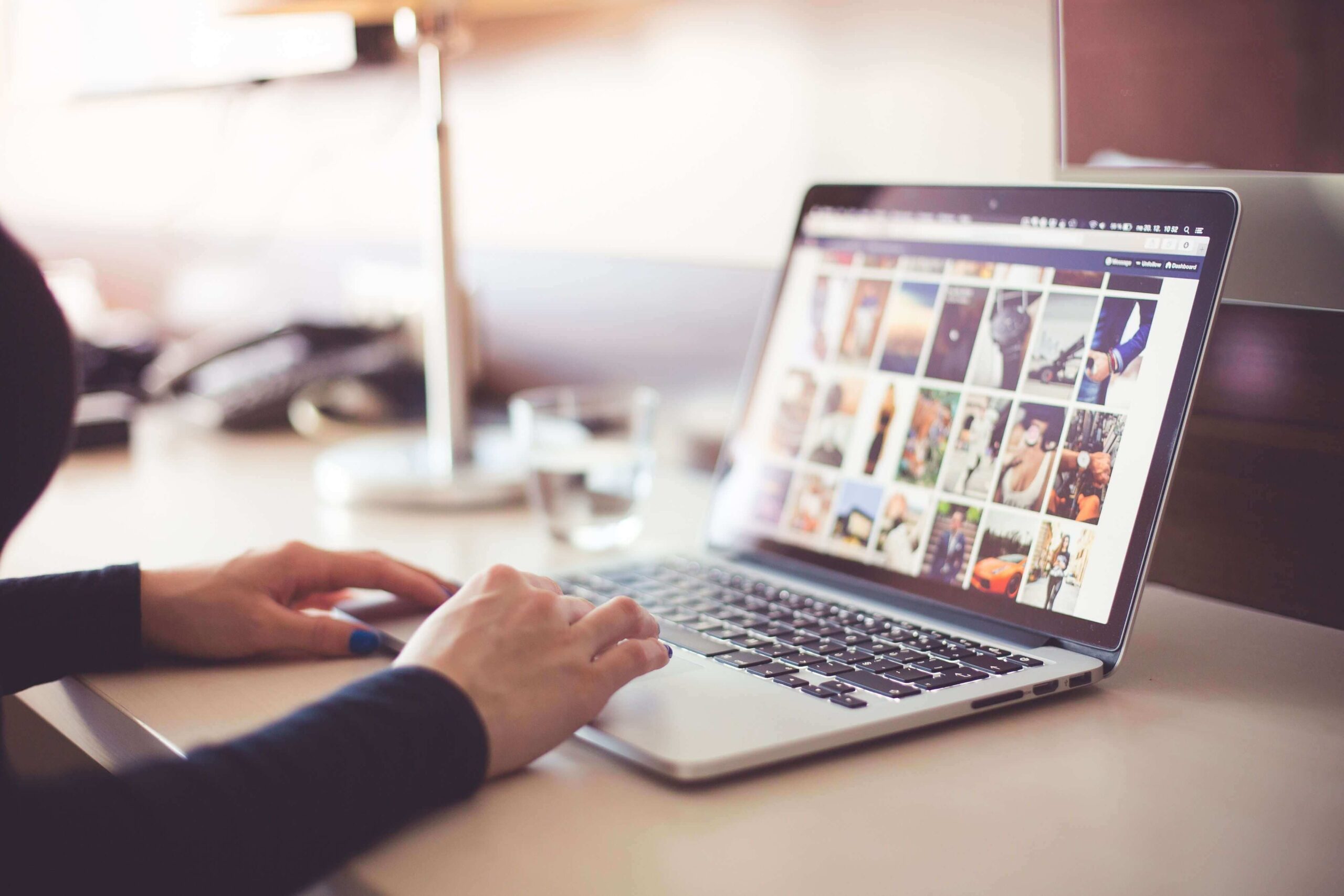RecMaster Review – The Best Screen Recorder Software
In this article, we are going to discuss the in-depth Review of Recmaster.
With screen recording, screen capture, video recording, audio recorder, image editor, and more features, there is a lot that the best screen recorder software offer. While there are tons of these options available online, here we have tested and reviewed RecMaster- the best Windows screen recorder software.
RecMaster: Review of The Best Windows Screen Recorder
What is RecMaster?
RecMaster is an all in one specifically designed screen recording software for Windows and Mac. It supports real-time screen recording of events taking place on desktop like presentations, live webinar, business meetings, etc.
Using RecMaster free screen recorder for Windows 10 you can record full screen, custom area, use computer camera or web camera for capturing screen. In addition to this, you can even record only audio files.
RecMaster Review: The Benefits
- Record in different environments
- Easy to use screen recorder for PC
- Edit, cut and merge recorded files
- Set recording format, resolution, frame rate, audio output etc.
- HD recording, schedule recording, picture in picture recording
- Built in editor
- Capture in MP4, AVI, FLV at up to 1080p high quality
- Works as a game recorder and audio recorder too. Gamers can record gaming video at up to 4k @60fps.
RecMaster Review: The Features
- 5 screen recording options including game recording, full screen recording, webcam recording, custom recording and audio recording
- Picture-in-picture footage with webcam and mic audio
- Take annotation while recording video and add watermark/cursor
- Scheduler for recording screen on PC with option to record 1080p or even 4K clips at 60fps
- Supported Video formats: MP4, AVI, FLV and more
- Option to turn on or off webcam/system audio/microphone
- Built-in video editor to cut and export.
- Easy edits and YouTube/Google Drive uploading.
Download RecMaster Now – Apply Coupon Code: TECHCOM30OFF1
Five screen recording modes
Alongside, offering different screen recording modes, this lightweight feature laden best screen recorder for Windows 10 offers different settings such as quality and effects, in built editor, Record 1080p or 4K MP4 video option and more.
Once you’ve decided the type of screen recording you can define the quality and format in which you need to record the screen. Also, you can screencast something in mainstream MP4, or FLV/AVI.
To meet different quality needs this best screen recorder for PC offers three quality levels and several frame rates values.
Add effects and annotation
vlogggers can use this advanced solution to make their content interesting with options like add face cam as guides, game plays, etc. Using RecMaster you too can do this, simply select webcam recording and get picture in picture effect.
To show and hide it during recording use Alt+4 hotkey. Besides, you can add annotations, watermark while recording screen. All this, helps in your work in a unique way.
Multi-monitor recording
One of the best features that I am want to tell you in this Recmaster Review, is multi-monitor recording. Using it you can choose from either of the display to or can record both at the same time, if using more than one display.
This is what makes RecMaster stand out thereby making it the best screen recorder for Windows.
Scheduler and built-in editor
If you are a few of those who want to record live streaming and do edits use RecMaster’s task scheduler and editor. Using it you won’t miss any event, game, or live broadcast. Moreover, you can cut, edit and merge long video recordings, to get rid of unwanted parts and share only the important content.
Built in editing tools allow editing video or adding watermark easily.
Movement Effects for Cursor
Want to offer more effective guideline to your viewers? Choose different mouse effects, cursor colors and set a click sound or different colors for right and left click. All this will help viewer understand things better and will make you presentation outstanding.
How to Use RecMaster screen recorder on Windows?
RecMaster with a self-explanatory UI makes screen recording a breeze. Below we explain how to use this best screen recording software onWindows.
- Assuming you’ve installed the software. The first step you need to do is launch RecMaster – best screen recorder for PC.
- Next, select recording mode> video format, quality, frame rate, webcam, audio, microphone.
- Once the ground work is done click the red button that reads REC. This way you can begin recording screen.
Note: While screen recording is in process you can annotate using drawing tools, enable or hide webcam, pause and resume anytime.
- To end screen recording click stop button. Your recorded screen will show in the list. From here, you can edit, share or upload the captured screen.
Using these simple steps, you can use this best screen recorder for Windows to record your desktop screen.
How Did It Perform in Live Testing?
You can use this best screen recording software for Windows to capture entire screen, create instruction, presentations, etc.
Full Screen Recording gives full access to one click capture and can also use picture in picture footage with webcam and mic audio to give an explanation.
On the other hand, Selected Area Recording can be used to record specific area when needed. Thereby saving time, as raw video can be uploaded directly. To some degree, this is a good way to avoid any privacy disclosure.
Furthermore, using RecMaster you can record 1080p capture as compared to 720p that Windows would record as your laptop has a camera.
Not only this, you can even edit this recorded video using various setting and add watermark, editing, and one-click upload to pop sites. By default, the microphone is enabled during screen recording. If you wish to add background music or do dubbing you can disable it from Settings.
All this Makes RecMaster one of the best screen recorders for Windows. The tool handles screen recording task easily and gives user full control on what to capture, how to capture, etc.
Requirements
To run this best desktop screen recorder, your system needs to meet with these requirements:
Windows
Windows XP, 7, 8, 8.1 and 10, both 32-bit and 64-bit included
Mac OS:
macOS 10.7 or above.
Recmaster Review: Conclusion
Definitely, you should!
Well, you can find plethora of screen recorders, but if you are looking for practical applications of screen recording software, then RecMaster should be your choice. This screen recorder software offers various screen recording options, allows editing and merging of captured screen and more.
Moreover, RecMaster is compatible with both Windows and Mac systems and even a novice can use this best screen recorder software. The price of $49.95 at which it comes is reasonable.
Do try this powerful solution and share your experience in the comments below. Also, if you want to add something to this Recmaster Review then you can mention in the comment section or contact us.
Apply Coupon Code: TECHCOM30OFF1
Popular Post
Recent Post
How to Fix Instagram Music Not Working?
Instagram stories are a vital part of our life today — from goofy cat videos to your friends’ fun moments — Instagram stories make everything better. In 2018, Instagram introduced ‘Add music to your Stories’ features to make them more attractive and fun. IG has created a pre-made library featuring pretty much every song that […]
11 Best Webinar Software Platform to Must Try in 2024
With the pandemic strike, all the traditional meeting and greeting methods have been completely changed. Businesses had to move their sales events into a virtual environment to build personal relationships with their audience. Significantly, the demand for webinar software suddenly spiked in 2020, and everyone started to look for the best webinar platforms. If you […]
10 Best Photo Editing Software for Windows in 2024
Whether you are a professional photographer working on a client’s project or an Instagram enthusiast, you need a cutting-edge photo editor for Windows 11 and Windows 10 to manipulate your shots a little. With the power-packed photo editing software for Windows, you can accentuate your photos’ visual aesthetics and perfectly tell your tale through images. […]
Why Choose an i7 Laptop over an i5 Laptop?
Whether building or setting up a new PC for gaming or work or planning to purchase a new device—pre-built computer or laptop, your processor’s choice plays a vital role in your device’s overall performance. Intel processors are a crowd-favorite and top choice due to their performance, quality, reliability, and durability. But the real question is, […]
10 Best Photo Editors for iPhone in 2024
Are you a professional photographer? Or, Do you want to edit your social media marketing photos? Today, you can easily enhance the appearance of your iPhone clicks with a photo editor. From the iOS App Store, you can install various dynamic photo editors for iPhone and touch up your photos’ visual features. There are a […]
10 Best Typing Games for Kids in 2024
There was a time when parents used to enroll their kids into calligraphy classes to improve their handwriting skills. But, today, in this digital era, parents need to focus on improving the typing speed of their kids. And, when your kid can learn typing, use proper form and develop good keyboarding habits while having fun, […]
How to Fix Microphone Not Working on Windows 10?
When you are in the middle of an important video call, and suddenly another person on the call can’t hear you, this might be due to your faulty microphone. The microphone not working on Windows 10 can occur due to hardware or software problems. Therefore, you need to run multiple mics not working on Windows […]
How to Check and Free Up iCloud Storage Space on Your Apple Devices
Apple introduced the iCloud facility back in 2011 and, since then, has been offering a 5 GB free iCloud storage space with every Apple ID. In a device where you want to store your work files, family photos, music tracks, and other digital content — 5 GB is a peanut space. However, you can move […]
10 Best Meditation Apps for Android in 2024
Are you feeling more anxious lately? Is your focus and productivity degrading? Then, you need to relax your mind and practice meditation to reduce your stress level. Today, you don’t need to attend a class or visit a professional to practice mindfulness; you just need to download the best meditation apps on your smartphones and […]
How to Download Embedded Videos Online
Do you want to download embedded videos online? And, then transfer them from your one device to another? It might sound daunting to download an embedded video, but it isn’t actually that hard. You can easily download videos from self-hosted and HTML5 based web pages on your computer or mobile. Without going to the original […]