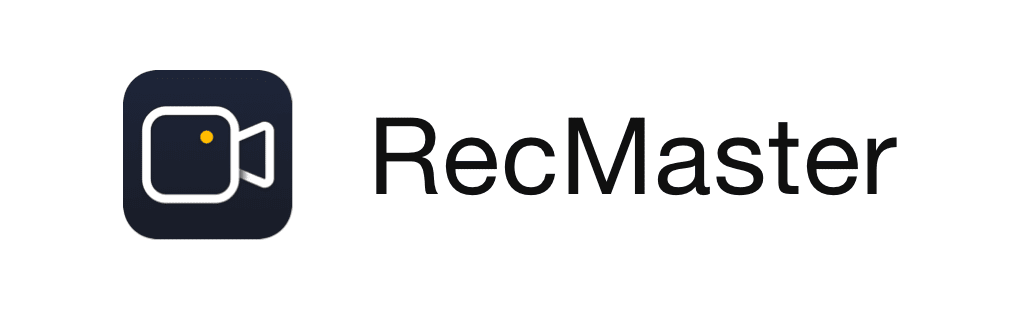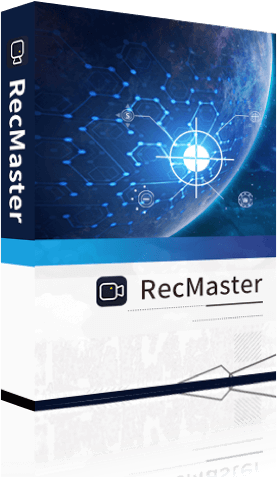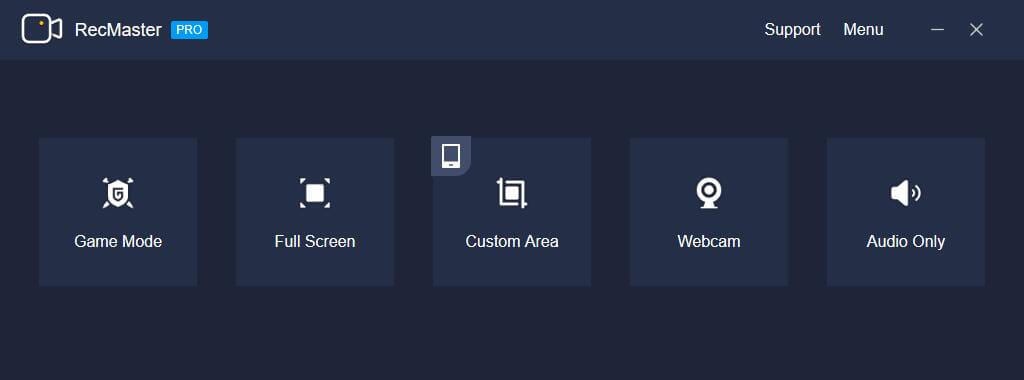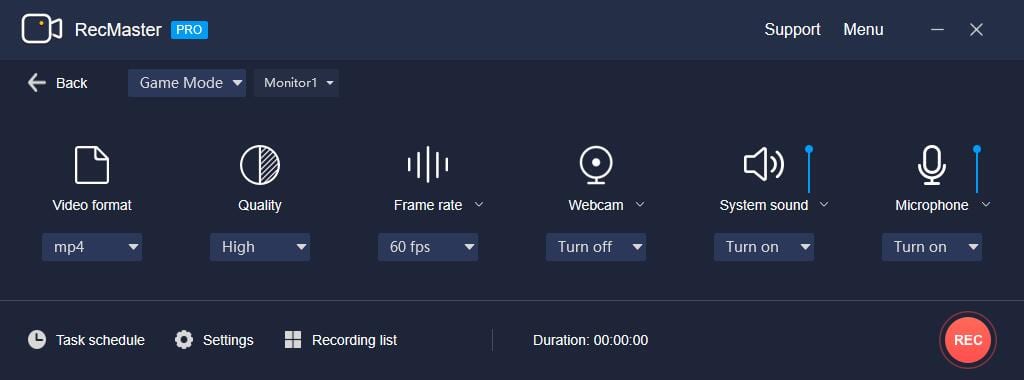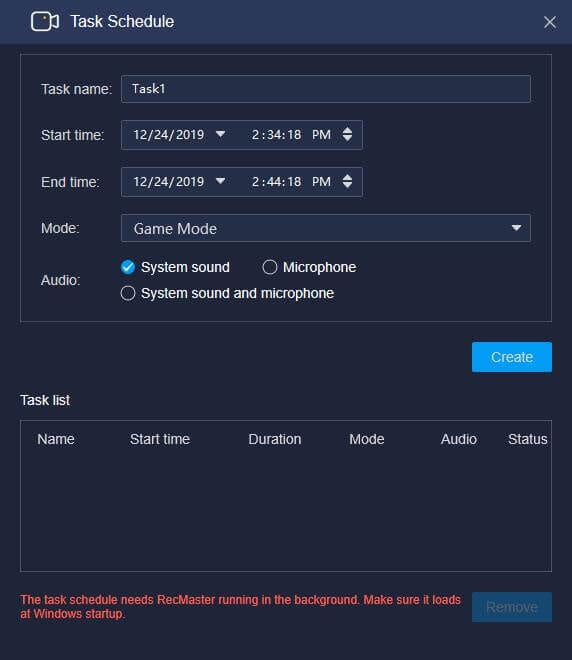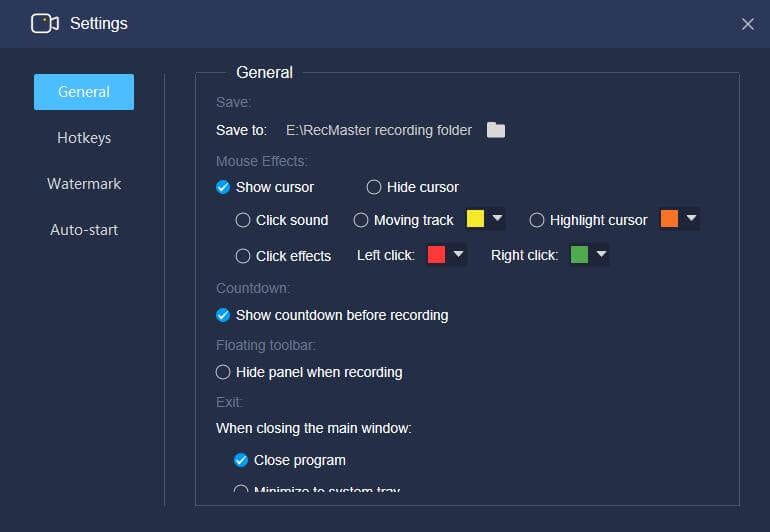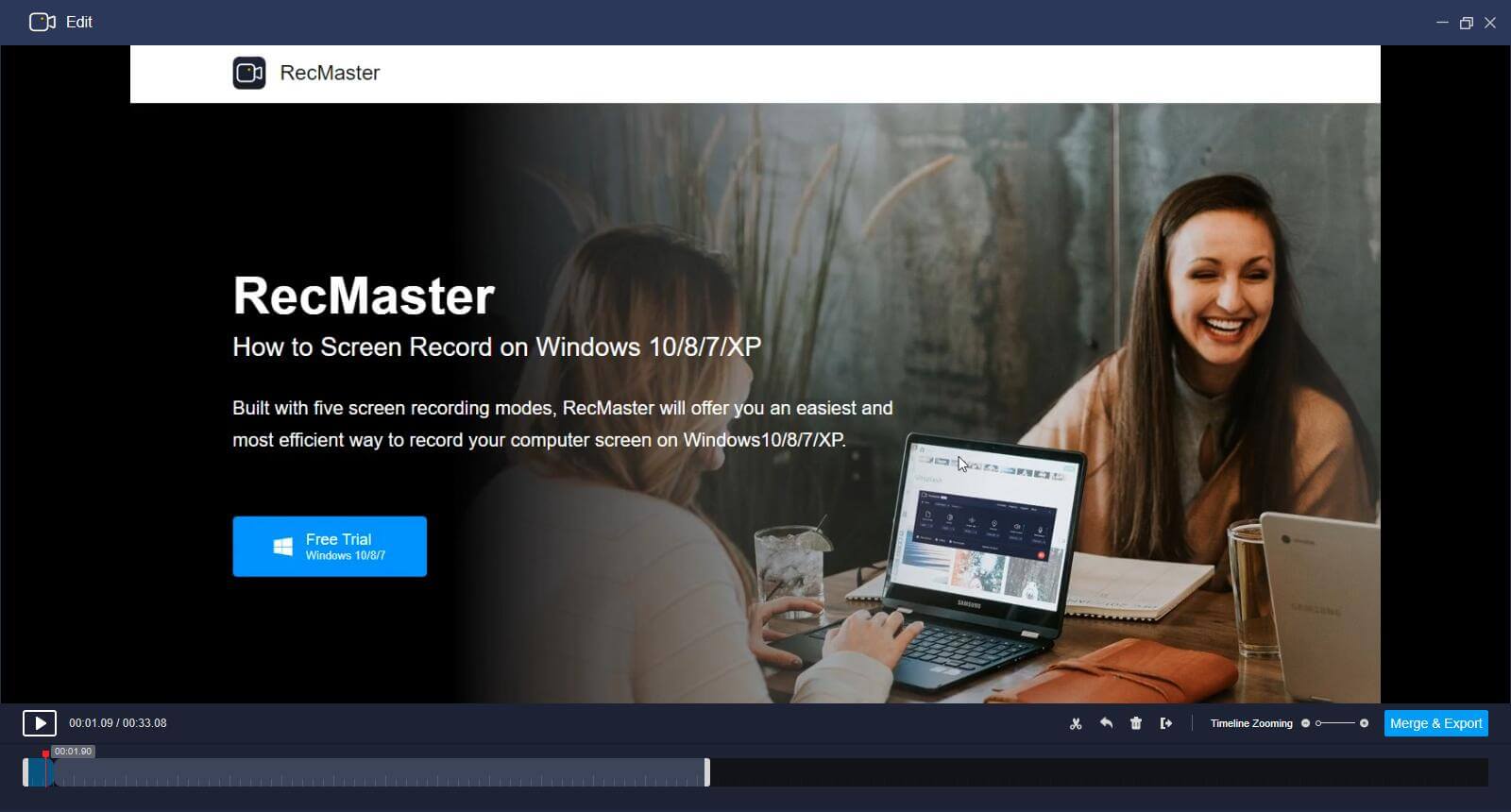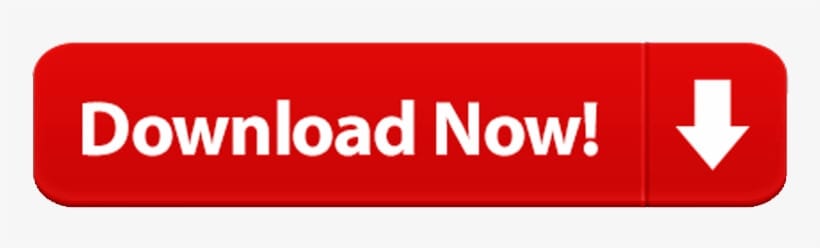RecMaster Review – The Best Screen Recorder Software
In this article, we are going to discuss the in-depth Review of Recmaster.
With screen recording, screen capture, video recording, audio recorder, image editor, and more features, there is a lot that the best screen recorder software offer. While there are tons of these options available online, here we have tested and reviewed RecMaster- the best Windows screen recorder software.
RecMaster: Review of The Best Windows Screen Recorder
What is RecMaster?
RecMaster is an all in one specifically designed screen recording software for Windows and Mac. It supports real-time screen recording of events taking place on desktop like presentations, live webinar, business meetings, etc.
Using RecMaster free screen recorder for Windows 10 you can record full screen, custom area, use computer camera or web camera for capturing screen. In addition to this, you can even record only audio files.
RecMaster Review: The Benefits
- Record in different environments
- Easy to use screen recorder for PC
- Edit, cut and merge recorded files
- Set recording format, resolution, frame rate, audio output etc.
- HD recording, schedule recording, picture in picture recording
- Built in editor
- Capture in MP4, AVI, FLV at up to 1080p high quality
- Works as a game recorder and audio recorder too. Gamers can record gaming video at up to 4k @60fps.
RecMaster Review: The Features
- 5 screen recording options including game recording, full screen recording, webcam recording, custom recording and audio recording
- Picture-in-picture footage with webcam and mic audio
- Take annotation while recording video and add watermark/cursor
- Scheduler for recording screen on PC with option to record 1080p or even 4K clips at 60fps
- Supported Video formats: MP4, AVI, FLV and more
- Option to turn on or off webcam/system audio/microphone
- Built-in video editor to cut and export.
- Easy edits and YouTube/Google Drive uploading.
Download RecMaster Now – Apply Coupon Code: TECHCOM30OFF1
Five screen recording modes
Alongside, offering different screen recording modes, this lightweight feature laden best screen recorder for Windows 10 offers different settings such as quality and effects, in built editor, Record 1080p or 4K MP4 video option and more.
Once you’ve decided the type of screen recording you can define the quality and format in which you need to record the screen. Also, you can screencast something in mainstream MP4, or FLV/AVI.
To meet different quality needs this best screen recorder for PC offers three quality levels and several frame rates values.
Add effects and annotation
vlogggers can use this advanced solution to make their content interesting with options like add face cam as guides, game plays, etc. Using RecMaster you too can do this, simply select webcam recording and get picture in picture effect.
To show and hide it during recording use Alt+4 hotkey. Besides, you can add annotations, watermark while recording screen. All this, helps in your work in a unique way.
Multi-monitor recording
One of the best features that I am want to tell you in this Recmaster Review, is multi-monitor recording. Using it you can choose from either of the display to or can record both at the same time, if using more than one display.
This is what makes RecMaster stand out thereby making it the best screen recorder for Windows.
Scheduler and built-in editor
If you are a few of those who want to record live streaming and do edits use RecMaster’s task scheduler and editor. Using it you won’t miss any event, game, or live broadcast. Moreover, you can cut, edit and merge long video recordings, to get rid of unwanted parts and share only the important content.
Built in editing tools allow editing video or adding watermark easily.
Movement Effects for Cursor
Want to offer more effective guideline to your viewers? Choose different mouse effects, cursor colors and set a click sound or different colors for right and left click. All this will help viewer understand things better and will make you presentation outstanding.
How to Use RecMaster screen recorder on Windows?
RecMaster with a self-explanatory UI makes screen recording a breeze. Below we explain how to use this best screen recording software onWindows.
- Assuming you’ve installed the software. The first step you need to do is launch RecMaster – best screen recorder for PC.
- Next, select recording mode> video format, quality, frame rate, webcam, audio, microphone.
- Once the ground work is done click the red button that reads REC. This way you can begin recording screen.
Note: While screen recording is in process you can annotate using drawing tools, enable or hide webcam, pause and resume anytime.
- To end screen recording click stop button. Your recorded screen will show in the list. From here, you can edit, share or upload the captured screen.
Using these simple steps, you can use this best screen recorder for Windows to record your desktop screen.
How Did It Perform in Live Testing?
You can use this best screen recording software for Windows to capture entire screen, create instruction, presentations, etc.
Full Screen Recording gives full access to one click capture and can also use picture in picture footage with webcam and mic audio to give an explanation.
On the other hand, Selected Area Recording can be used to record specific area when needed. Thereby saving time, as raw video can be uploaded directly. To some degree, this is a good way to avoid any privacy disclosure.
Furthermore, using RecMaster you can record 1080p capture as compared to 720p that Windows would record as your laptop has a camera.
Not only this, you can even edit this recorded video using various setting and add watermark, editing, and one-click upload to pop sites. By default, the microphone is enabled during screen recording. If you wish to add background music or do dubbing you can disable it from Settings.
All this Makes RecMaster one of the best screen recorders for Windows. The tool handles screen recording task easily and gives user full control on what to capture, how to capture, etc.
Requirements
To run this best desktop screen recorder, your system needs to meet with these requirements:
Windows
Windows XP, 7, 8, 8.1 and 10, both 32-bit and 64-bit included
Mac OS:
macOS 10.7 or above.
Recmaster Review: Conclusion
Definitely, you should!
Well, you can find plethora of screen recorders, but if you are looking for practical applications of screen recording software, then RecMaster should be your choice. This screen recorder software offers various screen recording options, allows editing and merging of captured screen and more.
Moreover, RecMaster is compatible with both Windows and Mac systems and even a novice can use this best screen recorder software. The price of $49.95 at which it comes is reasonable.
Do try this powerful solution and share your experience in the comments below. Also, if you want to add something to this Recmaster Review then you can mention in the comment section or contact us.
Apply Coupon Code: TECHCOM30OFF1
Popular Post
Recent Post
Review: Status Saver For WhatsApp 2024 [Free]
Ever since WhatsApp launched its own Status feature, people are loving it. As we can add interesting images and videos to our WhatsApp Status to show it to others and also watch others’ status. But the problem often faced by the users is that WhatsApp does not have a Status saver option. So what do […]
5 Cybersecurity Tips To Manage Your Remote Personnel Challenges
Did you know that your company’s information can unintentionally be put at risk by you and your employees when working remotely? This could possibly lead to fraud, data breaches, and a plethora of other unwanted consequences. Although remote working offers many benefits, it also comes with some risks. Continue reading if you want to learn […]
What is FileRepMalware & How to Remove It?
For the continued safety of the digital system and files, many people download a third-party antivirus program into their device. These keep the system safe from security issues after an intricate scanning process. Windows devices can install options like Norton, Avast, or AVG for quick and efficient malware/virus detection. In many cases, the tag FileRepMalware […]
SaaS Growth in 2022: Growth, Challenges, and Strategies
Software-as-a-Service (SaaS) is expanding very quickly in the entire IT business. SaaS models are the first preferences of many enterprises because of their flexibility, cost-effectiveness and subscription-based model. In the pandemic, companies required the cloud network; thus, SaaS has only got growth and will be growing. Gartner and BMC have given highly optimized reports, according […]
M1 Pro vs. M1 Max: Which Is The Better Mac Chip
In 2020, Apple’s M1 chip debuted and blew us all away with how much it improved performance and efficiency in the MacBook Air M1, Mac Mini M1, and MacBook Pro M1. Mac users were still on the M1 performance hangover when Apple launched M1 Pro and M1 Max with better performance promise. Both chips are […]
Apple Pay Not Working! Here’s How to Fix It (10 Fixes)
Today, people are more and more relying upon digital payments because they are safe and fast. But sometimes, when you have to make an urgent payment, and your Apple Pay is not working, there is nothing more frustrating than it. Apple Pay might have military-grade level security, but it is still prone to errors. However, […]
How to Fix WiFi Disappeared in Windows 11?
Users have complained that the WiFi symbol has disappeared from their taskbar after upgrading their PC to Windows 11. A network icon is present on the taskbar that displays network access. When your device doesn’t have the essential drivers installed, you will see an absent WiFi icon. Furthermore, if your computer’s WiFi adapter is deactivated […]
How to Fix Windows Update Service Not Running
The majority of Windows upgrades address security concerns. It is the most serious issue, as viruses or hackers might take advantage of them. Other flaws and concerns in Windows 10 can be resolved through updates. They may impact the sustainability of your OS, even if they are not accountable for security breaches. When you check […]
10 Best File Size Reducer Software in 2024
Digitization is one of the key driving factors for the success of modern businesses. However, it does have its limitations like storage and sharing. One of the main issues that global users are facing while managing online or digital data is the large file sizes. The effective management of size and storage by a leading file […]
How to Clone Windows 11 to SSD/HDD/USB Drive
Cloning or saving Windows 11 to an external device can be helpful. It helps users from being stuck in odd situations when there are some errors in the system and no backup. It can be done manually or using a dedicated software tool like the EaseUS Todo Backup tool. The free trial of this tool […]