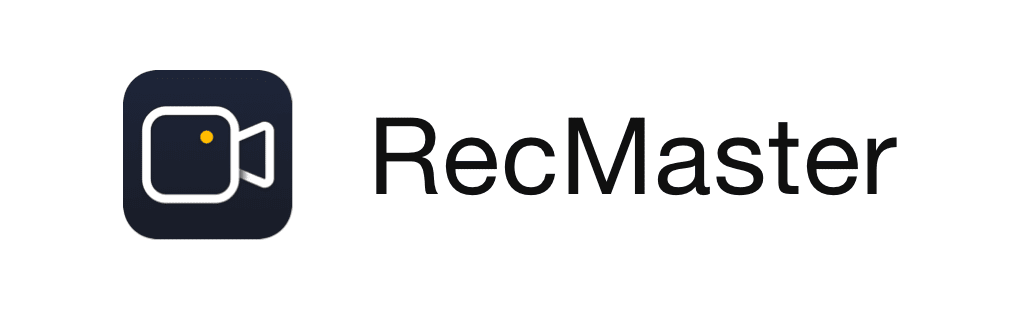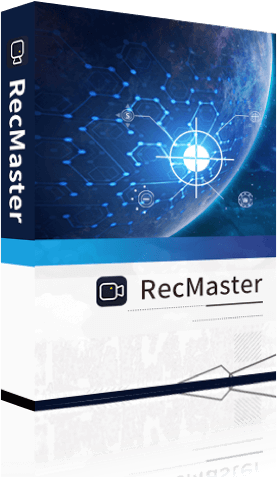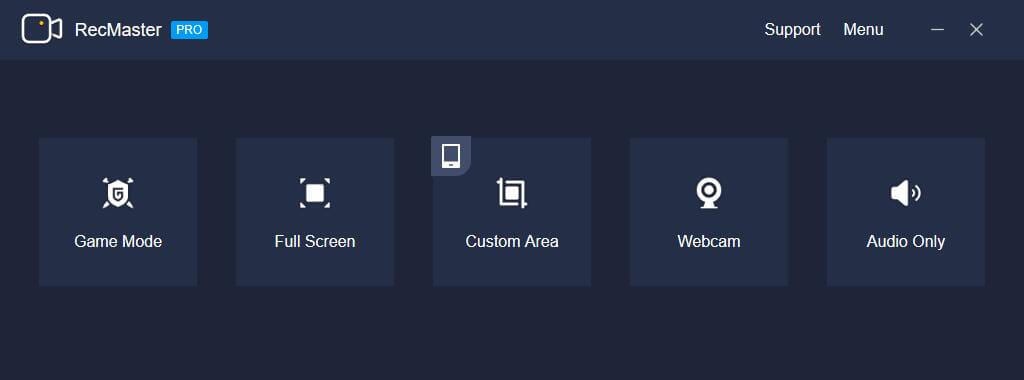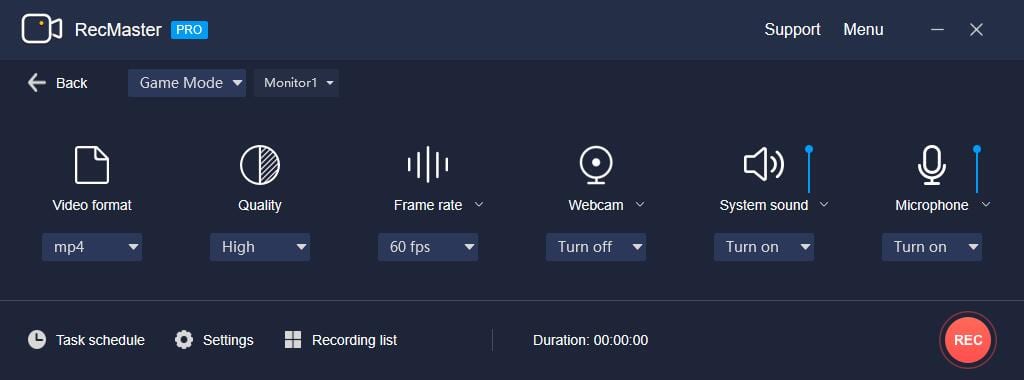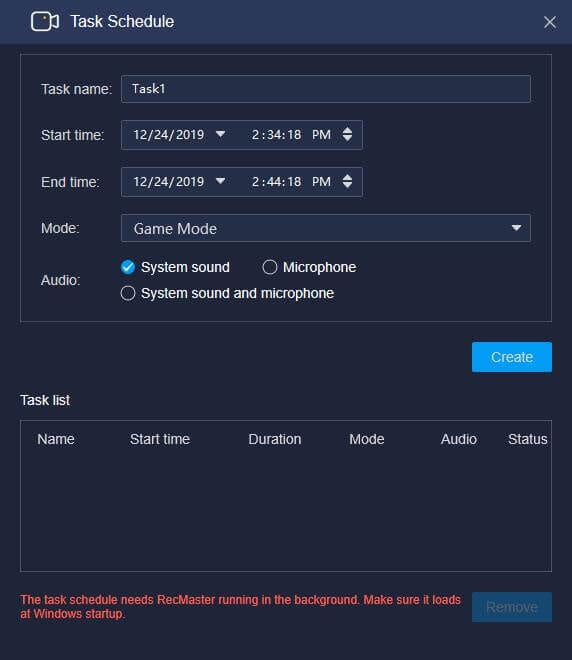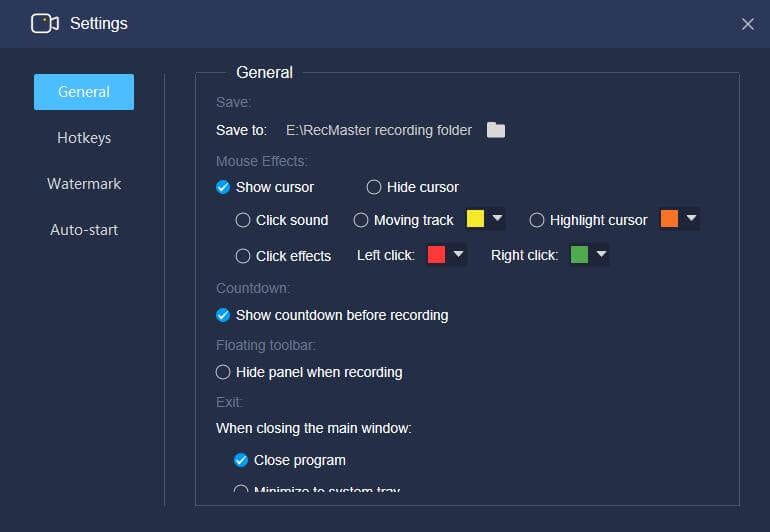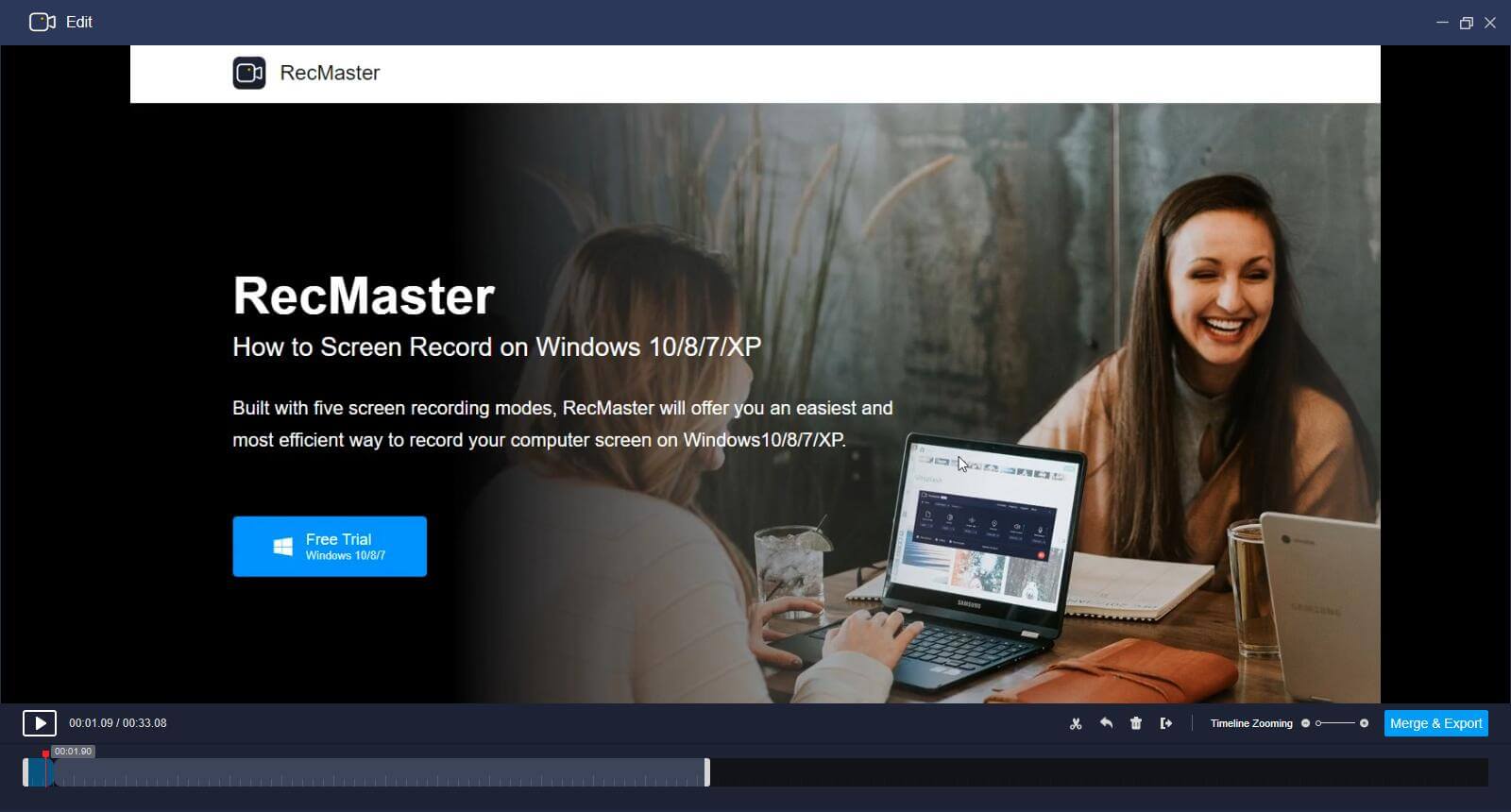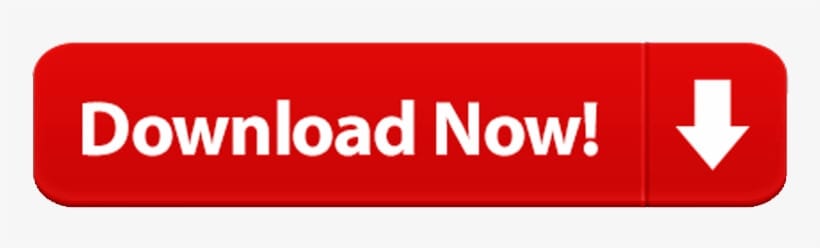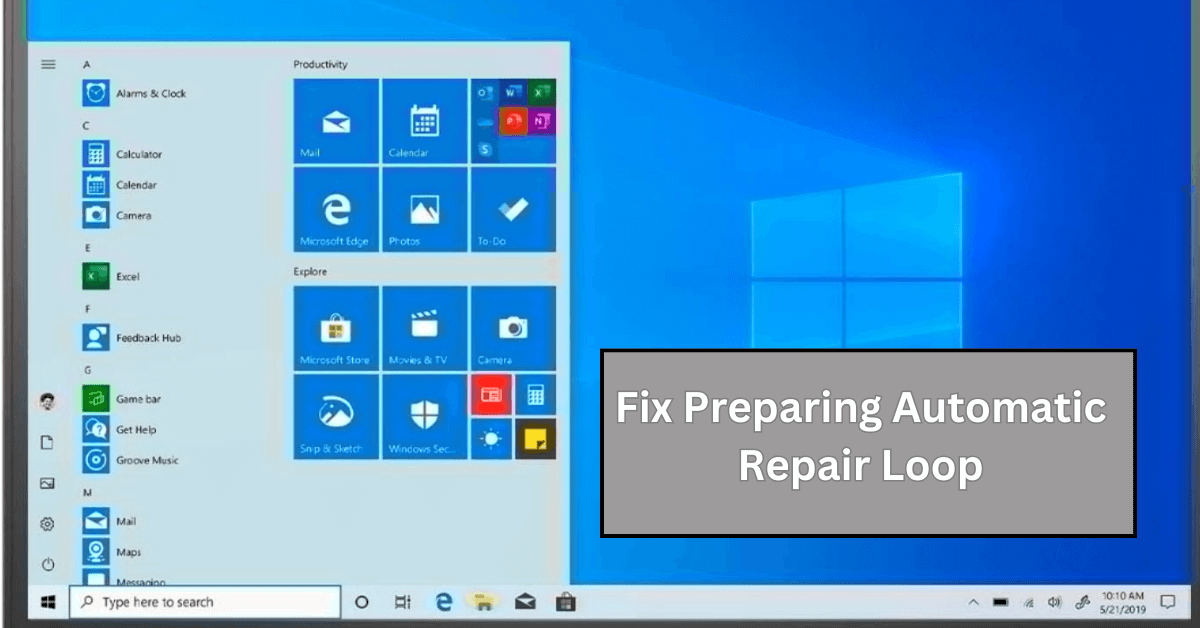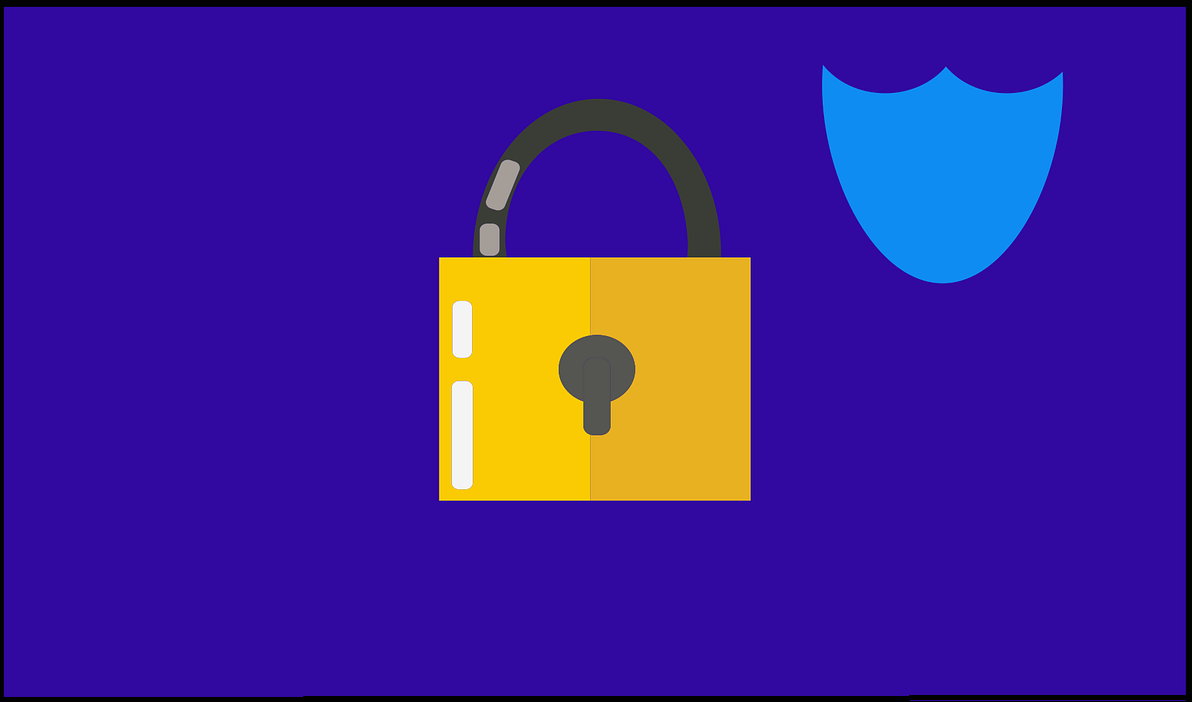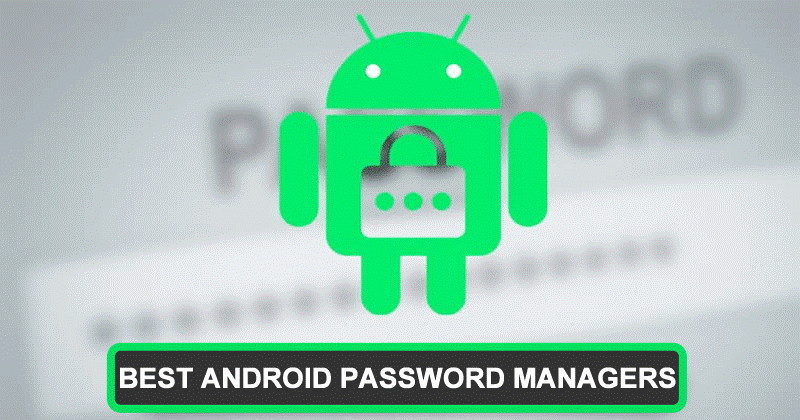RecMaster Review – The Best Screen Recorder Software
In this article, we are going to discuss the in-depth Review of Recmaster.
With screen recording, screen capture, video recording, audio recorder, image editor, and more features, there is a lot that the best screen recorder software offer. While there are tons of these options available online, here we have tested and reviewed RecMaster- the best Windows screen recorder software.
RecMaster: Review of The Best Windows Screen Recorder
What is RecMaster?
RecMaster is an all in one specifically designed screen recording software for Windows and Mac. It supports real-time screen recording of events taking place on desktop like presentations, live webinar, business meetings, etc.
Using RecMaster free screen recorder for Windows 10 you can record full screen, custom area, use computer camera or web camera for capturing screen. In addition to this, you can even record only audio files.
RecMaster Review: The Benefits
- Record in different environments
- Easy to use screen recorder for PC
- Edit, cut and merge recorded files
- Set recording format, resolution, frame rate, audio output etc.
- HD recording, schedule recording, picture in picture recording
- Built in editor
- Capture in MP4, AVI, FLV at up to 1080p high quality
- Works as a game recorder and audio recorder too. Gamers can record gaming video at up to 4k @60fps.
RecMaster Review: The Features
- 5 screen recording options including game recording, full screen recording, webcam recording, custom recording and audio recording
- Picture-in-picture footage with webcam and mic audio
- Take annotation while recording video and add watermark/cursor
- Scheduler for recording screen on PC with option to record 1080p or even 4K clips at 60fps
- Supported Video formats: MP4, AVI, FLV and more
- Option to turn on or off webcam/system audio/microphone
- Built-in video editor to cut and export.
- Easy edits and YouTube/Google Drive uploading.
Download RecMaster Now – Apply Coupon Code: TECHCOM30OFF1
Five screen recording modes
Alongside, offering different screen recording modes, this lightweight feature laden best screen recorder for Windows 10 offers different settings such as quality and effects, in built editor, Record 1080p or 4K MP4 video option and more.
Once you’ve decided the type of screen recording you can define the quality and format in which you need to record the screen. Also, you can screencast something in mainstream MP4, or FLV/AVI.
To meet different quality needs this best screen recorder for PC offers three quality levels and several frame rates values.
Add effects and annotation
vlogggers can use this advanced solution to make their content interesting with options like add face cam as guides, game plays, etc. Using RecMaster you too can do this, simply select webcam recording and get picture in picture effect.
To show and hide it during recording use Alt+4 hotkey. Besides, you can add annotations, watermark while recording screen. All this, helps in your work in a unique way.
Multi-monitor recording
One of the best features that I am want to tell you in this Recmaster Review, is multi-monitor recording. Using it you can choose from either of the display to or can record both at the same time, if using more than one display.
This is what makes RecMaster stand out thereby making it the best screen recorder for Windows.
Scheduler and built-in editor
If you are a few of those who want to record live streaming and do edits use RecMaster’s task scheduler and editor. Using it you won’t miss any event, game, or live broadcast. Moreover, you can cut, edit and merge long video recordings, to get rid of unwanted parts and share only the important content.
Built in editing tools allow editing video or adding watermark easily.
Movement Effects for Cursor
Want to offer more effective guideline to your viewers? Choose different mouse effects, cursor colors and set a click sound or different colors for right and left click. All this will help viewer understand things better and will make you presentation outstanding.
How to Use RecMaster screen recorder on Windows?
RecMaster with a self-explanatory UI makes screen recording a breeze. Below we explain how to use this best screen recording software onWindows.
- Assuming you’ve installed the software. The first step you need to do is launch RecMaster – best screen recorder for PC.
- Next, select recording mode> video format, quality, frame rate, webcam, audio, microphone.
- Once the ground work is done click the red button that reads REC. This way you can begin recording screen.
Note: While screen recording is in process you can annotate using drawing tools, enable or hide webcam, pause and resume anytime.
- To end screen recording click stop button. Your recorded screen will show in the list. From here, you can edit, share or upload the captured screen.
Using these simple steps, you can use this best screen recorder for Windows to record your desktop screen.
How Did It Perform in Live Testing?
You can use this best screen recording software for Windows to capture entire screen, create instruction, presentations, etc.
Full Screen Recording gives full access to one click capture and can also use picture in picture footage with webcam and mic audio to give an explanation.
On the other hand, Selected Area Recording can be used to record specific area when needed. Thereby saving time, as raw video can be uploaded directly. To some degree, this is a good way to avoid any privacy disclosure.
Furthermore, using RecMaster you can record 1080p capture as compared to 720p that Windows would record as your laptop has a camera.
Not only this, you can even edit this recorded video using various setting and add watermark, editing, and one-click upload to pop sites. By default, the microphone is enabled during screen recording. If you wish to add background music or do dubbing you can disable it from Settings.
All this Makes RecMaster one of the best screen recorders for Windows. The tool handles screen recording task easily and gives user full control on what to capture, how to capture, etc.
Requirements
To run this best desktop screen recorder, your system needs to meet with these requirements:
Windows
Windows XP, 7, 8, 8.1 and 10, both 32-bit and 64-bit included
Mac OS:
macOS 10.7 or above.
Recmaster Review: Conclusion
Definitely, you should!
Well, you can find plethora of screen recorders, but if you are looking for practical applications of screen recording software, then RecMaster should be your choice. This screen recorder software offers various screen recording options, allows editing and merging of captured screen and more.
Moreover, RecMaster is compatible with both Windows and Mac systems and even a novice can use this best screen recorder software. The price of $49.95 at which it comes is reasonable.
Do try this powerful solution and share your experience in the comments below. Also, if you want to add something to this Recmaster Review then you can mention in the comment section or contact us.
Apply Coupon Code: TECHCOM30OFF1
Popular Post
Recent Post
21 Best Car Driving Games For PC Offline/Online [Latest]
Introduction: Cars and driving games have always been popular in the video game world. Whether you want to race at 200mph, perform crazy stunts, or just go on a leisurely Sunday drive, there are tons of great latest car racing games for PC that let you live out your automotive fantasies. In this article, we’ll […]
14 Best Free Browser For Android TV In 2024 [Latest List]
Introduction: Watching videos, checking social media, and browsing the web on the big screen is easier than ever with Android TV. Most smart TVs today run on Android TV, allowing users to install apps directly on their televisions. This includes web browsers – opening up a whole new world of web experiences designed for the […]
Top 11 Best Budget Smartwatches for 2024 [Latest List]
Here we are going to discuss the most economical and best budget smartwatches for you in 2024. The smartwatch has become many people’s personal sidekick or even a personal assistant: Not only can your smartwatch wake you up in the morning, but it also notifies you when you receive a new email or the like. […]
10 Best Sites to Download PC Games For Free In 2024 [Latest List]
Introduction: Looking for the best site to download PC games for free? You’ve come to the right place. In the golden age of digital distribution, there are more options than ever before for gamers to purchase and download PC games legitimately and legally. From major publishers’ platforms to online stores and subscription services, the PC […]
How To Fix Hulu Error Code 21 [Latest Guide]
Introduction: With its extensive catalog of television, film, and originals, Hulu stands as a top streaming platform. However, as with any technology, users occasionally run into technical difficulties. A common error Hulu subscribers may encounter is the frustrating Error Code 21. This error code typically appears when there is an issue with the Hulu app […]
What Are Crypto Exchanges And How Do They Work
Introduction: Cryptocurrencies have exploded in popularity in recent years. Driving mainstream adoption are crypto exchanges – online platforms that allow investors to easily buy, sell, and trade digital currencies like Bitcoin and Ethereum. Crypto exchanges provide the critical infrastructure that allows individuals and institutions seamless entry into the crypto ecosystem. But how exactly do these […]
How To Fix Preparing Automatic Repair Loop On Windows 10/11
Introduction: The “Preparing automatic repair” loop is a common issue that affects Windows 10 and 11 users when the operating system fails to boot properly. This automatic repair process tries to diagnose and fix boot issues but often gets stuck repeatedly restarting and checking for problems, creating an endless loop. There are several potential causes […]
15 Best Disk Partition Software for Windows 11 and 10 [2024]
Table Of Contents: Introduction What is Disk Partitioning Why is disk partitioning needed? How to do disk partitioning? Best Disk Partition Software for Windows 11/10/8/7 in 2024 EaseUS Partition Master MiniTool Partition Wizard Pro Paragon Partition Manager AOMEI Partition Assistant Active@ Partition Manager Tenorshare Partition Manager GParted Cute Partition Manager Macrorit Partition Expert IM-Magic Partition […]
10 Best Password Manager for Mac 2024 [Latest List]
Introduction: Using a Mac password manager app is one of the best ways to stay secure online. A good password management app generates strong, unique passwords for all your accounts, remembers them for you, and helps you log in quickly and easily. When choosing a password manager for your Mac, you’ll want one that is […]
10 Best Free Password Manager Apps for Android 2024 [Updated]
Introduction: Managing passwords is a major challenge in the digital era. With the proliferation of online accounts, we’re expected to create and remember many complex, unique passwords. This poses a significant burden on our memory. Fortunately, Android password managers offer a convenient solution. These applications store passwords securely, generate strong random passwords, and auto-fill login […]