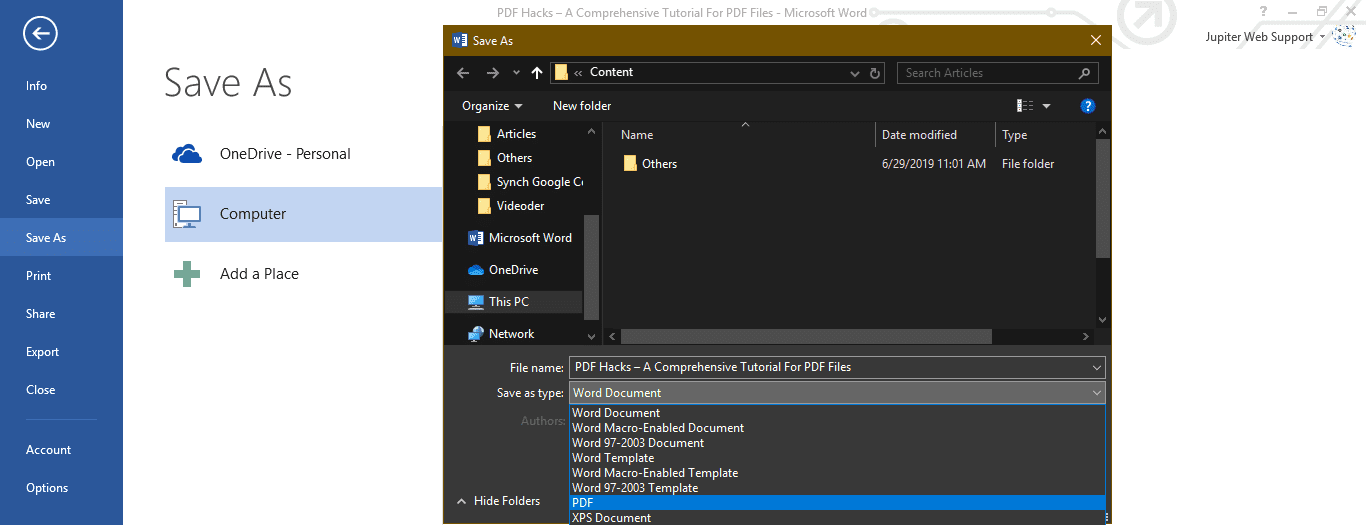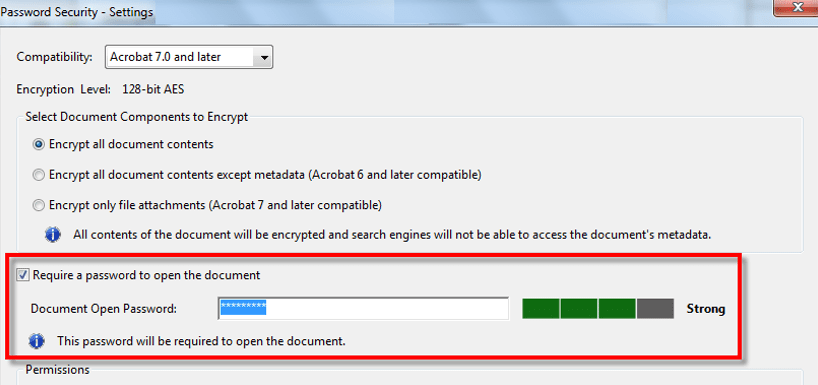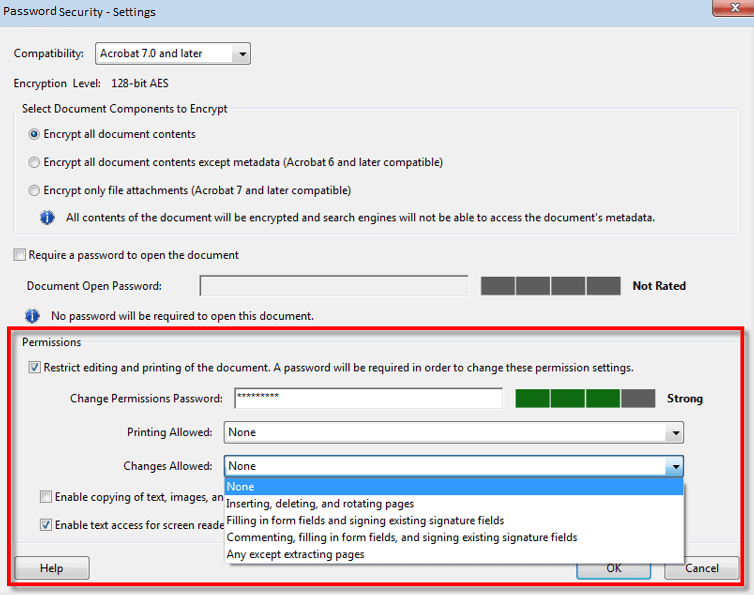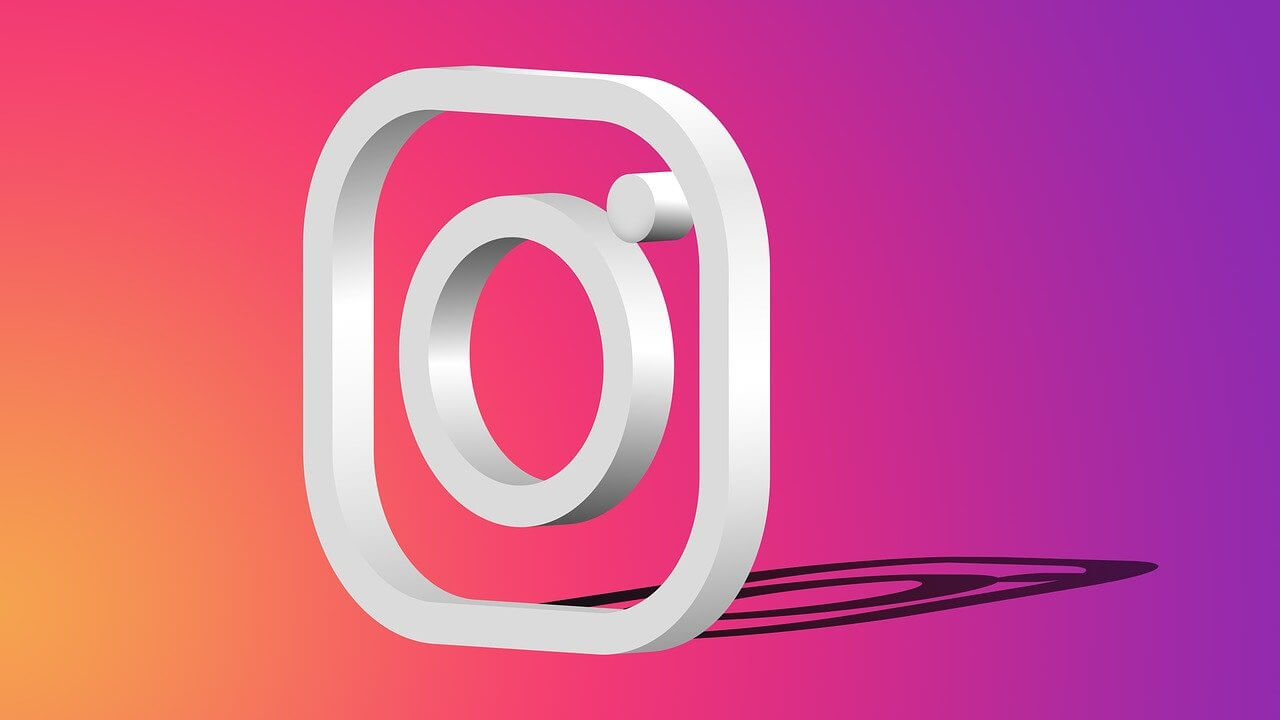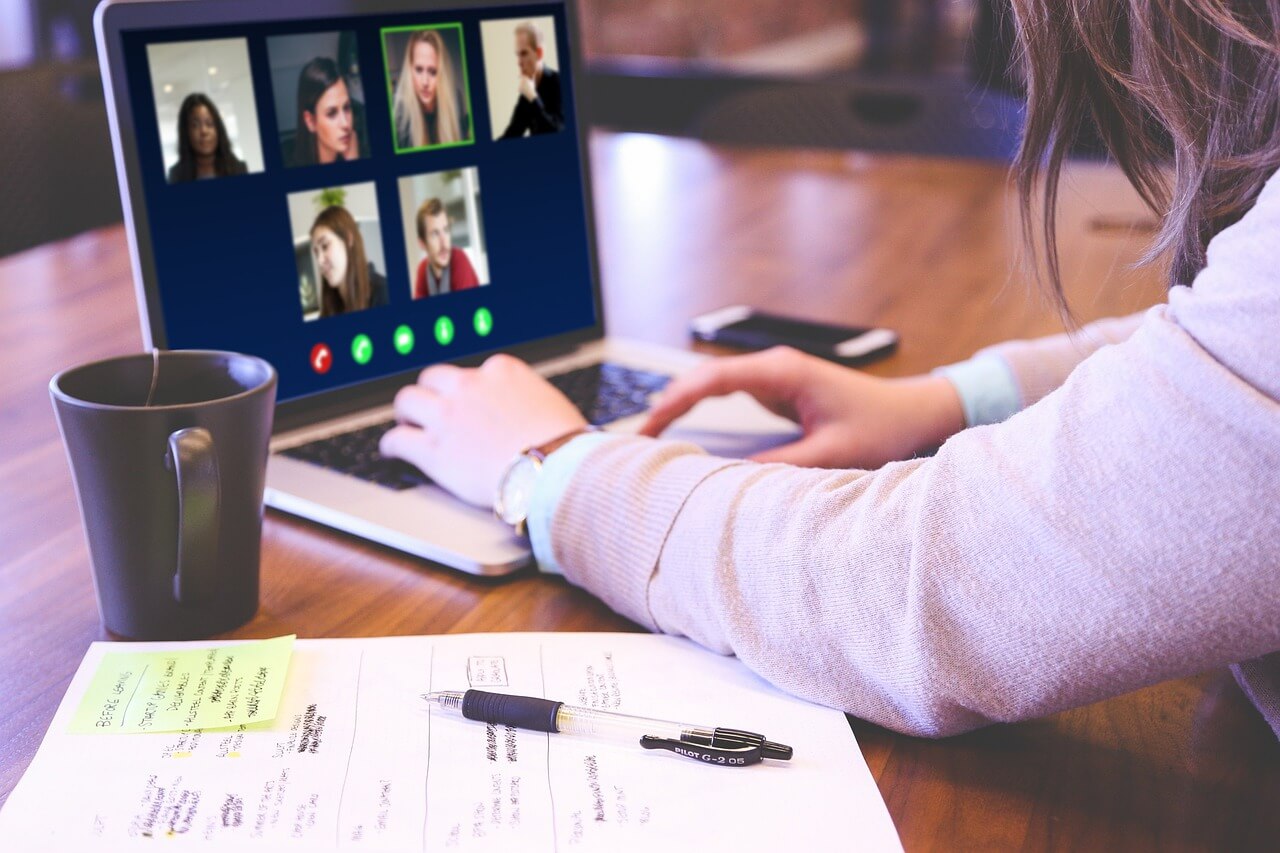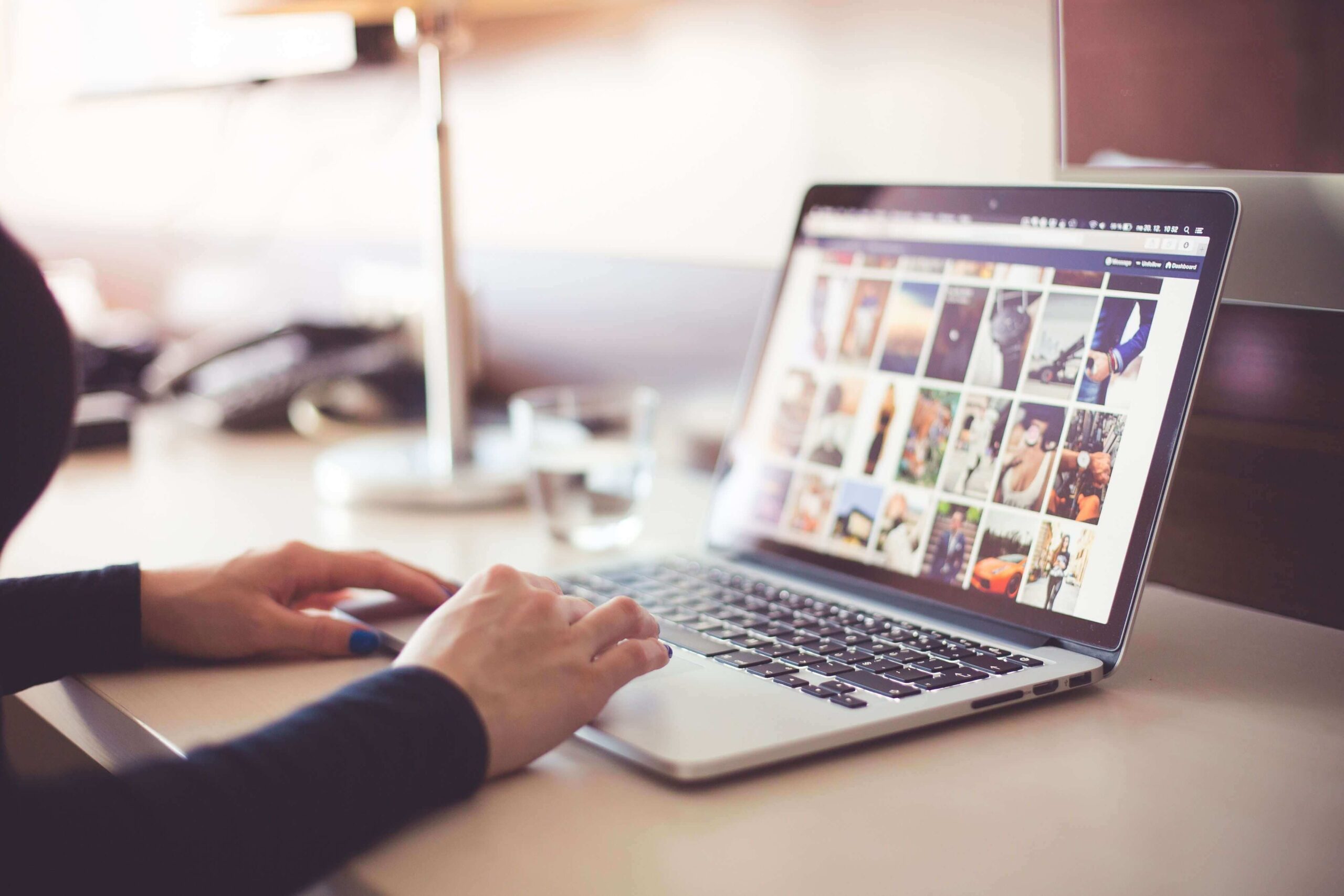PDF Hacks – A Comprehensive Tutorial For PDF Files
You must have used MS Office and other applications to exchange information in a presentable format. {PDF} – Portable Document Format, is one among them. PDF is developed by Adobe to share information with text, images, and tabular formats. We have used PDF files to share instructions, bank statements, informative documents or other important documents without losing its originality.
For those who want to know how to convert PDF to Word, or use PDF Converter, PDF Editor, PDF Creator, PDF Reader, here we have compiled a few (How To Steps) around PDF Files which you might not be aware of.
Also Read: 10 Best Software to Convert VCE to PDF Files (Free and Paid)
Creating A PDF Document
There are several ways to create a PDF file format. We can create a PDF file using a Word Document on a PC, Use an online converter on a PC or a Mac or by using the Google Chrome browser to create a PDF. There are numerous PDF creator software to solve the purpose. Let’s explore the most basic and handy ways to create PDF Files.
Convert Word to PDF File
Step 1. Create a new Word Document or open an existing one.
Step 2. Once you are done with the document creation or editing, click on ‘File’ Menu Select ‘Save As’ from the left-hand side panel enter the file name Select a file location to save Under ‘Save As Type’ select ‘PDF’ File type and click on save.
Step 3. Check the document in your selected location and you will find a PDF document which will open with Adobe Acrobat Reader or other PDF reader application.
Alternatively, you may also try an online PDF converter to drag and drop a document to convert in PDF File format.
Password Protect PDF Files
To set password protection on a PDF file, we need to perform the following steps:
Step 1. Open the PDF File using Acrobat Reader and choose Tools Protect Encrypt Encrypt with Password.
Step 2. If prompted, click ‘Yes’ to change the security settings.
Step 3. Put a check on ‘Require A Password To Open The Document’, Enter the password in the corresponding field. At each keystroke, the password strength meter will evaluate your password strength and indicate the strength level. Make it a strong one and something which you can remember.
Step 4. Select the Acrobat version from the compatibility list and select an encryption option.
Set Restriction on Editing a PDF File
PDF Settings allow you to set restrictions for making changes to PDF Files. The Restrict Editing option forbids users from moving objects, editing text, or adding form fields. A user is still able to fill form fields, sign, or add comments to the file.
Step 1. Open a PDF File Go to ‘Tools’ Menu Select ‘Protect’ Click on ‘Restrict Editing’.
Step 2. If you get a prompt, click ‘Yes’ to edit the security settings.
Step 3. Enter the password in the corresponding field. At each keystroke, the password strength meter will evaluate your password strength and indicate the strength level. You can keep the same password which you used to lock the file.
Restrict Editing, Copying and Printing A PDF File
PDF settings have a wide range of options. You can restrict users from Editing, Copying or Printing any content from a PDF File. You can set up the restrictions as per your preferences. Any user can’t change these restrictions unless he enters the required password for permissions.
Step 1. Open the PDF File using Adobe and go to ‘Tools’ ‘Protect’ ‘Encrypt’ and then click on ‘Encrypt with Password’.
Step 2. On prompt, click ‘Yes’ to edit the security settings.
Step 3. Under permissions, put a check mark on ‘Restrict Editing And Printing Of The Document’.
Step 4. Select what the user can print or change from the respective drop-down menus.
Step 5. Putting or removing a check in front of ‘Enable Copying Of Text, Images, And Other Content’ will allow or deny permissions to copy text, images or other content.
Note: In case you forget a password to a PDF File, there is no way you can recover it. It’s advisable to keep an unprotected copy of the PDF File. To open a controlled PDF File using InDesign, Illustrator or Photoshop, the user must enter the password.
Remove Password From A PDF File
Whenever you realize that the document is no longer private or to be kept secure, you do have the option to eliminate the password security from the PDF File. You should have the password handy to perform this action. In case the PDF File is secured with a server-based security policy, the password can be removed only by the policy author or administrator of the File.
Step 1. Open a PDF File Go to ‘Tools’ click on ‘Protect’ then select ‘Encrypt’ and click on ‘Remove Security’.
Step 2. If you have set up a password to open the document, click ‘Ok’ to remove the password from the document. If you do have a permissions password, Enter the password, and click ‘Ok’ and confirm changes.
Using Free Online Tools To Edit PDF Files
There are numerous PDF Editors available online to edit, convert or perform several actions on a PDF File. We have reviewed and chose the best PDF Editors which are free to access and perform the following tasks:
| Convert to PDF | Edit a PDF File | Repair Corrupt PDF File |
| PDF to Text File | Edit PDF Format | Protect PDF File |
| Word to PDF Converter | Merge PDF Files | Unlock PDF File |
| Convert JPG to PDF | Split PDF File | Change PDF page size |
| Convert PowerPoint to PDF | Sort and Delete PDF pages | PDF to Word Converter |
| Convert Excel to PDF | Rotate PDF pages | Convert from PDF |
| Convert PDF to PowerPoint | Compress PDF Files | Convert PDF to JPG |
Note: There are always limitations and drawbacks of using online tools. The only drawback in using Online PDF Editors is that your data is no longer secured as it is uploaded on a public server for any sort of editing or amendments.
Best PDF Readers
We generally open PDF files received in Email which opens in the browser itself. You must have Adobe Acrobat, Adobe Reader or Foxit software to read and open offline PDF Files. Browsers can also open PDF files however they are accessible online.
Wrapping Up
We are sure, after going through this article, working on a PDF File would seem easy and useful as now you are aware of the most useful PDF Hacks. Here we have discussed step-by-step simulations to perform a few important tasks on PDF Files. Now we know how to create a PDF File, password protect a PDF File, convert PDF to Word, convert Word to PDF, Use best PDF editors, free online tools, PDF Reader Etc.
If you find this article interesting or if you want to know more tips and tricks on PDF Files, do write to us in comments. Continue reading on other useful tips and tricks on the search section of our blog.
Popular Post
Recent Post
How to Fix Instagram Music Not Working?
Instagram stories are a vital part of our life today — from goofy cat videos to your friends’ fun moments — Instagram stories make everything better. In 2018, Instagram introduced ‘Add music to your Stories’ features to make them more attractive and fun. IG has created a pre-made library featuring pretty much every song that […]
11 Best Webinar Software Platform to Must Try in 2024
With the pandemic strike, all the traditional meeting and greeting methods have been completely changed. Businesses had to move their sales events into a virtual environment to build personal relationships with their audience. Significantly, the demand for webinar software suddenly spiked in 2020, and everyone started to look for the best webinar platforms. If you […]
10 Best Photo Editing Software for Windows in 2024
Whether you are a professional photographer working on a client’s project or an Instagram enthusiast, you need a cutting-edge photo editor for Windows 11 and Windows 10 to manipulate your shots a little. With the power-packed photo editing software for Windows, you can accentuate your photos’ visual aesthetics and perfectly tell your tale through images. […]
Why Choose an i7 Laptop over an i5 Laptop?
Whether building or setting up a new PC for gaming or work or planning to purchase a new device—pre-built computer or laptop, your processor’s choice plays a vital role in your device’s overall performance. Intel processors are a crowd-favorite and top choice due to their performance, quality, reliability, and durability. But the real question is, […]
10 Best Photo Editors for iPhone in 2024
Are you a professional photographer? Or, Do you want to edit your social media marketing photos? Today, you can easily enhance the appearance of your iPhone clicks with a photo editor. From the iOS App Store, you can install various dynamic photo editors for iPhone and touch up your photos’ visual features. There are a […]
10 Best Typing Games for Kids in 2024
There was a time when parents used to enroll their kids into calligraphy classes to improve their handwriting skills. But, today, in this digital era, parents need to focus on improving the typing speed of their kids. And, when your kid can learn typing, use proper form and develop good keyboarding habits while having fun, […]
How to Fix Microphone Not Working on Windows 10?
When you are in the middle of an important video call, and suddenly another person on the call can’t hear you, this might be due to your faulty microphone. The microphone not working on Windows 10 can occur due to hardware or software problems. Therefore, you need to run multiple mics not working on Windows […]
How to Check and Free Up iCloud Storage Space on Your Apple Devices
Apple introduced the iCloud facility back in 2011 and, since then, has been offering a 5 GB free iCloud storage space with every Apple ID. In a device where you want to store your work files, family photos, music tracks, and other digital content — 5 GB is a peanut space. However, you can move […]
10 Best Meditation Apps for Android in 2024
Are you feeling more anxious lately? Is your focus and productivity degrading? Then, you need to relax your mind and practice meditation to reduce your stress level. Today, you don’t need to attend a class or visit a professional to practice mindfulness; you just need to download the best meditation apps on your smartphones and […]
How to Download Embedded Videos Online
Do you want to download embedded videos online? And, then transfer them from your one device to another? It might sound daunting to download an embedded video, but it isn’t actually that hard. You can easily download videos from self-hosted and HTML5 based web pages on your computer or mobile. Without going to the original […]