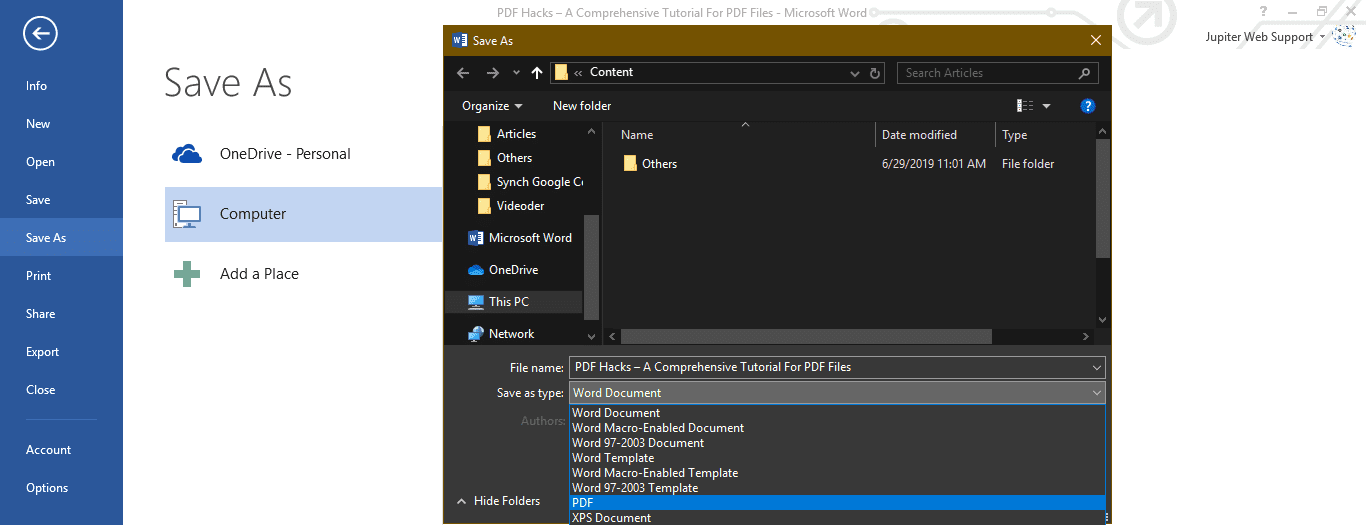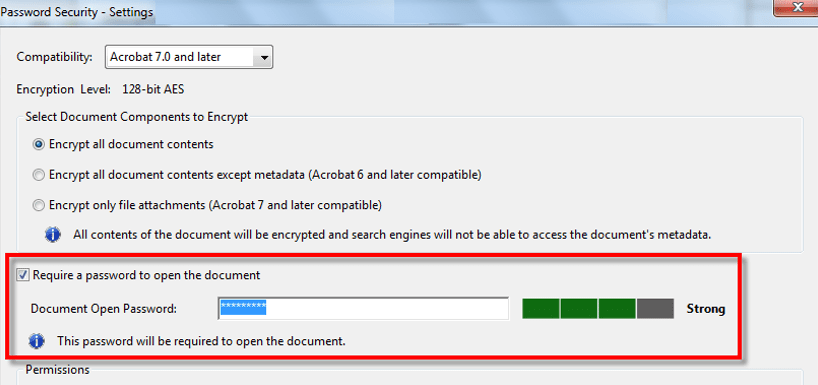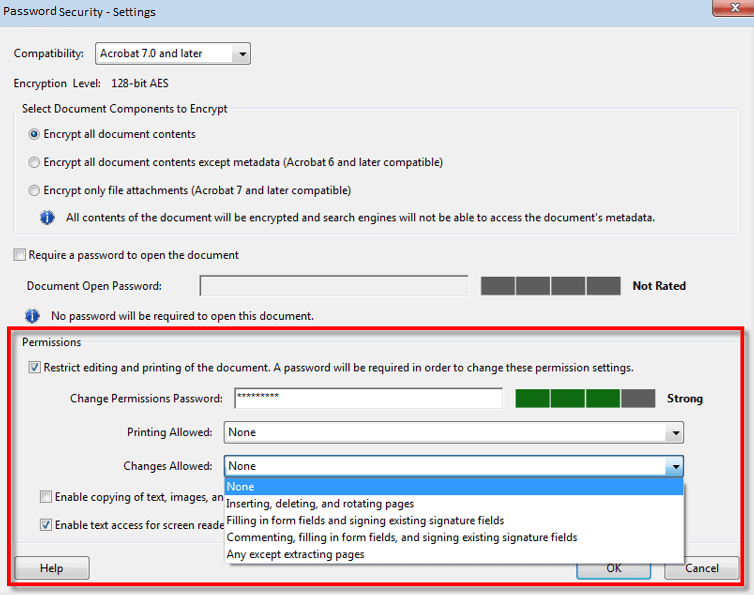PDF Hacks – A Comprehensive Tutorial For PDF Files
You must have used MS Office and other applications to exchange information in a presentable format. {PDF} – Portable Document Format, is one among them. PDF is developed by Adobe to share information with text, images, and tabular formats. We have used PDF files to share instructions, bank statements, informative documents or other important documents without losing its originality.
For those who want to know how to convert PDF to Word, or use PDF Converter, PDF Editor, PDF Creator, PDF Reader, here we have compiled a few (How To Steps) around PDF Files which you might not be aware of.
Also Read: 10 Best Software to Convert VCE to PDF Files (Free and Paid)
Creating A PDF Document
There are several ways to create a PDF file format. We can create a PDF file using a Word Document on a PC, Use an online converter on a PC or a Mac or by using the Google Chrome browser to create a PDF. There are numerous PDF creator software to solve the purpose. Let’s explore the most basic and handy ways to create PDF Files.
Convert Word to PDF File
Step 1. Create a new Word Document or open an existing one.
Step 2. Once you are done with the document creation or editing, click on ‘File’ Menu Select ‘Save As’ from the left-hand side panel enter the file name Select a file location to save Under ‘Save As Type’ select ‘PDF’ File type and click on save.
Step 3. Check the document in your selected location and you will find a PDF document which will open with Adobe Acrobat Reader or other PDF reader application.
Alternatively, you may also try an online PDF converter to drag and drop a document to convert in PDF File format.
Password Protect PDF Files
To set password protection on a PDF file, we need to perform the following steps:
Step 1. Open the PDF File using Acrobat Reader and choose Tools Protect Encrypt Encrypt with Password.
Step 2. If prompted, click ‘Yes’ to change the security settings.
Step 3. Put a check on ‘Require A Password To Open The Document’, Enter the password in the corresponding field. At each keystroke, the password strength meter will evaluate your password strength and indicate the strength level. Make it a strong one and something which you can remember.
Step 4. Select the Acrobat version from the compatibility list and select an encryption option.
Set Restriction on Editing a PDF File
PDF Settings allow you to set restrictions for making changes to PDF Files. The Restrict Editing option forbids users from moving objects, editing text, or adding form fields. A user is still able to fill form fields, sign, or add comments to the file.
Step 1. Open a PDF File Go to ‘Tools’ Menu Select ‘Protect’ Click on ‘Restrict Editing’.
Step 2. If you get a prompt, click ‘Yes’ to edit the security settings.
Step 3. Enter the password in the corresponding field. At each keystroke, the password strength meter will evaluate your password strength and indicate the strength level. You can keep the same password which you used to lock the file.
Restrict Editing, Copying and Printing A PDF File
PDF settings have a wide range of options. You can restrict users from Editing, Copying or Printing any content from a PDF File. You can set up the restrictions as per your preferences. Any user can’t change these restrictions unless he enters the required password for permissions.
Step 1. Open the PDF File using Adobe and go to ‘Tools’ ‘Protect’ ‘Encrypt’ and then click on ‘Encrypt with Password’.
Step 2. On prompt, click ‘Yes’ to edit the security settings.
Step 3. Under permissions, put a check mark on ‘Restrict Editing And Printing Of The Document’.
Step 4. Select what the user can print or change from the respective drop-down menus.
Step 5. Putting or removing a check in front of ‘Enable Copying Of Text, Images, And Other Content’ will allow or deny permissions to copy text, images or other content.
Note: In case you forget a password to a PDF File, there is no way you can recover it. It’s advisable to keep an unprotected copy of the PDF File. To open a controlled PDF File using InDesign, Illustrator or Photoshop, the user must enter the password.
Remove Password From A PDF File
Whenever you realize that the document is no longer private or to be kept secure, you do have the option to eliminate the password security from the PDF File. You should have the password handy to perform this action. In case the PDF File is secured with a server-based security policy, the password can be removed only by the policy author or administrator of the File.
Step 1. Open a PDF File Go to ‘Tools’ click on ‘Protect’ then select ‘Encrypt’ and click on ‘Remove Security’.
Step 2. If you have set up a password to open the document, click ‘Ok’ to remove the password from the document. If you do have a permissions password, Enter the password, and click ‘Ok’ and confirm changes.
Using Free Online Tools To Edit PDF Files
There are numerous PDF Editors available online to edit, convert or perform several actions on a PDF File. We have reviewed and chose the best PDF Editors which are free to access and perform the following tasks:
| Convert to PDF | Edit a PDF File | Repair Corrupt PDF File |
| PDF to Text File | Edit PDF Format | Protect PDF File |
| Word to PDF Converter | Merge PDF Files | Unlock PDF File |
| Convert JPG to PDF | Split PDF File | Change PDF page size |
| Convert PowerPoint to PDF | Sort and Delete PDF pages | PDF to Word Converter |
| Convert Excel to PDF | Rotate PDF pages | Convert from PDF |
| Convert PDF to PowerPoint | Compress PDF Files | Convert PDF to JPG |
Note: There are always limitations and drawbacks of using online tools. The only drawback in using Online PDF Editors is that your data is no longer secured as it is uploaded on a public server for any sort of editing or amendments.
Best PDF Readers
We generally open PDF files received in Email which opens in the browser itself. You must have Adobe Acrobat, Adobe Reader or Foxit software to read and open offline PDF Files. Browsers can also open PDF files however they are accessible online.
Wrapping Up
We are sure, after going through this article, working on a PDF File would seem easy and useful as now you are aware of the most useful PDF Hacks. Here we have discussed step-by-step simulations to perform a few important tasks on PDF Files. Now we know how to create a PDF File, password protect a PDF File, convert PDF to Word, convert Word to PDF, Use best PDF editors, free online tools, PDF Reader Etc.
If you find this article interesting or if you want to know more tips and tricks on PDF Files, do write to us in comments. Continue reading on other useful tips and tricks on the search section of our blog.
Popular Post
Recent Post
Availability of ONLYOFFICE Docs v.7.0- Latest Version Comes with More Modifications
ONLYOFFICE delivers the newest Docs v.7.0 with additional features, new upgrades, and a host of revisions for professional collaboration uses. Having a high-quality feature-rich office suite invigorates the productivity rate of companies, professionals, and even homeowners. ONLYOFFICE developers have therefore come up with the latest version of the DOCS online office suite. The version boasts […]
Review: Status Saver For WhatsApp 2024 [Free]
Ever since WhatsApp launched its own Status feature, people are loving it. As we can add interesting images and videos to our WhatsApp Status to show it to others and also watch others’ status. But the problem often faced by the users is that WhatsApp does not have a Status saver option. So what do […]
5 Cybersecurity Tips To Manage Your Remote Personnel Challenges
Did you know that your company’s information can unintentionally be put at risk by you and your employees when working remotely? This could possibly lead to fraud, data breaches, and a plethora of other unwanted consequences. Although remote working offers many benefits, it also comes with some risks. Continue reading if you want to learn […]
What is FileRepMalware & How to Remove It?
For the continued safety of the digital system and files, many people download a third-party antivirus program into their device. These keep the system safe from security issues after an intricate scanning process. Windows devices can install options like Norton, Avast, or AVG for quick and efficient malware/virus detection. In many cases, the tag FileRepMalware […]
SaaS Growth in 2022: Growth, Challenges, and Strategies
Software-as-a-Service (SaaS) is expanding very quickly in the entire IT business. SaaS models are the first preferences of many enterprises because of their flexibility, cost-effectiveness and subscription-based model. In the pandemic, companies required the cloud network; thus, SaaS has only got growth and will be growing. Gartner and BMC have given highly optimized reports, according […]
M1 Pro vs. M1 Max: Which Is The Better Mac Chip
In 2020, Apple’s M1 chip debuted and blew us all away with how much it improved performance and efficiency in the MacBook Air M1, Mac Mini M1, and MacBook Pro M1. Mac users were still on the M1 performance hangover when Apple launched M1 Pro and M1 Max with better performance promise. Both chips are […]
Apple Pay Not Working! Here’s How to Fix It (10 Fixes)
Today, people are more and more relying upon digital payments because they are safe and fast. But sometimes, when you have to make an urgent payment, and your Apple Pay is not working, there is nothing more frustrating than it. Apple Pay might have military-grade level security, but it is still prone to errors. However, […]
How to Fix WiFi Disappeared in Windows 11?
Users have complained that the WiFi symbol has disappeared from their taskbar after upgrading their PC to Windows 11. A network icon is present on the taskbar that displays network access. When your device doesn’t have the essential drivers installed, you will see an absent WiFi icon. Furthermore, if your computer’s WiFi adapter is deactivated […]
How to Fix Windows Update Service Not Running
The majority of Windows upgrades address security concerns. It is the most serious issue, as viruses or hackers might take advantage of them. Other flaws and concerns in Windows 10 can be resolved through updates. They may impact the sustainability of your OS, even if they are not accountable for security breaches. When you check […]
10 Best File Size Reducer Software in 2024
Digitization is one of the key driving factors for the success of modern businesses. However, it does have its limitations like storage and sharing. One of the main issues that global users are facing while managing online or digital data is the large file sizes. The effective management of size and storage by a leading file […]