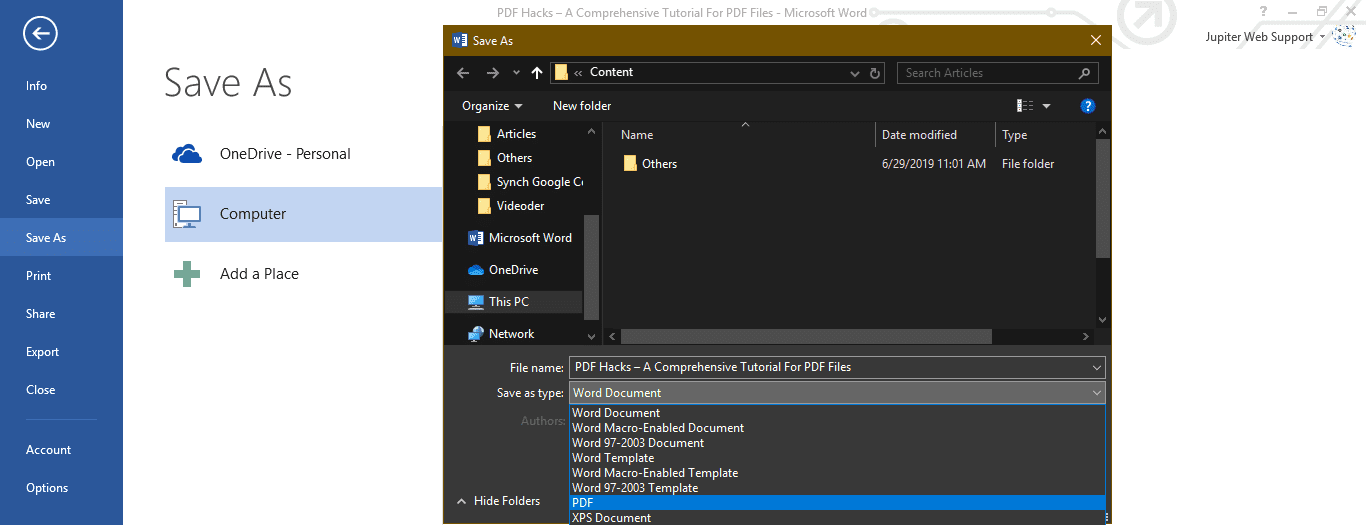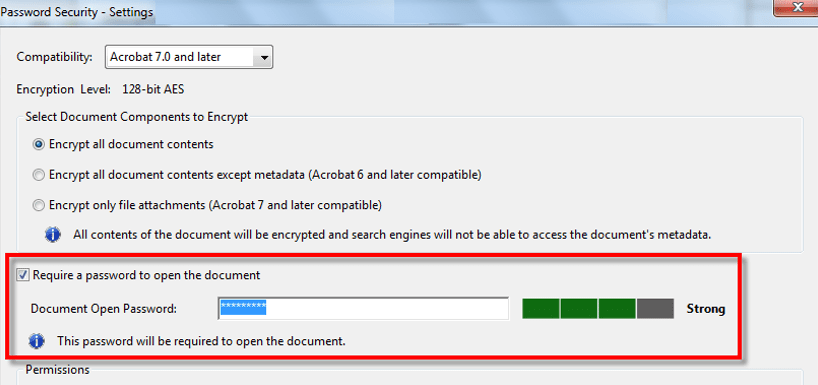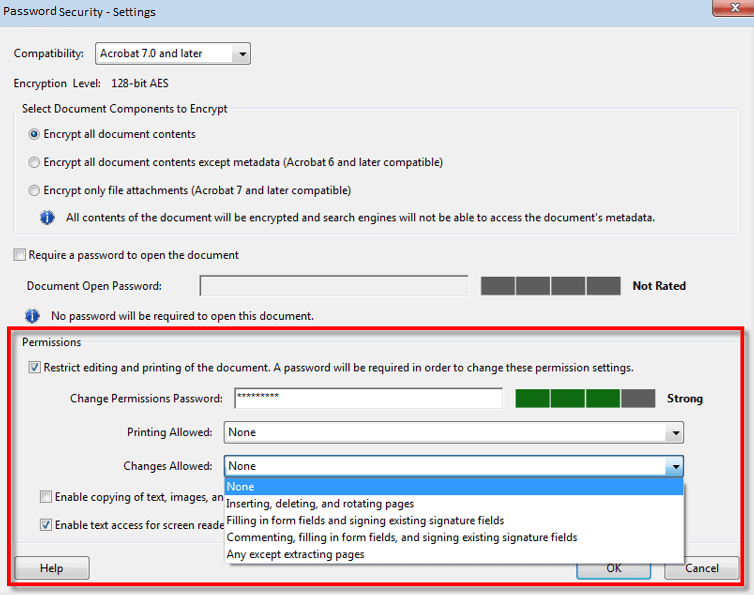PDF Hacks – A Comprehensive Tutorial For PDF Files
You must have used MS Office and other applications to exchange information in a presentable format. {PDF} – Portable Document Format, is one among them. PDF is developed by Adobe to share information with text, images, and tabular formats. We have used PDF files to share instructions, bank statements, informative documents or other important documents without losing its originality.
For those who want to know how to convert PDF to Word, or use PDF Converter, PDF Editor, PDF Creator, PDF Reader, here we have compiled a few (How To Steps) around PDF Files which you might not be aware of.
Also Read: 10 Best Software to Convert VCE to PDF Files (Free and Paid)
Creating A PDF Document
There are several ways to create a PDF file format. We can create a PDF file using a Word Document on a PC, Use an online converter on a PC or a Mac or by using the Google Chrome browser to create a PDF. There are numerous PDF creator software to solve the purpose. Let’s explore the most basic and handy ways to create PDF Files.
Convert Word to PDF File
Step 1. Create a new Word Document or open an existing one.
Step 2. Once you are done with the document creation or editing, click on ‘File’ Menu Select ‘Save As’ from the left-hand side panel enter the file name Select a file location to save Under ‘Save As Type’ select ‘PDF’ File type and click on save.
Step 3. Check the document in your selected location and you will find a PDF document which will open with Adobe Acrobat Reader or other PDF reader application.
Alternatively, you may also try an online PDF converter to drag and drop a document to convert in PDF File format.
Password Protect PDF Files
To set password protection on a PDF file, we need to perform the following steps:
Step 1. Open the PDF File using Acrobat Reader and choose Tools Protect Encrypt Encrypt with Password.
Step 2. If prompted, click ‘Yes’ to change the security settings.
Step 3. Put a check on ‘Require A Password To Open The Document’, Enter the password in the corresponding field. At each keystroke, the password strength meter will evaluate your password strength and indicate the strength level. Make it a strong one and something which you can remember.
Step 4. Select the Acrobat version from the compatibility list and select an encryption option.
Set Restriction on Editing a PDF File
PDF Settings allow you to set restrictions for making changes to PDF Files. The Restrict Editing option forbids users from moving objects, editing text, or adding form fields. A user is still able to fill form fields, sign, or add comments to the file.
Step 1. Open a PDF File Go to ‘Tools’ Menu Select ‘Protect’ Click on ‘Restrict Editing’.
Step 2. If you get a prompt, click ‘Yes’ to edit the security settings.
Step 3. Enter the password in the corresponding field. At each keystroke, the password strength meter will evaluate your password strength and indicate the strength level. You can keep the same password which you used to lock the file.
Restrict Editing, Copying and Printing A PDF File
PDF settings have a wide range of options. You can restrict users from Editing, Copying or Printing any content from a PDF File. You can set up the restrictions as per your preferences. Any user can’t change these restrictions unless he enters the required password for permissions.
Step 1. Open the PDF File using Adobe and go to ‘Tools’ ‘Protect’ ‘Encrypt’ and then click on ‘Encrypt with Password’.
Step 2. On prompt, click ‘Yes’ to edit the security settings.
Step 3. Under permissions, put a check mark on ‘Restrict Editing And Printing Of The Document’.
Step 4. Select what the user can print or change from the respective drop-down menus.
Step 5. Putting or removing a check in front of ‘Enable Copying Of Text, Images, And Other Content’ will allow or deny permissions to copy text, images or other content.
Note: In case you forget a password to a PDF File, there is no way you can recover it. It’s advisable to keep an unprotected copy of the PDF File. To open a controlled PDF File using InDesign, Illustrator or Photoshop, the user must enter the password.
Remove Password From A PDF File
Whenever you realize that the document is no longer private or to be kept secure, you do have the option to eliminate the password security from the PDF File. You should have the password handy to perform this action. In case the PDF File is secured with a server-based security policy, the password can be removed only by the policy author or administrator of the File.
Step 1. Open a PDF File Go to ‘Tools’ click on ‘Protect’ then select ‘Encrypt’ and click on ‘Remove Security’.
Step 2. If you have set up a password to open the document, click ‘Ok’ to remove the password from the document. If you do have a permissions password, Enter the password, and click ‘Ok’ and confirm changes.
Using Free Online Tools To Edit PDF Files
There are numerous PDF Editors available online to edit, convert or perform several actions on a PDF File. We have reviewed and chose the best PDF Editors which are free to access and perform the following tasks:
| Convert to PDF | Edit a PDF File | Repair Corrupt PDF File |
| PDF to Text File | Edit PDF Format | Protect PDF File |
| Word to PDF Converter | Merge PDF Files | Unlock PDF File |
| Convert JPG to PDF | Split PDF File | Change PDF page size |
| Convert PowerPoint to PDF | Sort and Delete PDF pages | PDF to Word Converter |
| Convert Excel to PDF | Rotate PDF pages | Convert from PDF |
| Convert PDF to PowerPoint | Compress PDF Files | Convert PDF to JPG |
Note: There are always limitations and drawbacks of using online tools. The only drawback in using Online PDF Editors is that your data is no longer secured as it is uploaded on a public server for any sort of editing or amendments.
Best PDF Readers
We generally open PDF files received in Email which opens in the browser itself. You must have Adobe Acrobat, Adobe Reader or Foxit software to read and open offline PDF Files. Browsers can also open PDF files however they are accessible online.
Wrapping Up
We are sure, after going through this article, working on a PDF File would seem easy and useful as now you are aware of the most useful PDF Hacks. Here we have discussed step-by-step simulations to perform a few important tasks on PDF Files. Now we know how to create a PDF File, password protect a PDF File, convert PDF to Word, convert Word to PDF, Use best PDF editors, free online tools, PDF Reader Etc.
If you find this article interesting or if you want to know more tips and tricks on PDF Files, do write to us in comments. Continue reading on other useful tips and tricks on the search section of our blog.
Popular Post
Recent Post
10 Best Free MMORPG for Android in 2024 [Latest List]
Introduction: MMORPG (Massively multiplayer online role-playing game) is an online game where a large number of players interact with one another in a virtual fantasy world. MMORPGs are extremely popular on PCs but are now also available on mobile devices. Mobile MMORPGs allow you to play these immersive and addictive games on the go on […]
9 Ways to Bypass Blocked Sites Without Using Proxies or VPNs
If your government or local ISP blocks certain websites, it must be really frustrating. While these blocks may be the reason for any violations by these websites, most of the cases involve these websites getting blocked for no apparent valid reasons. The Internet is full of knowledge and information, but these blocks can really be […]
Understanding FileVault and its Role in Data Security
Introduction: In this modern era where data breaches loom at large and data privacy is a serious concern, safeguarding personal and sensitive information is paramount. Keeping this in mind, Apple has designed this wonderful encryption software to safeguard the data of its Mac users which is known as FileVault. In this article, we will take […]
11 Best Free Duplicate Photo Finder for Android in 2024
Duplicate files are a perennial truth of any device. It generates in different forms due to different reasons. Multiple times file downloading, file sharing of the same file multiple times, and data backup of the same file are a few reasons why duplicate files accumulate on your device. You can find them in different forms […]
How To Download And Install Internet Explorer 11 For Windows 10
Introduction: Internet Explorer (IE) 11 is the latest version of Microsoft’s web browser included with Windows 10. Even though Microsoft Edge has replaced IE as the default browser in Windows 10, many users still prefer using IE for compatibility with older websites and enterprise apps. Internet Explorer 11 includes improved standards support, faster page load […]
21 Best Car Driving Games For PC Offline/Online [Latest]
Introduction: Cars and driving games have always been popular in the video game world. Whether you want to race at 200mph, perform crazy stunts, or just go on a leisurely Sunday drive, there are tons of great latest car racing games for PC that let you live out your automotive fantasies. In this article, we’ll […]
14 Best Free Browser For Android TV In 2024 [Latest List]
Introduction: Watching videos, checking social media, and browsing the web on the big screen is easier than ever with Android TV. Most smart TVs today run on Android TV, allowing users to install apps directly on their televisions. This includes web browsers – opening up a whole new world of web experiences designed for the […]
Top 11 Best Budget Smartwatches for 2024 [Latest List]
Here we are going to discuss the most economical and best budget smartwatches for you in 2024. The smartwatch has become many people’s personal sidekick or even a personal assistant: Not only can your smartwatch wake you up in the morning, but it also notifies you when you receive a new email or the like. […]
10 Best Sites to Download PC Games For Free In 2024 [Latest List]
Introduction: Looking for the best site to download PC games for free? You’ve come to the right place. In the golden age of digital distribution, there are more options than ever before for gamers to purchase and download PC games legitimately and legally. From major publishers’ platforms to online stores and subscription services, the PC […]
How To Fix Hulu Error Code 21 [Latest Guide]
Introduction: With its extensive catalog of television, film, and originals, Hulu stands as a top streaming platform. However, as with any technology, users occasionally run into technical difficulties. A common error Hulu subscribers may encounter is the frustrating Error Code 21. This error code typically appears when there is an issue with the Hulu app […]