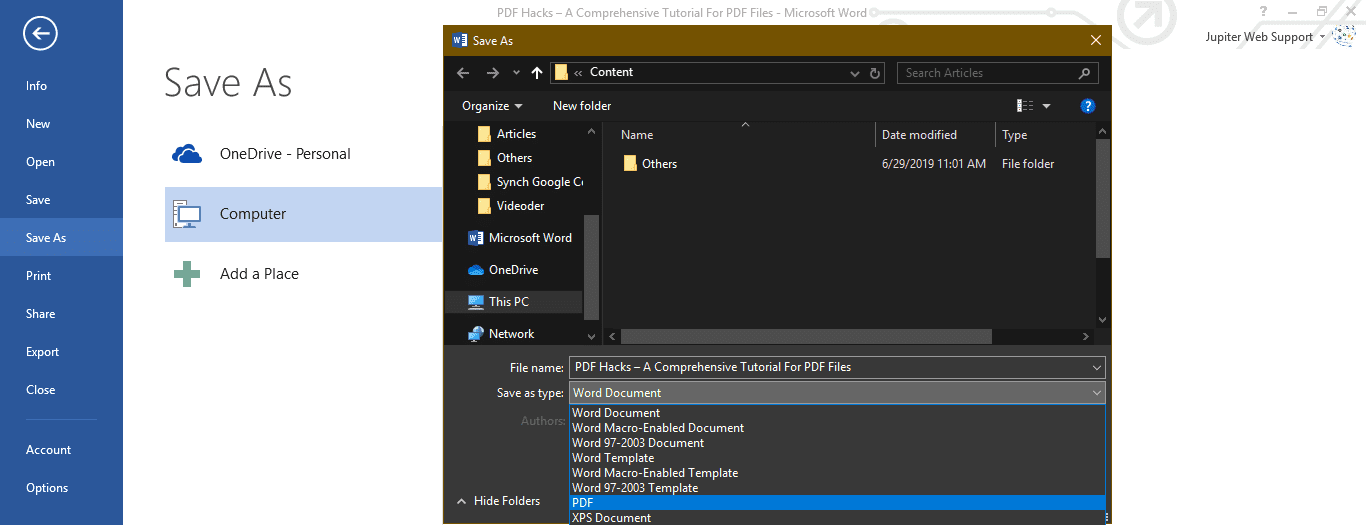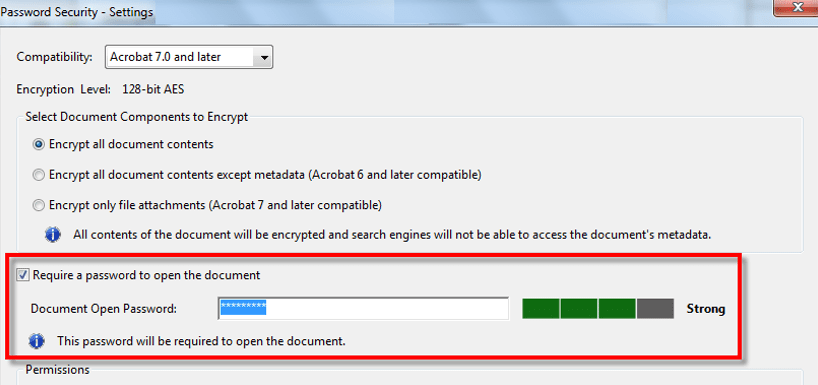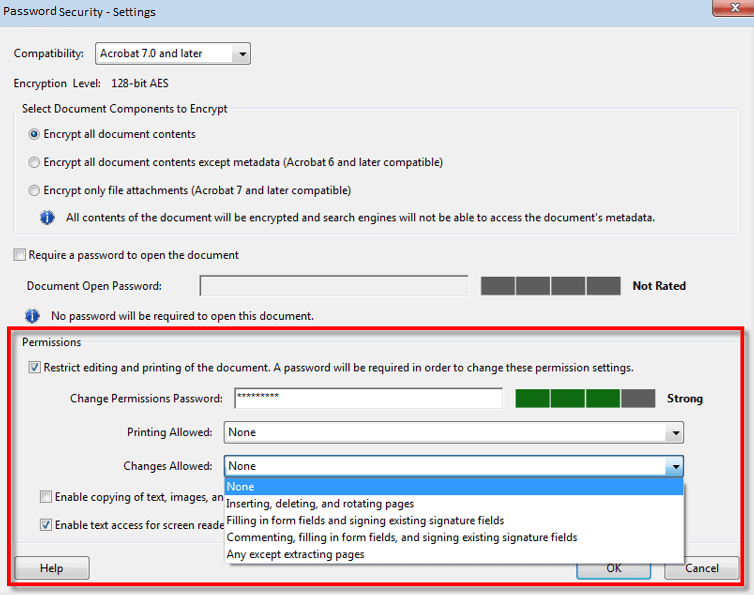PDF Hacks – A Comprehensive Tutorial For PDF Files
You must have used MS Office and other applications to exchange information in a presentable format. {PDF} – Portable Document Format, is one among them. PDF is developed by Adobe to share information with text, images, and tabular formats. We have used PDF files to share instructions, bank statements, informative documents or other important documents without losing its originality.
For those who want to know how to convert PDF to Word, or use PDF Converter, PDF Editor, PDF Creator, PDF Reader, here we have compiled a few (How To Steps) around PDF Files which you might not be aware of.
Also Read: 10 Best Software to Convert VCE to PDF Files (Free and Paid)
Creating A PDF Document
There are several ways to create a PDF file format. We can create a PDF file using a Word Document on a PC, Use an online converter on a PC or a Mac or by using the Google Chrome browser to create a PDF. There are numerous PDF creator software to solve the purpose. Let’s explore the most basic and handy ways to create PDF Files.
Convert Word to PDF File
Step 1. Create a new Word Document or open an existing one.
Step 2. Once you are done with the document creation or editing, click on ‘File’ Menu Select ‘Save As’ from the left-hand side panel enter the file name Select a file location to save Under ‘Save As Type’ select ‘PDF’ File type and click on save.
Step 3. Check the document in your selected location and you will find a PDF document which will open with Adobe Acrobat Reader or other PDF reader application.
Alternatively, you may also try an online PDF converter to drag and drop a document to convert in PDF File format.
Password Protect PDF Files
To set password protection on a PDF file, we need to perform the following steps:
Step 1. Open the PDF File using Acrobat Reader and choose Tools Protect Encrypt Encrypt with Password.
Step 2. If prompted, click ‘Yes’ to change the security settings.
Step 3. Put a check on ‘Require A Password To Open The Document’, Enter the password in the corresponding field. At each keystroke, the password strength meter will evaluate your password strength and indicate the strength level. Make it a strong one and something which you can remember.
Step 4. Select the Acrobat version from the compatibility list and select an encryption option.
Set Restriction on Editing a PDF File
PDF Settings allow you to set restrictions for making changes to PDF Files. The Restrict Editing option forbids users from moving objects, editing text, or adding form fields. A user is still able to fill form fields, sign, or add comments to the file.
Step 1. Open a PDF File Go to ‘Tools’ Menu Select ‘Protect’ Click on ‘Restrict Editing’.
Step 2. If you get a prompt, click ‘Yes’ to edit the security settings.
Step 3. Enter the password in the corresponding field. At each keystroke, the password strength meter will evaluate your password strength and indicate the strength level. You can keep the same password which you used to lock the file.
Restrict Editing, Copying and Printing A PDF File
PDF settings have a wide range of options. You can restrict users from Editing, Copying or Printing any content from a PDF File. You can set up the restrictions as per your preferences. Any user can’t change these restrictions unless he enters the required password for permissions.
Step 1. Open the PDF File using Adobe and go to ‘Tools’ ‘Protect’ ‘Encrypt’ and then click on ‘Encrypt with Password’.
Step 2. On prompt, click ‘Yes’ to edit the security settings.
Step 3. Under permissions, put a check mark on ‘Restrict Editing And Printing Of The Document’.
Step 4. Select what the user can print or change from the respective drop-down menus.
Step 5. Putting or removing a check in front of ‘Enable Copying Of Text, Images, And Other Content’ will allow or deny permissions to copy text, images or other content.
Note: In case you forget a password to a PDF File, there is no way you can recover it. It’s advisable to keep an unprotected copy of the PDF File. To open a controlled PDF File using InDesign, Illustrator or Photoshop, the user must enter the password.
Remove Password From A PDF File
Whenever you realize that the document is no longer private or to be kept secure, you do have the option to eliminate the password security from the PDF File. You should have the password handy to perform this action. In case the PDF File is secured with a server-based security policy, the password can be removed only by the policy author or administrator of the File.
Step 1. Open a PDF File Go to ‘Tools’ click on ‘Protect’ then select ‘Encrypt’ and click on ‘Remove Security’.
Step 2. If you have set up a password to open the document, click ‘Ok’ to remove the password from the document. If you do have a permissions password, Enter the password, and click ‘Ok’ and confirm changes.
Using Free Online Tools To Edit PDF Files
There are numerous PDF Editors available online to edit, convert or perform several actions on a PDF File. We have reviewed and chose the best PDF Editors which are free to access and perform the following tasks:
| Convert to PDF | Edit a PDF File | Repair Corrupt PDF File |
| PDF to Text File | Edit PDF Format | Protect PDF File |
| Word to PDF Converter | Merge PDF Files | Unlock PDF File |
| Convert JPG to PDF | Split PDF File | Change PDF page size |
| Convert PowerPoint to PDF | Sort and Delete PDF pages | PDF to Word Converter |
| Convert Excel to PDF | Rotate PDF pages | Convert from PDF |
| Convert PDF to PowerPoint | Compress PDF Files | Convert PDF to JPG |
Note: There are always limitations and drawbacks of using online tools. The only drawback in using Online PDF Editors is that your data is no longer secured as it is uploaded on a public server for any sort of editing or amendments.
Best PDF Readers
We generally open PDF files received in Email which opens in the browser itself. You must have Adobe Acrobat, Adobe Reader or Foxit software to read and open offline PDF Files. Browsers can also open PDF files however they are accessible online.
Wrapping Up
We are sure, after going through this article, working on a PDF File would seem easy and useful as now you are aware of the most useful PDF Hacks. Here we have discussed step-by-step simulations to perform a few important tasks on PDF Files. Now we know how to create a PDF File, password protect a PDF File, convert PDF to Word, convert Word to PDF, Use best PDF editors, free online tools, PDF Reader Etc.
If you find this article interesting or if you want to know more tips and tricks on PDF Files, do write to us in comments. Continue reading on other useful tips and tricks on the search section of our blog.
Popular Post
Recent Post
Top 10 Child-Friendly Browsers – Kids Friendly Web Browser
As parents, ensuring our children’s online safety and exposure to age-appropriate content is a top priority. With the vast expanse of the internet and its potential risks, finding a reliable and secure web browser for kids has become increasingly important. Fortunately, numerous developers have recognized this need and have created specialized Kid-friendly web browsers designed […]
How To Fix Mouse and Keyboard Not Working On Windows 10 and 11
Mouse and keyboard not working? Fix non-working mice and keyboards in Windows 10/11. Troubleshoot software issues to restore mouse and keyboard functions.
Top 15 Best Lightweight Browsers for Windows 10 and 11
Introduction: With the ever-increasing demand for faster browsing speeds and lower memory usage, lightweight browsers have become quite popular among Windows users. These browsers are designed to be swift, responsive, and easy on system resources. In this article, we will discuss the top 15 lightest browsers for Windows 10 and 11 to help you find […]
10 Best IPTV Apps For iOS & Android in 2024
Introduction: Watching TV on your phone or tablet has become incredibly popular in recent years. IPTV (Internet Protocol Television) allows you to stream live TV, movies and shows directly on your mobile devices. With IPTV apps, you can take your favorite TV channels and content with you wherever you go. In 2024, there are tons […]
How To Fix Dns_Probe_Started Error [Top 10 Ways]
Introduction: The DNS_PROBE_STARTED error occurs when your DNS lookups are failing. DNS (Domain Name System) is like the phonebook of the internet—it translates domain names (e.g. google.com) into IP addresses needed to load websites. When you attempt to visit a website, your device sends a DNS lookup request to your DNS server. If the DNS […]
11 Best IPTV Player For Mac In 2024 [Free & Paid]
Are you interested in watching your favorite live TV channels, lots of trending movies, and TV series on a Mac device? Then, look nowhere else! You can get your hands on the perfect IPTV player for Mac. Such top IPTV apps can easily turn your Macbook into the ultimate entertainment center, which we will discuss […]
10 Best Free Caller ID Apps For Android In 2024 [Latest List]
Introduction: In today’s fast-paced digital world, our smartphones have become an integral part of our daily lives, serving as a gateway to constant communication. However, with the rise of spam calls, telemarketers, and unwanted contacts, managing incoming calls can become a daunting task. This is where caller ID apps come into play, offering a reliable […]
10 Best Free File Manager Apps For iPhone & iPad 2024
Introduction: Managing files across different cloud services and local storage on your iPhone or iPad can be a hassle. While iOS has fairly robust built-in file management capabilities through the Files app, many users find they need more advanced functionality. That’s where dedicated file manager apps come in. These apps allow you to access, organize, […]
15 Best Finder Alternatives for Mac in 2024
If you are a Mac user, you probably already have a bittersweet relationship with Mac Finder. It is an indeed powerful file manager and graphical user interface tool for Macintosh. But, despite being the default Apple program, it lacks many features. Plus, Apple hasn’t made any efforts to update Finder in a long time. However, […]
10 Best Free MMORPG for Android in 2024 [Latest List]
Introduction: MMORPG (Massively multiplayer online role-playing game) is an online game where a large number of players interact with one another in a virtual fantasy world. MMORPGs are extremely popular on PCs but are now also available on mobile devices. Mobile MMORPGs allow you to play these immersive and addictive games on the go on […]