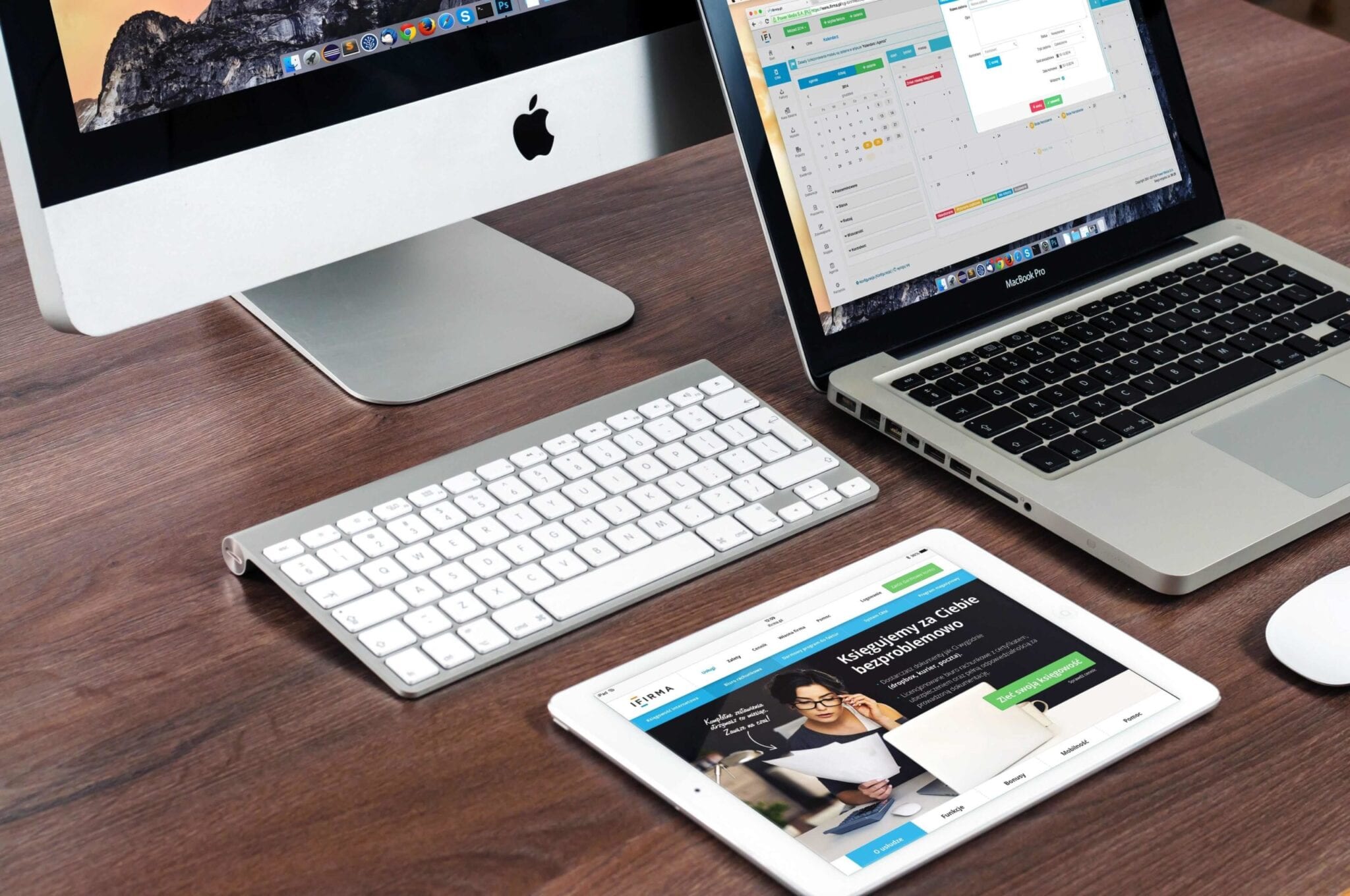Mac Tips and Tricks for Beginner
Macs are smart, productive and user-friendly computers, but not every owner knows how to make the most of it. In this article, you’ll find handy tips on improving your Mac user experience.
Congratulations, now you can proudly call yourself a Mac user! No matter if this is your first computer ever or you have been working on PCs all your life, exploring the vast opportunities of Apple devices could be a rather time-consuming task. In this article, you’ll find handy tips on how to capture the full benefits of your brand new Mac.
Top Mac Tips & Tricks
Before we start on quick Mac tips & tricks, we can’t miss the need for seamless Mac performance. To get the best out of your Mac, you need to keep it clean and secure for better user performance. Cleaner One Pro by Trend Micro is one such tool that helps you clean & optimize your Mac for fast and secure performance. You can download Cleaner One Pro here.
Launch the System in Silent Mode
Each time you start the system, you hear a characteristic chime. However, you might strive to avoid it when working in a public space or when your flatmates are asleep. In this case, hold down the Mute key while the device is booting, and the surrounding people won’t hear a sound.
Change Volume Noiselessly
To turn the volume up or down without disturbing anyone, hold down Shift when pressing the volume buttons. Otherwise, they will be producing easily recognizable sounds.
Check the Meaning of Any Unknown Word
No matter if you come across an unknown term in a text file, an app or your browser, look up its meaning in the dictionary by using any of the subsequent methods:
- Click the word with three fingers on the trackpad, when working on a MacBook
- Push Cmd + Ctrl + D
This in-built reference tool will help you expand your vocabulary both in your native or foreign language.
Zoom In Your Cursor
In case you fail to detect the cursor on the display, resort to either of these options:
- Rapidly run a finger back and forth across the trackpad
- Wiggle the mouse
The cursor will respond by increasing in size. To make it come back to its original size, stop the movements.
Sign Your Documents
When asked to manually sign a contract, an application, a petition or another paper, open it in the Preview app. There, act according to this algorithm:
- Press the pen icon in the right-top corner
- Opt for the Create Signature From Built-in iSight option
- Put your signature by hand on a piece of printer paper and place it against the iSight (in case you don’t know what it is, it’s the official term for your computer’s webcam)
- Follow the guidelines on the display and align the paper so that the camera would automatically extract your signature
- Push the Accept button to save the signature
Next time someone asks you to sign a paper, you won’t be required to repeat the procedure from scratch — just select the signature from the preview.
Disconnect from a Wi-Fi Network without Disabling the Connection
When clicking on the Wi-Fi icon in the menu bar, hold down the Alt key. Like this, you’ll see a more extensive list of options than usually. The “Disconnect from…” button will allow you to stop using Wi-Fi without restarting it. Replace the three dots after the word “from” with the name of your network.
Remember to keep your antivirus always enabled, no matter if the device is connected to Wi-Fi or not. Contrary to a popular belief, Macs today are no less prone to malware and hazards as PCs. Select a modern and powerful antivirus that would function proactively, identifying and warding off potential threats long before they target you.
Restore Lost Passwords
Your Mac diligently stores your account data for all apps and sites that you visit. This information is thoroughly encrypted and kept in the Keychain program. Even if hackers somehow get hold of this data, they will fail to decipher it. In case you lose or forget your passwords, do the following:
- Open Finder and proceed first to Applications, then to the Utilities section
- Launch the Keychain
- See the full inventory of your logins, filter them by category or by name, find the necessary ones using the search bar in the top-right corner
To restore the password for a particular login, you’ll be required to insert your login and username. The procedure is exactly the same as if you were introducing security changes to the system.
Take Screenshots Exclusively of the Specified Fragments of the Display
When sharing a screenshot with a friend or colleague, you probably don’t want them to see how many browser pages you have opened or which email you used to log in to a particular site. To select that fragment of the display that you are ready to share, stick to this instruction:
- Press Cmd + Shift + 4
- Drag a frame over the desired fragment of the display
- Find the saved screenshot on your desktop
Pressing Cmd + Shift + 3 will save the screenshot of the whole screen on your desktop.
Install Windows on an Apple computer
If you feel nostalgic about your good old PC, get a CD with Windows 7 or 8 and follow the subsequent guidance:
- Proceed to the Applications folder, then to the Utilities section.
- Launch the Boot Camp program and push the Partition button there. It will fragment your hard drive into two large sections that will never overlap: the first one for the macOS, the second one for Windows. You’ll be allowed to manually set the amount of memory allocated to each of them.
- Insert the CD with Windows in your computer and indicate the partitioned section of the drive as its place of installation.
Once your habitual OS is installed on the device, you’ll be able to launch it by holding down the Option key while the system is starting. If you miss the moment and the computer starts with macOS, the only way to switch to Windows will be to reboot.
Conclusion
This list is far from being complete and exhaustive. On the Internet, you can discover dozens of handy tips for the most enjoyable Mac user experience. Each new computer model and each updated version of the operating system features innovative opportunities. Invest some time in exploring the advanced capabilities of your device, and you’ll understand why users from all over the world value Macs so highly.
Popular Post
Recent Post
How to Transfer iPhone Photos to Your Mac (8 Easy Solutions)
Have you clicked a stellar image with your iPhone and now want to upload it on your website or edit it? Then, you can easily transfer your iPhone photos to your Mac to edit them with robust MacOS editing tools and further upload them on the web. Transferring photos from iPhone to Mac can save […]
How to Set Up and Use iCloud on Mac
If you haven’t set up iCloud on your Mac yet, do it now. iCloud is a powerful cloud storage service for Apple users that allow people to back up and synchronize email, photos, contacts, and other files across various devices. iCloud service was introduced in 2011, and it supports MacOS 10.7 or higher. As of […]
How to Create a Guest User Account on Mac
Computers are a very personal thing today. They store all your private documents, photos, videos, and other data. Thus, giving your Mac password to someone else is never a good idea. But what if you have to share your Mac with a colleague or friend for some reason? Sharing Mac’s user password can jeopardize your […]
How to Set Up a New Mac in a Few Minutes
Have you bought or received a brand new Mac computer? Then, you must be on the seventh cloud. Your Mac will open a pandora of several graphics-rich apps and features for you. If you are moving from Windows to Mac for the first time, the change will be really dramatic. At first, all the interfaces […]
How to Clear Browsing History
Are you concerned about what others could see if they use your web browser? Is your browser history clogging up your device and slowing things down? A list of the website pages you have viewed is stored in every web browser. You can remove this listing easily. It will clean your browser history and erase all […]
The Definitive Guide to Managing Your Mac’s Storage Space
Are you struggling with low storage space on Mac? Wondering what is taking up so much space?You are at the right place. Here we will discuss how to reclaim space on Mac. Gone are those days when you used Mac machines only for p rofessional purposes. Now, everything from downloading movies to streaming content, saving […]
Is New World a modern-day RuneScape?
Amazon Game Studios has released an MMO nearly identical to RuneScape, but with a new look, a better PvP system, and a lot more money. Allow me to clarify. New World is influential ‘RuneScape only it’s not RuneScape.’ New World vs. RuneScape 3 New World digs deep into the well of memories and pulls out […]
How To Set Up Voicemail on iPhone 11
Although accessing voicemail is extremely beneficial to you, users should understand how to set up voicemail on their iPhone 11. You can remove, categorize, and play the voicemails from the easy menu. Once you are occupied or unable to pick up the phone, this program will give you info in the style of an audio […]
Best Virtual Machine Software for Windows 10/11 in 2024
A virtual machine software, often known as VM software, is an application that replicates a virtual computer platform. A VM is formed on a computer’s underlying operating platform, and the VM application generates virtual CPUs, disks, memory, network interfaces, and other devices. Virtual machine solutions are becoming more popular because of the flexibility and efficiency […]
How to Be a Better Project Manager
The role of the project manager is to provide you and your team with the goals, organizational systems, and feedback necessary for creating a positive workplace result. Everything from coding to content development can benefit from a high-quality project manager. This article will cover some of the actionable steps you can take to become better […]