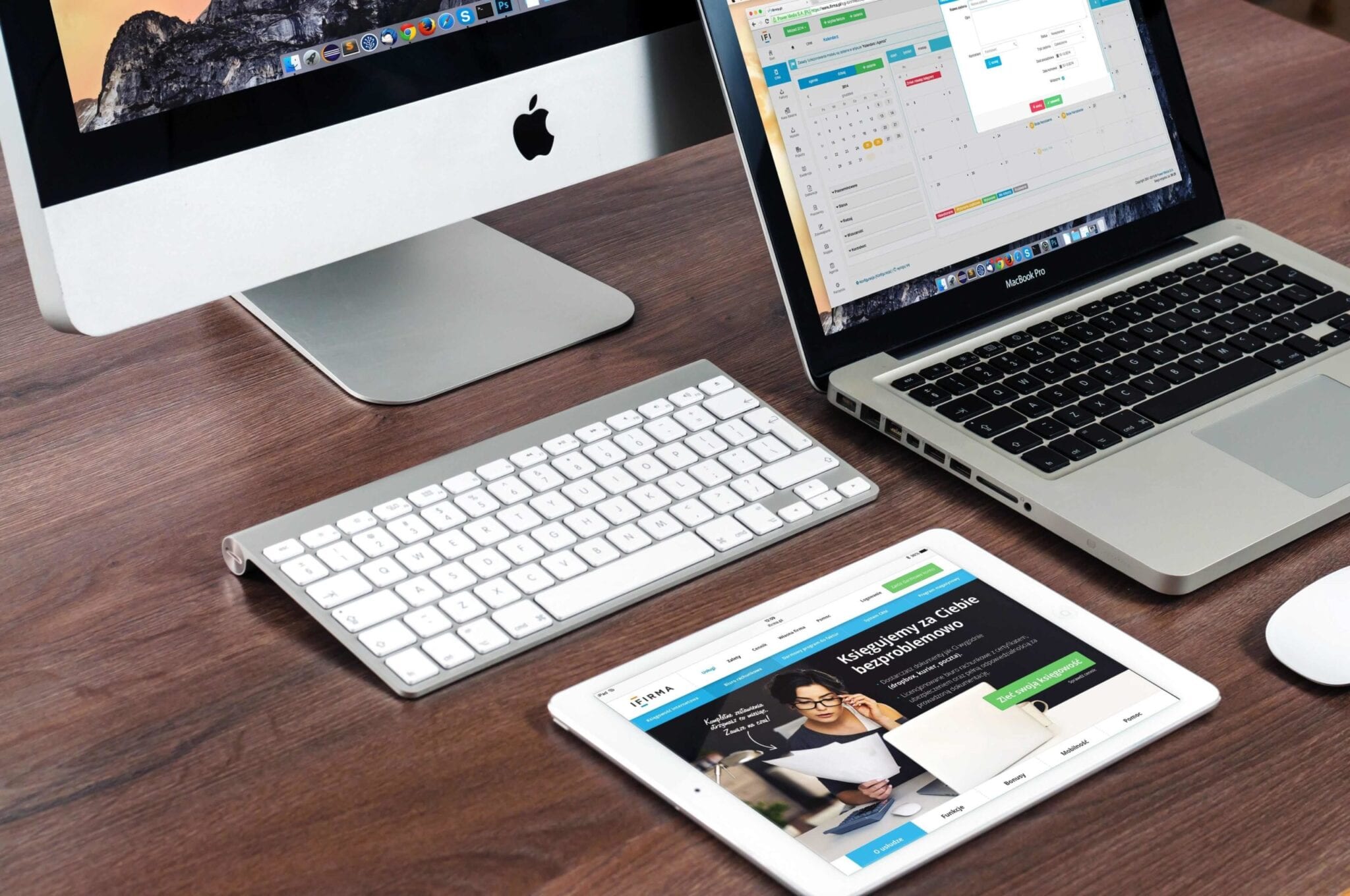Mac Tips and Tricks for Beginner
Macs are smart, productive and user-friendly computers, but not every owner knows how to make the most of it. In this article, you’ll find handy tips on improving your Mac user experience.
Congratulations, now you can proudly call yourself a Mac user! No matter if this is your first computer ever or you have been working on PCs all your life, exploring the vast opportunities of Apple devices could be a rather time-consuming task. In this article, you’ll find handy tips on how to capture the full benefits of your brand new Mac.
Top Mac Tips & Tricks
Before we start on quick Mac tips & tricks, we can’t miss the need for seamless Mac performance. To get the best out of your Mac, you need to keep it clean and secure for better user performance. Cleaner One Pro by Trend Micro is one such tool that helps you clean & optimize your Mac for fast and secure performance. You can download Cleaner One Pro here.
Launch the System in Silent Mode
Each time you start the system, you hear a characteristic chime. However, you might strive to avoid it when working in a public space or when your flatmates are asleep. In this case, hold down the Mute key while the device is booting, and the surrounding people won’t hear a sound.
Change Volume Noiselessly
To turn the volume up or down without disturbing anyone, hold down Shift when pressing the volume buttons. Otherwise, they will be producing easily recognizable sounds.
Check the Meaning of Any Unknown Word
No matter if you come across an unknown term in a text file, an app or your browser, look up its meaning in the dictionary by using any of the subsequent methods:
- Click the word with three fingers on the trackpad, when working on a MacBook
- Push Cmd + Ctrl + D
This in-built reference tool will help you expand your vocabulary both in your native or foreign language.
Zoom In Your Cursor
In case you fail to detect the cursor on the display, resort to either of these options:
- Rapidly run a finger back and forth across the trackpad
- Wiggle the mouse
The cursor will respond by increasing in size. To make it come back to its original size, stop the movements.
Sign Your Documents
When asked to manually sign a contract, an application, a petition or another paper, open it in the Preview app. There, act according to this algorithm:
- Press the pen icon in the right-top corner
- Opt for the Create Signature From Built-in iSight option
- Put your signature by hand on a piece of printer paper and place it against the iSight (in case you don’t know what it is, it’s the official term for your computer’s webcam)
- Follow the guidelines on the display and align the paper so that the camera would automatically extract your signature
- Push the Accept button to save the signature
Next time someone asks you to sign a paper, you won’t be required to repeat the procedure from scratch — just select the signature from the preview.
Disconnect from a Wi-Fi Network without Disabling the Connection
When clicking on the Wi-Fi icon in the menu bar, hold down the Alt key. Like this, you’ll see a more extensive list of options than usually. The “Disconnect from…” button will allow you to stop using Wi-Fi without restarting it. Replace the three dots after the word “from” with the name of your network.
Remember to keep your antivirus always enabled, no matter if the device is connected to Wi-Fi or not. Contrary to a popular belief, Macs today are no less prone to malware and hazards as PCs. Select a modern and powerful antivirus that would function proactively, identifying and warding off potential threats long before they target you.
Restore Lost Passwords
Your Mac diligently stores your account data for all apps and sites that you visit. This information is thoroughly encrypted and kept in the Keychain program. Even if hackers somehow get hold of this data, they will fail to decipher it. In case you lose or forget your passwords, do the following:
- Open Finder and proceed first to Applications, then to the Utilities section
- Launch the Keychain
- See the full inventory of your logins, filter them by category or by name, find the necessary ones using the search bar in the top-right corner
To restore the password for a particular login, you’ll be required to insert your login and username. The procedure is exactly the same as if you were introducing security changes to the system.
Take Screenshots Exclusively of the Specified Fragments of the Display
When sharing a screenshot with a friend or colleague, you probably don’t want them to see how many browser pages you have opened or which email you used to log in to a particular site. To select that fragment of the display that you are ready to share, stick to this instruction:
- Press Cmd + Shift + 4
- Drag a frame over the desired fragment of the display
- Find the saved screenshot on your desktop
Pressing Cmd + Shift + 3 will save the screenshot of the whole screen on your desktop.
Install Windows on an Apple computer
If you feel nostalgic about your good old PC, get a CD with Windows 7 or 8 and follow the subsequent guidance:
- Proceed to the Applications folder, then to the Utilities section.
- Launch the Boot Camp program and push the Partition button there. It will fragment your hard drive into two large sections that will never overlap: the first one for the macOS, the second one for Windows. You’ll be allowed to manually set the amount of memory allocated to each of them.
- Insert the CD with Windows in your computer and indicate the partitioned section of the drive as its place of installation.
Once your habitual OS is installed on the device, you’ll be able to launch it by holding down the Option key while the system is starting. If you miss the moment and the computer starts with macOS, the only way to switch to Windows will be to reboot.
Conclusion
This list is far from being complete and exhaustive. On the Internet, you can discover dozens of handy tips for the most enjoyable Mac user experience. Each new computer model and each updated version of the operating system features innovative opportunities. Invest some time in exploring the advanced capabilities of your device, and you’ll understand why users from all over the world value Macs so highly.
Popular Post
Recent Post
10 Best File Size Reducer Software in 2024
Digitization is one of the key driving factors for the success of modern businesses. However, it does have its limitations like storage and sharing. One of the main issues that global users are facing while managing online or digital data is the large file sizes. The effective management of size and storage by a leading file […]
How to Clone Windows 11 to SSD/HDD/USB Drive
Cloning or saving Windows 11 to an external device can be helpful. It helps users from being stuck in odd situations when there are some errors in the system and no backup. It can be done manually or using a dedicated software tool like the EaseUS Todo Backup tool. The free trial of this tool […]
How to Fix Windows 11 Search Bar Not Working?
The search bar on Windows 11 is one of the widely used features on any system. However, this utility is in-built disabled on Windows 11 system. Hence, users upgrading from Windows 10 to Windows 11 face the issue of using the search bar. Therefore, there is an immediate need for quick but effective solutions to […]
How to Fix Widgets not Working on Windows 11 (8 Solutions)
Windows 11 has brought many new and graphic-intense features for Microsoft users. Widgets is one of the best and most talked about Windows 11 features for both good and bad purposes. Windows 11 Widgets are extremely useful to access different information like weather, sports, photos, and news. In fact, Windows 11 has divided the Widgets […]
Gmail Not Syncing With Outlook (How To Fix)
When your company can utilize Microsoft products such as Outlook but also choose to use Gmail, there is no better option than to sync both. Are you facing difficulties in conducting Gmail and Outlook synchronization? Or, do you face the “Outlook 365 not syncing with Gmail” issue? You may experience difficulties synchronizing some or all […]
10 Best Wi-Fi Analyzer Apps for Mac
Comparison table of top five Wi-Fi analyzer apps for Mac Sr. No. Name of product Compatibility Pricing 1 Wi-Fi Scanner MacOS 10.7 and later 19.99USD 2 KisMac MacOS 10.6 and later Free 3 Mac Wireless Diagnostics Tool MacOS 10.14 and later Free 4 Wi-Fi Explorer Pro 3 MacOS 10.13 and later 19.99USD 5 Homedale MacOS […]
How to Remove Watermark from Photo
A watermark is a symbol or signature that is imprinted on an image. These are often translucent and do not hinder the viewers from enjoying the photo. Watermarking photographs can help safeguard the owner’s copyright by preventing others from using the image without consent. If you are looking for the appropriate approach for how to […]
10 Best Free VR Games 2024 for Windows 10/11
Comparison Table of Top 5 VR Games Product Operating System Ratings (Oculus Store) Free Trial/ version Customer Support Minecraft VR Windows 10 3.3 stars out of 5. Yes/ 16 4,849 reviews Big Screen Windows 8/8.1 or Windows 10 4 stars out of 5 Yes/ 0.900.12.8f95ef-beta-arch5-beta 2,374 reviews PokerStars VR Windows 7/8/ 10, Windows vista 3.4 […]
REASONS TO CHOOSE AZURE IN 2024
Throughout the digital transformation, businesses have been encompassing the most revolutionary paces. Every sector and industry has tapped into the power of cloud and remote storage options for their business resources. In other words, businesses have chosen centralized and more holistic business solutions that cover up their entire data resources no matter the number of […]
10 Best Document Scanning Software
Eliminating the paperwork is a crucial part of the digitization process for any business. Hence, many businesses plan to seek the help of document scanning software in converting the papers into electronic copies. It becomes much easy to manage the electronic forms and files compared to the pile of papers that require sufficient space and […]