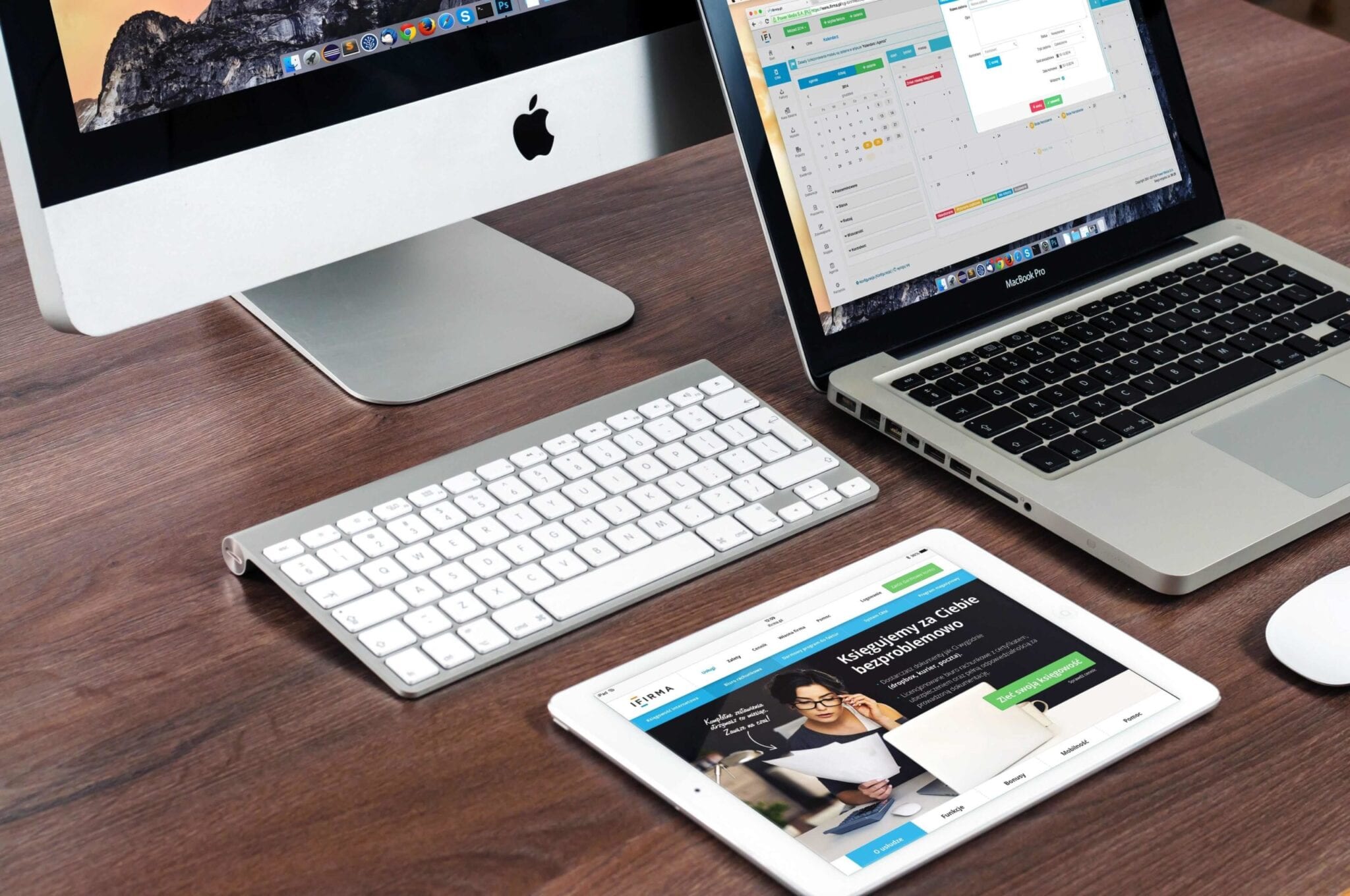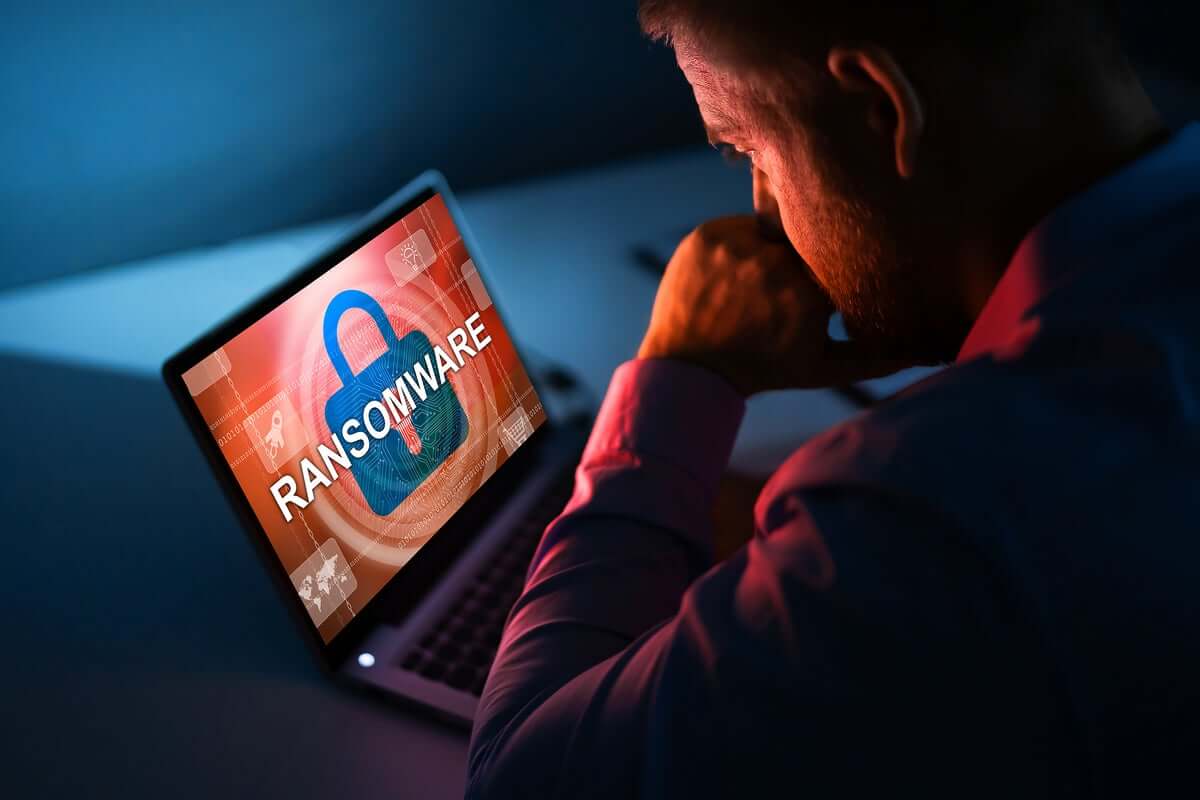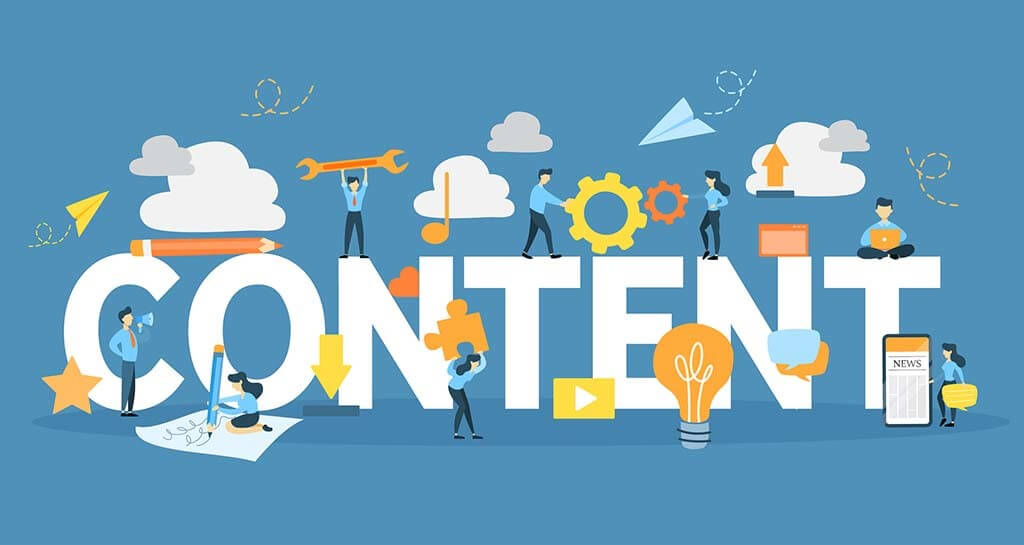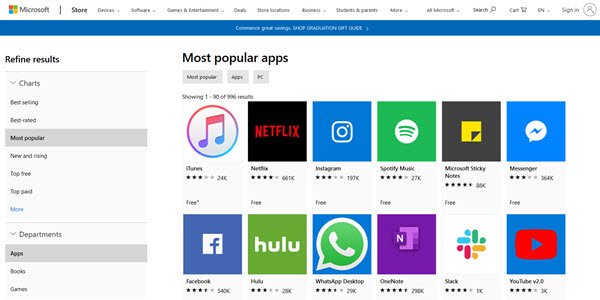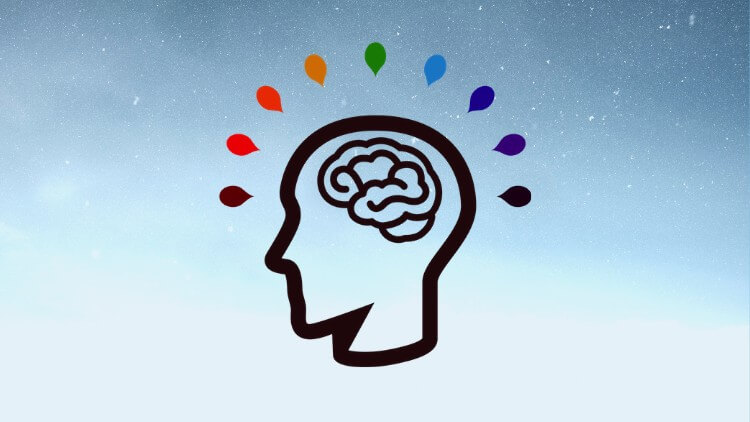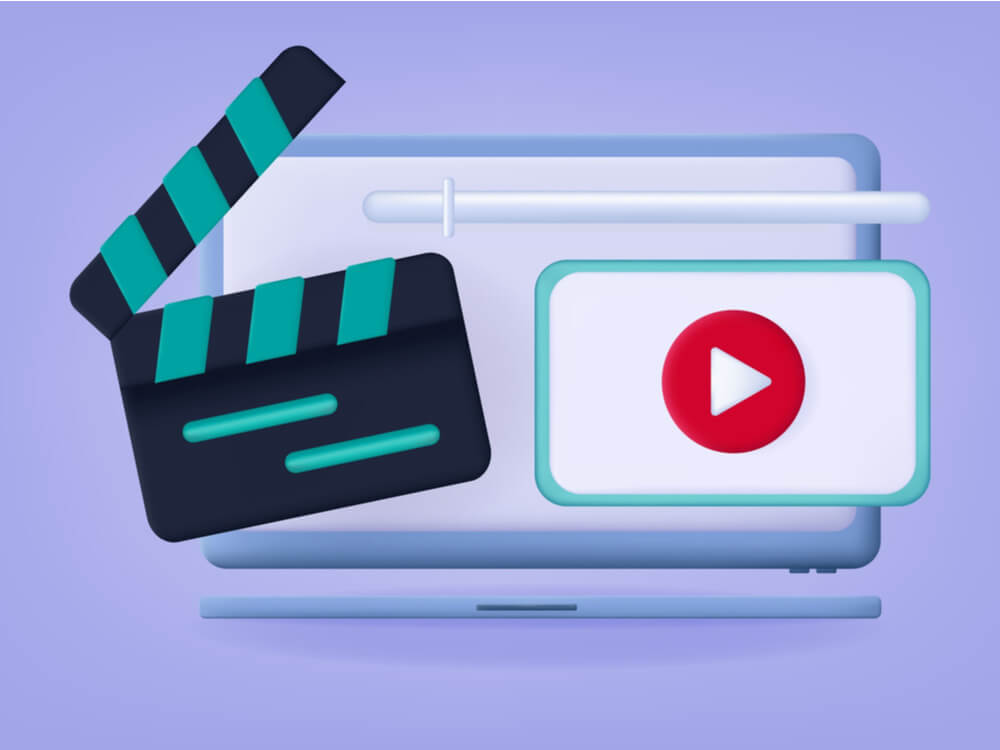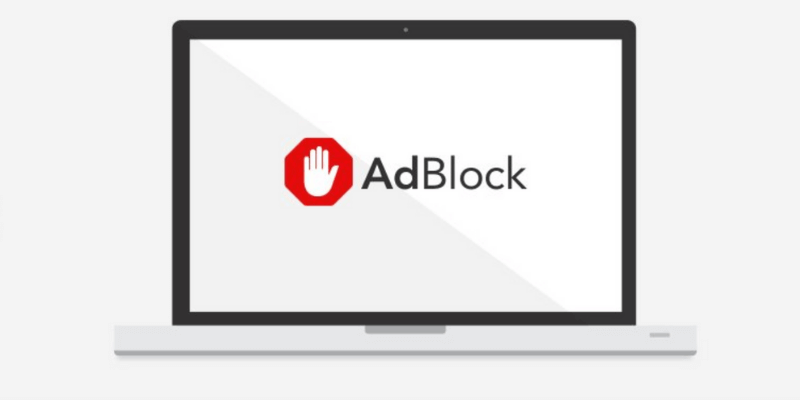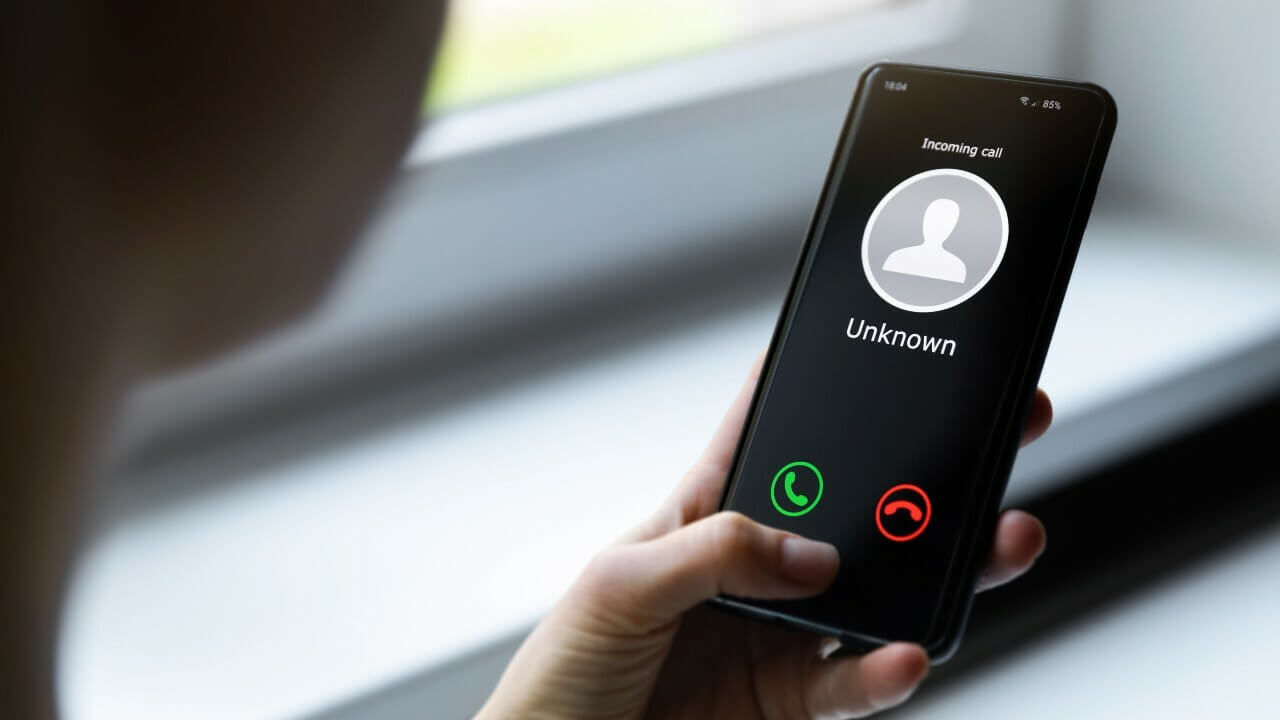Mac Tips and Tricks for Beginner
Macs are smart, productive and user-friendly computers, but not every owner knows how to make the most of it. In this article, you’ll find handy tips on improving your Mac user experience.
Congratulations, now you can proudly call yourself a Mac user! No matter if this is your first computer ever or you have been working on PCs all your life, exploring the vast opportunities of Apple devices could be a rather time-consuming task. In this article, you’ll find handy tips on how to capture the full benefits of your brand new Mac.
Top Mac Tips & Tricks
Before we start on quick Mac tips & tricks, we can’t miss the need for seamless Mac performance. To get the best out of your Mac, you need to keep it clean and secure for better user performance. Cleaner One Pro by Trend Micro is one such tool that helps you clean & optimize your Mac for fast and secure performance. You can download Cleaner One Pro here.
Launch the System in Silent Mode
Each time you start the system, you hear a characteristic chime. However, you might strive to avoid it when working in a public space or when your flatmates are asleep. In this case, hold down the Mute key while the device is booting, and the surrounding people won’t hear a sound.
Change Volume Noiselessly
To turn the volume up or down without disturbing anyone, hold down Shift when pressing the volume buttons. Otherwise, they will be producing easily recognizable sounds.
Check the Meaning of Any Unknown Word
No matter if you come across an unknown term in a text file, an app or your browser, look up its meaning in the dictionary by using any of the subsequent methods:
- Click the word with three fingers on the trackpad, when working on a MacBook
- Push Cmd + Ctrl + D
This in-built reference tool will help you expand your vocabulary both in your native or foreign language.
Zoom In Your Cursor
In case you fail to detect the cursor on the display, resort to either of these options:
- Rapidly run a finger back and forth across the trackpad
- Wiggle the mouse
The cursor will respond by increasing in size. To make it come back to its original size, stop the movements.
Sign Your Documents
When asked to manually sign a contract, an application, a petition or another paper, open it in the Preview app. There, act according to this algorithm:
- Press the pen icon in the right-top corner
- Opt for the Create Signature From Built-in iSight option
- Put your signature by hand on a piece of printer paper and place it against the iSight (in case you don’t know what it is, it’s the official term for your computer’s webcam)
- Follow the guidelines on the display and align the paper so that the camera would automatically extract your signature
- Push the Accept button to save the signature
Next time someone asks you to sign a paper, you won’t be required to repeat the procedure from scratch — just select the signature from the preview.
Disconnect from a Wi-Fi Network without Disabling the Connection
When clicking on the Wi-Fi icon in the menu bar, hold down the Alt key. Like this, you’ll see a more extensive list of options than usually. The “Disconnect from…” button will allow you to stop using Wi-Fi without restarting it. Replace the three dots after the word “from” with the name of your network.
Remember to keep your antivirus always enabled, no matter if the device is connected to Wi-Fi or not. Contrary to a popular belief, Macs today are no less prone to malware and hazards as PCs. Select a modern and powerful antivirus that would function proactively, identifying and warding off potential threats long before they target you.
Restore Lost Passwords
Your Mac diligently stores your account data for all apps and sites that you visit. This information is thoroughly encrypted and kept in the Keychain program. Even if hackers somehow get hold of this data, they will fail to decipher it. In case you lose or forget your passwords, do the following:
- Open Finder and proceed first to Applications, then to the Utilities section
- Launch the Keychain
- See the full inventory of your logins, filter them by category or by name, find the necessary ones using the search bar in the top-right corner
To restore the password for a particular login, you’ll be required to insert your login and username. The procedure is exactly the same as if you were introducing security changes to the system.
Take Screenshots Exclusively of the Specified Fragments of the Display
When sharing a screenshot with a friend or colleague, you probably don’t want them to see how many browser pages you have opened or which email you used to log in to a particular site. To select that fragment of the display that you are ready to share, stick to this instruction:
- Press Cmd + Shift + 4
- Drag a frame over the desired fragment of the display
- Find the saved screenshot on your desktop
Pressing Cmd + Shift + 3 will save the screenshot of the whole screen on your desktop.
Install Windows on an Apple computer
If you feel nostalgic about your good old PC, get a CD with Windows 7 or 8 and follow the subsequent guidance:
- Proceed to the Applications folder, then to the Utilities section.
- Launch the Boot Camp program and push the Partition button there. It will fragment your hard drive into two large sections that will never overlap: the first one for the macOS, the second one for Windows. You’ll be allowed to manually set the amount of memory allocated to each of them.
- Insert the CD with Windows in your computer and indicate the partitioned section of the drive as its place of installation.
Once your habitual OS is installed on the device, you’ll be able to launch it by holding down the Option key while the system is starting. If you miss the moment and the computer starts with macOS, the only way to switch to Windows will be to reboot.
Conclusion
This list is far from being complete and exhaustive. On the Internet, you can discover dozens of handy tips for the most enjoyable Mac user experience. Each new computer model and each updated version of the operating system features innovative opportunities. Invest some time in exploring the advanced capabilities of your device, and you’ll understand why users from all over the world value Macs so highly.
Popular Post
Recent Post
Top 10 Best Ransomware Protection Software In 2024
One of the biggest threats that affect cybersecurity is Ransomware. Here, the malware affects a system with low security, encrypts specific files, and demands ransom from the victims to regain access to them. A ransomware protector app works as a prevention tool more, increasing the device’s security level and stopping such attacks ahead of time. […]
Content Marketing Trends for 2024
You may access content from various sources, including social media feeds, YouTube videos, e-books, websites, and others. The effectiveness of content marketing is gained from the interaction between the consumer and your organization. 92 percent of marketers said their organization considers “content” a business asset. Moreover, content marketing trends adapt and evolve to the reality […]
How to Fix Microsoft Store Not Working
The Microsoft Store, also known as Windows Store, is an offering of Microsoft for the users to view and install apps/services. However, it is not very popular with most users since the app has issues with performance. Bug crashes and speed issues are common, and the “Microsoft store not working” tag is often visible. Important […]
Best Free Brain Training Apps for Android And iOS
There are different types of mobile applications available in the market for educational and training-oriented functions. Among the most popular sections, brain training and stimulation apps have a huge audience base. Common games like crosswords and Sudoku puzzles are simple options that help with easy brain training. Besides that, you can try out the Systweak […]
Top 7 Best Bodybuilding Apps in 2024
Currently, there are app solutions available for different types of issues and interests. One of the most prospering industries is the fitness industry; it has expanded highly in the home workout sector. Many people choose to use apps for bodybuilding and other exercise styles. The mobile-based gym and home workout apps have extensive features like […]
10 Best Screen Recording Software for PC
Screen recording software is used to record your activities on a personal computer. Record your screen to train staff on new tasks or send a clearer message to your team on projects. With the right screen recorder for PC, you can create tutorial videos and edit your videos before sending them. Although there are many […]
10 Best Ad Blockers for Mac In 2024
Do you get agitated when advertisements pop up on your screen? Don’t worry. We have got you covered with the most effective ad-blocking solution. The internet is littered with obnoxious ads that clog up screens and bugs that monitor your online activities. Bringing an end to these activities can help to improve your online safety. […]
8 Best Spam Call Blockers for iPhone and iPad
Currently, simply putting the spam numbers into the “Do not Call” list on your device would not work. Marketing agents worldwide use multiple sources to send spam calls to users, using unique numbers each time. At this time, you should use high-quality software like Avast to protect your iPhone or iPad device from phishing calls. […]
Top Benefits Of A Dedicated IP – Is Dedicated IP Worth It?
In today’s world of the internet, everyone is fighting for a spot in front of the world. We all want to be seen and heard among the millions of websites and social media accounts. One way to get ahead of your competitors in a crowded marketplace is with a dedicated IP address. Dedicated IPs guarantee […]
Top 10 Best Free System Information Tools In 2024
Sometimes, understanding all details of your PC’s software and hardware is necessary. For example, if you have already purchased a new desktop or gained access to one that you are unacquainted with, you’ll want to learn more about it. That’s where the importance of selecting the finest system information software becomes apparent. Are you aware […]