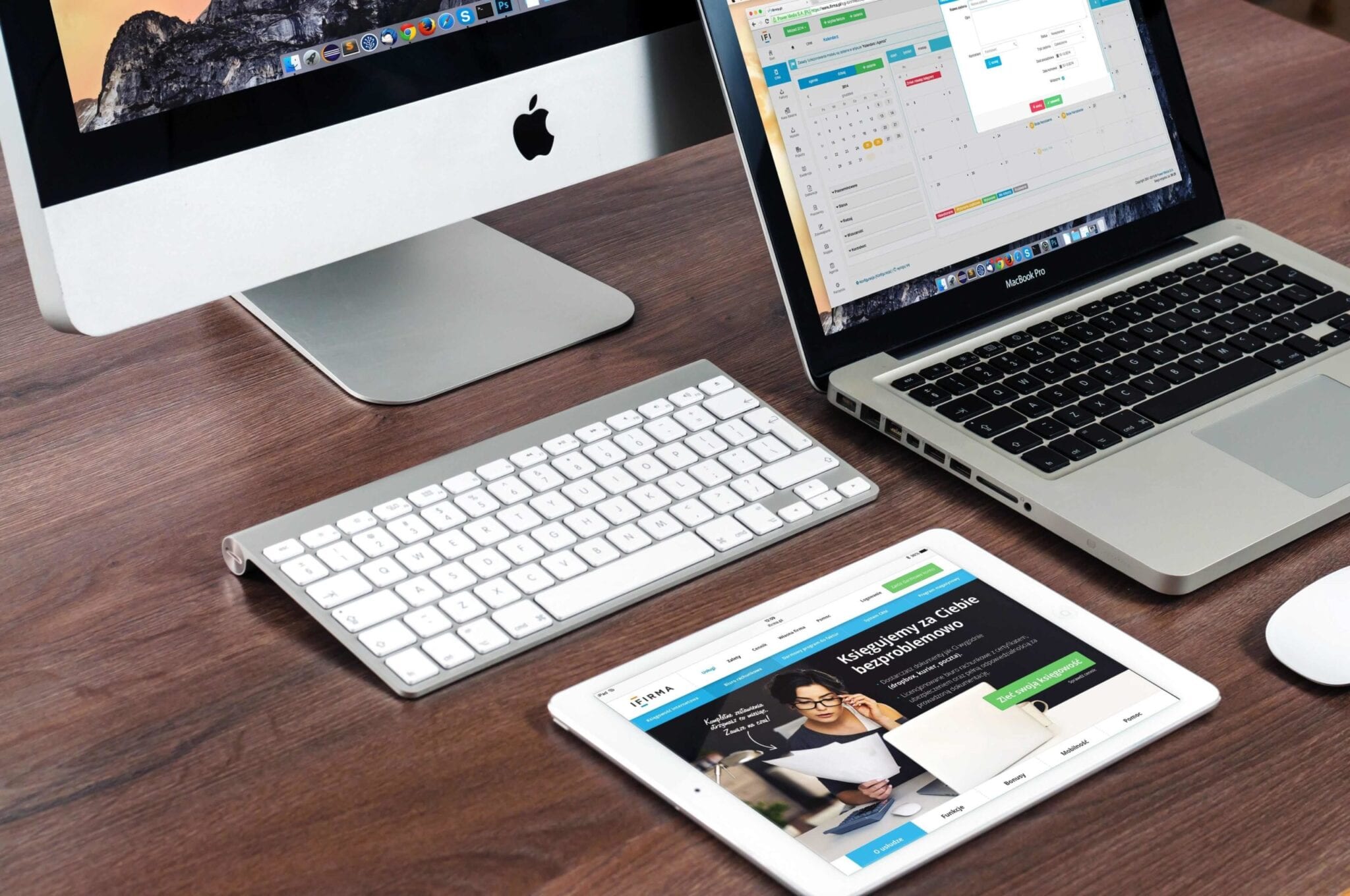Mac Tips and Tricks for Beginner
Macs are smart, productive and user-friendly computers, but not every owner knows how to make the most of it. In this article, you’ll find handy tips on improving your Mac user experience.
Congratulations, now you can proudly call yourself a Mac user! No matter if this is your first computer ever or you have been working on PCs all your life, exploring the vast opportunities of Apple devices could be a rather time-consuming task. In this article, you’ll find handy tips on how to capture the full benefits of your brand new Mac.
Top Mac Tips & Tricks
Before we start on quick Mac tips & tricks, we can’t miss the need for seamless Mac performance. To get the best out of your Mac, you need to keep it clean and secure for better user performance. Cleaner One Pro by Trend Micro is one such tool that helps you clean & optimize your Mac for fast and secure performance. You can download Cleaner One Pro here.
Launch the System in Silent Mode
Each time you start the system, you hear a characteristic chime. However, you might strive to avoid it when working in a public space or when your flatmates are asleep. In this case, hold down the Mute key while the device is booting, and the surrounding people won’t hear a sound.
Change Volume Noiselessly
To turn the volume up or down without disturbing anyone, hold down Shift when pressing the volume buttons. Otherwise, they will be producing easily recognizable sounds.
Check the Meaning of Any Unknown Word
No matter if you come across an unknown term in a text file, an app or your browser, look up its meaning in the dictionary by using any of the subsequent methods:
- Click the word with three fingers on the trackpad, when working on a MacBook
- Push Cmd + Ctrl + D
This in-built reference tool will help you expand your vocabulary both in your native or foreign language.
Zoom In Your Cursor
In case you fail to detect the cursor on the display, resort to either of these options:
- Rapidly run a finger back and forth across the trackpad
- Wiggle the mouse
The cursor will respond by increasing in size. To make it come back to its original size, stop the movements.
Sign Your Documents
When asked to manually sign a contract, an application, a petition or another paper, open it in the Preview app. There, act according to this algorithm:
- Press the pen icon in the right-top corner
- Opt for the Create Signature From Built-in iSight option
- Put your signature by hand on a piece of printer paper and place it against the iSight (in case you don’t know what it is, it’s the official term for your computer’s webcam)
- Follow the guidelines on the display and align the paper so that the camera would automatically extract your signature
- Push the Accept button to save the signature
Next time someone asks you to sign a paper, you won’t be required to repeat the procedure from scratch — just select the signature from the preview.
Disconnect from a Wi-Fi Network without Disabling the Connection
When clicking on the Wi-Fi icon in the menu bar, hold down the Alt key. Like this, you’ll see a more extensive list of options than usually. The “Disconnect from…” button will allow you to stop using Wi-Fi without restarting it. Replace the three dots after the word “from” with the name of your network.
Remember to keep your antivirus always enabled, no matter if the device is connected to Wi-Fi or not. Contrary to a popular belief, Macs today are no less prone to malware and hazards as PCs. Select a modern and powerful antivirus that would function proactively, identifying and warding off potential threats long before they target you.
Restore Lost Passwords
Your Mac diligently stores your account data for all apps and sites that you visit. This information is thoroughly encrypted and kept in the Keychain program. Even if hackers somehow get hold of this data, they will fail to decipher it. In case you lose or forget your passwords, do the following:
- Open Finder and proceed first to Applications, then to the Utilities section
- Launch the Keychain
- See the full inventory of your logins, filter them by category or by name, find the necessary ones using the search bar in the top-right corner
To restore the password for a particular login, you’ll be required to insert your login and username. The procedure is exactly the same as if you were introducing security changes to the system.
Take Screenshots Exclusively of the Specified Fragments of the Display
When sharing a screenshot with a friend or colleague, you probably don’t want them to see how many browser pages you have opened or which email you used to log in to a particular site. To select that fragment of the display that you are ready to share, stick to this instruction:
- Press Cmd + Shift + 4
- Drag a frame over the desired fragment of the display
- Find the saved screenshot on your desktop
Pressing Cmd + Shift + 3 will save the screenshot of the whole screen on your desktop.
Install Windows on an Apple computer
If you feel nostalgic about your good old PC, get a CD with Windows 7 or 8 and follow the subsequent guidance:
- Proceed to the Applications folder, then to the Utilities section.
- Launch the Boot Camp program and push the Partition button there. It will fragment your hard drive into two large sections that will never overlap: the first one for the macOS, the second one for Windows. You’ll be allowed to manually set the amount of memory allocated to each of them.
- Insert the CD with Windows in your computer and indicate the partitioned section of the drive as its place of installation.
Once your habitual OS is installed on the device, you’ll be able to launch it by holding down the Option key while the system is starting. If you miss the moment and the computer starts with macOS, the only way to switch to Windows will be to reboot.
Conclusion
This list is far from being complete and exhaustive. On the Internet, you can discover dozens of handy tips for the most enjoyable Mac user experience. Each new computer model and each updated version of the operating system features innovative opportunities. Invest some time in exploring the advanced capabilities of your device, and you’ll understand why users from all over the world value Macs so highly.
Popular Post
Recent Post
100 Mbps, 200 Mbps, 300Mbps? What Speed is Good for Gaming?
What internet speed is best for gaming without lag? This guide examines whether 100Mbps, 200Mbps, or 300Mbps is good for online multiplayer on PC, console, and mobile.
Top 10 Child-Friendly Browsers – Kids Friendly Web Browser
As parents, ensuring our children’s online safety and exposure to age-appropriate content is a top priority. With the vast expanse of the internet and its potential risks, finding a reliable and secure web browser for kids has become increasingly important. Fortunately, numerous developers have recognized this need and have created specialized Kid-friendly web browsers designed […]
How To Fix Mouse and Keyboard Not Working On Windows 10 and 11
Mouse and keyboard not working? Fix non-working mice and keyboards in Windows 10/11. Troubleshoot software issues to restore mouse and keyboard functions.
Top 15 Best Lightweight Browsers for Windows 10 and 11
Introduction: With the ever-increasing demand for faster browsing speeds and lower memory usage, lightweight browsers have become quite popular among Windows users. These browsers are designed to be swift, responsive, and easy on system resources. In this article, we will discuss the top 15 lightest browsers for Windows 10 and 11 to help you find […]
10 Best IPTV Apps For iOS & Android in 2024
Introduction: Watching TV on your phone or tablet has become incredibly popular in recent years. IPTV (Internet Protocol Television) allows you to stream live TV, movies and shows directly on your mobile devices. With IPTV apps, you can take your favorite TV channels and content with you wherever you go. In 2024, there are tons […]
How To Fix Dns_Probe_Started Error [Top 10 Ways]
Introduction: The DNS_PROBE_STARTED error occurs when your DNS lookups are failing. DNS (Domain Name System) is like the phonebook of the internet—it translates domain names (e.g. google.com) into IP addresses needed to load websites. When you attempt to visit a website, your device sends a DNS lookup request to your DNS server. If the DNS […]
11 Best IPTV Player For Mac In 2024 [Free & Paid]
Are you interested in watching your favorite live TV channels, lots of trending movies, and TV series on a Mac device? Then, look nowhere else! You can get your hands on the perfect IPTV player for Mac. Such top IPTV apps can easily turn your Macbook into the ultimate entertainment center, which we will discuss […]
10 Best Free Caller ID Apps For Android In 2024 [Latest List]
Introduction: In today’s fast-paced digital world, our smartphones have become an integral part of our daily lives, serving as a gateway to constant communication. However, with the rise of spam calls, telemarketers, and unwanted contacts, managing incoming calls can become a daunting task. This is where caller ID apps come into play, offering a reliable […]
10 Best Free File Manager Apps For iPhone & iPad 2024
Introduction: Managing files across different cloud services and local storage on your iPhone or iPad can be a hassle. While iOS has fairly robust built-in file management capabilities through the Files app, many users find they need more advanced functionality. That’s where dedicated file manager apps come in. These apps allow you to access, organize, […]
15 Best Finder Alternatives for Mac in 2024
If you are a Mac user, you probably already have a bittersweet relationship with Mac Finder. It is an indeed powerful file manager and graphical user interface tool for Macintosh. But, despite being the default Apple program, it lacks many features. Plus, Apple hasn’t made any efforts to update Finder in a long time. However, […]