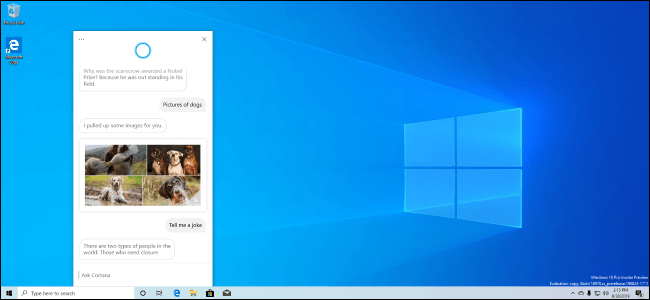Top 5 New Windows 10 Features
Currently, Microsoft is working on its next update, Windows 10’s 20H1. The upgrade is expected to be launched sometime around May this year. Also known as Windows 10 version 2004, the new update is supposed to be even bigger than the last Windows update that came out in November 2019.
As you read on, you’ll see a collection of useful improvements made to the OS, and although the list of additions is quite long, we have decided only to mention 5 here.
5 Latest Windows 10 Features
WSL 2
One of the most important features in Windows 10 20H1 is the new Windows Subsystem for Linux (WSL 2). The subsystem uses a real Linux kernel to provide a powerful, full-featured Linux environment.
Microsoft is building its own Linux kernel that it plans to ship with WSL 2; the subsystem will update with the regular Windows update. You also have the option to build your own kernel and use it on top of Windows 10. However, similar to WSL 1, the new WSL 2 will work perfectly fine without any additional configuration.
WSL 2 promises a drastic increase in the file system performance, not to mention, offers full-system call compatibility. Moreover, Microsoft has also added support for ARM64 devices, meaning WSL 2 will work on ARM PCs given it is run on Windows, and the CPU supports virtualization.
You will also find other configuration options that are available to you like you can set a Linux distribution’s default user account and so on. All in all, it’s a feature many programmers would find satisfying.
New Cortana
So far you have interacted with Cortana via voice, how would you feel about talking to Cortana via texts?
Microsoft has introduced the idea of a chat-based UI as the “new” Cortana experience. The new design allows you to type your queries and have a conversation with the personal assistant Cortana. Similar to a messenger app, the new Cortana shows your chat history in a chat window. As soon as you open Cortana from the taskbar, you get access to all of your queries dated until today since as far back as the chat exists.
Instead of adjusting it in the start menu, the Cortana panel is now being changed to a standard window. Feel free to move the window around or resize it on the screen. Another fun addition is the Windows 10 support for both light and dark themes.
Aside from the design improvements, a new updated speech and language model has been deployed. It is said to increase Cortana’s performance incredibly.
However, Microsoft has also decided to get rid of some of its features, such as timers, jokers, and Bing instant search results. They have said to have shifted the focus on productivity features instead.
A Better “Tablet Experience”
Windows 20H1 is adding a new “tablet experience” that falls somewhere in-between the not so ideal Windows 10 classic desktop mode and Windows 8 tablet mode.
When using a PC that comes with a touch screen, without any peripheral devices attached, you can change the typical desktop interface to an easy-to-use tablet-like UI.
As stated by Microsoft, the new feature will not replace the Tablet Mode. However, in the case of convertible PCs, instead of automatically entering the tablet mode when the keyboard is removed, or the screen is flipped, the classic Microsoft desktop will get optimized.
Instead of offering the tablet mode on 2-in-1 devices, Microsoft has decided to use the optimized classic Windows 10 desktop to ensure a better touch screen experience.
Drag-and-Drop With Your Eyes
Another cool feature that “caught” our eye was the Windows 10 Eye Control feature.
It is supposed to work with a specific eye-tracking device or software. At its core, the accessibility feature will allow you to control your PC by merely moving your eyes. 20H1 aims to enhance this feature even further and explore its many possibilities.
For now, you can use this feature to perform the basic mouse action of drag and drop by moving your eyes around. To select a certain folder or file, focus your eyes on the item, and then with a swift movement of your eyes, drop it at its destination.
Built-in Support for Network Cameras
Last but not least, we have another exciting Windows 10 feature that you might be interested in.
The new update has built-in IP-based camera support. It will allow cameras to send you their video feeds over the local network. Before this you needed a third-party software to view these feeds on Windows 10.
You can add all your network-based cameras via Settings > Devices > Bluetooth and other devices > Add Bluetooth or other devices. And with a single click, you can add any supported camera on your local network to your system. Once added, you can access the camera and receive its feed using the built-in Camera app.
Summary
If you find these new improvements to Windows 10 exciting, then wait till you read about the many other additions made to the OS. By the time May comes around, we’ll have ourselves Windows 20H1 focused on delivering a more powerful and efficient OS than ever before.
Image Source: How-to-Geek
Popular Post
Recent Post
10 Best Free & Paid YouTube Intro Maker
Social networks and video streaming services enhance the video content on the internet. With customers spending their maximum hours viewing YouTube videos every day, the marketplace is becoming more competitive. Therefore, YouTube producers require all the assistance to stand forth in the market. This is where a highly produced video introduction can make a huge […]
10 Best Download Manager for Windows 11
Downloading files on your Windows 11 system is one of the common functions for different users. Hence, many people look for dedicated download manager software for Windows 11 that facilitates error-free and quick downloads. While all Windows 11 browsers come with an in-built download manager, not all are as effective as they are marketed to […]
How To Check Screen Time On android?
Digital Well-being is an essential health aspect that you need to take care of. It is very important to understand that mobile phones should not be used so much that it becomes a threat to your social life. Additionally, with several applications that are interesting, you could get addicted to using your mobile. However, to […]
What Is Onion over VPN and How Does It Work?
Security and privacy are the two main challenges of any modern digitized system. While data is vulnerable during the transfer from one system to another, unauthorized access compromises the privacy of the crucial information. Hence, the IT world is struggling to develop modern tools and technologies that add an extra layer to the existing security […]
How to Optimize CPU Speed In Windows 10 PC? – 10 Tips
Undoubtedly, Windows 10 is one of the fastest and robust operating systems. But over time, Windows 10 PCs start to slow down due to malware attacks, less disk space, heavy temp files, and so on. There’s nothing to worry about if your Windows 10 PC is also running at a bulk cart speed. You can […]
10 Best Free Drawing Apps for MacOS
A Mac’s HD display with brilliant colors is the ideal partner for every digital designer. In addition, employing the best-in-class art programs on the computer will satisfy your desire to create fantastic art. However, suppose professional drawing programs like Adobe Illustrator and Corel Painter are too expensive for you. In that case, you may need […]
How to find your Windows 11 product key?
Many users know that Windows 11 is a free upgrade to Windows 10 users. However, there is the need for the product key when the activation is lost after switching from Windows 10 to Windows 11. It is easy to find the Windows 11 product key using different methods. There are four different ways to […]
How to Set a Sleep Timer Shutdown in Windows?
At some point in an individual’s work life, we all had to stay up late to complete a project assignment. However, with the exhaustion of working so much, we doze off after some time, leaving our work and computer on. When this occurs, you awaken several hours afterwards to find that the pc has been […]
How to Access Microsoft’s New Emoji in Windows 11
Ever since the public introduction of Windows 11, we’ve seen it gradually mature further towards the operating system that it is presently. Microsoft is working hard to give Windows 11 a next-generation experience, as well as new updates, are being released as a result. So now, emoticons in Windows 11 have been updated. Microsoft later […]
How to Transfer iPhone Photos to Your Mac (8 Easy Solutions)
Have you clicked a stellar image with your iPhone and now want to upload it on your website or edit it? Then, you can easily transfer your iPhone photos to your Mac to edit them with robust MacOS editing tools and further upload them on the web. Transferring photos from iPhone to Mac can save […]