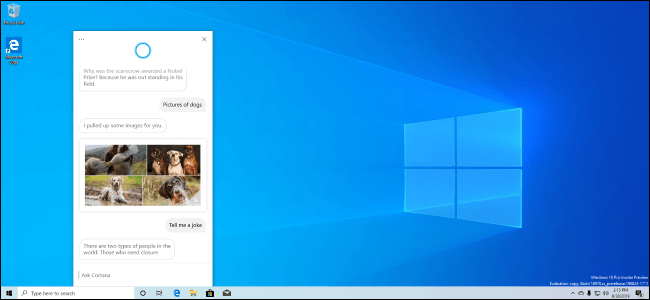Top 5 New Windows 10 Features
Currently, Microsoft is working on its next update, Windows 10’s 20H1. The upgrade is expected to be launched sometime around May this year. Also known as Windows 10 version 2004, the new update is supposed to be even bigger than the last Windows update that came out in November 2019.
As you read on, you’ll see a collection of useful improvements made to the OS, and although the list of additions is quite long, we have decided only to mention 5 here.
5 Latest Windows 10 Features
WSL 2
One of the most important features in Windows 10 20H1 is the new Windows Subsystem for Linux (WSL 2). The subsystem uses a real Linux kernel to provide a powerful, full-featured Linux environment.
Microsoft is building its own Linux kernel that it plans to ship with WSL 2; the subsystem will update with the regular Windows update. You also have the option to build your own kernel and use it on top of Windows 10. However, similar to WSL 1, the new WSL 2 will work perfectly fine without any additional configuration.
WSL 2 promises a drastic increase in the file system performance, not to mention, offers full-system call compatibility. Moreover, Microsoft has also added support for ARM64 devices, meaning WSL 2 will work on ARM PCs given it is run on Windows, and the CPU supports virtualization.
You will also find other configuration options that are available to you like you can set a Linux distribution’s default user account and so on. All in all, it’s a feature many programmers would find satisfying.
New Cortana
So far you have interacted with Cortana via voice, how would you feel about talking to Cortana via texts?
Microsoft has introduced the idea of a chat-based UI as the “new” Cortana experience. The new design allows you to type your queries and have a conversation with the personal assistant Cortana. Similar to a messenger app, the new Cortana shows your chat history in a chat window. As soon as you open Cortana from the taskbar, you get access to all of your queries dated until today since as far back as the chat exists.
Instead of adjusting it in the start menu, the Cortana panel is now being changed to a standard window. Feel free to move the window around or resize it on the screen. Another fun addition is the Windows 10 support for both light and dark themes.
Aside from the design improvements, a new updated speech and language model has been deployed. It is said to increase Cortana’s performance incredibly.
However, Microsoft has also decided to get rid of some of its features, such as timers, jokers, and Bing instant search results. They have said to have shifted the focus on productivity features instead.
A Better “Tablet Experience”
Windows 20H1 is adding a new “tablet experience” that falls somewhere in-between the not so ideal Windows 10 classic desktop mode and Windows 8 tablet mode.
When using a PC that comes with a touch screen, without any peripheral devices attached, you can change the typical desktop interface to an easy-to-use tablet-like UI.
As stated by Microsoft, the new feature will not replace the Tablet Mode. However, in the case of convertible PCs, instead of automatically entering the tablet mode when the keyboard is removed, or the screen is flipped, the classic Microsoft desktop will get optimized.
Instead of offering the tablet mode on 2-in-1 devices, Microsoft has decided to use the optimized classic Windows 10 desktop to ensure a better touch screen experience.
Drag-and-Drop With Your Eyes
Another cool feature that “caught” our eye was the Windows 10 Eye Control feature.
It is supposed to work with a specific eye-tracking device or software. At its core, the accessibility feature will allow you to control your PC by merely moving your eyes. 20H1 aims to enhance this feature even further and explore its many possibilities.
For now, you can use this feature to perform the basic mouse action of drag and drop by moving your eyes around. To select a certain folder or file, focus your eyes on the item, and then with a swift movement of your eyes, drop it at its destination.
Built-in Support for Network Cameras
Last but not least, we have another exciting Windows 10 feature that you might be interested in.
The new update has built-in IP-based camera support. It will allow cameras to send you their video feeds over the local network. Before this you needed a third-party software to view these feeds on Windows 10.
You can add all your network-based cameras via Settings > Devices > Bluetooth and other devices > Add Bluetooth or other devices. And with a single click, you can add any supported camera on your local network to your system. Once added, you can access the camera and receive its feed using the built-in Camera app.
Summary
If you find these new improvements to Windows 10 exciting, then wait till you read about the many other additions made to the OS. By the time May comes around, we’ll have ourselves Windows 20H1 focused on delivering a more powerful and efficient OS than ever before.
Image Source: How-to-Geek
Popular Post
Recent Post
Availability of ONLYOFFICE Docs v.7.0- Latest Version Comes with More Modifications
ONLYOFFICE delivers the newest Docs v.7.0 with additional features, new upgrades, and a host of revisions for professional collaboration uses. Having a high-quality feature-rich office suite invigorates the productivity rate of companies, professionals, and even homeowners. ONLYOFFICE developers have therefore come up with the latest version of the DOCS online office suite. The version boasts […]
Review: Status Saver For WhatsApp 2024 [Free]
Ever since WhatsApp launched its own Status feature, people are loving it. As we can add interesting images and videos to our WhatsApp Status to show it to others and also watch others’ status. But the problem often faced by the users is that WhatsApp does not have a Status saver option. So what do […]
5 Cybersecurity Tips To Manage Your Remote Personnel Challenges
Did you know that your company’s information can unintentionally be put at risk by you and your employees when working remotely? This could possibly lead to fraud, data breaches, and a plethora of other unwanted consequences. Although remote working offers many benefits, it also comes with some risks. Continue reading if you want to learn […]
What is FileRepMalware & How to Remove It?
For the continued safety of the digital system and files, many people download a third-party antivirus program into their device. These keep the system safe from security issues after an intricate scanning process. Windows devices can install options like Norton, Avast, or AVG for quick and efficient malware/virus detection. In many cases, the tag FileRepMalware […]
SaaS Growth in 2022: Growth, Challenges, and Strategies
Software-as-a-Service (SaaS) is expanding very quickly in the entire IT business. SaaS models are the first preferences of many enterprises because of their flexibility, cost-effectiveness and subscription-based model. In the pandemic, companies required the cloud network; thus, SaaS has only got growth and will be growing. Gartner and BMC have given highly optimized reports, according […]
M1 Pro vs. M1 Max: Which Is The Better Mac Chip
In 2020, Apple’s M1 chip debuted and blew us all away with how much it improved performance and efficiency in the MacBook Air M1, Mac Mini M1, and MacBook Pro M1. Mac users were still on the M1 performance hangover when Apple launched M1 Pro and M1 Max with better performance promise. Both chips are […]
Apple Pay Not Working! Here’s How to Fix It (10 Fixes)
Today, people are more and more relying upon digital payments because they are safe and fast. But sometimes, when you have to make an urgent payment, and your Apple Pay is not working, there is nothing more frustrating than it. Apple Pay might have military-grade level security, but it is still prone to errors. However, […]
How to Fix WiFi Disappeared in Windows 11?
Users have complained that the WiFi symbol has disappeared from their taskbar after upgrading their PC to Windows 11. A network icon is present on the taskbar that displays network access. When your device doesn’t have the essential drivers installed, you will see an absent WiFi icon. Furthermore, if your computer’s WiFi adapter is deactivated […]
How to Fix Windows Update Service Not Running
The majority of Windows upgrades address security concerns. It is the most serious issue, as viruses or hackers might take advantage of them. Other flaws and concerns in Windows 10 can be resolved through updates. They may impact the sustainability of your OS, even if they are not accountable for security breaches. When you check […]
10 Best File Size Reducer Software in 2024
Digitization is one of the key driving factors for the success of modern businesses. However, it does have its limitations like storage and sharing. One of the main issues that global users are facing while managing online or digital data is the large file sizes. The effective management of size and storage by a leading file […]