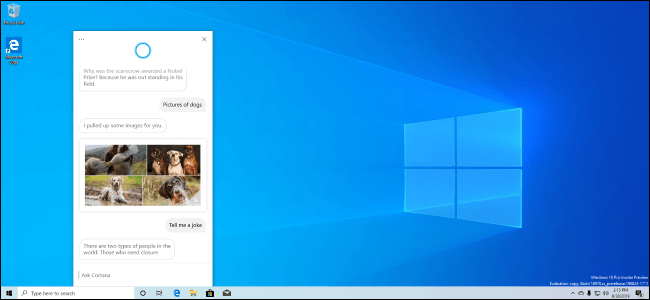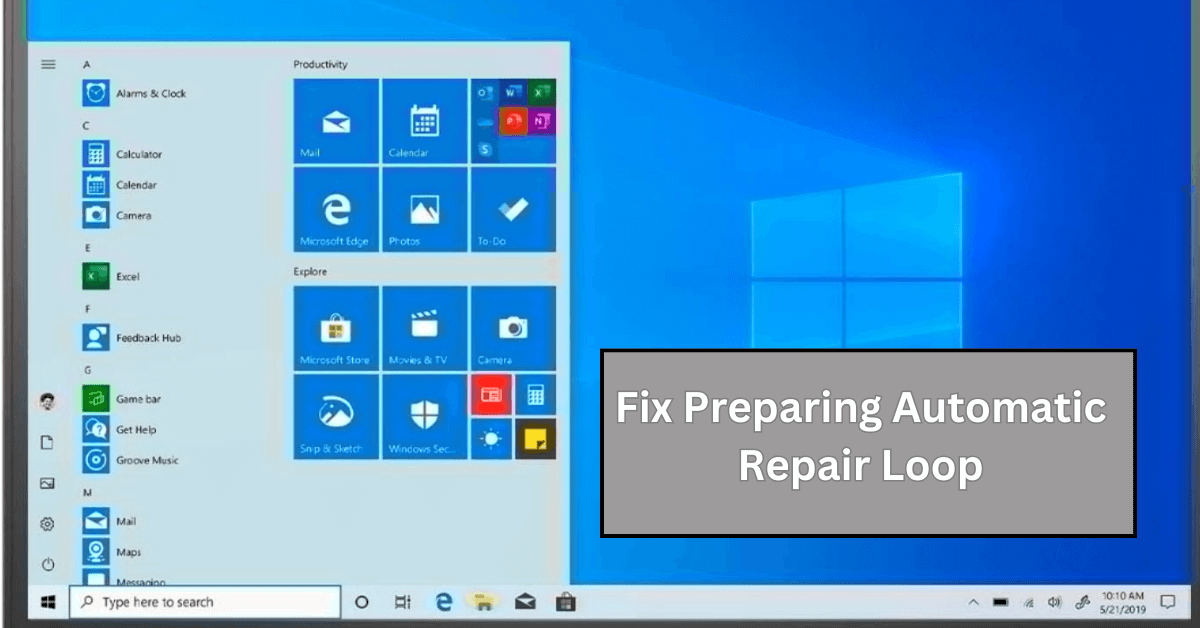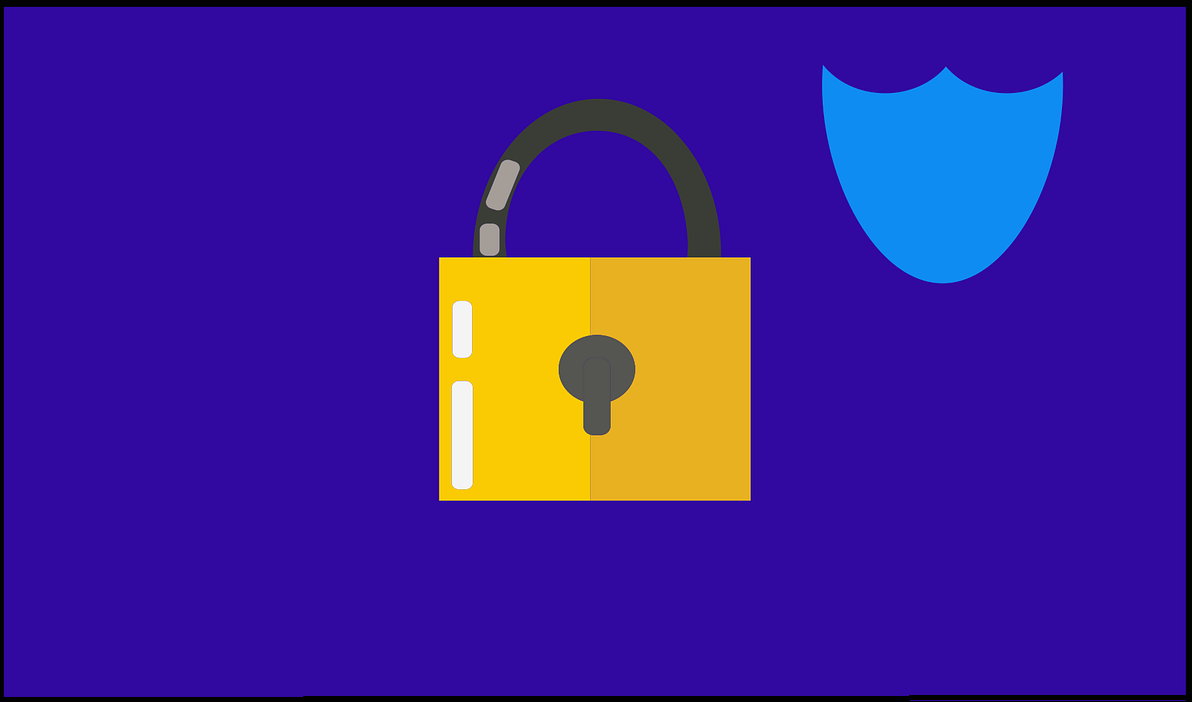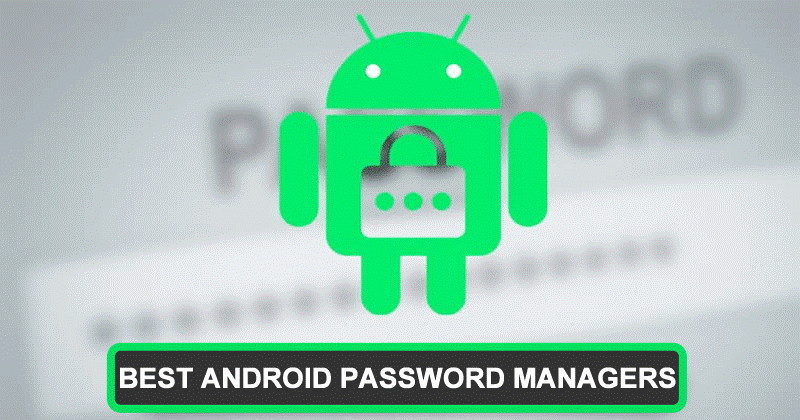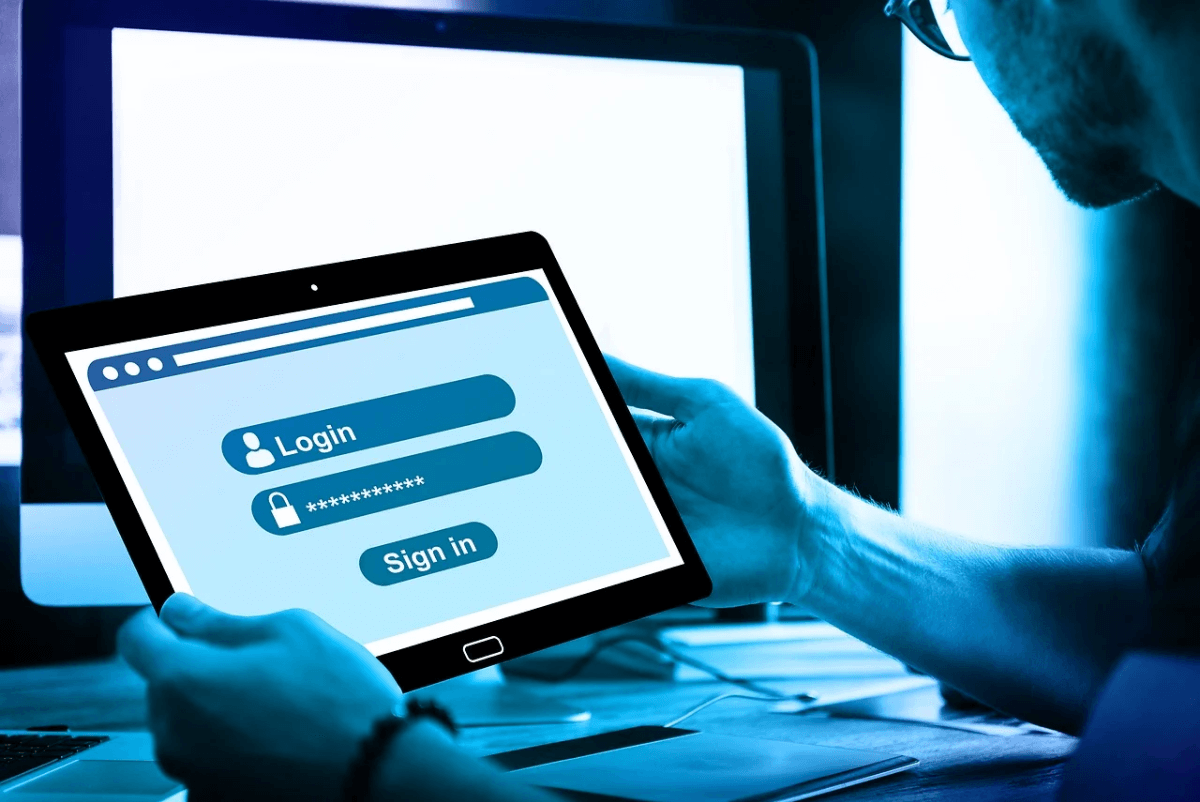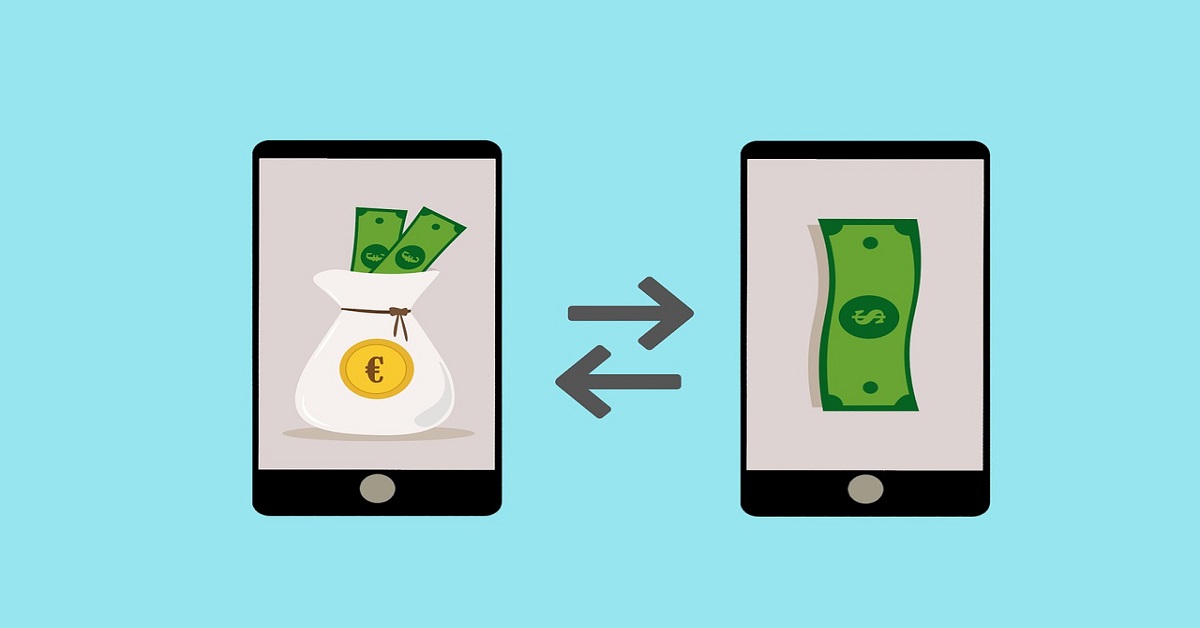Top 5 New Windows 10 Features
Currently, Microsoft is working on its next update, Windows 10’s 20H1. The upgrade is expected to be launched sometime around May this year. Also known as Windows 10 version 2004, the new update is supposed to be even bigger than the last Windows update that came out in November 2019.
As you read on, you’ll see a collection of useful improvements made to the OS, and although the list of additions is quite long, we have decided only to mention 5 here.
5 Latest Windows 10 Features
WSL 2
One of the most important features in Windows 10 20H1 is the new Windows Subsystem for Linux (WSL 2). The subsystem uses a real Linux kernel to provide a powerful, full-featured Linux environment.
Microsoft is building its own Linux kernel that it plans to ship with WSL 2; the subsystem will update with the regular Windows update. You also have the option to build your own kernel and use it on top of Windows 10. However, similar to WSL 1, the new WSL 2 will work perfectly fine without any additional configuration.
WSL 2 promises a drastic increase in the file system performance, not to mention, offers full-system call compatibility. Moreover, Microsoft has also added support for ARM64 devices, meaning WSL 2 will work on ARM PCs given it is run on Windows, and the CPU supports virtualization.
You will also find other configuration options that are available to you like you can set a Linux distribution’s default user account and so on. All in all, it’s a feature many programmers would find satisfying.
New Cortana
So far you have interacted with Cortana via voice, how would you feel about talking to Cortana via texts?
Microsoft has introduced the idea of a chat-based UI as the “new” Cortana experience. The new design allows you to type your queries and have a conversation with the personal assistant Cortana. Similar to a messenger app, the new Cortana shows your chat history in a chat window. As soon as you open Cortana from the taskbar, you get access to all of your queries dated until today since as far back as the chat exists.
Instead of adjusting it in the start menu, the Cortana panel is now being changed to a standard window. Feel free to move the window around or resize it on the screen. Another fun addition is the Windows 10 support for both light and dark themes.
Aside from the design improvements, a new updated speech and language model has been deployed. It is said to increase Cortana’s performance incredibly.
However, Microsoft has also decided to get rid of some of its features, such as timers, jokers, and Bing instant search results. They have said to have shifted the focus on productivity features instead.
A Better “Tablet Experience”
Windows 20H1 is adding a new “tablet experience” that falls somewhere in-between the not so ideal Windows 10 classic desktop mode and Windows 8 tablet mode.
When using a PC that comes with a touch screen, without any peripheral devices attached, you can change the typical desktop interface to an easy-to-use tablet-like UI.
As stated by Microsoft, the new feature will not replace the Tablet Mode. However, in the case of convertible PCs, instead of automatically entering the tablet mode when the keyboard is removed, or the screen is flipped, the classic Microsoft desktop will get optimized.
Instead of offering the tablet mode on 2-in-1 devices, Microsoft has decided to use the optimized classic Windows 10 desktop to ensure a better touch screen experience.
Drag-and-Drop With Your Eyes
Another cool feature that “caught” our eye was the Windows 10 Eye Control feature.
It is supposed to work with a specific eye-tracking device or software. At its core, the accessibility feature will allow you to control your PC by merely moving your eyes. 20H1 aims to enhance this feature even further and explore its many possibilities.
For now, you can use this feature to perform the basic mouse action of drag and drop by moving your eyes around. To select a certain folder or file, focus your eyes on the item, and then with a swift movement of your eyes, drop it at its destination.
Built-in Support for Network Cameras
Last but not least, we have another exciting Windows 10 feature that you might be interested in.
The new update has built-in IP-based camera support. It will allow cameras to send you their video feeds over the local network. Before this you needed a third-party software to view these feeds on Windows 10.
You can add all your network-based cameras via Settings > Devices > Bluetooth and other devices > Add Bluetooth or other devices. And with a single click, you can add any supported camera on your local network to your system. Once added, you can access the camera and receive its feed using the built-in Camera app.
Summary
If you find these new improvements to Windows 10 exciting, then wait till you read about the many other additions made to the OS. By the time May comes around, we’ll have ourselves Windows 20H1 focused on delivering a more powerful and efficient OS than ever before.
Image Source: How-to-Geek
Popular Post
Recent Post
How To Fix Preparing Automatic Repair Loop On Windows 10/11
Introduction: The “Preparing automatic repair” loop is a common issue that affects Windows 10 and 11 users when the operating system fails to boot properly. This automatic repair process tries to diagnose and fix boot issues but often gets stuck repeatedly restarting and checking for problems, creating an endless loop. There are several potential causes […]
15 Best Disk Partition Software for Windows 11 and 10 [2024]
Table Of Contents: Introduction What is Disk Partitioning Why is disk partitioning needed? How to do disk partitioning? Best Disk Partition Software for Windows 11/10/8/7 in 2024 EaseUS Partition Master MiniTool Partition Wizard Pro Paragon Partition Manager AOMEI Partition Assistant Active@ Partition Manager Tenorshare Partition Manager GParted Cute Partition Manager Macrorit Partition Expert IM-Magic Partition […]
10 Best Password Manager for Mac 2024 [Latest List]
Introduction: Using a Mac password manager app is one of the best ways to stay secure online. A good password management app generates strong, unique passwords for all your accounts, remembers them for you, and helps you log in quickly and easily. When choosing a password manager for your Mac, you’ll want one that is […]
10 Best Free Password Manager Apps for Android 2024 [Updated]
Introduction: Managing passwords is a major challenge in the digital era. With the proliferation of online accounts, we’re expected to create and remember many complex, unique passwords. This poses a significant burden on our memory. Fortunately, Android password managers offer a convenient solution. These applications store passwords securely, generate strong random passwords, and auto-fill login […]
Top 10 Best Password Managers for iPhone In 2024 [Updated]
Introduction: Having strong and unique passwords for all your online accounts is essential for good digital security and privacy. Reusing the same passwords on multiple sites is a risky practice as a breach on one site puts all your accounts at risk. This is where a dedicated password manager comes in very handy. These apps […]
10 Best Password Manager for Windows 11/10/8/7 for 2024
Introduction: In today’s digital age, we have loads of accounts – like email, social media, online banking, and shopping sites. That means we’ve got tons of passwords to remember. It’s risky to use the same password for everything, but keeping track of unique ones for each account can be tough. A password manager proves invaluable […]
10 Best Free Android Cleaner Apps for 2024 [Latest List]
Introduction: A clean and optimized Android device performs better, lasts longer, and runs faster. With time, caches, residual files, and unneeded data can clutter up your Android smartphone or tablet and slow it down. That’s why having a quality cleaner app is essential. The Google Play Store has hundreds of Android cleaner and optimization apps […]
11 Best Free Game Boosters for Android Gamers in 2024 [Updated]
The mobile gaming industry has experienced exponential growth, with an increasing number of users turning to their Android devices for immersive gaming experiences. With this surge in mobile gaming, the demand for efficient and effective apps to boost Android gaming has also risen. Game optimizer apps are designed to optimize the performance of Android devices, […]
How to Fix Windows 11 Not Detecting Second Monitor
Windows 11 not detecting second monitor? find the easiest ways to to fix this problem.
Top 5 Borderless Payments Apps In 2024
Discover the leading top borderless payment apps reshaping global transactions in 2024. Explore seamless cross-border transfers and innovative features through these apps.