Iperius Remote Full Review- Tools for Superior-Level Desktop Remote Use
Iperius Remote Review: Introduction
Keeping track of many devices and systems can become difficult for businesses, especially those with bigger teams. This is especially more complex when team members are spread out, and one needs to present specific data or files to them in real time.
Practices such as screen sharing should work, but investing in a more comprehensive and user-friendly solution that benefits on multiple levels is important. In this context, opting for high-range remote desktop software is useful. The program allows professionals from different locations to sync with one central computer and interact with the system virtually using a remote control desktop.
Iperius Remote is a high-quality choice with versatile benefits, a simple structure, and more. In this review, you will learn further why it is a suitable remote support software to try out.
Iperius Remote Software- For Next-Level Remote Desktop Performance
Before starting the Iperius Remote review let’s discuss the basics of this software.
The Iperius Remote is a type of remote desktop software with versatile features and a lightweight structure, usable on multiple levels. With this software switched on, professionals can remotely transfer multiple files and folders between systems.
Plus, users can hold multiple sessions, operate the software to handle feature-rich presentations, and try out screen-sharing functions. Plus, professionals can use the unattended remote login functionality available on the software for remote connection to computers with their devices and safely.
Highlights- Iperius Remote
- HIPPA/GDPR- End-to-end encryption for TLS 1.3, DTLS-SRTP type.
- Unlimited access to remote computers.
- Remote printing
- Folder and file (Delta) transfers
- Session videos are recorded
- The remote access is left unattended
Languages Supported:
English, Italian, French, German, Russian, Japanese, Spanish, Dutch, Turkish, Portuguese, Simplified Chinese
Requirements:
- Windows 11/10/8/7/Server (2012, 2016, 2019, and 2022).
- macOS 13/12/11/10.15/10.14/10.13
- Android 6-13
- iOS 11-12/iPadOS 11-12
Official Page: https://www.iperiusremote.com/
Iperius Remote Review
There are different functions to use while trying out the Iperius Remote software. To fully understand its capabilities, focusing on it is important.
1. Simple and easy-to-understand interface
One of the best aspects of the Iperius Remote software is the simplicity of its usage. For both the administrator user and those connected to the software, it is to accept the software and use the given password and ID code to connect devices.
All connected devices remotely accessing the same computer will be listed on the main page directly.
2. Multi-device support
The Iperius Remote program works well as a suitable software for different user types because of the multi-device support it assures users. The program is accessible through Windows PC for people who want Remote Desktop support or even Mac computers.
App versions are also available for iOS and Android users, making the overall user experience simple. Team members can all utilize their own devices to access one central computer, with diverse access accounts and separate passwords. You can set multi-user sessions through this device overall.
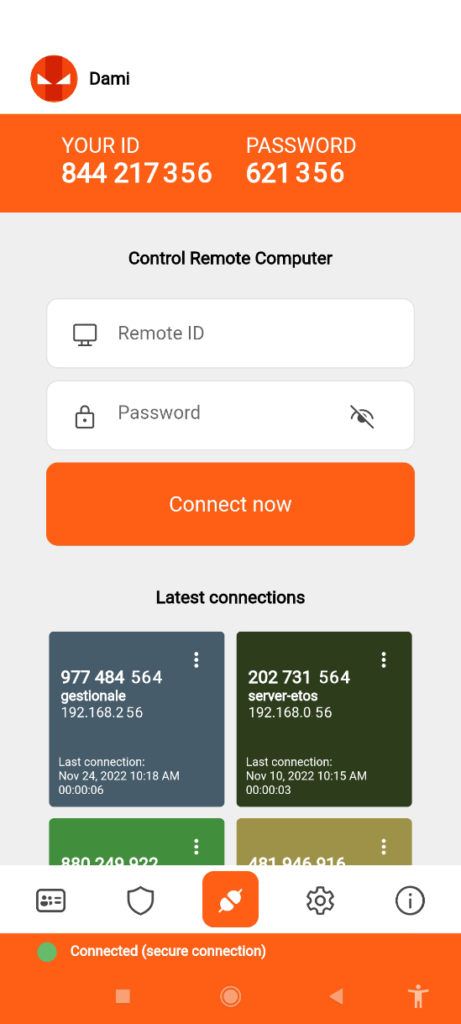
3. Administrative area access
A section for the administrative area web is available through the software, but this is only accessible to the main administrators. The one in charge of the primary computer connection, which all other devices connect to remotely, can enter this section and make configuration changes.
The admins can access and review all unattended connections through this area and see the address book details about synced operators and groups. The administrator can customize the contact list here with specific permissions, allow certain operators viewing privileges, and customize the branding elements.
4. Diverse alterations through General settings
You can control the connections to the remote computer through the settings section on this software. These include adjusting the configurations for the system/display conditions. Besides that, you can choose the preferred role for incoming connections, allowing no remote control support and only viewing or full control access.
It is possible to record live sessions through this software. In the settings section, you can set the destination path for the recording file. Also, make changes regarding the address book accessibility through the settings, like showing the unconnected computers, devices not assigned into specific groups, etc.
5. Check Connection History
For companies, referring to older connection information is important for referencing past processes, activities, and details about different projects. For example, to see the screen recording of a function that you saw a few days ago, you have to access the recording of that session. Through the Connection History section, these details are visible to users in chronological order, with information about the connection account.
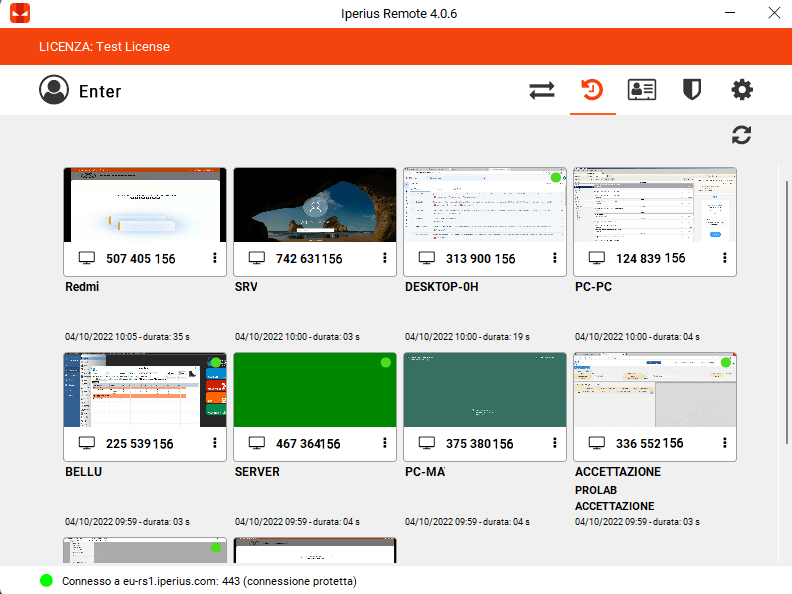
6. Set password for better data security
For the best security guarantee with different functions, the Iperius Remote software allows users the ability to set strong passwords for the connections. Setting up the password is necessary for certain functions, like setting up automatic startups each time you log in.
You can prepare a universal password for program configuration and one password for the specific device you are using.
Iperius Remote Review: The Features
- An unlimited number of destination computers are supported.
- Cross-platform remote desktop software for Mac/Android/Windows/iOS devices.
- Zero firewall configuration is available on this software.
- Get multiple connections to use for every plan.
- Secure, encrypted HTTPS protocols for safe data transfers.
- Unattended connections are available, and they occur automatically.
- Manage granular-level access permissions.
Iperius Review: Pros
- Users get detailed statistical reports on connections.
- Supports bidirectional file transfers.
- Multi-user chat functions are supported.
Iperius Review: Cons
- The Small plan only allows for 2 concurrent connections.
- Only the Pro 15 plan users get to use the corporate rebranding benefit.
How to use Iperius Remote?
The review of Iperius Remote software is incomplete with the working process. Here, I am going to explain the complete working process of Iperius Remote Software.
Here are the steps for using Iperius Remote to connect to one computer.
Step 1: Download Iperius Remote for your device type (Mac/Windows/Android/iOS) from the official website.
Step 2: Follow all of the steps that come up for the installation and setup process. Finally, the app will launch automatically on your device.
Step 3: Add the Destination ID and password of the Control Remote Computer of your primary computer (as another user) or buy a license to become the admin user. Press Connect.
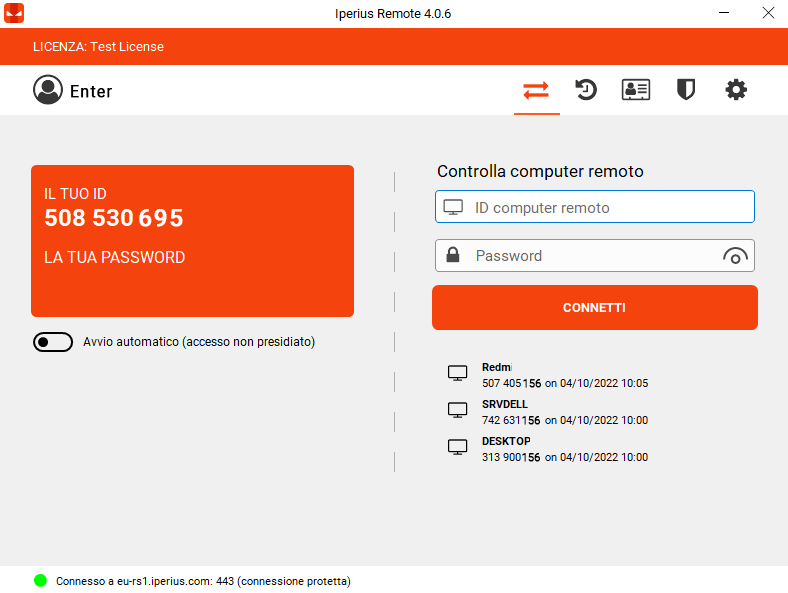
Step 4: For others, they must use their personalized ID and password to connect.
Iperius Review: Final Words
All-in-one remote desktop software like Iperius Remote is useful for remotely accessing one primary computer connection from different locations. The Iperius Remote software is simple for multiple user sessions across different devices. Properly configure the settings for your remote connections as required and review the history of the sessions, all through this one program.
If you have any questions or suggestions about this review of Iperius Remote Software then you can mention them in the comments section.
Popular Post
Recent Post
How to Access Microsoft’s New Emoji in Windows 11
Ever since the public introduction of Windows 11, we’ve seen it gradually mature further towards the operating system that it is presently. Microsoft is working hard to give Windows 11 a next-generation experience, as well as new updates, are being released as a result. So now, emoticons in Windows 11 have been updated. Microsoft later […]
How to Transfer iPhone Photos to Your Mac (8 Easy Solutions)
Have you clicked a stellar image with your iPhone and now want to upload it on your website or edit it? Then, you can easily transfer your iPhone photos to your Mac to edit them with robust MacOS editing tools and further upload them on the web. Transferring photos from iPhone to Mac can save […]
How to Set Up and Use iCloud on Mac
If you haven’t set up iCloud on your Mac yet, do it now. iCloud is a powerful cloud storage service for Apple users that allow people to back up and synchronize email, photos, contacts, and other files across various devices. iCloud service was introduced in 2011, and it supports MacOS 10.7 or higher. As of […]
How to Create a Guest User Account on Mac
Computers are a very personal thing today. They store all your private documents, photos, videos, and other data. Thus, giving your Mac password to someone else is never a good idea. But what if you have to share your Mac with a colleague or friend for some reason? Sharing Mac’s user password can jeopardize your […]
How to Set Up a New Mac in a Few Minutes
Have you bought or received a brand new Mac computer? Then, you must be on the seventh cloud. Your Mac will open a pandora of several graphics-rich apps and features for you. If you are moving from Windows to Mac for the first time, the change will be really dramatic. At first, all the interfaces […]
How to Clear Browsing History
Are you concerned about what others could see if they use your web browser? Is your browser history clogging up your device and slowing things down? A list of the website pages you have viewed is stored in every web browser. You can remove this listing easily. It will clean your browser history and erase all […]
The Definitive Guide to Managing Your Mac’s Storage Space
Are you struggling with low storage space on Mac? Wondering what is taking up so much space?You are at the right place. Here we will discuss how to reclaim space on Mac. Gone are those days when you used Mac machines only for p rofessional purposes. Now, everything from downloading movies to streaming content, saving […]
Is New World a modern-day RuneScape?
Amazon Game Studios has released an MMO nearly identical to RuneScape, but with a new look, a better PvP system, and a lot more money. Allow me to clarify. New World is influential ‘RuneScape only it’s not RuneScape.’ New World vs. RuneScape 3 New World digs deep into the well of memories and pulls out […]
How To Set Up Voicemail on iPhone 11
Although accessing voicemail is extremely beneficial to you, users should understand how to set up voicemail on their iPhone 11. You can remove, categorize, and play the voicemails from the easy menu. Once you are occupied or unable to pick up the phone, this program will give you info in the style of an audio […]
Best Virtual Machine Software for Windows 10/11 in 2024
A virtual machine software, often known as VM software, is an application that replicates a virtual computer platform. A VM is formed on a computer’s underlying operating platform, and the VM application generates virtual CPUs, disks, memory, network interfaces, and other devices. Virtual machine solutions are becoming more popular because of the flexibility and efficiency […]






















