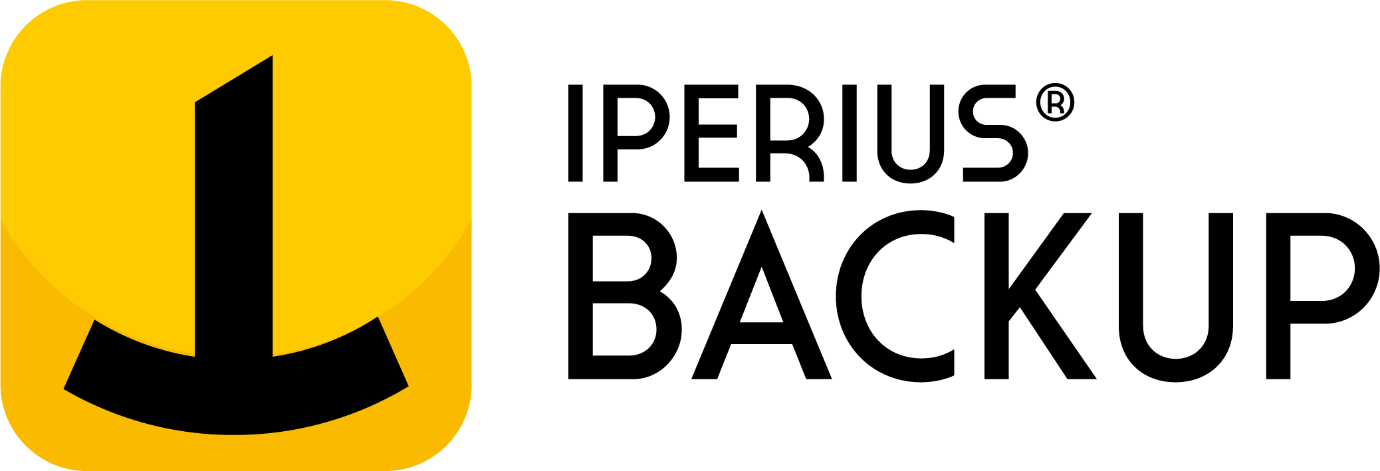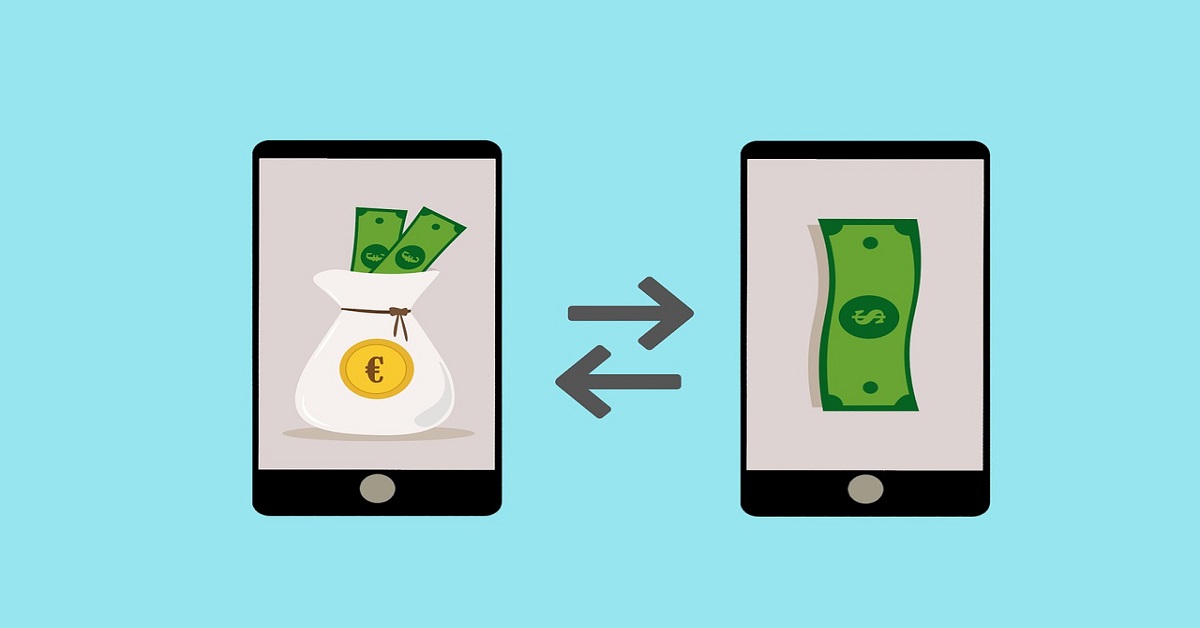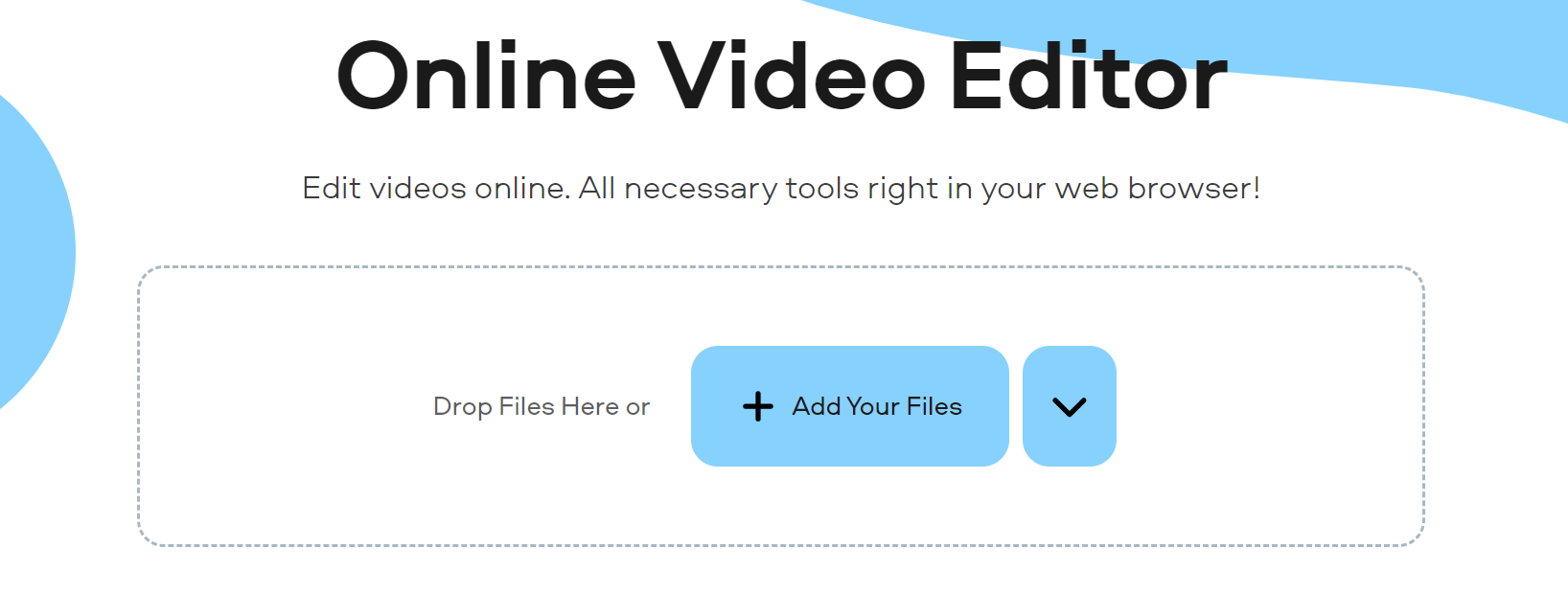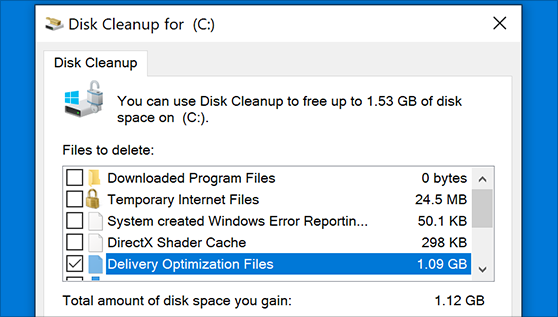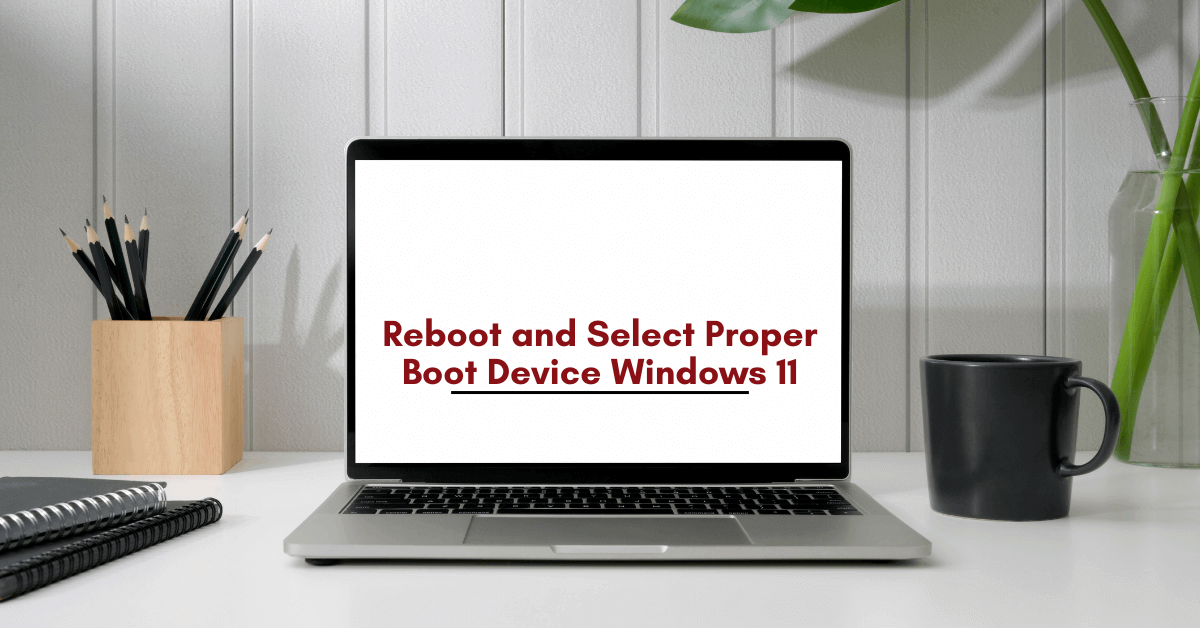Iperius Backup Review- Powerful Tool for Excess Data Backup
In this Iperius Backup Review, we will discuss the complete features, pros, and cons of this software.
For companies in different fields, there are different levels of data usage across multiple systems. It is important to safeguard all data and transfer them securely across networks to avoid information loss or misuse. In these cases, having suitable backup and disaster recovery software is important to protect all high-quality data in one program.
However, since bigger teams get a higher influx of data on their devices, it is important to use comprehensive software that can handle all information cohesively. In that context, Iperius Backup is one of the top-rated solutions available on the market for multi-level backup support including cloud backup, VMware backup, disk cloning, and more.
From the features available in the software to the usability of the program, users can find various aspects of the software usable. In this review of Iperius Backup Software, all of it is covered- so read ahead.
Iperius Backup Software- For Multi-level Backup Support
Iperius Backup is a high-grade backup program available for Windows users. The software is available in a Free edition and multiple commercial editions, all including a variety of robust features for backup support. The latter ones contain more advanced backup-related functions for bigger teams.
The overall software allows users to back up all data securely into mass storage devices like external USB hard drives, NAS, RDX drives, and even computers running on networks. Users find it easy to conduct different types of backup here, handle comprehensive scheduling, do limitless ZIP compression, use network authentication, and more. The software comes with suitable technical support in commercial versions as well.
Iperius Backup Review: The Highlights
- Backup is conceivable for varying storage devices.
- Different types of backups are possible- differential, incremental, and full.
- Backup to external USB drives, RDX, computers running on one network, or NAS solutions.
- ZIP compression is possible without file number, size, or path length-related limitations.
- Automatically back up data per day.
- Network authentication occurs instantly.
- Advanced filters to avoid specific folders/files.
- External scripts/programs executed.
Languages Supported:
English, Japanese, French, German, Dutch, Italian, Brazilian Portuguese, Spanish, Russian, Chinese (Simplified), Polish, Korean, Chinese (Traditional), and Turkish
Requirements:
Windows 11/10/8/7/Server (2008, 2012, 2016, 2019, 2022)
Official Website: https://www.iperiusbackup.com/
Iperius Backup Review
To understand how the Iperius Backup software works, it is important to consider all of the functions available in the software and how it operates. So, in this review of Iperius Backup, we will start with the functions of this software.
1. Simple user interface
The UI of the software is extremely simple to navigate, which makes the process of using it suitable for most users. It is possible to click on Create New Backup on the main homepage and begin the process immediately. Besides that, other features available for different purposes are available in specific sections, like Tools and Restore.

Regarding backup, it is important to handle different types of functions, like choosing multiple backup processes by selecting them to run together. Or, you can view reports of all data backups done previously, Open the FTP client, access Iperius Console, etc. These functions are visible on the homepage for easy and quick access.
2. Restore varying files and folders
Besides the regular backup functions, users can easily restore these stored elements in another connected device through the Iperius Backup software. Different types of data elements can be stored using this program, like databases (MySQL/SQL Server/MariaDB), virtual machines (ESXi/Hyper-V), and more.
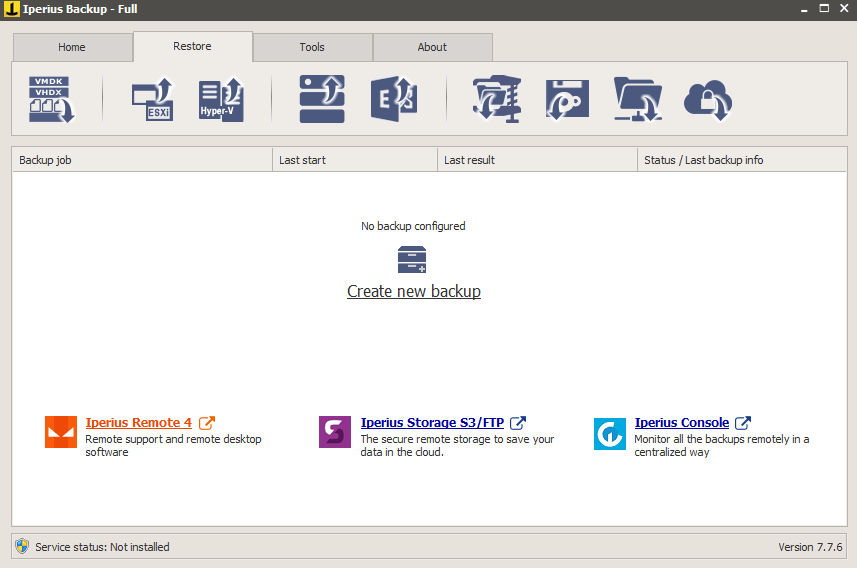
3. Scheduled backups
One of the vital aspects that sets Iperius Backup from many other solutions offering multi-level backup support is that this software offers comprehensive scheduling for backup. Indeed, users can decide to have consistent and automatic backups on specific dates on a weekly, monthly, or daily basis.
The process of setting the dates and the time is also simple to handle through this program. Moreover, one can view the different execution times in each session through this software.
4. Trial available for users
Before opting for the full software benefits, users can try out the trial version for a specified period. This is recommended to understand how well the software is suitable for a user in the long term sense. After the period expires, one has to continue paying the set cost module.
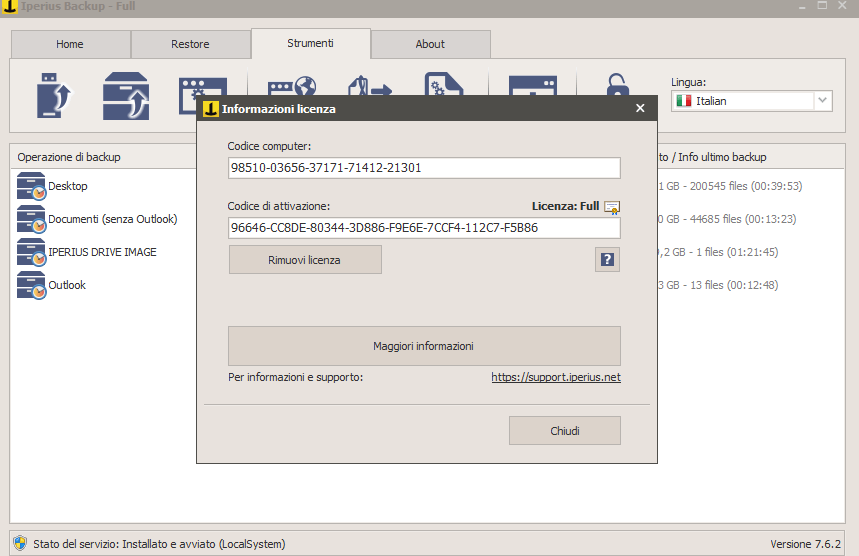
5. Varying tools to use
There are different types of tools available for users to try out on Iperius Backup software to get the full user experience of the program. There are different functions users can handle through these elements, like using an Iperius Service or Console.
You can export the configuration reports or all the recorded logs in the software. Plus, importing external backup jobs is possible through the Tools section.
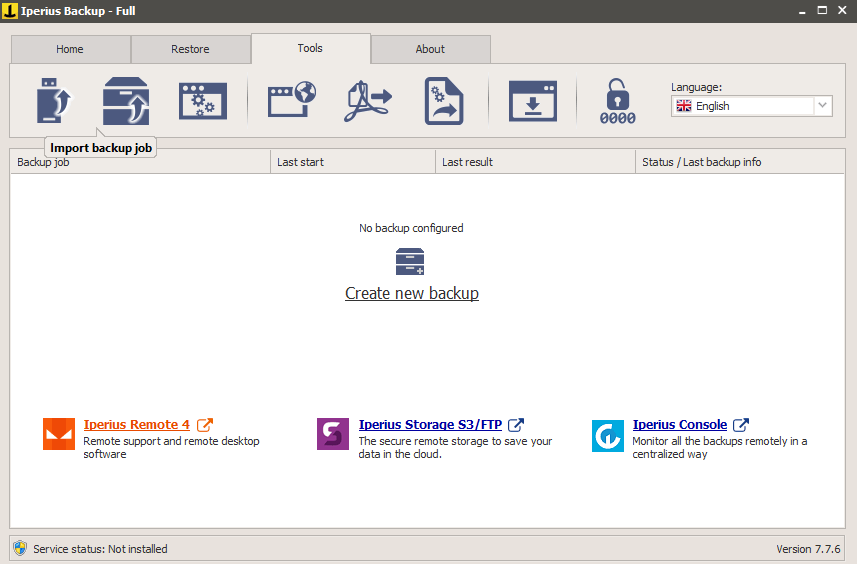
Besides these benefits, Iperius Backup users can create recovery media through the program as well for device data backup and transfer to other systems. You can directly select an available removable drive in the system or choose a folder to convert into a portable .iso file.
Iperius Backup Review: The Features
- No limits in terms of performance or size.
- Network authentication occurs automatically.
- Backup support for multiple storage types.
- Program and external scripts are executed well.
- Unlimited backup jobs.
Pros: Iperius Backup
- No expiration of the software used after usage.
- Timely and accurate email notifications.
- This is portable and multi-functional software.
Cons: Iperius Backup
- No file synchronization features are available in the Iperius Backup Free version.
- The commercial versions of the software do not include every advanced backup type, like Cloud backup, remote backup FTP, tape backup, etc.
How to use Iperius Backup?
Here are the steps to follow for backing up data using Iperius Backup.
Step 1: Download and install the Iperius Backup software from the official website. Then, follow the steps for installation to complete the setup process.
Step 2: When the software launches, click on the Create New Backup under the Home tab.
Step 3: When the next window opens on the Items page, click on the icons for inserting items, like file, folder, FTP client, Drive Image Backup, etc.
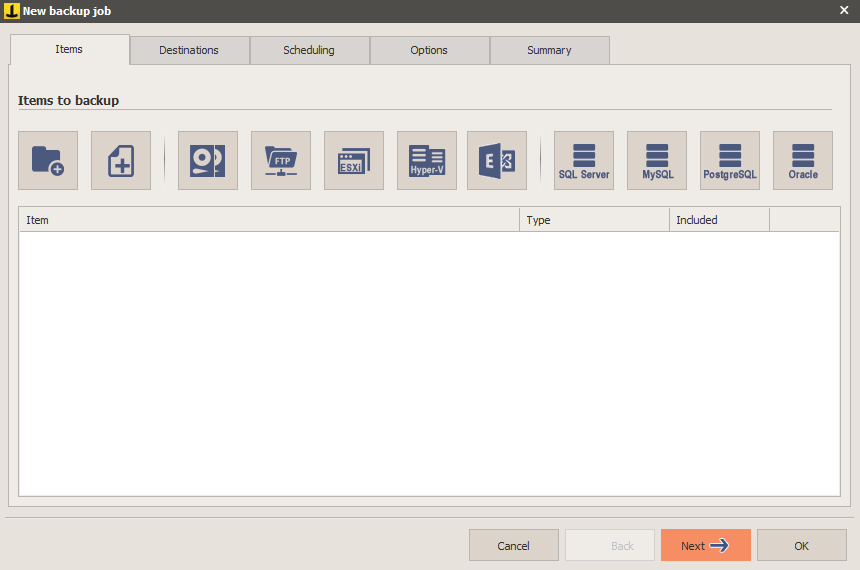
Step 4: If you chose Drive Image Backup, choose the type of Drive Image (Windows/Iperius) and press Next.
Step 5: The software will take seconds to load the selected drive.
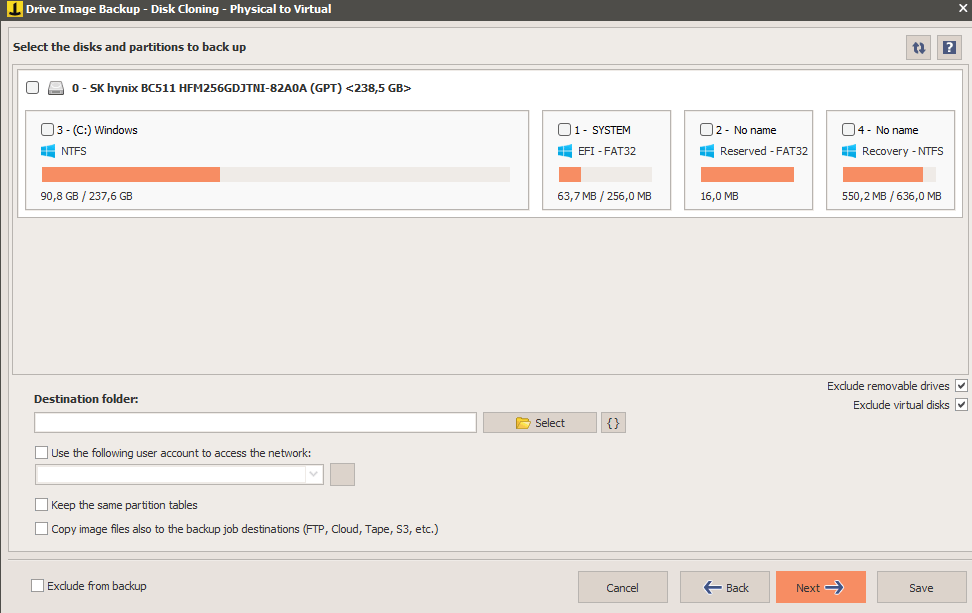
Step 6: Choose the drive > Destination folder. Then, select the tickmark beside the prompts if you want to keep the existing partition tables.
Step 7: Tap on Next. A drive image backup will get created in the selected destination.
Final Words: Iperius Backup Review
Overall, there are different ways in which the Iperius Backup software is useful for businesses. It can handle various levels of data backup and store a high percentage of data in the selected location without any harm to the data. Try out the different functions available here and follow the steps correctly for the best experience.
Popular Post
Recent Post
Top 5 Borderless Payments Apps In 2024
Discover the leading top borderless payment apps reshaping global transactions in 2024. Explore seamless cross-border transfers and innovative features through these apps.
Movavi Video Splitter Online: A Comprehensive Review
Explore Movavi online Video Splitter for free with our detailed review. Learn how to easily split and customize your videos. Discover its features and usability for all your editing needs.
How to Stop PS5 from Turning on With TV [2024]
The PlayStation 5 (PS5) is a powerful gaming console that offers an immersive gaming experience. However, one common issue that many users face is the console turning on automatically when they turn on their TV. This can be frustrating, especially if you’re not planning to use your PS5 at that moment. Here, we will explore […]
How to Clear the Delivery Optimization Cache in Windows
Delivery Optimization in Windows is a feature that helps users save bandwidth and improve download speeds by downloading updates and apps from other Windows devices on the same network or even from the internet. While this feature is beneficial, it can accumulate a significant amount of cache over time, impacting system performance. Here, we will […]
How to Add Multiple Monitors To Your Windows 10/11 Laptop [2024]
Multitasking and productivity are key factors for many individuals. Adding multiple monitors to your Windows 10 or Windows 11 laptop can greatly enhance your workflow, improving your overall efficiency. If you are wondering how to connect 2 or more monitors to your Windows 10 laptop, you are in the right place. Here, we will discuss different […]
How to Get Help in Windows 11: Complete Guide
Learn the best ways to get help in Windows 11 PC. Using these ways you can find help to solve issues in Windows 11.
How to Check SSD or HDD in Laptop [Windows 11/10]
Solid State Drives (SSD) and Hard Disk Drives (HDD) are the two main hard drive types that rule the laptop storage industry. Although they both store data, they are very different in terms of durability, speed, and performance. Knowing whether the SSD or HDD in your laptop is important since it may help you better […]
How to Stop Your Phone from Turning Off By Itself
Having your phone unexpectedly turned off can be frustrating and inconvenient, especially when it happens frequently. Whether you’re in the middle of an important call, playing a game, or simply browsing the internet, an unexpected shutdown can disrupt your productivity and disrupt your day. Here, we will explore some effective methods to help you if […]
Reboot and Select Proper Boot Device Windows 11: 7 Ways to Fix
Are you facing the “reboot and select proper boot device” on your Windows 11 PC? if yes, then find the best ways to fix this error.
Top 10 LiveLeak Alternatives In 2024
Since LiveLeak’s shutdown, many users have been searching for alternatives to the platform. There are plenty of LiveLeak alternatives in 2024. Therefore, if you are looking for a LiveLeak alternative, you are in the right place. Here, we will discuss some of the best LiveLeak alternatives in 2024. LiveLeak and its Evolution LiveLeak, established in 2006, […]