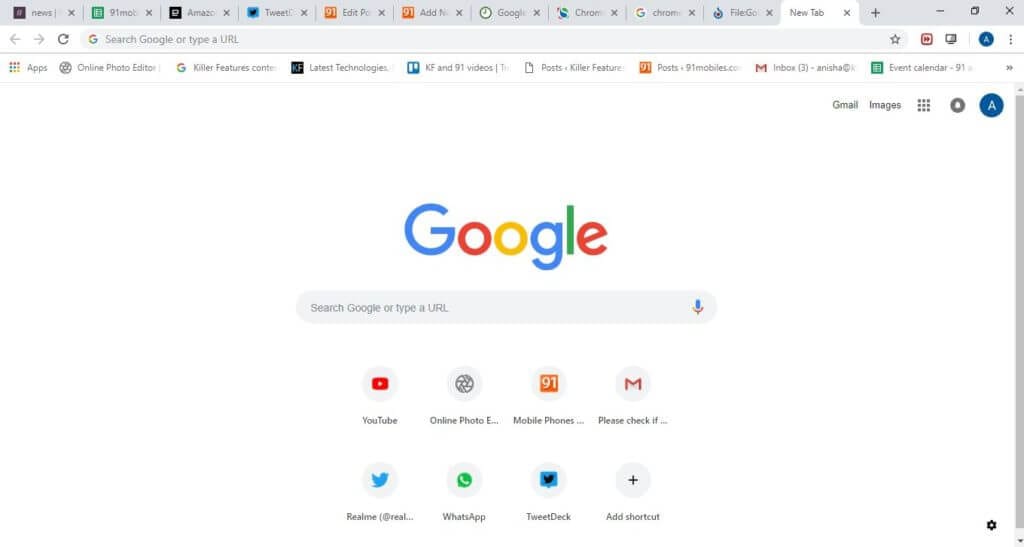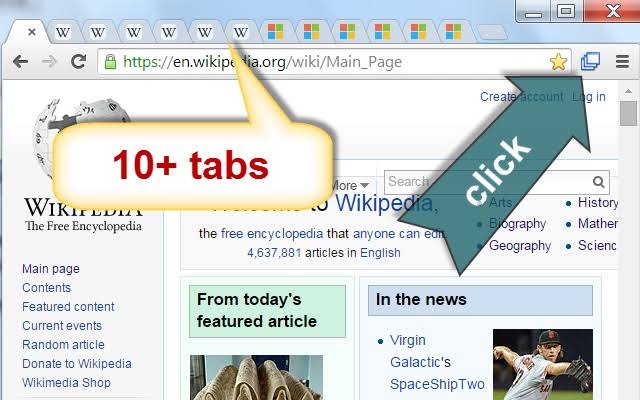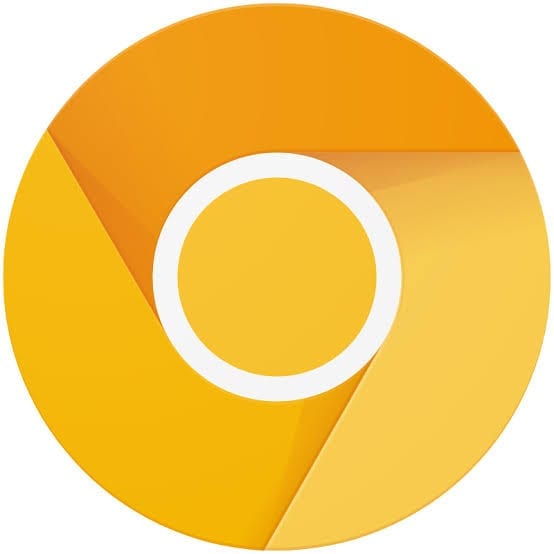In-depth Procedure to Enable Chrome Tab Groups Feature
Google Chrome is a kinetic web browser crafted by an energetic group of Google developers. According to data presented by W3Counter in October 2019, 57% of internet users are relying upon the agile features of Google Chrome to search for information for them.
This web browser has stimulated the senses of corporate as well as individual internet users due to its resilient features like –
- Incognito mode
- Easy drag and drop
- Multimedia support
- Keyword command
- Hidden video game
- Autofill
- Facility to open 100 tabs and much more.
Apart from all these robust features of Chrome, this US-based company is constantly working hard to add new and improved features in the package. And, recently they have presented Chrome Tab Groups feature for their users on a trial basis and today we are going to figure out multiple layers of this feature.
Chrome Tab Groups – Why?
Among all the zealous Chrome users – Mickie is one of the regular users who use this web browser to perform an extensive search on different subjects before writing his interactive blogs. But, Mickie has one issue with Chrome that he gets flustered when he has to find a certain piece of information from multiple tabs that he has opened earlier. When Mickie discussed this dilemma with his programmer friend Jake, then he immediately solved his problem.
Jake: Dude, why are you behaving like a mad person to locate your previously opened email?
Mickie: Jake, you have no idea how many tabs I have opened to research material for my next blog on global warming that now I can’t find the important email which my client has sent me. I’m stuck, dude.
Jake: You are being overdramatic for no reason Mickie. You are using the Google Chrome browser, right?
Mickie: Yes.
Jake: Then, your problem can be solved in a minute as Google has granted your wish by introducing a new feature named Chrome Tab Groups.
Mickie: Oh really, but what does this feature do and how come I don’t see any such kind of feature on my Google Chrome window.
Jake: Hold your horses’ friend and let me explain to you everything about Chrome’s new feature.
What is Tab Group?
According to the Chrome team, the new tab group feature allows users to organize tabs into visually distinct groups, e.g. to separate tabs associated with different tasks. When the user has elicited this feature on Google Chrome, then a new Tab Group named Group 0 will add up. And, now you can add similar tabs under one group by right-clicking on a tab and effortlessly manage your variety of tabs.
On the positive note, you can delete tab groups once you no longer need them. You can simply create multiple different tab groups and control your internet search results perfectly.
Special Note – This feature is a still experiment by Google so you can lose browser data or comprise your security or privacy. So, you at your own risk.
How to Activate Tab Groups Feature on Chrome?
Well, if like Mickie, you aren’t able to preview tab groups feature on your Chrome, then you need to make sure that you are using the latest version of Google Chrome Canary as this pilot features is only available on Canary. To get this feature, you have updated your Chrome browser to the Canary version.
1. Click on the Chrome icon on your computer and Chrome screen click on the three stacked dots located on the upper right corner.
2. From the submenu, click on Update Google Chrome. However, if you don’t see an update, then you are already using the latest version of Chrome.
3. So, once you have updated the Chrome, then click on relaunch to all of your previous opened tabs and save your work foremost.
How to Activate Tab Grouping?
Tab group is a pilot feature so it won’t automatically activate on your Chrome Canary. You have to manually activate this feature by using the following steps.
Step 1. Once you have opened your Chrome browser, then in URL box type – chrome://flags.
Step 2. Now, on the appeared search box, enter Tab Groups.
Step 3. From the drop-down menu box, you have to select the Enabled option.
Step 4. A box with the message that you will need to relaunch Google Chrome will pop up on your screen. This is a very crucial step to relaunch all your previous tabs if you don’t want to lose your work.
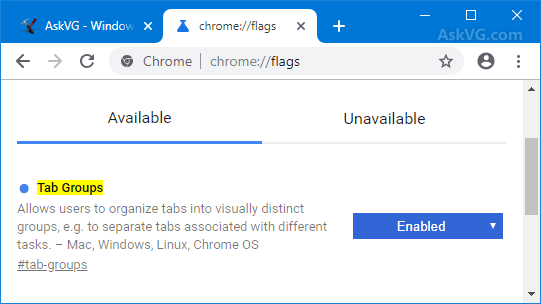
Source – askvg
Step 5. Once your all tabs are reopened, then open a new tab. On the new screen, you will see a welcome message from Chrome.
Step 6. You just have to enter your previously created Google email and password to login to Chrome.
Step 7. You can add as many bookmarks you wish and click on Continue.
How to Use a Chrome Tab Groups Feature?
So, if you don’t know anything about the Tab Groups feature, then don’t be shy to use it. This feature can be used pretty smoothly –
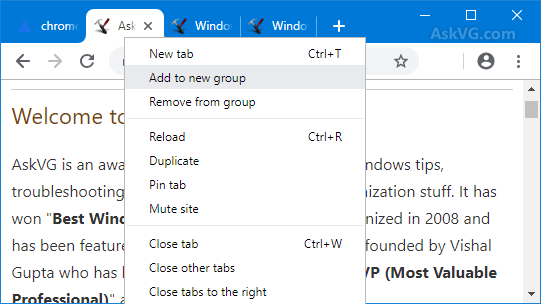
Source – askvg
1. Right, click a tab that you like to group like this particular homepage of your favorite tech blog and select – Add to New Group. You have to add all the tab one by one to the group.
2. When you have already created one group, then you can click on Add to Existing Group feature as well.
3. Once you have selected the group, then your selected tab will automatically move to that group. However, if you no longer need any tab, then you can right-click on the tab and click on Remove from Group.
4. To distinguish all your groups, you need to rename according to your work as the default name is going to Group 1, 2, etc., Give a unique name to your every group, otherwise, you will get confused.
5. On the last note, you can also change the colors of your tabs from the same box from where you have changed tab names. After right-clicking, you can select any color of your desire from the New Colour to the drop-down menu.
Bottom Line
Okay, so in short, don’t be Mickie and get flustered over your unorganized and cluttered tabs. Be a jack smart like Jake and use the latest Chrome Tab Groups feature to make your workflow smooth. The procedure to use the tab grouping feature on Chrome is straightforward and cleanly elaborated in this post. So, be efficient by using this new Chrome feature.
Oh, and homies, if you have any confusion or queries, then the comment box below is ready for you. So, blow up your messages and we will surely help you out asap.
Popular Post
Recent Post
How to Access Microsoft’s New Emoji in Windows 11
Ever since the public introduction of Windows 11, we’ve seen it gradually mature further towards the operating system that it is presently. Microsoft is working hard to give Windows 11 a next-generation experience, as well as new updates, are being released as a result. So now, emoticons in Windows 11 have been updated. Microsoft later […]
How to Transfer iPhone Photos to Your Mac (8 Easy Solutions)
Have you clicked a stellar image with your iPhone and now want to upload it on your website or edit it? Then, you can easily transfer your iPhone photos to your Mac to edit them with robust MacOS editing tools and further upload them on the web. Transferring photos from iPhone to Mac can save […]
How to Set Up and Use iCloud on Mac
If you haven’t set up iCloud on your Mac yet, do it now. iCloud is a powerful cloud storage service for Apple users that allow people to back up and synchronize email, photos, contacts, and other files across various devices. iCloud service was introduced in 2011, and it supports MacOS 10.7 or higher. As of […]
How to Create a Guest User Account on Mac
Computers are a very personal thing today. They store all your private documents, photos, videos, and other data. Thus, giving your Mac password to someone else is never a good idea. But what if you have to share your Mac with a colleague or friend for some reason? Sharing Mac’s user password can jeopardize your […]
How to Set Up a New Mac in a Few Minutes
Have you bought or received a brand new Mac computer? Then, you must be on the seventh cloud. Your Mac will open a pandora of several graphics-rich apps and features for you. If you are moving from Windows to Mac for the first time, the change will be really dramatic. At first, all the interfaces […]
How to Clear Browsing History
Are you concerned about what others could see if they use your web browser? Is your browser history clogging up your device and slowing things down? A list of the website pages you have viewed is stored in every web browser. You can remove this listing easily. It will clean your browser history and erase all […]
The Definitive Guide to Managing Your Mac’s Storage Space
Are you struggling with low storage space on Mac? Wondering what is taking up so much space?You are at the right place. Here we will discuss how to reclaim space on Mac. Gone are those days when you used Mac machines only for p rofessional purposes. Now, everything from downloading movies to streaming content, saving […]
Is New World a modern-day RuneScape?
Amazon Game Studios has released an MMO nearly identical to RuneScape, but with a new look, a better PvP system, and a lot more money. Allow me to clarify. New World is influential ‘RuneScape only it’s not RuneScape.’ New World vs. RuneScape 3 New World digs deep into the well of memories and pulls out […]
How To Set Up Voicemail on iPhone 11
Although accessing voicemail is extremely beneficial to you, users should understand how to set up voicemail on their iPhone 11. You can remove, categorize, and play the voicemails from the easy menu. Once you are occupied or unable to pick up the phone, this program will give you info in the style of an audio […]
Best Virtual Machine Software for Windows 10/11 in 2024
A virtual machine software, often known as VM software, is an application that replicates a virtual computer platform. A VM is formed on a computer’s underlying operating platform, and the VM application generates virtual CPUs, disks, memory, network interfaces, and other devices. Virtual machine solutions are becoming more popular because of the flexibility and efficiency […]