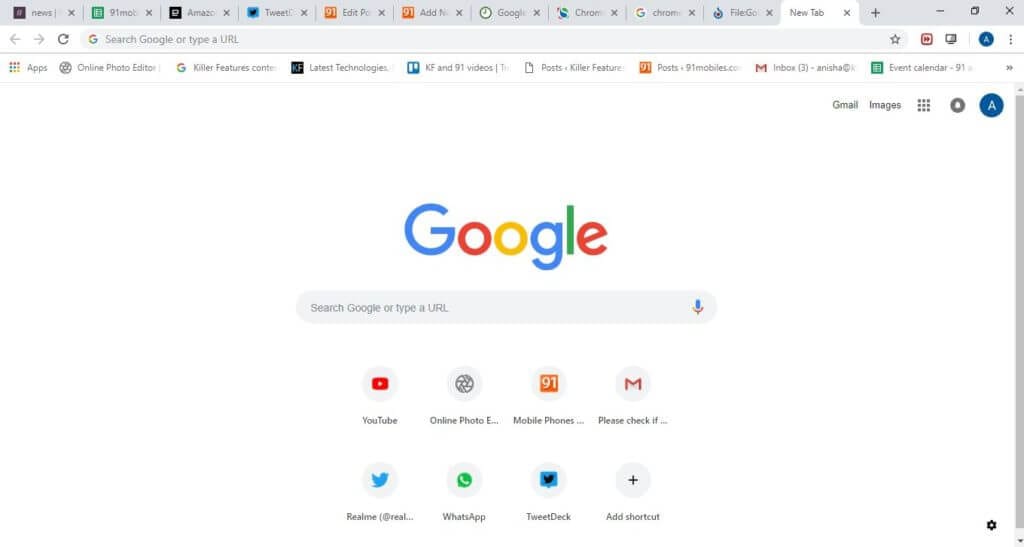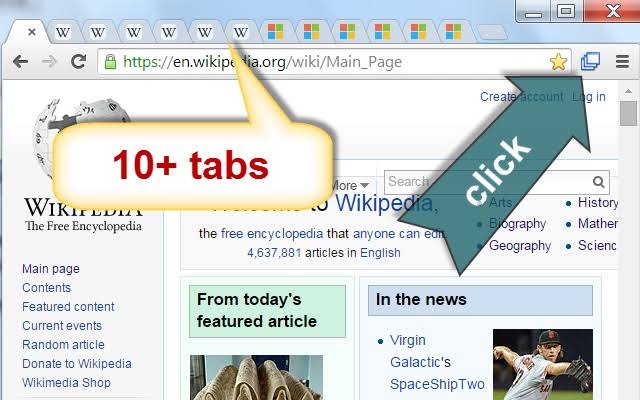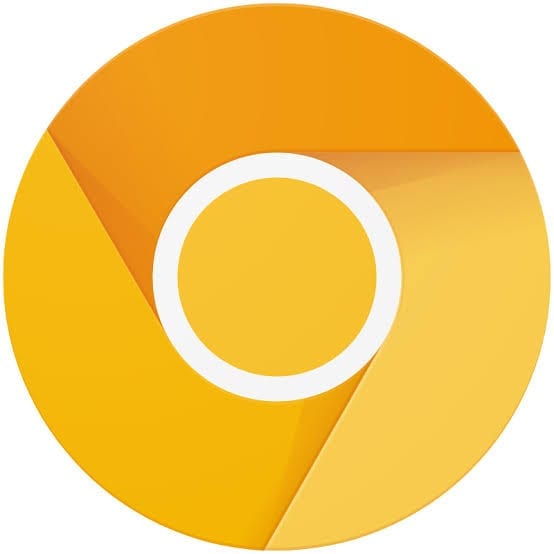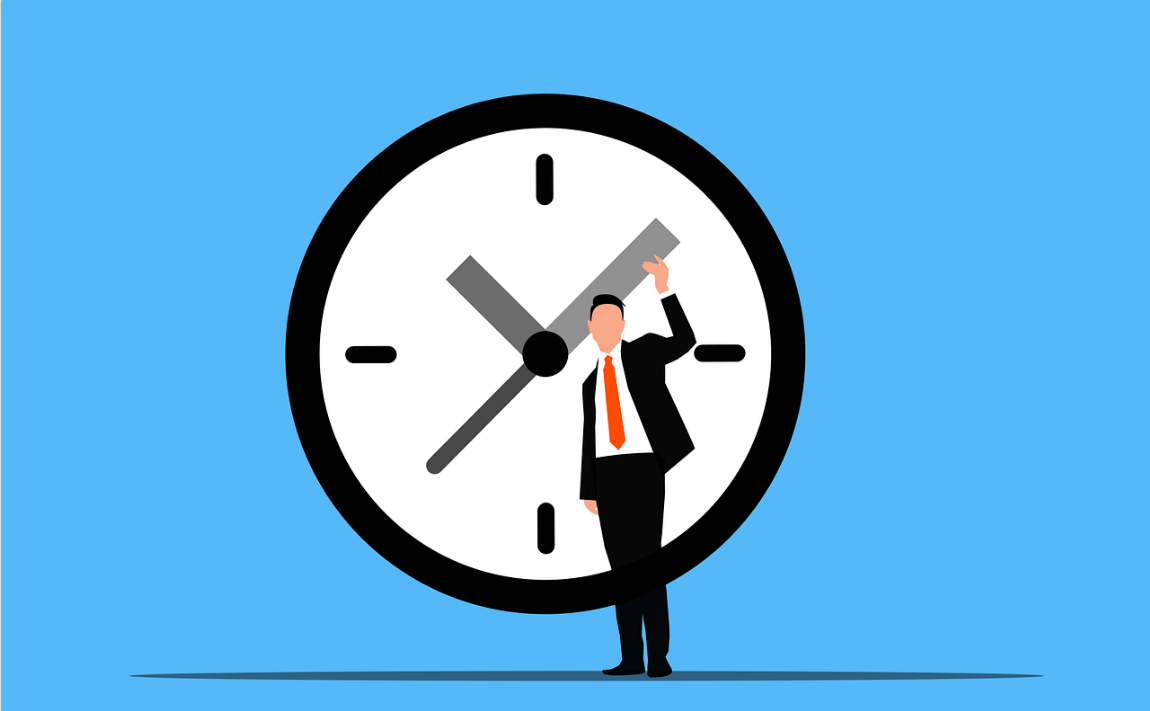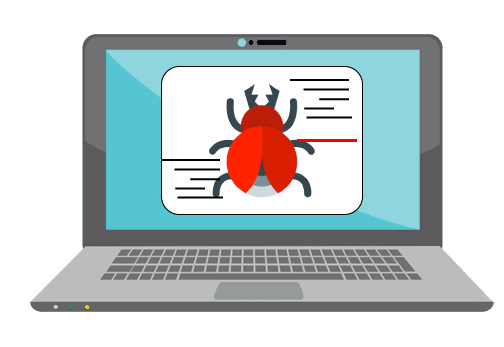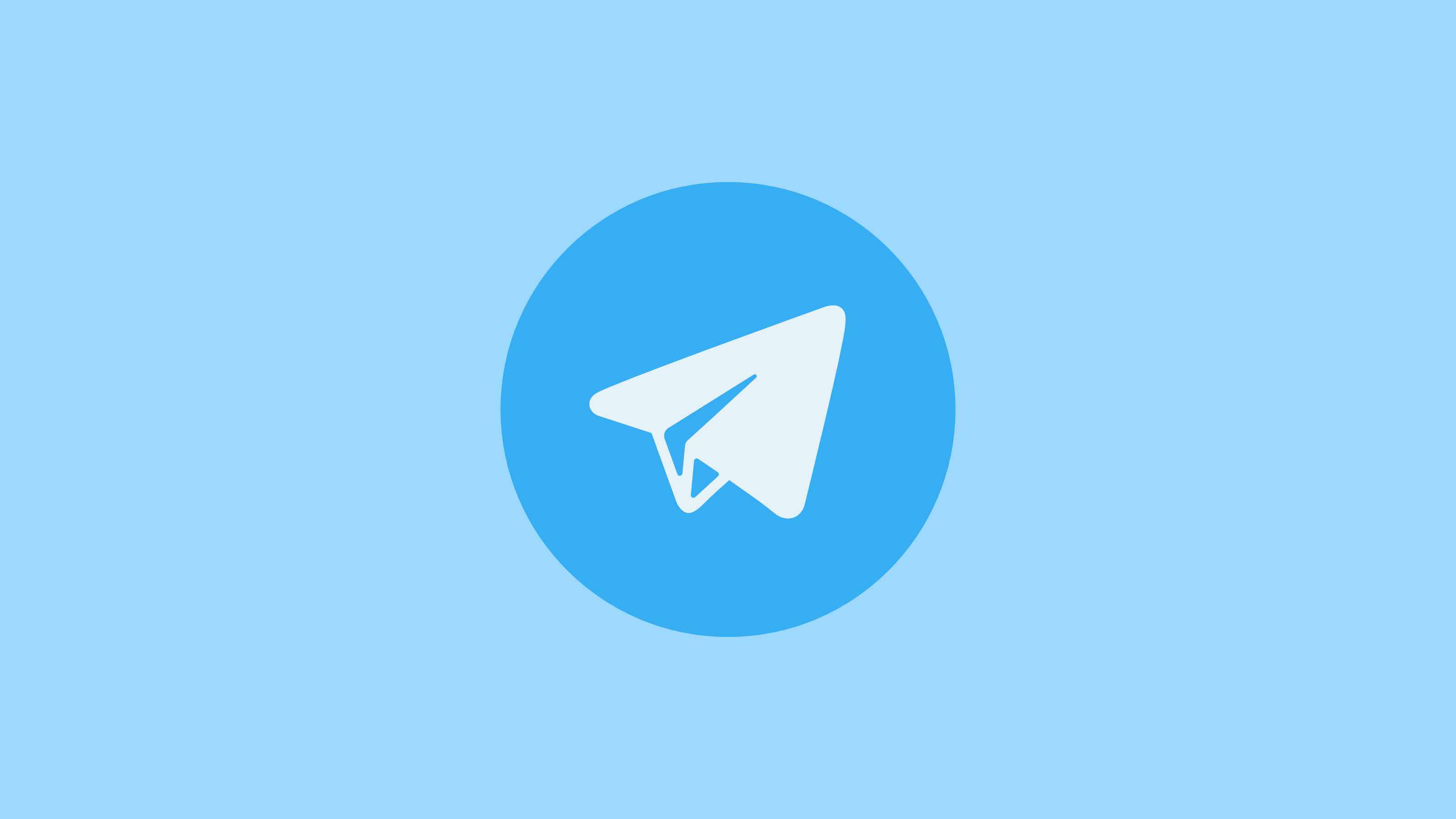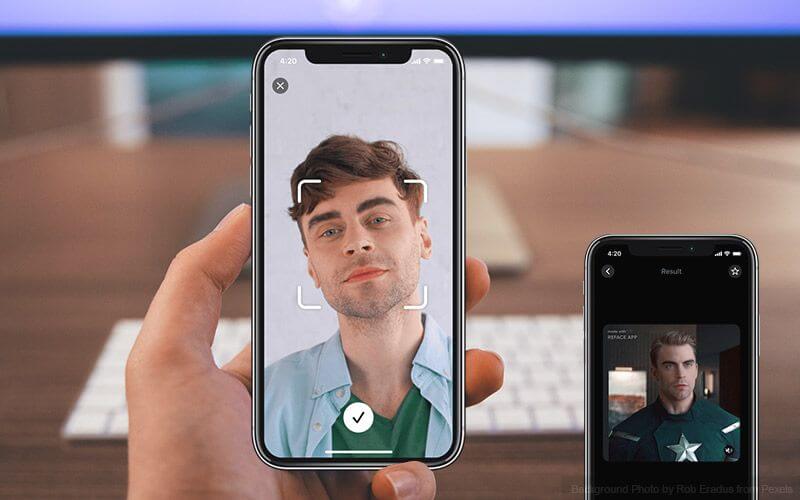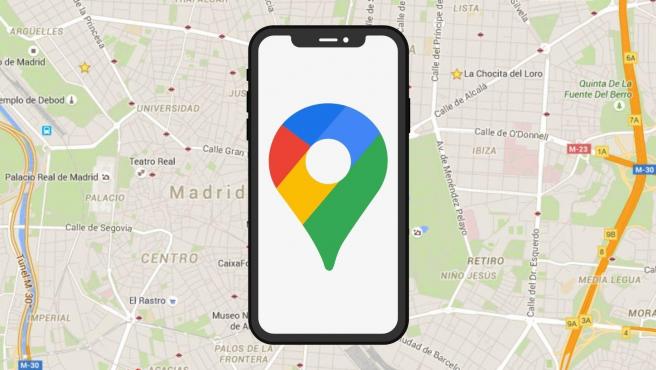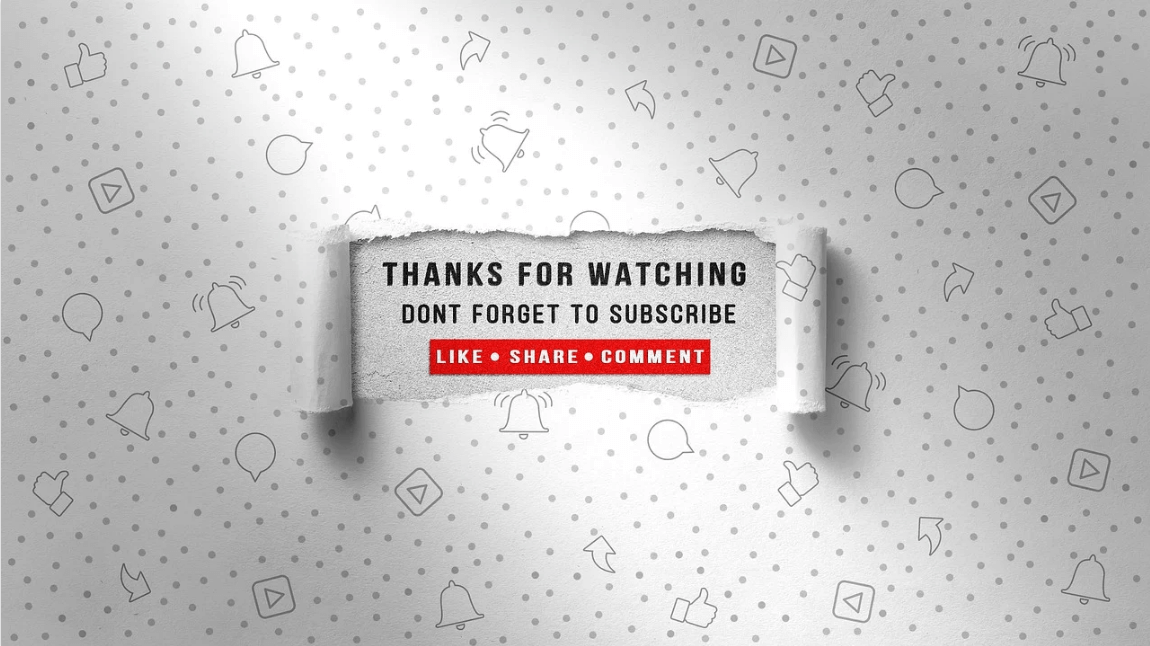In-depth Procedure to Enable Chrome Tab Groups Feature
Google Chrome is a kinetic web browser crafted by an energetic group of Google developers. According to data presented by W3Counter in October 2019, 57% of internet users are relying upon the agile features of Google Chrome to search for information for them.
This web browser has stimulated the senses of corporate as well as individual internet users due to its resilient features like –
- Incognito mode
- Easy drag and drop
- Multimedia support
- Keyword command
- Hidden video game
- Autofill
- Facility to open 100 tabs and much more.
Apart from all these robust features of Chrome, this US-based company is constantly working hard to add new and improved features in the package. And, recently they have presented Chrome Tab Groups feature for their users on a trial basis and today we are going to figure out multiple layers of this feature.
Chrome Tab Groups – Why?
Among all the zealous Chrome users – Mickie is one of the regular users who use this web browser to perform an extensive search on different subjects before writing his interactive blogs. But, Mickie has one issue with Chrome that he gets flustered when he has to find a certain piece of information from multiple tabs that he has opened earlier. When Mickie discussed this dilemma with his programmer friend Jake, then he immediately solved his problem.
Jake: Dude, why are you behaving like a mad person to locate your previously opened email?
Mickie: Jake, you have no idea how many tabs I have opened to research material for my next blog on global warming that now I can’t find the important email which my client has sent me. I’m stuck, dude.
Jake: You are being overdramatic for no reason Mickie. You are using the Google Chrome browser, right?
Mickie: Yes.
Jake: Then, your problem can be solved in a minute as Google has granted your wish by introducing a new feature named Chrome Tab Groups.
Mickie: Oh really, but what does this feature do and how come I don’t see any such kind of feature on my Google Chrome window.
Jake: Hold your horses’ friend and let me explain to you everything about Chrome’s new feature.
What is Tab Group?
According to the Chrome team, the new tab group feature allows users to organize tabs into visually distinct groups, e.g. to separate tabs associated with different tasks. When the user has elicited this feature on Google Chrome, then a new Tab Group named Group 0 will add up. And, now you can add similar tabs under one group by right-clicking on a tab and effortlessly manage your variety of tabs.
On the positive note, you can delete tab groups once you no longer need them. You can simply create multiple different tab groups and control your internet search results perfectly.
Special Note – This feature is a still experiment by Google so you can lose browser data or comprise your security or privacy. So, you at your own risk.
How to Activate Tab Groups Feature on Chrome?
Well, if like Mickie, you aren’t able to preview tab groups feature on your Chrome, then you need to make sure that you are using the latest version of Google Chrome Canary as this pilot features is only available on Canary. To get this feature, you have updated your Chrome browser to the Canary version.
1. Click on the Chrome icon on your computer and Chrome screen click on the three stacked dots located on the upper right corner.
2. From the submenu, click on Update Google Chrome. However, if you don’t see an update, then you are already using the latest version of Chrome.
3. So, once you have updated the Chrome, then click on relaunch to all of your previous opened tabs and save your work foremost.
How to Activate Tab Grouping?
Tab group is a pilot feature so it won’t automatically activate on your Chrome Canary. You have to manually activate this feature by using the following steps.
Step 1. Once you have opened your Chrome browser, then in URL box type – chrome://flags.
Step 2. Now, on the appeared search box, enter Tab Groups.
Step 3. From the drop-down menu box, you have to select the Enabled option.
Step 4. A box with the message that you will need to relaunch Google Chrome will pop up on your screen. This is a very crucial step to relaunch all your previous tabs if you don’t want to lose your work.
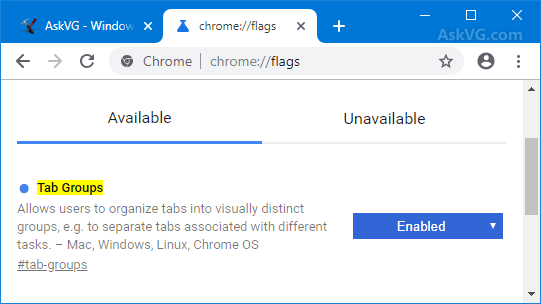
Source – askvg
Step 5. Once your all tabs are reopened, then open a new tab. On the new screen, you will see a welcome message from Chrome.
Step 6. You just have to enter your previously created Google email and password to login to Chrome.
Step 7. You can add as many bookmarks you wish and click on Continue.
How to Use a Chrome Tab Groups Feature?
So, if you don’t know anything about the Tab Groups feature, then don’t be shy to use it. This feature can be used pretty smoothly –
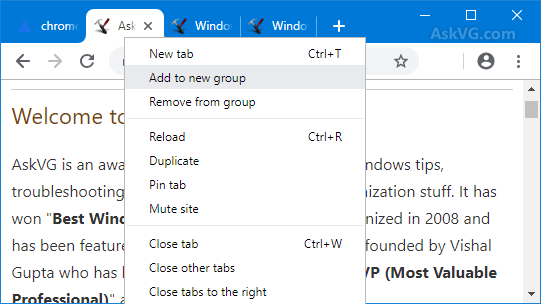
Source – askvg
1. Right, click a tab that you like to group like this particular homepage of your favorite tech blog and select – Add to New Group. You have to add all the tab one by one to the group.
2. When you have already created one group, then you can click on Add to Existing Group feature as well.
3. Once you have selected the group, then your selected tab will automatically move to that group. However, if you no longer need any tab, then you can right-click on the tab and click on Remove from Group.
4. To distinguish all your groups, you need to rename according to your work as the default name is going to Group 1, 2, etc., Give a unique name to your every group, otherwise, you will get confused.
5. On the last note, you can also change the colors of your tabs from the same box from where you have changed tab names. After right-clicking, you can select any color of your desire from the New Colour to the drop-down menu.
Bottom Line
Okay, so in short, don’t be Mickie and get flustered over your unorganized and cluttered tabs. Be a jack smart like Jake and use the latest Chrome Tab Groups feature to make your workflow smooth. The procedure to use the tab grouping feature on Chrome is straightforward and cleanly elaborated in this post. So, be efficient by using this new Chrome feature.
Oh, and homies, if you have any confusion or queries, then the comment box below is ready for you. So, blow up your messages and we will surely help you out asap.
Popular Post
Recent Post
How to turn your Mac into a Wi-Fi hotspot?
Owning a Mac can be one of the best experiences of your life. While there are multiple benefits of working on Macbook, the sharing pane in the macOS system preferences offers many benefits. Whether it is about sharing network connections, Mac’s screen, files, or printers, this option can do wonders for your organized work. This […]
Reasons Why Project Managers Create A Timeline For Monitoring
Monitoring a project is important, but it can be difficult to know when and how to do it effectively. This is especially true if you’re new to project management. One way to make monitoring easier is to create a timeline for it. A timeline for monitoring will help you stay on top of things by […]
The 9 Best Debugging Tools for Windows In 2024
One of the most significant issues in software coding that users face frequently is errors or bugs. These problems can cause programs to crash unexpectedly and harm the system’s operational ability. It is better to use a Windows debugger to eradicate this issue. This software can identify and rectify bugs, defects, and errors in software […]
Top 10 Best Free Music Notation Software In 2024
Music and movie editing is possible with the right kind of software. In the current period, there are several advanced software available for regular users to edit audio and make music in a professional and high-quality manner. Here, the primary type of solution to use is music notation software, and there are many types available. […]
8 Best Free Telegram Clients for Windows PC [2024]
Telegram is one of the most valuable applications available for mobile and PC usage. You can download and then install the app into Windows 11/10/8/7 OS and other varieties directly through its website link. Users continue using this application for many reasons, like encrypted messaging, fast and secure message delivery, multi-device support, and unlimited file […]
Top 10 Best Face Swap Apps for Android & iPhone In 2024
Mobile phone users get a wide range of applications that they can use for various functions, like camera and photo-sharing apps. Most of these come with advanced features, like adding filters/audio and other diverse editing options. Excited to try out one such app? Read ahead to learn about the best options there are. Top 10 […]
Top 10 Best Folder Lock Software For Windows In 2024
Information is currency- it is imperative to keep all data safe from unwanted viewers, whether professional or personal. It protects information by preventing other users from deleting, viewing, or editing any data. Here, tools like folder lock software help safeguard directories and files in the system. The best options, such as Iobit Protected Folder, come […]
How to Share Your Location in Google Maps?
Google Maps is a valuable feature available for people to quickly and efficiently find locations, plan routes, and avoid traffic. The application is an essential tool for tracking delivery and movement to any place via a detailed map. However, while this application is widely used, many people do not know the real-time location sharing feature. […]
YouTube Marketing Trends For 2024
YouTube has been the largest video platform since 2006 and is now the second-largest search engine in the world. As well as being a popular video platform, YouTube remains the second largest search engine in the world. So what will the future of YouTube look like? You won’t believe how many people are using YouTube […]
How to Create a Windows 10 Bootable USB Drive (3 Methods)
Alone the word “Windows 10 bootable USB” sounds daunting. Creating a Windows 10 installation media with lots of steps and terminal commands seems like a complicated thing. But, let’s break a myth – it is not hard to create a Windows 10 bootable flash drive. In fact, it takes up a few simple steps to […]