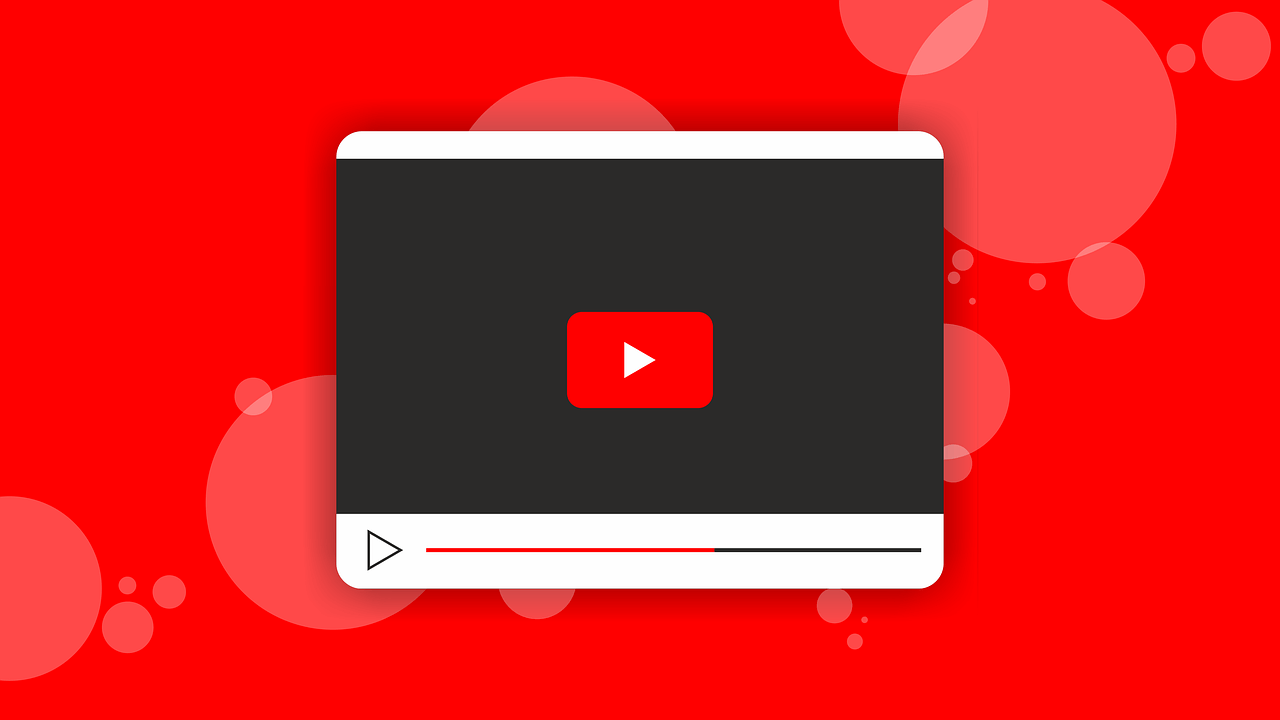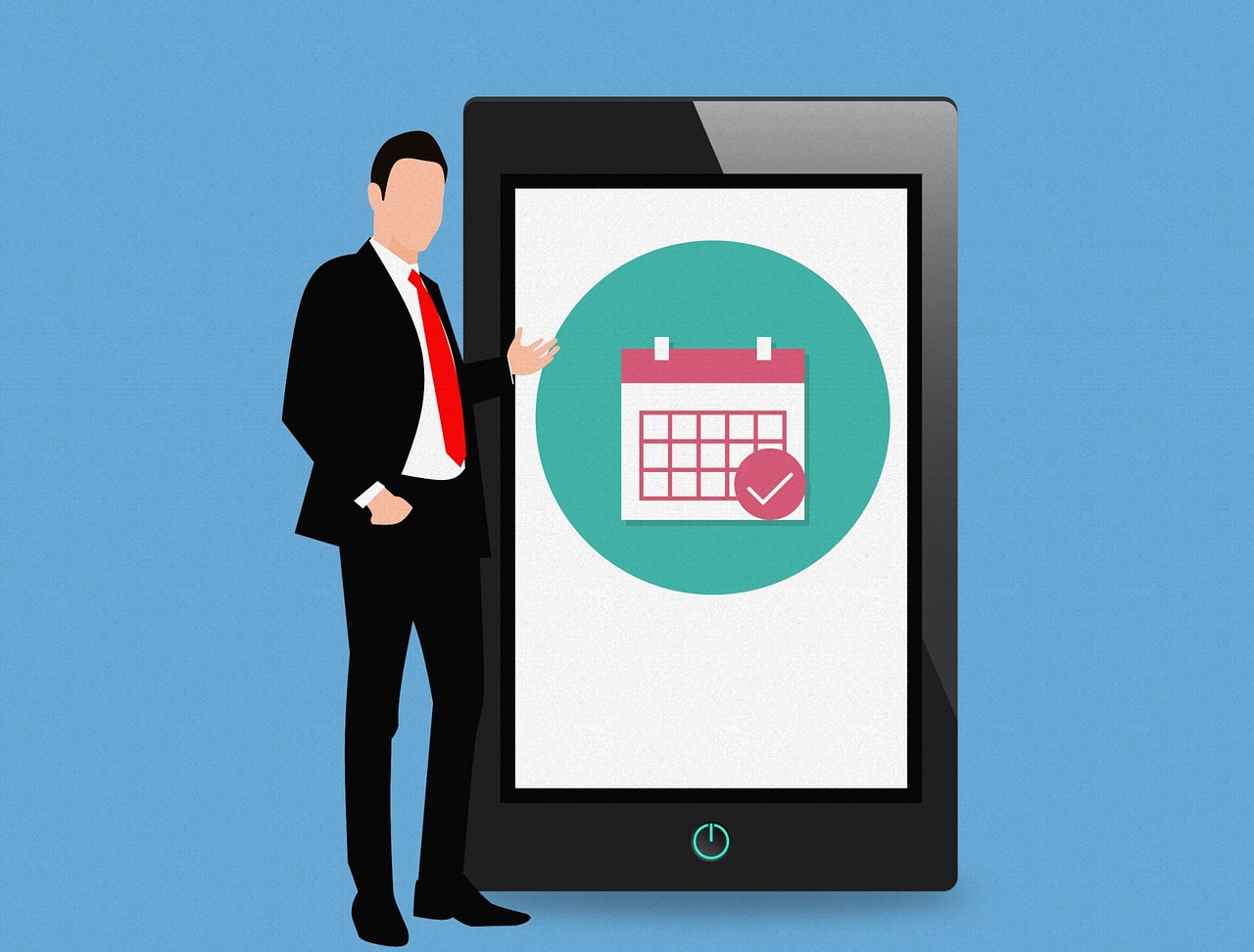How To Watch Youtube On TV
Take your YouTube stream to the next level in your living room.
Are you happy with YouTube being a snack-sized place for videos? Or do you want to make it more than that?
If your answer is yes, we know how you can make more out of it and make YouTube a substantial entertainment resource that costs nothing. This post will explain how to find interesting videos on YouTube and watch YouTube on TV.
Note: To watch YouTube on television, you need to have a smart TV.
How to watch YouTube on your TV?
Steps to watch YouTube on TV when using the YouTube app on the smartphone.
To watch YouTube on your TV, follow the steps below:
- Launch the YouTube app on your television.
- Next, launch the YouTube app on your smartphone.
- Tap the three horizontal lines present in the top right corner of your YouTube app > Settings.
- Tap Watch on TV. If you pair the television earlier, your TV will start playing YouTube.
- If you are pairing the television for the first time, you’ll get a numeric code on the TV, enter it into the app, and link the TV. Once this is done, you can start watching YouTube on television and control the videos on your smartphone.
Steps to use YouTube on your TV when using it on computer
- Visit www.youtube.com/pair
- Launch the YouTube app on your television.
- Enter the code on the TV when you get the message Enter TV code.
- That’s it; you are all set. You can now watch any YouTube video on your television and change the video via the remote.
However, if you don’t have a smart TV, then? No worries, we have got you covered. Here, we will discuss how to watch YouTube on TV without a smart TV.
Note: To watch YouTube TV on a non-smart TV, you can use external devices like Chromecast, Amazon Fire Stick, or a gaming console that you can convert into a smart TV.
- Download the YouTube app if you don’t have one. You can download the YouTube app from the Store app.
- Sign in to the YouTube app > connect it to the same Wi-Fi networks as your TV or gaming console
- Once selected, launch the YouTube app and follow on-screen instructions to sign in.
- Select Sign in on your TV and log in using your Google account.
- Sign in with a web browser (make sure it is connected to the same Wi-Fi network as your TV.)
- Once you are connected to the same network, head to https://youtube.com/activate and enter the code you see on your TV.
- Now, that you are signed in, you are ready to use your smart TV remote control or game controller to select the video. Using the same remote, you can pause or skip videos.
Steps to play YouTube TV using Chromecast
Requirements:
A TV with an HDMI port.
A Google Chromecast.
Wi-Fi in your home. Both your Chromecast and device should be connected to the same network.
- Once you have all the requirements fulfilled, set up your Chromecast. For this, plug the Chromecast into an HDMI port and in the power socket.
- Get Chromecast online and follow on-screen instructions to see how to use Chromecast.
- Launch YouTube app on your phone and start casting YouTube videos.
- To cast YouTube from a web browser open Google Chrome on the web browser and head to https://www.youtube.com
- Tap the cast icon. When using Google Chrome, click the three dots > select Cast to start scanning.
- Select your Chromecast. If Chromecast is not visible, make sure it is connected to the same Wi-Fi.
- Now, start watching YouTube videos on TV.
Using these simple steps, you can easily watch YouTube videos on TV. Whether you are using a smart TV or not, it doesn’t matter; the above steps will help play YouTube videos on both a smart TV and a television connected to a streaming device.
Popular Post
Recent Post
Solo App Developers: A Detailed Guide
In today’s world, many self-employed or freelancer developers are working. If you work alone and are the main individual that works from start to finish and performs the majority of your tasks, there are many things you should be aware of. Since that is the scenario, we want to provide tips for increasing your productivity […]
10 Best Free Appointment Scheduling Software
For every organization, time is the most valuable and limited resource. Booking appointments, handling client reservations, and managing with last-minute disruptions may all take up a large portion of your day. Appointment scheduling applications and reservation programs assist in automating routine tasks of organizing meetings with new and existing clients. It helps to function without […]
10 Best Free & Paid YouTube Intro Maker
Social networks and video streaming services enhance the video content on the internet. With customers spending their maximum hours viewing YouTube videos every day, the marketplace is becoming more competitive. Therefore, YouTube producers require all the assistance to stand forth in the market. This is where a highly produced video introduction can make a huge […]
10 Best Download Manager for Windows 11
Downloading files on your Windows 11 system is one of the common functions for different users. Hence, many people look for dedicated download manager software for Windows 11 that facilitates error-free and quick downloads. While all Windows 11 browsers come with an in-built download manager, not all are as effective as they are marketed to […]
How To Check Screen Time On android?
Digital Well-being is an essential health aspect that you need to take care of. It is very important to understand that mobile phones should not be used so much that it becomes a threat to your social life. Additionally, with several applications that are interesting, you could get addicted to using your mobile. However, to […]
What Is Onion over VPN and How Does It Work?
Security and privacy are the two main challenges of any modern digitized system. While data is vulnerable during the transfer from one system to another, unauthorized access compromises the privacy of the crucial information. Hence, the IT world is struggling to develop modern tools and technologies that add an extra layer to the existing security […]
How to Optimize CPU Speed In Windows 10 PC? – 10 Tips
Undoubtedly, Windows 10 is one of the fastest and robust operating systems. But over time, Windows 10 PCs start to slow down due to malware attacks, less disk space, heavy temp files, and so on. There’s nothing to worry about if your Windows 10 PC is also running at a bulk cart speed. You can […]
10 Best Free Drawing Apps for MacOS
A Mac’s HD display with brilliant colors is the ideal partner for every digital designer. In addition, employing the best-in-class art programs on the computer will satisfy your desire to create fantastic art. However, suppose professional drawing programs like Adobe Illustrator and Corel Painter are too expensive for you. In that case, you may need […]
How to find your Windows 11 product key?
Many users know that Windows 11 is a free upgrade to Windows 10 users. However, there is the need for the product key when the activation is lost after switching from Windows 10 to Windows 11. It is easy to find the Windows 11 product key using different methods. There are four different ways to […]
How to Set a Sleep Timer Shutdown in Windows?
At some point in an individual’s work life, we all had to stay up late to complete a project assignment. However, with the exhaustion of working so much, we doze off after some time, leaving our work and computer on. When this occurs, you awaken several hours afterwards to find that the pc has been […]