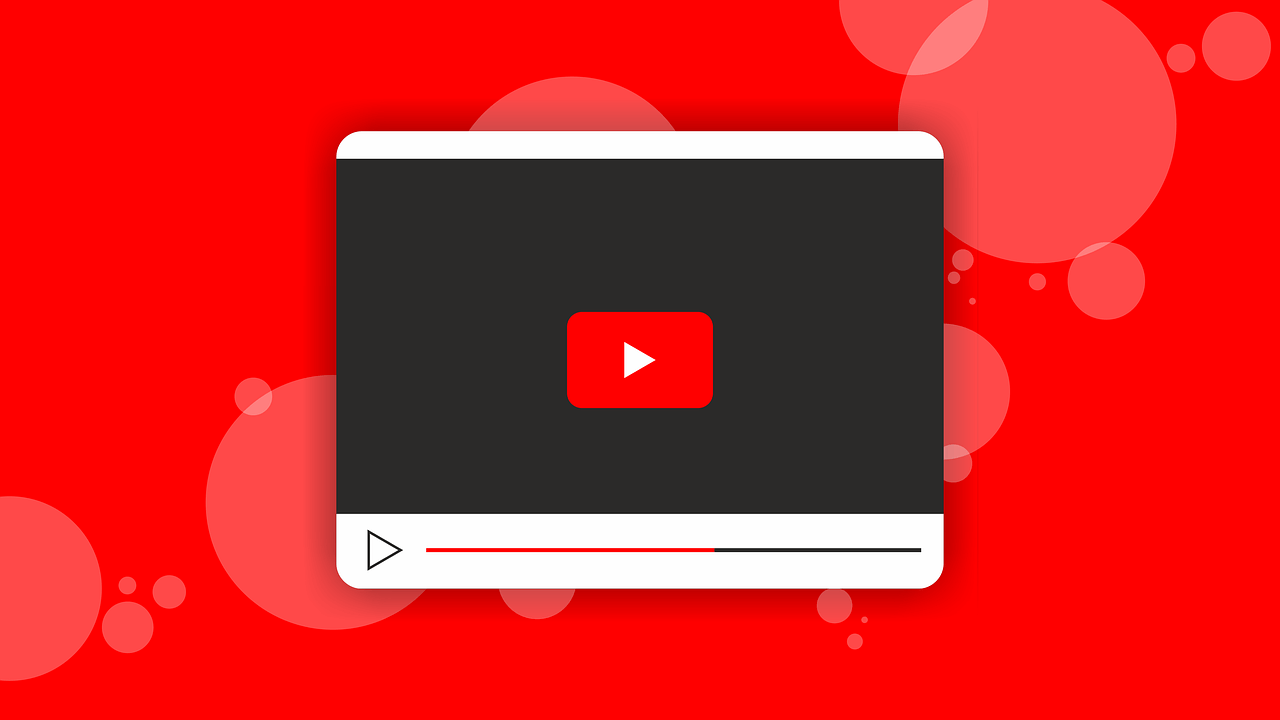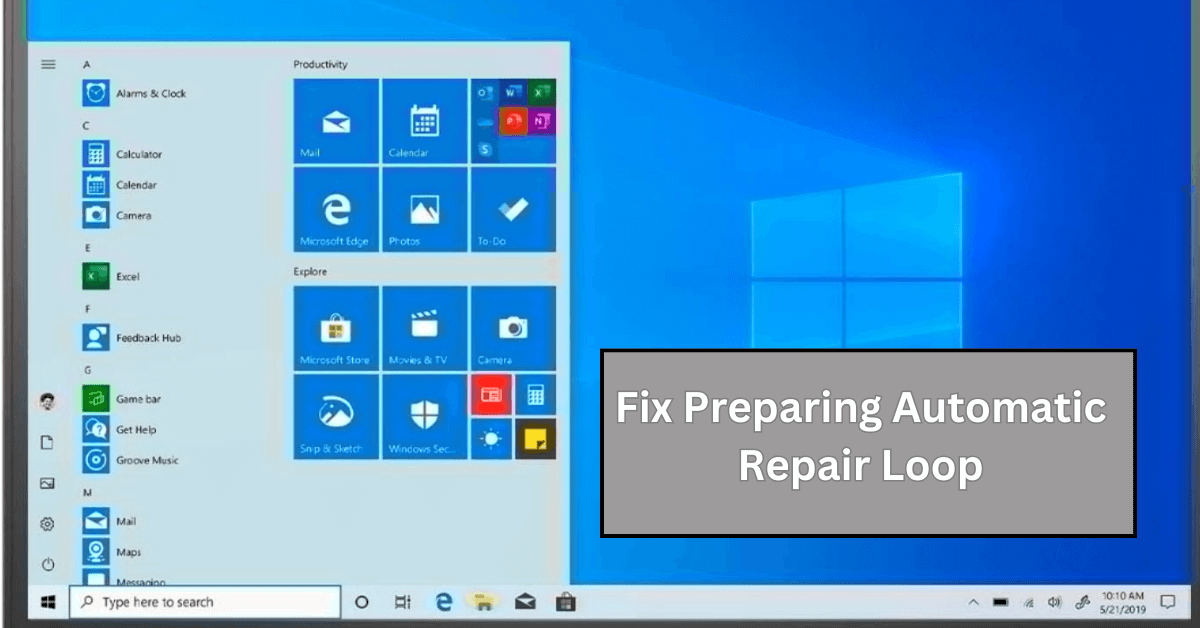How To Watch Youtube On TV
Take your YouTube stream to the next level in your living room.
Are you happy with YouTube being a snack-sized place for videos? Or do you want to make it more than that?
If your answer is yes, we know how you can make more out of it and make YouTube a substantial entertainment resource that costs nothing. This post will explain how to find interesting videos on YouTube and watch YouTube on TV.
Note: To watch YouTube on television, you need to have a smart TV.
How to watch YouTube on your TV?
Steps to watch YouTube on TV when using the YouTube app on the smartphone.
To watch YouTube on your TV, follow the steps below:
- Launch the YouTube app on your television.
- Next, launch the YouTube app on your smartphone.
- Tap the three horizontal lines present in the top right corner of your YouTube app > Settings.
- Tap Watch on TV. If you pair the television earlier, your TV will start playing YouTube.
- If you are pairing the television for the first time, you’ll get a numeric code on the TV, enter it into the app, and link the TV. Once this is done, you can start watching YouTube on television and control the videos on your smartphone.
Steps to use YouTube on your TV when using it on computer
- Visit www.youtube.com/pair
- Launch the YouTube app on your television.
- Enter the code on the TV when you get the message Enter TV code.
- That’s it; you are all set. You can now watch any YouTube video on your television and change the video via the remote.
However, if you don’t have a smart TV, then? No worries, we have got you covered. Here, we will discuss how to watch YouTube on TV without a smart TV.
Note: To watch YouTube TV on a non-smart TV, you can use external devices like Chromecast, Amazon Fire Stick, or a gaming console that you can convert into a smart TV.
- Download the YouTube app if you don’t have one. You can download the YouTube app from the Store app.
- Sign in to the YouTube app > connect it to the same Wi-Fi networks as your TV or gaming console
- Once selected, launch the YouTube app and follow on-screen instructions to sign in.
- Select Sign in on your TV and log in using your Google account.
- Sign in with a web browser (make sure it is connected to the same Wi-Fi network as your TV.)
- Once you are connected to the same network, head to https://youtube.com/activate and enter the code you see on your TV.
- Now, that you are signed in, you are ready to use your smart TV remote control or game controller to select the video. Using the same remote, you can pause or skip videos.
Steps to play YouTube TV using Chromecast
Requirements:
A TV with an HDMI port.
A Google Chromecast.
Wi-Fi in your home. Both your Chromecast and device should be connected to the same network.
- Once you have all the requirements fulfilled, set up your Chromecast. For this, plug the Chromecast into an HDMI port and in the power socket.
- Get Chromecast online and follow on-screen instructions to see how to use Chromecast.
- Launch YouTube app on your phone and start casting YouTube videos.
- To cast YouTube from a web browser open Google Chrome on the web browser and head to https://www.youtube.com
- Tap the cast icon. When using Google Chrome, click the three dots > select Cast to start scanning.
- Select your Chromecast. If Chromecast is not visible, make sure it is connected to the same Wi-Fi.
- Now, start watching YouTube videos on TV.
Using these simple steps, you can easily watch YouTube videos on TV. Whether you are using a smart TV or not, it doesn’t matter; the above steps will help play YouTube videos on both a smart TV and a television connected to a streaming device.
Popular Post
Recent Post
Understanding FileVault and its Role in Data Security
Introduction: In this modern era where data breaches loom at large and data privacy is a serious concern, safeguarding personal and sensitive information is paramount. Keeping this in mind, Apple has designed this wonderful encryption software to safeguard the data of its Mac users which is known as FileVault. In this article, we will take […]
11 Best Free Duplicate Photo Finder for Android in 2024
Duplicate files are a perennial truth of any device. It generates in different forms due to different reasons. Multiple times file downloading, file sharing of the same file multiple times, and data backup of the same file are a few reasons why duplicate files accumulate on your device. You can find them in different forms […]
How To Download And Install Internet Explorer 11 For Windows 10
Introduction: Internet Explorer (IE) 11 is the latest version of Microsoft’s web browser included with Windows 10. Even though Microsoft Edge has replaced IE as the default browser in Windows 10, many users still prefer using IE for compatibility with older websites and enterprise apps. Internet Explorer 11 includes improved standards support, faster page load […]
21 Best Car Driving Games For PC Offline/Online [Latest]
Introduction: Cars and driving games have always been popular in the video game world. Whether you want to race at 200mph, perform crazy stunts, or just go on a leisurely Sunday drive, there are tons of great latest car racing games for PC that let you live out your automotive fantasies. In this article, we’ll […]
14 Best Free Browser For Android TV In 2024 [Latest List]
Introduction: Watching videos, checking social media, and browsing the web on the big screen is easier than ever with Android TV. Most smart TVs today run on Android TV, allowing users to install apps directly on their televisions. This includes web browsers – opening up a whole new world of web experiences designed for the […]
Top 11 Best Budget Smartwatches for 2024 [Latest List]
Here we are going to discuss the most economical and best budget smartwatches for you in 2024. The smartwatch has become many people’s personal sidekick or even a personal assistant: Not only can your smartwatch wake you up in the morning, but it also notifies you when you receive a new email or the like. […]
10 Best Sites to Download PC Games For Free In 2024 [Latest List]
Introduction: Looking for the best site to download PC games for free? You’ve come to the right place. In the golden age of digital distribution, there are more options than ever before for gamers to purchase and download PC games legitimately and legally. From major publishers’ platforms to online stores and subscription services, the PC […]
How To Fix Hulu Error Code 21 [Latest Guide]
Introduction: With its extensive catalog of television, film, and originals, Hulu stands as a top streaming platform. However, as with any technology, users occasionally run into technical difficulties. A common error Hulu subscribers may encounter is the frustrating Error Code 21. This error code typically appears when there is an issue with the Hulu app […]
What Are Crypto Exchanges And How Do They Work
Introduction: Cryptocurrencies have exploded in popularity in recent years. Driving mainstream adoption are crypto exchanges – online platforms that allow investors to easily buy, sell, and trade digital currencies like Bitcoin and Ethereum. Crypto exchanges provide the critical infrastructure that allows individuals and institutions seamless entry into the crypto ecosystem. But how exactly do these […]
How To Fix Preparing Automatic Repair Loop On Windows 10/11
Introduction: The “Preparing automatic repair” loop is a common issue that affects Windows 10 and 11 users when the operating system fails to boot properly. This automatic repair process tries to diagnose and fix boot issues but often gets stuck repeatedly restarting and checking for problems, creating an endless loop. There are several potential causes […]