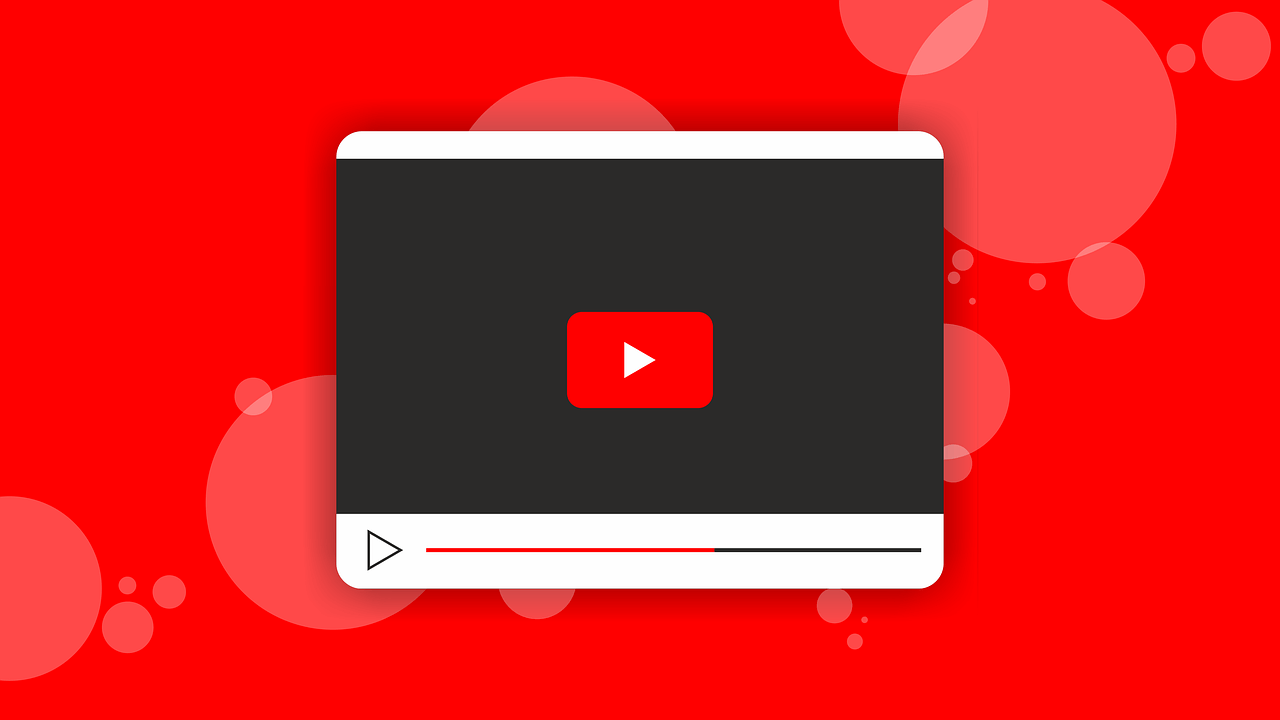How To Watch Youtube On TV
Take your YouTube stream to the next level in your living room.
Are you happy with YouTube being a snack-sized place for videos? Or do you want to make it more than that?
If your answer is yes, we know how you can make more out of it and make YouTube a substantial entertainment resource that costs nothing. This post will explain how to find interesting videos on YouTube and watch YouTube on TV.
Note: To watch YouTube on television, you need to have a smart TV.
How to watch YouTube on your TV?
Steps to watch YouTube on TV when using the YouTube app on the smartphone.
To watch YouTube on your TV, follow the steps below:
- Launch the YouTube app on your television.
- Next, launch the YouTube app on your smartphone.
- Tap the three horizontal lines present in the top right corner of your YouTube app > Settings.
- Tap Watch on TV. If you pair the television earlier, your TV will start playing YouTube.
- If you are pairing the television for the first time, you’ll get a numeric code on the TV, enter it into the app, and link the TV. Once this is done, you can start watching YouTube on television and control the videos on your smartphone.
Steps to use YouTube on your TV when using it on computer
- Visit www.youtube.com/pair
- Launch the YouTube app on your television.
- Enter the code on the TV when you get the message Enter TV code.
- That’s it; you are all set. You can now watch any YouTube video on your television and change the video via the remote.
However, if you don’t have a smart TV, then? No worries, we have got you covered. Here, we will discuss how to watch YouTube on TV without a smart TV.
Note: To watch YouTube TV on a non-smart TV, you can use external devices like Chromecast, Amazon Fire Stick, or a gaming console that you can convert into a smart TV.
- Download the YouTube app if you don’t have one. You can download the YouTube app from the Store app.
- Sign in to the YouTube app > connect it to the same Wi-Fi networks as your TV or gaming console
- Once selected, launch the YouTube app and follow on-screen instructions to sign in.
- Select Sign in on your TV and log in using your Google account.
- Sign in with a web browser (make sure it is connected to the same Wi-Fi network as your TV.)
- Once you are connected to the same network, head to https://youtube.com/activate and enter the code you see on your TV.
- Now, that you are signed in, you are ready to use your smart TV remote control or game controller to select the video. Using the same remote, you can pause or skip videos.
Steps to play YouTube TV using Chromecast
Requirements:
A TV with an HDMI port.
A Google Chromecast.
Wi-Fi in your home. Both your Chromecast and device should be connected to the same network.
- Once you have all the requirements fulfilled, set up your Chromecast. For this, plug the Chromecast into an HDMI port and in the power socket.
- Get Chromecast online and follow on-screen instructions to see how to use Chromecast.
- Launch YouTube app on your phone and start casting YouTube videos.
- To cast YouTube from a web browser open Google Chrome on the web browser and head to https://www.youtube.com
- Tap the cast icon. When using Google Chrome, click the three dots > select Cast to start scanning.
- Select your Chromecast. If Chromecast is not visible, make sure it is connected to the same Wi-Fi.
- Now, start watching YouTube videos on TV.
Using these simple steps, you can easily watch YouTube videos on TV. Whether you are using a smart TV or not, it doesn’t matter; the above steps will help play YouTube videos on both a smart TV and a television connected to a streaming device.
Popular Post
Recent Post
100 Mbps, 200 Mbps, 300Mbps? What Speed is Good for Gaming?
What internet speed is best for gaming without lag? This guide examines whether 100Mbps, 200Mbps, or 300Mbps is good for online multiplayer on PC, console, and mobile.
Top 10 Child-Friendly Browsers – Kids Friendly Web Browser
As parents, ensuring our children’s online safety and exposure to age-appropriate content is a top priority. With the vast expanse of the internet and its potential risks, finding a reliable and secure web browser for kids has become increasingly important. Fortunately, numerous developers have recognized this need and have created specialized Kid-friendly web browsers designed […]
How To Fix Mouse and Keyboard Not Working On Windows 10 and 11
Mouse and keyboard not working? Fix non-working mice and keyboards in Windows 10/11. Troubleshoot software issues to restore mouse and keyboard functions.
Top 15 Best Lightweight Browsers for Windows 10 and 11
Introduction: With the ever-increasing demand for faster browsing speeds and lower memory usage, lightweight browsers have become quite popular among Windows users. These browsers are designed to be swift, responsive, and easy on system resources. In this article, we will discuss the top 15 lightest browsers for Windows 10 and 11 to help you find […]
10 Best IPTV Apps For iOS & Android in 2024
Introduction: Watching TV on your phone or tablet has become incredibly popular in recent years. IPTV (Internet Protocol Television) allows you to stream live TV, movies and shows directly on your mobile devices. With IPTV apps, you can take your favorite TV channels and content with you wherever you go. In 2024, there are tons […]
How To Fix Dns_Probe_Started Error [Top 10 Ways]
Introduction: The DNS_PROBE_STARTED error occurs when your DNS lookups are failing. DNS (Domain Name System) is like the phonebook of the internet—it translates domain names (e.g. google.com) into IP addresses needed to load websites. When you attempt to visit a website, your device sends a DNS lookup request to your DNS server. If the DNS […]
11 Best IPTV Player For Mac In 2024 [Free & Paid]
Are you interested in watching your favorite live TV channels, lots of trending movies, and TV series on a Mac device? Then, look nowhere else! You can get your hands on the perfect IPTV player for Mac. Such top IPTV apps can easily turn your Macbook into the ultimate entertainment center, which we will discuss […]
10 Best Free Caller ID Apps For Android In 2024 [Latest List]
Introduction: In today’s fast-paced digital world, our smartphones have become an integral part of our daily lives, serving as a gateway to constant communication. However, with the rise of spam calls, telemarketers, and unwanted contacts, managing incoming calls can become a daunting task. This is where caller ID apps come into play, offering a reliable […]
10 Best Free File Manager Apps For iPhone & iPad 2024
Introduction: Managing files across different cloud services and local storage on your iPhone or iPad can be a hassle. While iOS has fairly robust built-in file management capabilities through the Files app, many users find they need more advanced functionality. That’s where dedicated file manager apps come in. These apps allow you to access, organize, […]
15 Best Finder Alternatives for Mac in 2024
If you are a Mac user, you probably already have a bittersweet relationship with Mac Finder. It is an indeed powerful file manager and graphical user interface tool for Macintosh. But, despite being the default Apple program, it lacks many features. Plus, Apple hasn’t made any efforts to update Finder in a long time. However, […]