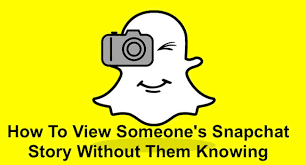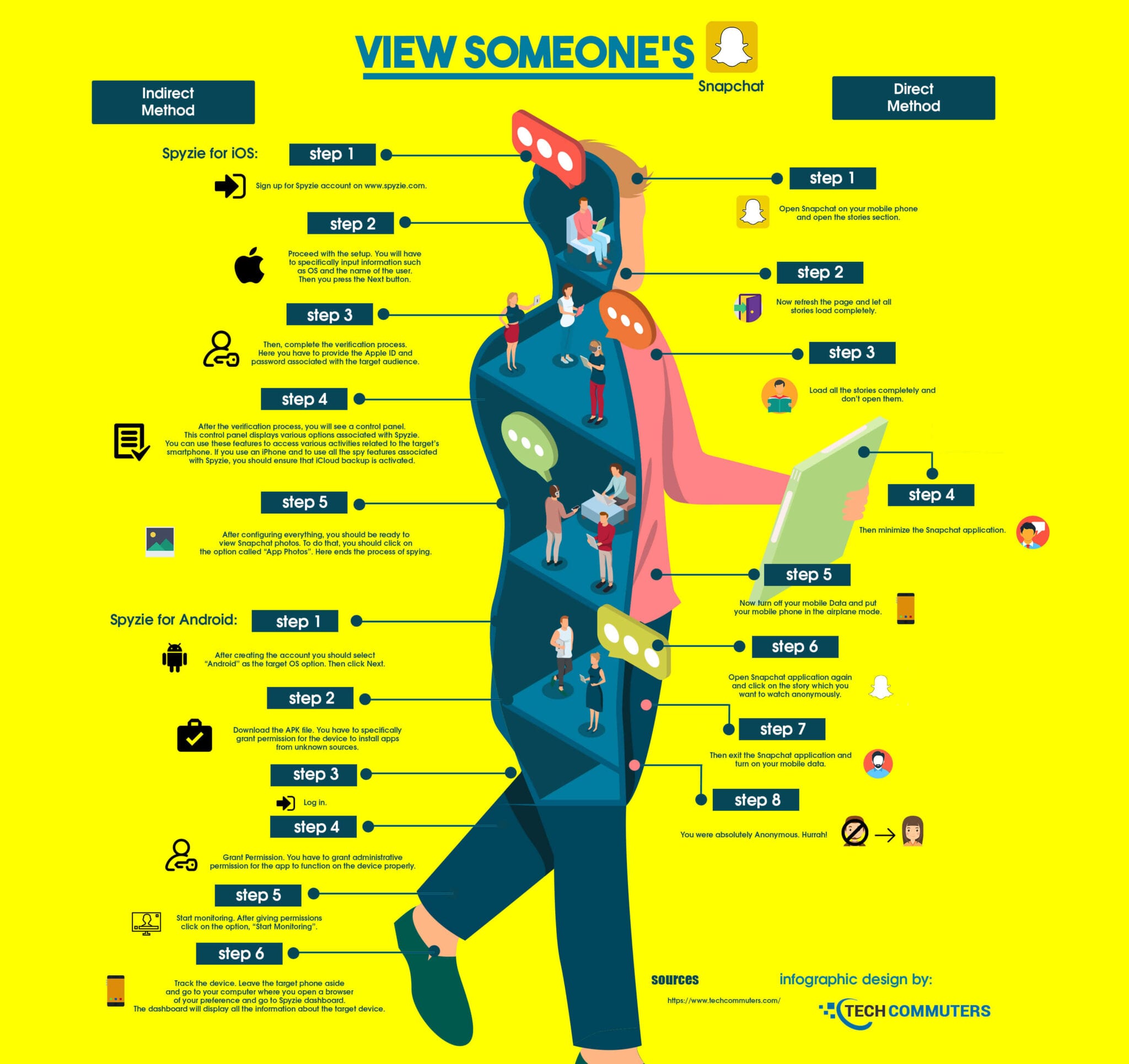How to View Someone’s Snapchat Story Without Them Knowing? (Infographic)
Let us begin with an interesting Question.
Why Should You View Someone’s Snapchat Story?
Well, take the scenario that you are a parent and your children use Snapchat. You know that your kids would even share private images to third parties which always may not be a safe thing to do.
Sometimes after sharing images, your children could be blackmailed or become vulnerable to certain attacks. So how do you know what your kids do on Snapchat without them knowing that you are monitoring?
On the other hand, a discouraging feature with Snapchat is that when you take a screenshot of an image the sender of the image gets notified about the screenshot. This will make the sender think that you are spying on him/her. Therefore, taking screenshots is not a wise option.
Moreover, Snapchat regularly checks its app through software testing to detect and weed out the possible presence of bugs. Also, Snapchat is also becoming smarter in handling hacking issues. But all these don’t have any say on anonymously watching others’ stories.
Ways to View Snapchat Stories Without the Knowledge of the User (Infographic)
Let us look at ways you could protect your kid by monitoring his/her activities on Snapchat. There are two methods you can anonymously protect your child.
Method 1- Direct Method Done on Snapchat
- Open Snapchat on your mobile phone and open the stories section.
- Now refresh the page and let all stories load completely.
- Load all the stories completely and don’t open them.
- Then minimize the Snapchat application.
- Now turn off your mobile Data and put your mobile phone in the airplane mode.
- Open Snapchat application again and click on the story which you want to watch anonymously.
- Then exit the Snapchat application and turn on your mobile data.
- You were absolutely Anonymous. Hurrah!
Also Read: How to Find Someone on Snapchat without Username
Method 2 – Indirect Method Done Through Spyzie for iOS and Android
Spyzie for iOS:
- Sign up for Spyzie account.
- Proceed with the setup. You will have to specifically input information such as OS and the name of the user. Then you press the Next button.
- Then, complete the verification process. Here you have to provide the Apple ID and password associated with the target audience.
- After the verification process, you will see a control panel. This control panel displays various options associated with Spyzie. You can use these features to access various activities related to the target’s smartphone. If you use an iPhone and to use all the spy features associated with Spyzie, you should ensure that iCloud backup is activated.
- After configuring everything, you should be ready to view Snapchat photos. To do that, you should click on the option called “App Photos”. Here ends the process of spying.
Spyzie for Android:
-
- After creating the account you should select “Android” as the target OS option. Then click Next.
- Download the APK file. You have to specifically grant permission for the device to install apps from unknown sources.
- Log in.
- Grant Permission. You have to grant administrative permission for the app to function on the device properly.
- Start monitoring. After giving permissions click on the option, “Start Monitoring”.
- Track the device. Leave the target phone aside and go to your computer where you open a browser of your preference and go to Spyzie dashboard. The dashboard will display all the information about the target device.
The above two methods are solid ways you can monitor someone’s Snapchat story and monitor usage when needed.
Popular Post
Recent Post
How to Access Microsoft’s New Emoji in Windows 11
Ever since the public introduction of Windows 11, we’ve seen it gradually mature further towards the operating system that it is presently. Microsoft is working hard to give Windows 11 a next-generation experience, as well as new updates, are being released as a result. So now, emoticons in Windows 11 have been updated. Microsoft later […]
How to Transfer iPhone Photos to Your Mac (8 Easy Solutions)
Have you clicked a stellar image with your iPhone and now want to upload it on your website or edit it? Then, you can easily transfer your iPhone photos to your Mac to edit them with robust MacOS editing tools and further upload them on the web. Transferring photos from iPhone to Mac can save […]
How to Set Up and Use iCloud on Mac
If you haven’t set up iCloud on your Mac yet, do it now. iCloud is a powerful cloud storage service for Apple users that allow people to back up and synchronize email, photos, contacts, and other files across various devices. iCloud service was introduced in 2011, and it supports MacOS 10.7 or higher. As of […]
How to Create a Guest User Account on Mac
Computers are a very personal thing today. They store all your private documents, photos, videos, and other data. Thus, giving your Mac password to someone else is never a good idea. But what if you have to share your Mac with a colleague or friend for some reason? Sharing Mac’s user password can jeopardize your […]
How to Set Up a New Mac in a Few Minutes
Have you bought or received a brand new Mac computer? Then, you must be on the seventh cloud. Your Mac will open a pandora of several graphics-rich apps and features for you. If you are moving from Windows to Mac for the first time, the change will be really dramatic. At first, all the interfaces […]
How to Clear Browsing History
Are you concerned about what others could see if they use your web browser? Is your browser history clogging up your device and slowing things down? A list of the website pages you have viewed is stored in every web browser. You can remove this listing easily. It will clean your browser history and erase all […]
The Definitive Guide to Managing Your Mac’s Storage Space
Are you struggling with low storage space on Mac? Wondering what is taking up so much space?You are at the right place. Here we will discuss how to reclaim space on Mac. Gone are those days when you used Mac machines only for p rofessional purposes. Now, everything from downloading movies to streaming content, saving […]
Is New World a modern-day RuneScape?
Amazon Game Studios has released an MMO nearly identical to RuneScape, but with a new look, a better PvP system, and a lot more money. Allow me to clarify. New World is influential ‘RuneScape only it’s not RuneScape.’ New World vs. RuneScape 3 New World digs deep into the well of memories and pulls out […]
How To Set Up Voicemail on iPhone 11
Although accessing voicemail is extremely beneficial to you, users should understand how to set up voicemail on their iPhone 11. You can remove, categorize, and play the voicemails from the easy menu. Once you are occupied or unable to pick up the phone, this program will give you info in the style of an audio […]
Best Virtual Machine Software for Windows 10/11 in 2024
A virtual machine software, often known as VM software, is an application that replicates a virtual computer platform. A VM is formed on a computer’s underlying operating platform, and the VM application generates virtual CPUs, disks, memory, network interfaces, and other devices. Virtual machine solutions are becoming more popular because of the flexibility and efficiency […]