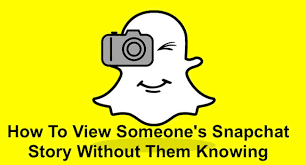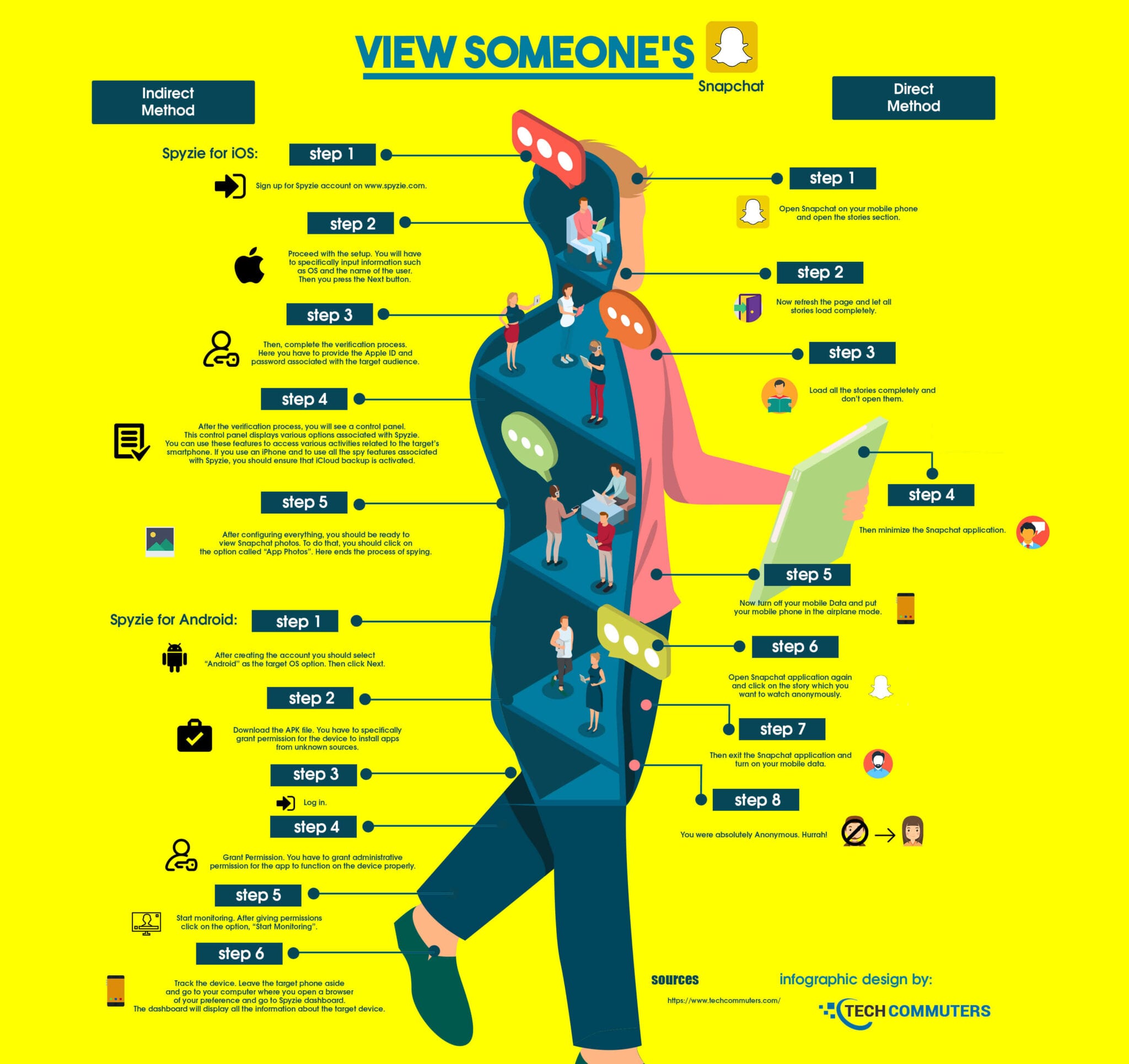How to View Someone’s Snapchat Story Without Them Knowing? (Infographic)
Let us begin with an interesting Question.
Why Should You View Someone’s Snapchat Story?
Well, take the scenario that you are a parent and your children use Snapchat. You know that your kids would even share private images to third parties which always may not be a safe thing to do.
Sometimes after sharing images, your children could be blackmailed or become vulnerable to certain attacks. So how do you know what your kids do on Snapchat without them knowing that you are monitoring?
On the other hand, a discouraging feature with Snapchat is that when you take a screenshot of an image the sender of the image gets notified about the screenshot. This will make the sender think that you are spying on him/her. Therefore, taking screenshots is not a wise option.
Moreover, Snapchat regularly checks its app through software testing to detect and weed out the possible presence of bugs. Also, Snapchat is also becoming smarter in handling hacking issues. But all these don’t have any say on anonymously watching others’ stories.
Ways to View Snapchat Stories Without the Knowledge of the User (Infographic)
Let us look at ways you could protect your kid by monitoring his/her activities on Snapchat. There are two methods you can anonymously protect your child.
Method 1- Direct Method Done on Snapchat
- Open Snapchat on your mobile phone and open the stories section.
- Now refresh the page and let all stories load completely.
- Load all the stories completely and don’t open them.
- Then minimize the Snapchat application.
- Now turn off your mobile Data and put your mobile phone in the airplane mode.
- Open Snapchat application again and click on the story which you want to watch anonymously.
- Then exit the Snapchat application and turn on your mobile data.
- You were absolutely Anonymous. Hurrah!
Also Read: How to Find Someone on Snapchat without Username
Method 2 – Indirect Method Done Through Spyzie for iOS and Android
Spyzie for iOS:
- Sign up for Spyzie account.
- Proceed with the setup. You will have to specifically input information such as OS and the name of the user. Then you press the Next button.
- Then, complete the verification process. Here you have to provide the Apple ID and password associated with the target audience.
- After the verification process, you will see a control panel. This control panel displays various options associated with Spyzie. You can use these features to access various activities related to the target’s smartphone. If you use an iPhone and to use all the spy features associated with Spyzie, you should ensure that iCloud backup is activated.
- After configuring everything, you should be ready to view Snapchat photos. To do that, you should click on the option called “App Photos”. Here ends the process of spying.
Spyzie for Android:
-
- After creating the account you should select “Android” as the target OS option. Then click Next.
- Download the APK file. You have to specifically grant permission for the device to install apps from unknown sources.
- Log in.
- Grant Permission. You have to grant administrative permission for the app to function on the device properly.
- Start monitoring. After giving permissions click on the option, “Start Monitoring”.
- Track the device. Leave the target phone aside and go to your computer where you open a browser of your preference and go to Spyzie dashboard. The dashboard will display all the information about the target device.
The above two methods are solid ways you can monitor someone’s Snapchat story and monitor usage when needed.
Popular Post
Recent Post
How to Troubleshoot Xbox Game Bar Windows 10: 8 Solutions
Learn how to troubleshoot and fix issues with the Xbox Game Bar not working on Windows 10. This comprehensive guide provides 8 proven solutions to resolve common problems.
How To Record A Game Clip On Your PC With Game Bar Site
Learn how to easily record smooth, high-quality game clips on Windows 11 using the built-in Xbox Game Bar. This comprehensive guide covers enabling, and recording Game Bar on PC.
Top 10 Bass Booster & Equalizer for Android in 2024
Overview If you want to enjoy high-fidelity music play with bass booster and music equalizer, then you should try best Android equalizer & bass booster apps. While a lot of these apps are available online, here we have tested and reviewed 5 best apps you should use. It will help you improve music, audio, and […]
10 Best Video Player for Windows 11/10/8/7 (Free & Paid) in 2024
The advanced video players for Windows are designed to support high quality videos while option to stream content on various sites. These powerful tools support most file formats with support to audio and video files. In this article, we have tested & reviewed some of the best videos player for Windows. 10 Best Videos Player […]
11 Best Call Recording Apps for Android in 2024
Whether you want to record an important business meeting or interview call, you can easily do that using a call recording app. Android users have multiple great options too. Due to Android’s better connectivity with third-party resources, it is easy to record and manage call recordings on an Android device. However it is always good […]
10 Best iPhone and iPad Cleaner Apps of 2024
Agree or not, our iPhones and iPads have seamlessly integrated into our lives as essential companions, safeguarding our precious memories, sensitive information, and crucial apps. However, with constant use, these devices can accumulate a substantial amount of clutter, leading to sluggish performance, dwindling storage space, and frustration. Fortunately, the app ecosystem has responded with a […]
10 Free Best Barcode Scanner for Android in 2024
In our digital world, scanning barcodes and QR codes has become second nature. Whether you’re tracking packages, accessing information, or making payments, these little codes have made our lives incredibly convenient. But with so many barcode scanner apps out there for Android, choosing the right one can be overwhelming. That’s where this guide comes in! […]
11 Best Duplicate Contacts Remover Apps for iPhone in 2024
Your search for the best duplicate contacts remover apps for iPhone ends here. Let’s review some advanced free and premium apps you should try in 2024.
How To Unsubscribe From Emails On Gmail In Bulk – Mass Unsubscribe Gmail
Need to clean up your cluttered Gmail inbox? This guide covers how to mass unsubscribe from emails in Gmail using simple built-in tools. Learn the best practices today!
7 Best Free Methods to Recover Data in Windows
Lost your data on Windows PC? Here are the 5 best methods to recover your data on a Windows Computer.