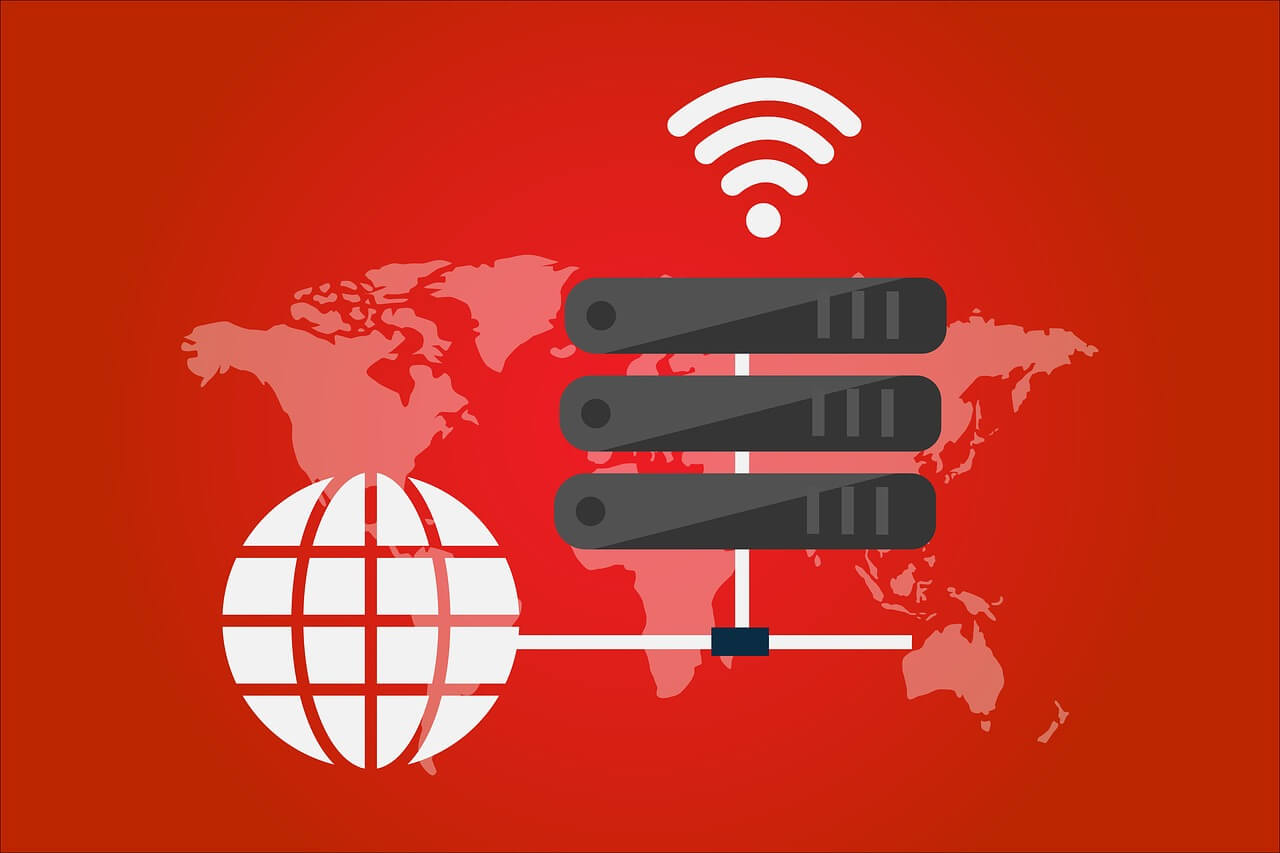How to Use VPN on Synology NAS
We all want to secure our remote access for daily needs & projects. But how to get it done is a big question. Using a VPN this problem can be easily solved as it creates an encrypted tunnel to secure network connection. Acronym for Virtual Private Network (VPN) hides IP addresses allowing users to navigate to sites without risking personal data.
VPN establishes a secure connection between the server and the user by providing a safe passage to navigate the websites. It also unblocks streaming sites. In short, it is a great way to ensure your network connection stays private on a public network.
What is NAS?

NAS is the acronym for Network Attached Storage – a storage device connected to a network without any monthly subscription fee. This is an established connection to our office or home network so that the documents saved on it can be accessed effectively.
NAS services are accessed with the use of the internet and it opens a gateway to share the documents with family and friends. But sometimes the NAS service is at risk, to strengthen its security using a VPN while accessing the files and documents is recommended.
Moreover, Synology NAS is capable of acting as a VPN client and connecting to servers.
How to set up a VPN?
- Login to your Synology NAS.
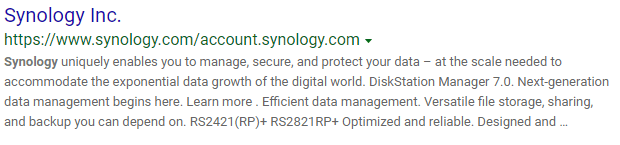
- Open the control panel then select Network> Network Interface.
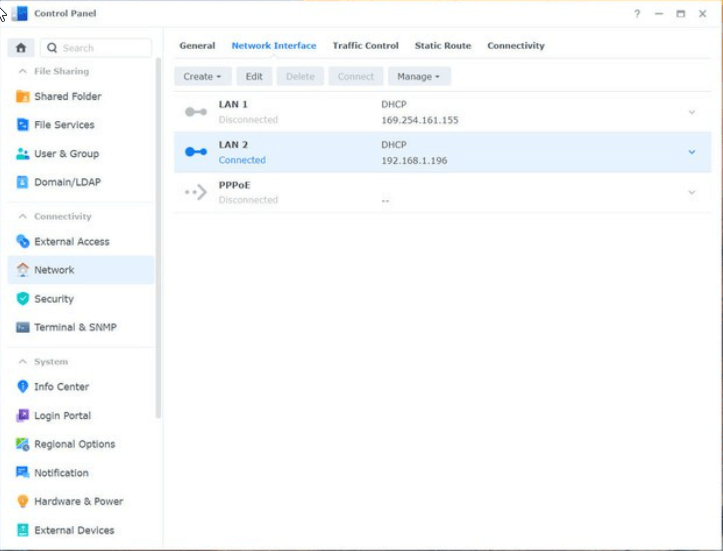
- Click on create
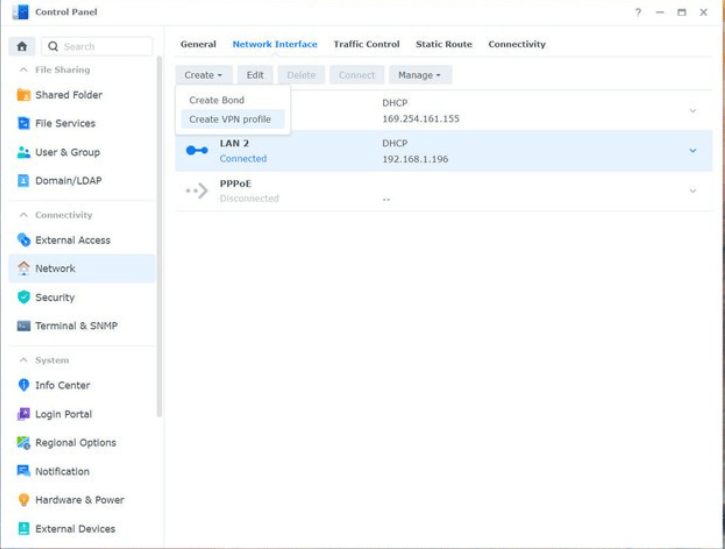
- Now click on create a VPN profile
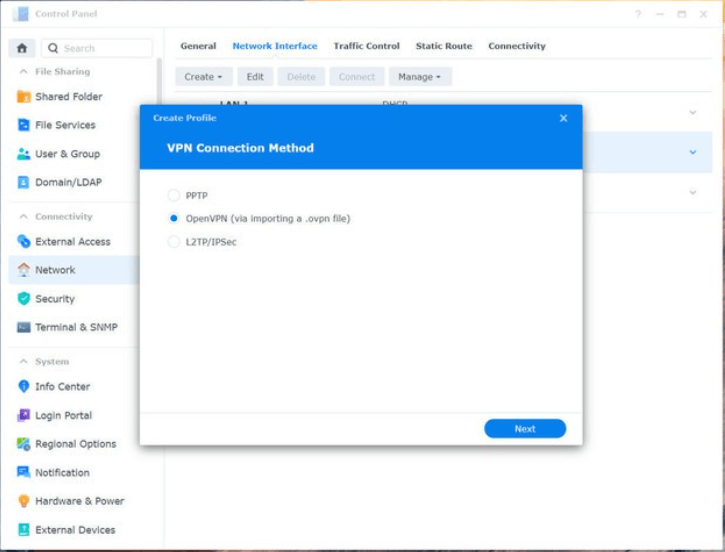
- Select OpenVPN (via importing a .ovpn file) > Next
- Enter the following:
Profile name: name for your connection
Username: OpenVPN Username
Password: OpenVPN Password
Import .ovpn file: browse the hard drive for the downloaded file from your account page
- Click Next and follow on-screen instructions.
This is an Open VPN that is used to browse the documents securely among the authorized people.
Configuring The Registry
In addition to this, we suggest configuring the registry. To do so , follow these steps:
- In the Windows search bar type regedit,> press enter key.
- Navigate to “Computer\HKEY_LOCAL_MACHINE\SYSTEM\CurrentControlSet\Services\PolicyAgent.”
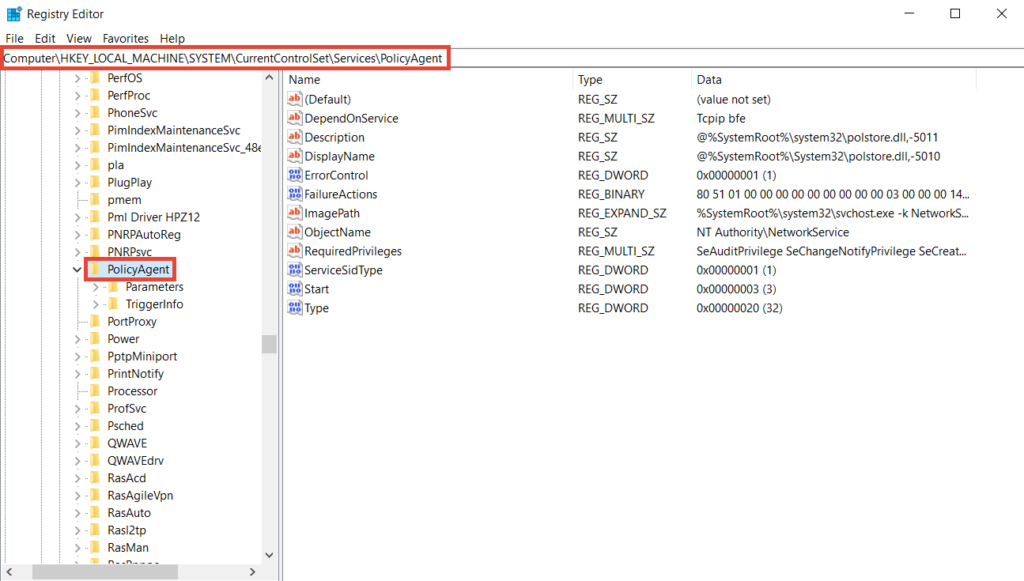
3. Right-click PolicyAgent,> New > DWORD (32-bit) Value.
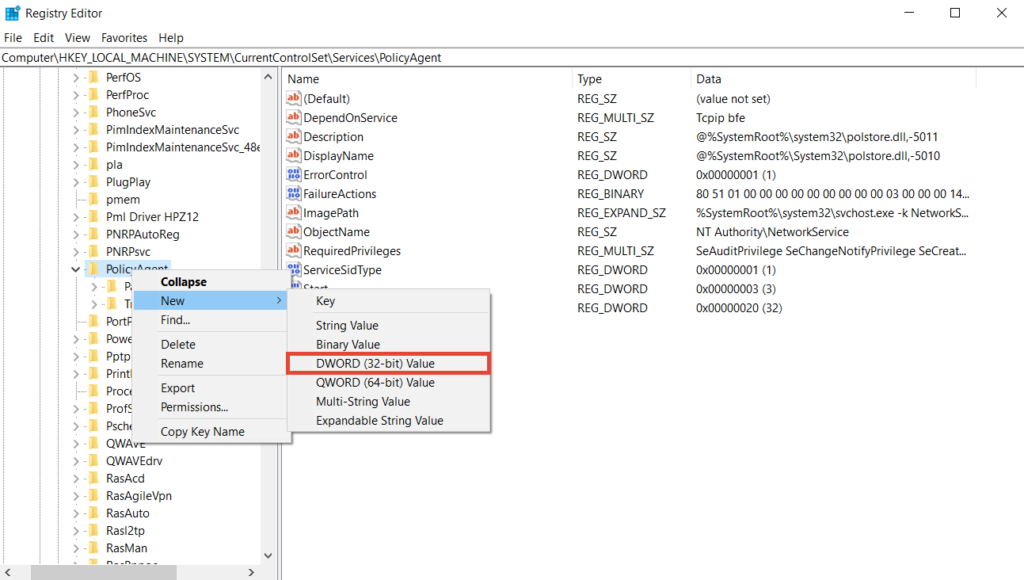
4. Type “AssumeUDPEncapsulationContextOnSendRule” > Enter.
5. Right-click AssumeUDPEncapsulationContextOnSendRule > Modify.
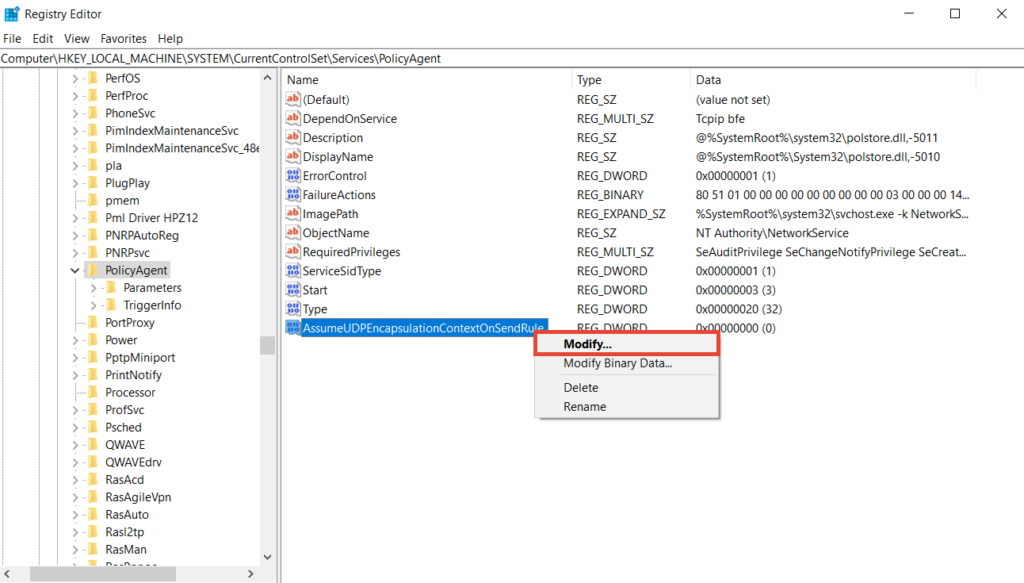
6. Type “2” in the Value data box > choose Hexadecimal >OK. As shown in the screenshot below:
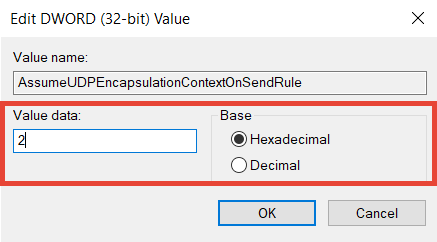
8. Exit Registry Editor and reboot Windows.
Set up PPTP and L2TP/IPSec VPN Connections
a. Press Windows + I.
b. This will open Windows Settings.
c. Here click Network & Internet > VPN. Click Add a VPN connection.
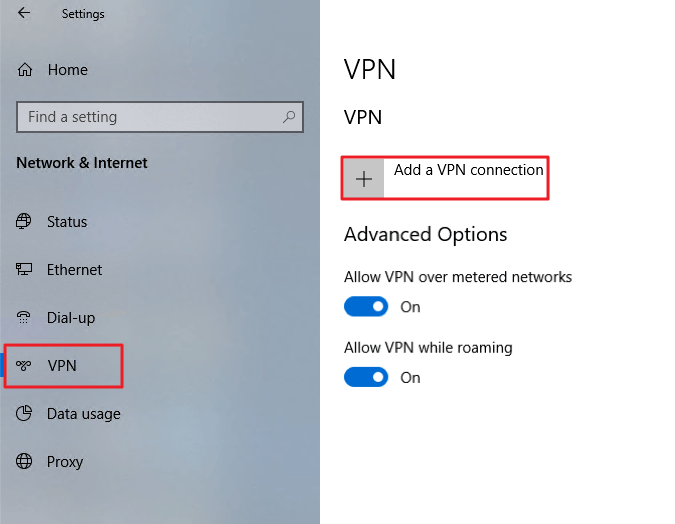
d. Fill out the respective fields.
e. Save the VPN profile.
f. Click the VPN profile you created > Connect. When connected, you will be able to securely access resources shared within the Synology NAS’s local area network.
Configure Gateway Settings for VPN Clients
a. In the Windows search bar type Control Panel > open it.
b. Next click, Network and Internet > Network and Sharing Center > Change adapter and settings.
c. Right-click the VPN connection > Properties.
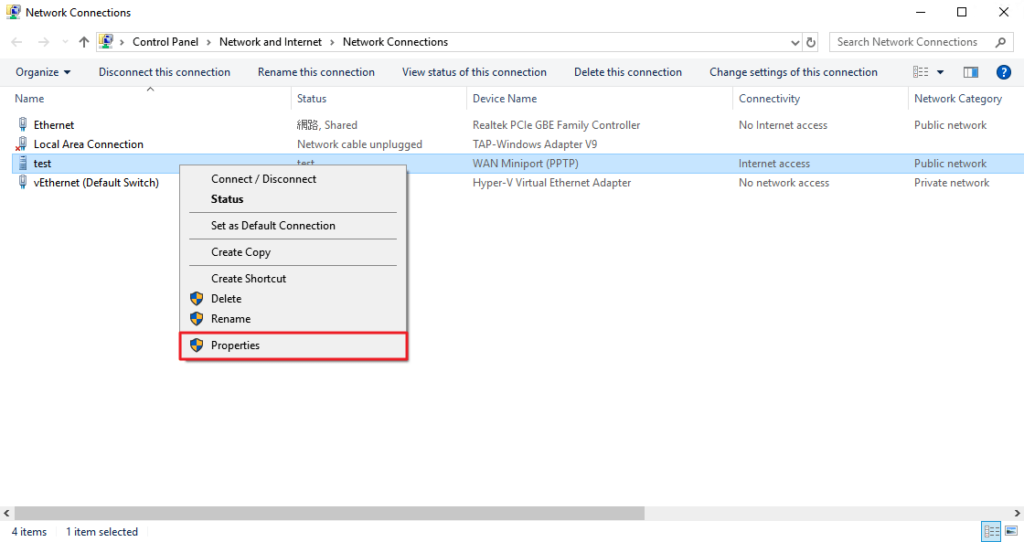
d. Click the Networking tab> select Internet Protocol Version 4 (TCP/IPv4) > click the Properties button.
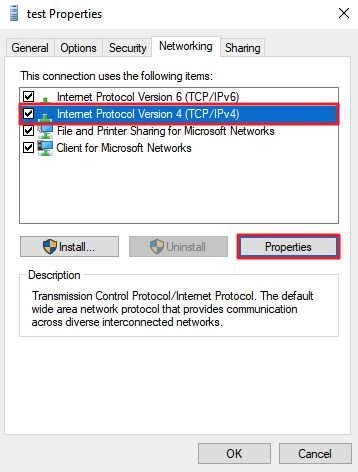
e. Click Advanced.
f. Under the IP Settings, tab check mark the Use default gateway on remote network > Ok.
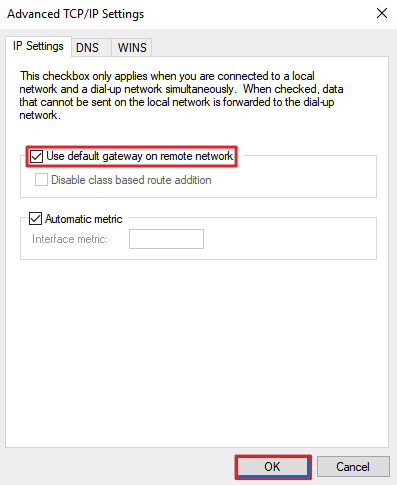
That’s it you can now use VPN on Synology NAS.
Conclusion: –
Now browsing NAS has become more effective with the use of VPN because it will protect our documents from cybercriminals by providing a safe passage to browse them.
In this article, we have discussed how to use a VPN to navigate to the NAS service. Let us know about your experience of using the NAS Synology VPN in the comment box below.
Popular Post
Recent Post
10 Best Free MMORPG for Android in 2024 [Latest List]
Introduction: MMORPG (Massively multiplayer online role-playing game) is an online game where a large number of players interact with one another in a virtual fantasy world. MMORPGs are extremely popular on PCs but are now also available on mobile devices. Mobile MMORPGs allow you to play these immersive and addictive games on the go on […]
9 Ways to Bypass Blocked Sites Without Using Proxies or VPNs
If your government or local ISP blocks certain websites, it must be really frustrating. While these blocks may be the reason for any violations by these websites, most of the cases involve these websites getting blocked for no apparent valid reasons. The Internet is full of knowledge and information, but these blocks can really be […]
Understanding FileVault and its Role in Data Security
Introduction: In this modern era where data breaches loom at large and data privacy is a serious concern, safeguarding personal and sensitive information is paramount. Keeping this in mind, Apple has designed this wonderful encryption software to safeguard the data of its Mac users which is known as FileVault. In this article, we will take […]
11 Best Free Duplicate Photo Finder for Android in 2024
Duplicate files are a perennial truth of any device. It generates in different forms due to different reasons. Multiple times file downloading, file sharing of the same file multiple times, and data backup of the same file are a few reasons why duplicate files accumulate on your device. You can find them in different forms […]
How To Download And Install Internet Explorer 11 For Windows 10
Introduction: Internet Explorer (IE) 11 is the latest version of Microsoft’s web browser included with Windows 10. Even though Microsoft Edge has replaced IE as the default browser in Windows 10, many users still prefer using IE for compatibility with older websites and enterprise apps. Internet Explorer 11 includes improved standards support, faster page load […]
21 Best Car Driving Games For PC Offline/Online [Latest]
Introduction: Cars and driving games have always been popular in the video game world. Whether you want to race at 200mph, perform crazy stunts, or just go on a leisurely Sunday drive, there are tons of great latest car racing games for PC that let you live out your automotive fantasies. In this article, we’ll […]
14 Best Free Browser For Android TV In 2024 [Latest List]
Introduction: Watching videos, checking social media, and browsing the web on the big screen is easier than ever with Android TV. Most smart TVs today run on Android TV, allowing users to install apps directly on their televisions. This includes web browsers – opening up a whole new world of web experiences designed for the […]
Top 11 Best Budget Smartwatches for 2024 [Latest List]
Here we are going to discuss the most economical and best budget smartwatches for you in 2024. The smartwatch has become many people’s personal sidekick or even a personal assistant: Not only can your smartwatch wake you up in the morning, but it also notifies you when you receive a new email or the like. […]
10 Best Sites to Download PC Games For Free In 2024 [Latest List]
Introduction: Looking for the best site to download PC games for free? You’ve come to the right place. In the golden age of digital distribution, there are more options than ever before for gamers to purchase and download PC games legitimately and legally. From major publishers’ platforms to online stores and subscription services, the PC […]
How To Fix Hulu Error Code 21 [Latest Guide]
Introduction: With its extensive catalog of television, film, and originals, Hulu stands as a top streaming platform. However, as with any technology, users occasionally run into technical difficulties. A common error Hulu subscribers may encounter is the frustrating Error Code 21. This error code typically appears when there is an issue with the Hulu app […]