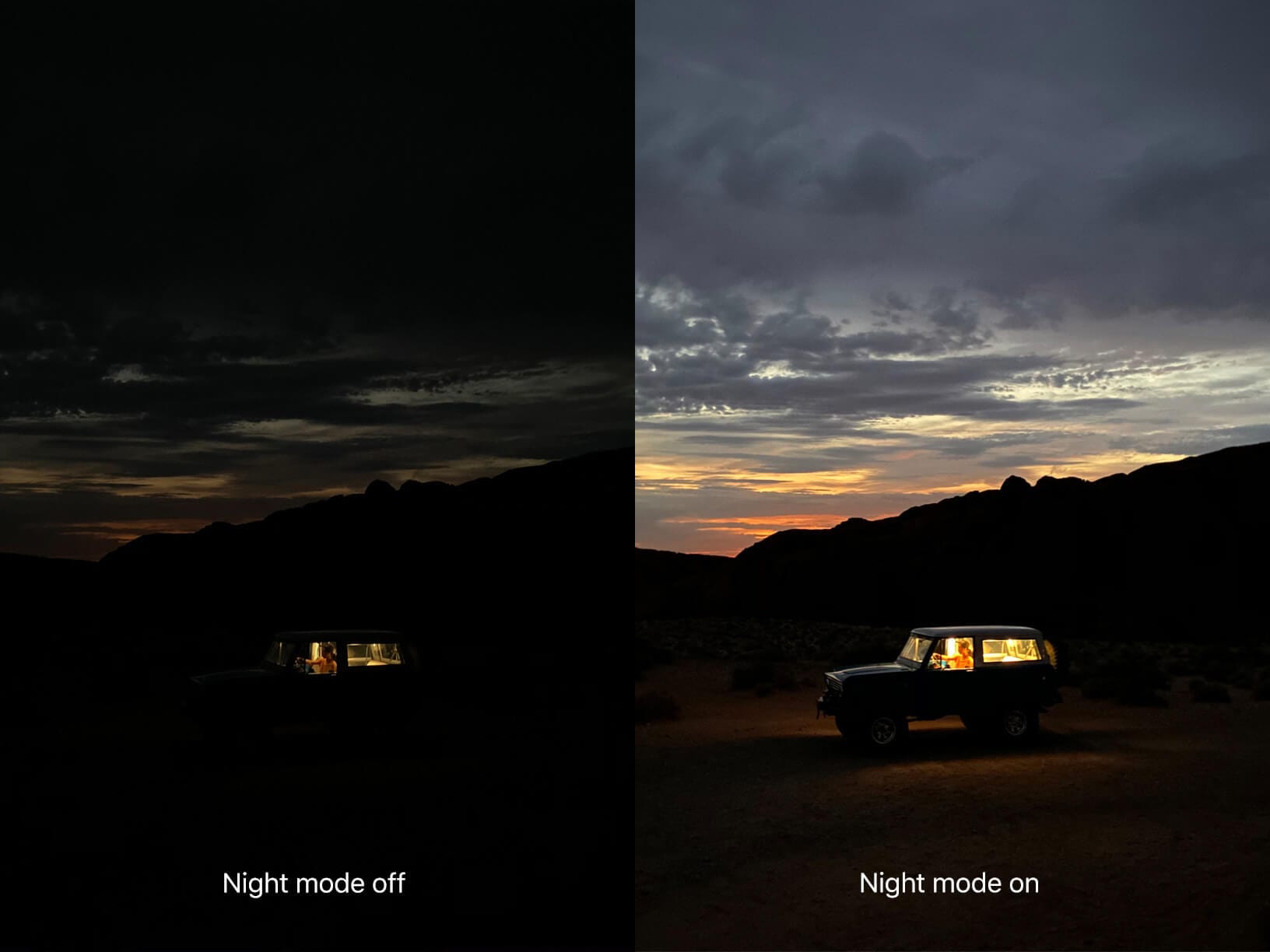How to use Night Mode on iPhone 11
There have been lots of good news in the air for iPhone lovers and the release of iPhone 11 and iOS 13 made users jump on the couch with its distinct features. We have already covered almost all the features of iOS 13 in our last post however with lots of queries for using Night mode of iPhone 11, we are dedicating this post for all the night queens and night out lovers.
Here we are going to discuss Quick-Clicks using the Ultra-Wide camera with Night mode ON. We are also going to share other new camera features of iPhone 11 and iPhone 11 Pro.
Night Mode on iPhone 11
Night mode on iPhone 11 isn’t something that you can switch manually by swiping in the Camera app on iPhone 11 as you do for Photos, Videos, Portrait, or Panorama mode. The iPhone 11 series is designed to turn on Night mode automatically whenever the camera is taken out in low-light situations. The Night mode icon automatically pops up at the top of the display and it turns yellow whenever the Night mode feature is active.
Your iPhone might take a Night mode picture in a fraction of seconds, or it might extend the shutter time for several seconds depending on how dark the frame is. A timer appears right next to the Night mode icon to specify how much time it needs to take a shot.
You can also customize the duration of Night mode photos just by tapping on the Night mode icon. There is a way to manually customize the feature whenever your iPhone detects moderate to low light levels. It displays a slider to adjust the slider right above the shutter button to adjust between Auto and Max brightness.
Turning it to Auto allows the camera to decide how long it will take to shoot while on the other side if you turn it to Max, it takes the maximum time to bring in the perfect shot. When you tap to click the photo, the slider turns into a timer to count down till the end of the shot. Ensure to hold down until the shot is taken. Maybe you are looking for steps, here you go!
Step 1. Open the camera app and look for the moon icon on the top-left corner. If you are using landscape mode, it should appear on the top-right.
Step 2. If the option is grayed out, that means the camera didn’t detect it that dark to auto-enable. You still have option to enable and use it.
Step 3. If it’s yellow, that means Night mode is already auto-enabled.
Step 4. Tap and drag the moon icon to manually customize the exposure time.
Step 5. You need to take care that you hold your iPhone as still as you can during the Night mode shot as it takes time to adjust the exposure with a timer.
How Night Mode Works
Night mode on iPhone 11 is blessed with a wide-angle camera that’s launched with the release of iPhone 11 and 11 Pro models. This camera is armed with a greater beam sensor that is able to make more room for light, producing brighter photos even when the light is low.
Night mode makes use of the new sensor in alliance to machine learning and the Neural Engine available in the A13 processor to create perfect Night mode shots.
When the Night mode is enabled, the cameras in the iPhone examine the available amount of light and determine the number of frames needed to take the perfect shot. The camera then takes a series of burst shot images for a calculated amount of time, such as 1, 3 or 5 seconds or even longer.
The device shoots multiple images with different exposure intervals which may be longer or shorter. This is similar to what happens when an HDR image is composed using an iPhone. This entire process highlights every important part of the image.
How to Turn Off Night Mode
There is no switch to toggle to turn off the night mode. You need to tap on the moon icon which appears at the top-left of the Camera app interface and the Night mode slider will appear up. Slide the slider all the way to its left and the feature will be turned off for that particular instance.
Night mode turns ON automatically and there is no way to turn it off permanently hence we will need to turn it OFF for each and every individual photo session.
Night Mode Lenses on iPhone 11
If you use iPhone 11, you must know that Night mode is just available with the wide-angle camera as that’s the only available camera with optical image stabilization. A camera with 100 percent focus pixels is required to analyze and align images in Night mode.
For those who are using Night mode on iPhone 11 Pro or Pro Max, both wide-angle camera and the telephoto camera works amazing for Night mode as they both have lenses that support optical image stabilization and other essential features required for Night mode to work.
Night mode images can only look superb with the wide-angle camera because of its finest lens, whereas the telephoto is an alternative option to meet the requirement. The ultra-wide-angle camera doesn’t work with Night mode in the iPhone 11 and 11 Pro models.
How to Get The Best Shot in Night Mode
Well, now as you are aware that night mode takes a series of shots and then adjusts the best according to the highlights however the best practice to get the perfect and finest shot using Night mode is to use a tripod.
Long exposure photos with optical image stabilization and the software’s touch to cut down the blur aren’t enough for the perfect pic. Tripod avoids shakes and that gives the perfect blend of photos in Night mode.
Night Mode in Apple Devices
Apple has never designed a phone with such a smarter mode to take talking images even at night. Using Night mode with the new generation Apple iPhone 11, iPhone 11 Pro, and iPhone 11 Pro Max, you’ll be more camera addicted. We are expecting this feature to continue with improvement in upcoming Apple smartphones.
Also Read: How to Download Apps Not Available in Your Country on Android and iPhone
Summing Up
Night mode in Android devices is not something new. In fact, Google launched Night Sight with Pixel 3 last year which became so popular that Apple had to incorporate Night mode on iPhone 11 series. The real inventor is Google and the same is available in other smartphones.
Apple is not the last one to adopt this Night mode but yes, the iPhone 11 models got you a whole new level of detailing in lower lighting conditions. If you like this article, do leave us a comment and share it with someone who is going to relish night mode photography.
Popular Post
Recent Post
How to Transfer iPhone Photos to Your Mac (8 Easy Solutions)
Have you clicked a stellar image with your iPhone and now want to upload it on your website or edit it? Then, you can easily transfer your iPhone photos to your Mac to edit them with robust MacOS editing tools and further upload them on the web. Transferring photos from iPhone to Mac can save […]
How to Set Up and Use iCloud on Mac
If you haven’t set up iCloud on your Mac yet, do it now. iCloud is a powerful cloud storage service for Apple users that allow people to back up and synchronize email, photos, contacts, and other files across various devices. iCloud service was introduced in 2011, and it supports MacOS 10.7 or higher. As of […]
How to Create a Guest User Account on Mac
Computers are a very personal thing today. They store all your private documents, photos, videos, and other data. Thus, giving your Mac password to someone else is never a good idea. But what if you have to share your Mac with a colleague or friend for some reason? Sharing Mac’s user password can jeopardize your […]
How to Set Up a New Mac in a Few Minutes
Have you bought or received a brand new Mac computer? Then, you must be on the seventh cloud. Your Mac will open a pandora of several graphics-rich apps and features for you. If you are moving from Windows to Mac for the first time, the change will be really dramatic. At first, all the interfaces […]
How to Clear Browsing History
Are you concerned about what others could see if they use your web browser? Is your browser history clogging up your device and slowing things down? A list of the website pages you have viewed is stored in every web browser. You can remove this listing easily. It will clean your browser history and erase all […]
The Definitive Guide to Managing Your Mac’s Storage Space
Are you struggling with low storage space on Mac? Wondering what is taking up so much space?You are at the right place. Here we will discuss how to reclaim space on Mac. Gone are those days when you used Mac machines only for p rofessional purposes. Now, everything from downloading movies to streaming content, saving […]
Is New World a modern-day RuneScape?
Amazon Game Studios has released an MMO nearly identical to RuneScape, but with a new look, a better PvP system, and a lot more money. Allow me to clarify. New World is influential ‘RuneScape only it’s not RuneScape.’ New World vs. RuneScape 3 New World digs deep into the well of memories and pulls out […]
How To Set Up Voicemail on iPhone 11
Although accessing voicemail is extremely beneficial to you, users should understand how to set up voicemail on their iPhone 11. You can remove, categorize, and play the voicemails from the easy menu. Once you are occupied or unable to pick up the phone, this program will give you info in the style of an audio […]
Best Virtual Machine Software for Windows 10/11 in 2024
A virtual machine software, often known as VM software, is an application that replicates a virtual computer platform. A VM is formed on a computer’s underlying operating platform, and the VM application generates virtual CPUs, disks, memory, network interfaces, and other devices. Virtual machine solutions are becoming more popular because of the flexibility and efficiency […]
How to Be a Better Project Manager
The role of the project manager is to provide you and your team with the goals, organizational systems, and feedback necessary for creating a positive workplace result. Everything from coding to content development can benefit from a high-quality project manager. This article will cover some of the actionable steps you can take to become better […]