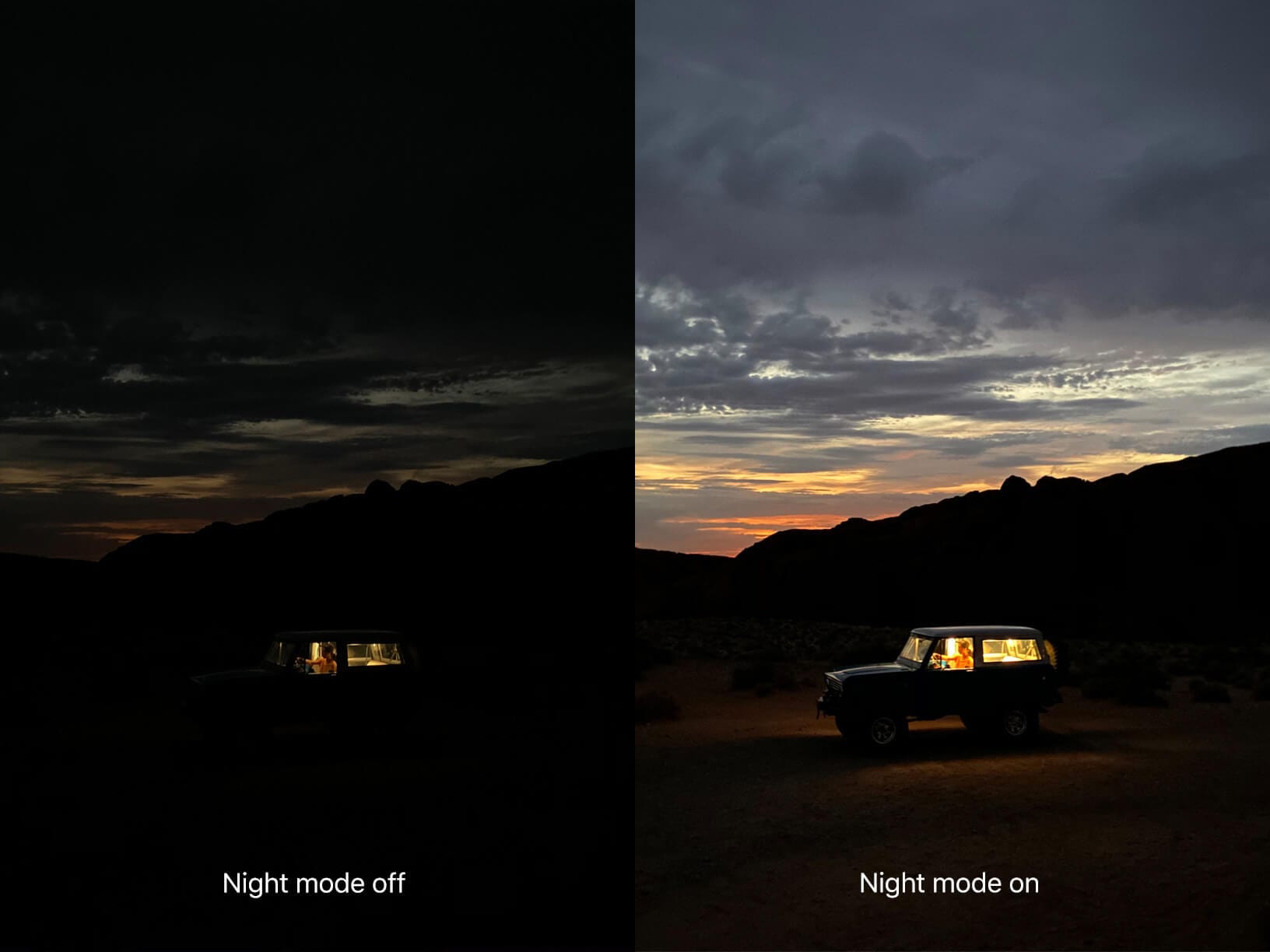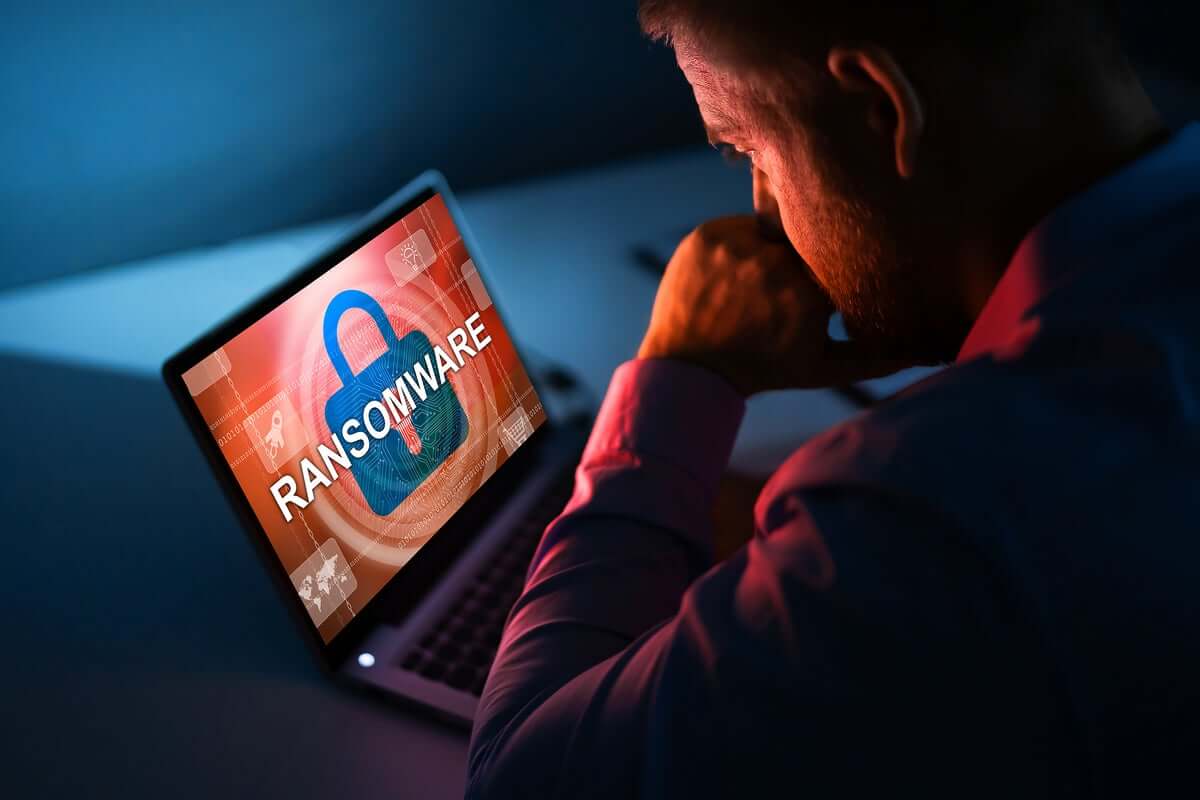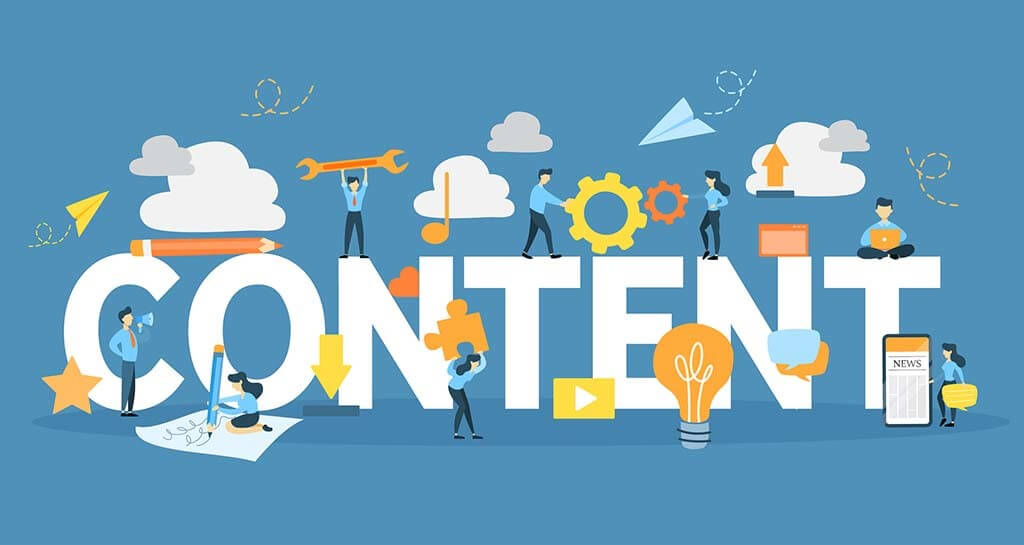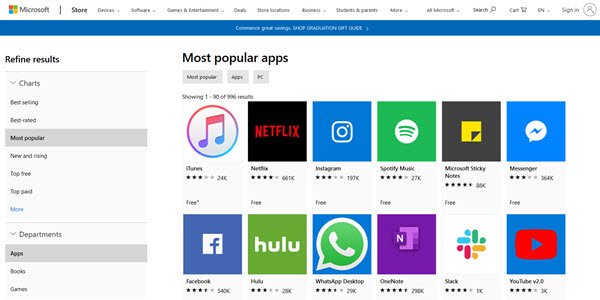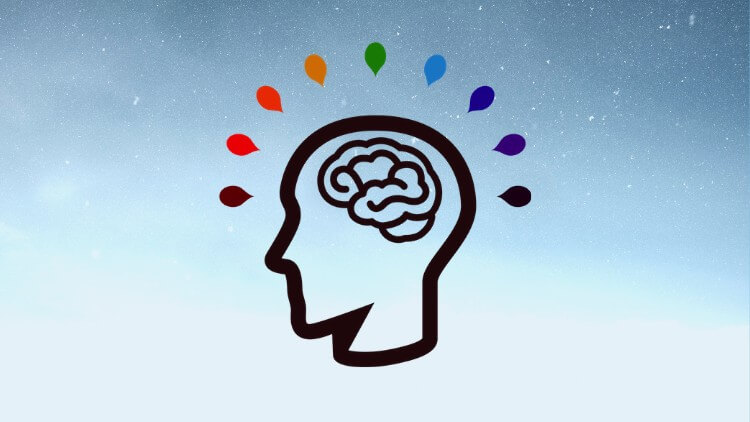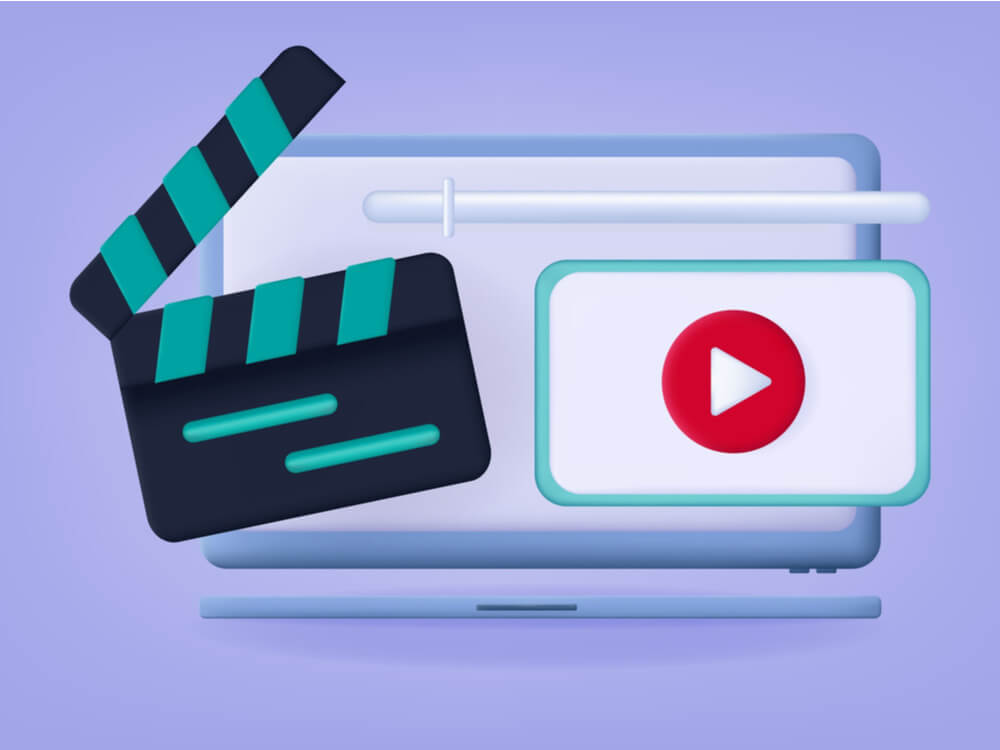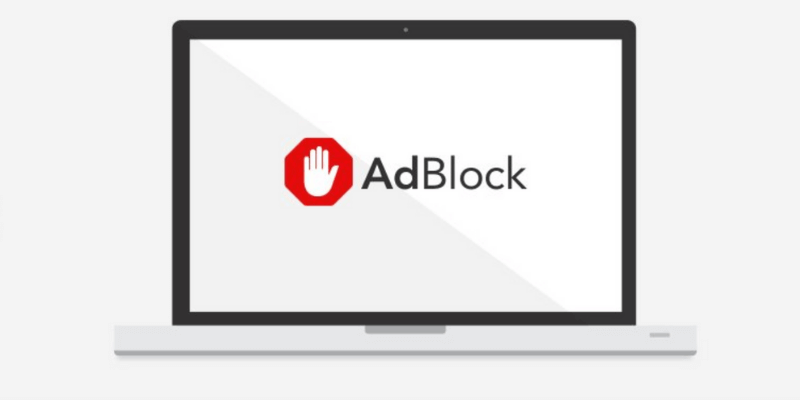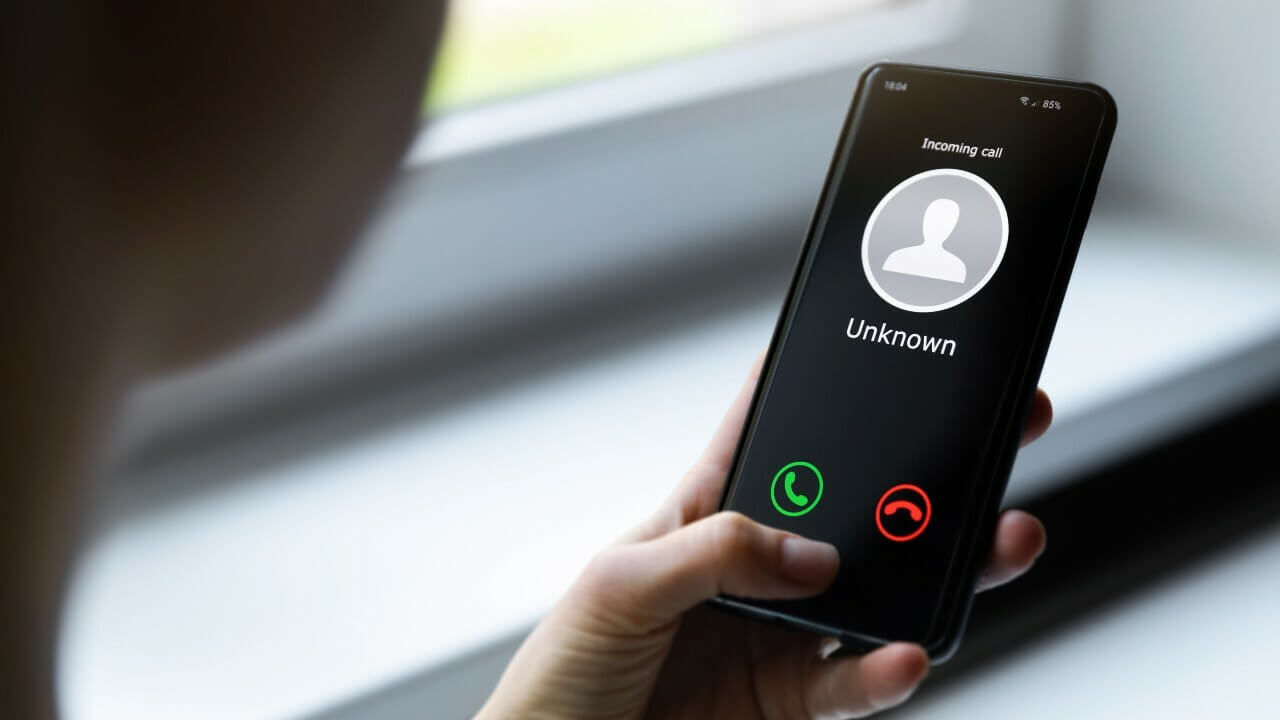How to use Night Mode on iPhone 11
There have been lots of good news in the air for iPhone lovers and the release of iPhone 11 and iOS 13 made users jump on the couch with its distinct features. We have already covered almost all the features of iOS 13 in our last post however with lots of queries for using Night mode of iPhone 11, we are dedicating this post for all the night queens and night out lovers.
Here we are going to discuss Quick-Clicks using the Ultra-Wide camera with Night mode ON. We are also going to share other new camera features of iPhone 11 and iPhone 11 Pro.
Night Mode on iPhone 11
Night mode on iPhone 11 isn’t something that you can switch manually by swiping in the Camera app on iPhone 11 as you do for Photos, Videos, Portrait, or Panorama mode. The iPhone 11 series is designed to turn on Night mode automatically whenever the camera is taken out in low-light situations. The Night mode icon automatically pops up at the top of the display and it turns yellow whenever the Night mode feature is active.
Your iPhone might take a Night mode picture in a fraction of seconds, or it might extend the shutter time for several seconds depending on how dark the frame is. A timer appears right next to the Night mode icon to specify how much time it needs to take a shot.
You can also customize the duration of Night mode photos just by tapping on the Night mode icon. There is a way to manually customize the feature whenever your iPhone detects moderate to low light levels. It displays a slider to adjust the slider right above the shutter button to adjust between Auto and Max brightness.
Turning it to Auto allows the camera to decide how long it will take to shoot while on the other side if you turn it to Max, it takes the maximum time to bring in the perfect shot. When you tap to click the photo, the slider turns into a timer to count down till the end of the shot. Ensure to hold down until the shot is taken. Maybe you are looking for steps, here you go!
Step 1. Open the camera app and look for the moon icon on the top-left corner. If you are using landscape mode, it should appear on the top-right.
Step 2. If the option is grayed out, that means the camera didn’t detect it that dark to auto-enable. You still have option to enable and use it.
Step 3. If it’s yellow, that means Night mode is already auto-enabled.
Step 4. Tap and drag the moon icon to manually customize the exposure time.
Step 5. You need to take care that you hold your iPhone as still as you can during the Night mode shot as it takes time to adjust the exposure with a timer.
How Night Mode Works
Night mode on iPhone 11 is blessed with a wide-angle camera that’s launched with the release of iPhone 11 and 11 Pro models. This camera is armed with a greater beam sensor that is able to make more room for light, producing brighter photos even when the light is low.
Night mode makes use of the new sensor in alliance to machine learning and the Neural Engine available in the A13 processor to create perfect Night mode shots.
When the Night mode is enabled, the cameras in the iPhone examine the available amount of light and determine the number of frames needed to take the perfect shot. The camera then takes a series of burst shot images for a calculated amount of time, such as 1, 3 or 5 seconds or even longer.
The device shoots multiple images with different exposure intervals which may be longer or shorter. This is similar to what happens when an HDR image is composed using an iPhone. This entire process highlights every important part of the image.
How to Turn Off Night Mode
There is no switch to toggle to turn off the night mode. You need to tap on the moon icon which appears at the top-left of the Camera app interface and the Night mode slider will appear up. Slide the slider all the way to its left and the feature will be turned off for that particular instance.
Night mode turns ON automatically and there is no way to turn it off permanently hence we will need to turn it OFF for each and every individual photo session.
Night Mode Lenses on iPhone 11
If you use iPhone 11, you must know that Night mode is just available with the wide-angle camera as that’s the only available camera with optical image stabilization. A camera with 100 percent focus pixels is required to analyze and align images in Night mode.
For those who are using Night mode on iPhone 11 Pro or Pro Max, both wide-angle camera and the telephoto camera works amazing for Night mode as they both have lenses that support optical image stabilization and other essential features required for Night mode to work.
Night mode images can only look superb with the wide-angle camera because of its finest lens, whereas the telephoto is an alternative option to meet the requirement. The ultra-wide-angle camera doesn’t work with Night mode in the iPhone 11 and 11 Pro models.
How to Get The Best Shot in Night Mode
Well, now as you are aware that night mode takes a series of shots and then adjusts the best according to the highlights however the best practice to get the perfect and finest shot using Night mode is to use a tripod.
Long exposure photos with optical image stabilization and the software’s touch to cut down the blur aren’t enough for the perfect pic. Tripod avoids shakes and that gives the perfect blend of photos in Night mode.
Night Mode in Apple Devices
Apple has never designed a phone with such a smarter mode to take talking images even at night. Using Night mode with the new generation Apple iPhone 11, iPhone 11 Pro, and iPhone 11 Pro Max, you’ll be more camera addicted. We are expecting this feature to continue with improvement in upcoming Apple smartphones.
Also Read: How to Download Apps Not Available in Your Country on Android and iPhone
Summing Up
Night mode in Android devices is not something new. In fact, Google launched Night Sight with Pixel 3 last year which became so popular that Apple had to incorporate Night mode on iPhone 11 series. The real inventor is Google and the same is available in other smartphones.
Apple is not the last one to adopt this Night mode but yes, the iPhone 11 models got you a whole new level of detailing in lower lighting conditions. If you like this article, do leave us a comment and share it with someone who is going to relish night mode photography.
Popular Post
Recent Post
11 Best Multiplayer Games for iOS In 2024
Gaming is a significant interest for many people, whether it is professional televised games, at stadiums, or digital-based. Previously, digital gaming was only restricted to PC or console uses, but now there are mobile-intuitive versions available with various benefits. There are many best multiplayer games iOS users can play daily with different themes and easy-to-use […]
TOp 10 Best Photo Resizer Apps In 2024
With today’s advanced technology, people can easily take high-quality images with their mobile devices. However, many platforms like social media apps do not accept pictures with bigger sizes that have resolutions upto 2,000 pixels of width. So, users have to resize the photo, but that can compromise the photo quality. Here, using top-quality photo resizer […]
Top 10 Best Ransomware Protection Software In 2024
One of the biggest threats that affect cybersecurity is Ransomware. Here, the malware affects a system with low security, encrypts specific files, and demands ransom from the victims to regain access to them. A ransomware protector app works as a prevention tool more, increasing the device’s security level and stopping such attacks ahead of time. […]
Content Marketing Trends for 2024
You may access content from various sources, including social media feeds, YouTube videos, e-books, websites, and others. The effectiveness of content marketing is gained from the interaction between the consumer and your organization. 92 percent of marketers said their organization considers “content” a business asset. Moreover, content marketing trends adapt and evolve to the reality […]
How to Fix Microsoft Store Not Working
The Microsoft Store, also known as Windows Store, is an offering of Microsoft for the users to view and install apps/services. However, it is not very popular with most users since the app has issues with performance. Bug crashes and speed issues are common, and the “Microsoft store not working” tag is often visible. Important […]
Best Free Brain Training Apps for Android And iOS
There are different types of mobile applications available in the market for educational and training-oriented functions. Among the most popular sections, brain training and stimulation apps have a huge audience base. Common games like crosswords and Sudoku puzzles are simple options that help with easy brain training. Besides that, you can try out the Systweak […]
Top 7 Best Bodybuilding Apps in 2024
Currently, there are app solutions available for different types of issues and interests. One of the most prospering industries is the fitness industry; it has expanded highly in the home workout sector. Many people choose to use apps for bodybuilding and other exercise styles. The mobile-based gym and home workout apps have extensive features like […]
10 Best Screen Recording Software for PC
Screen recording software is used to record your activities on a personal computer. Record your screen to train staff on new tasks or send a clearer message to your team on projects. With the right screen recorder for PC, you can create tutorial videos and edit your videos before sending them. Although there are many […]
10 Best Ad Blockers for Mac In 2024
Do you get agitated when advertisements pop up on your screen? Don’t worry. We have got you covered with the most effective ad-blocking solution. The internet is littered with obnoxious ads that clog up screens and bugs that monitor your online activities. Bringing an end to these activities can help to improve your online safety. […]
8 Best Spam Call Blockers for iPhone and iPad
Currently, simply putting the spam numbers into the “Do not Call” list on your device would not work. Marketing agents worldwide use multiple sources to send spam calls to users, using unique numbers each time. At this time, you should use high-quality software like Avast to protect your iPhone or iPad device from phishing calls. […]