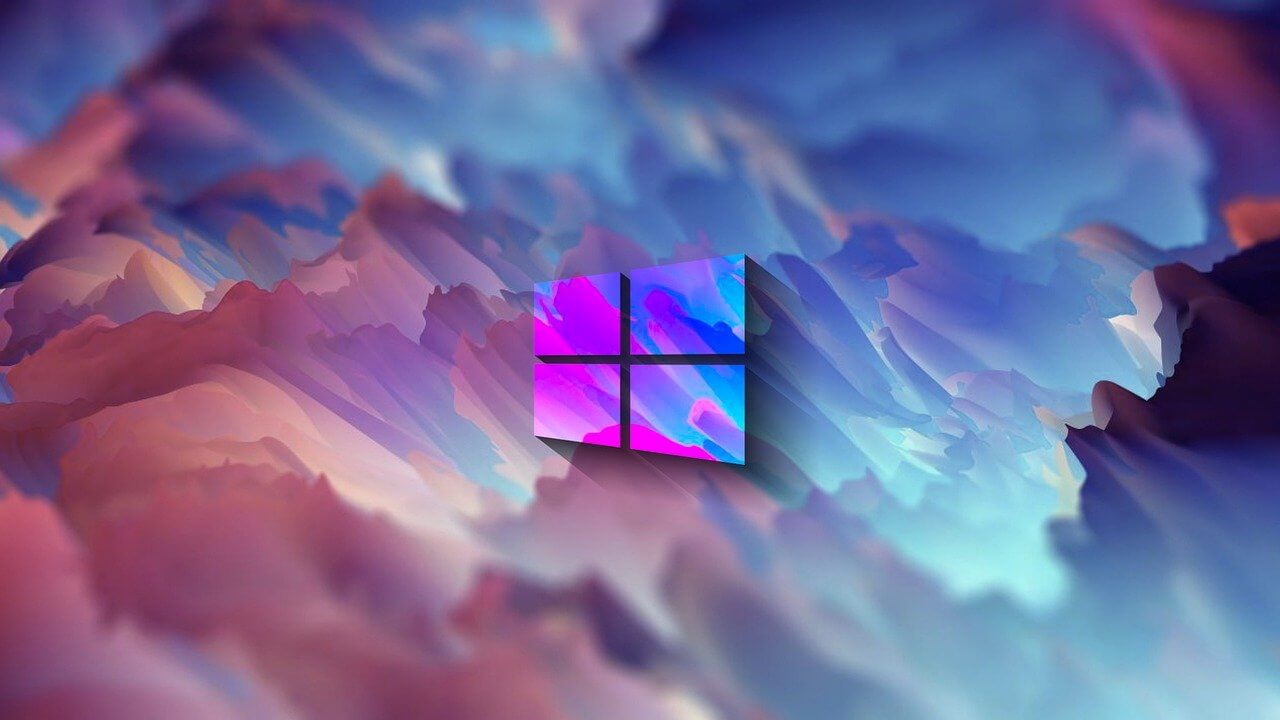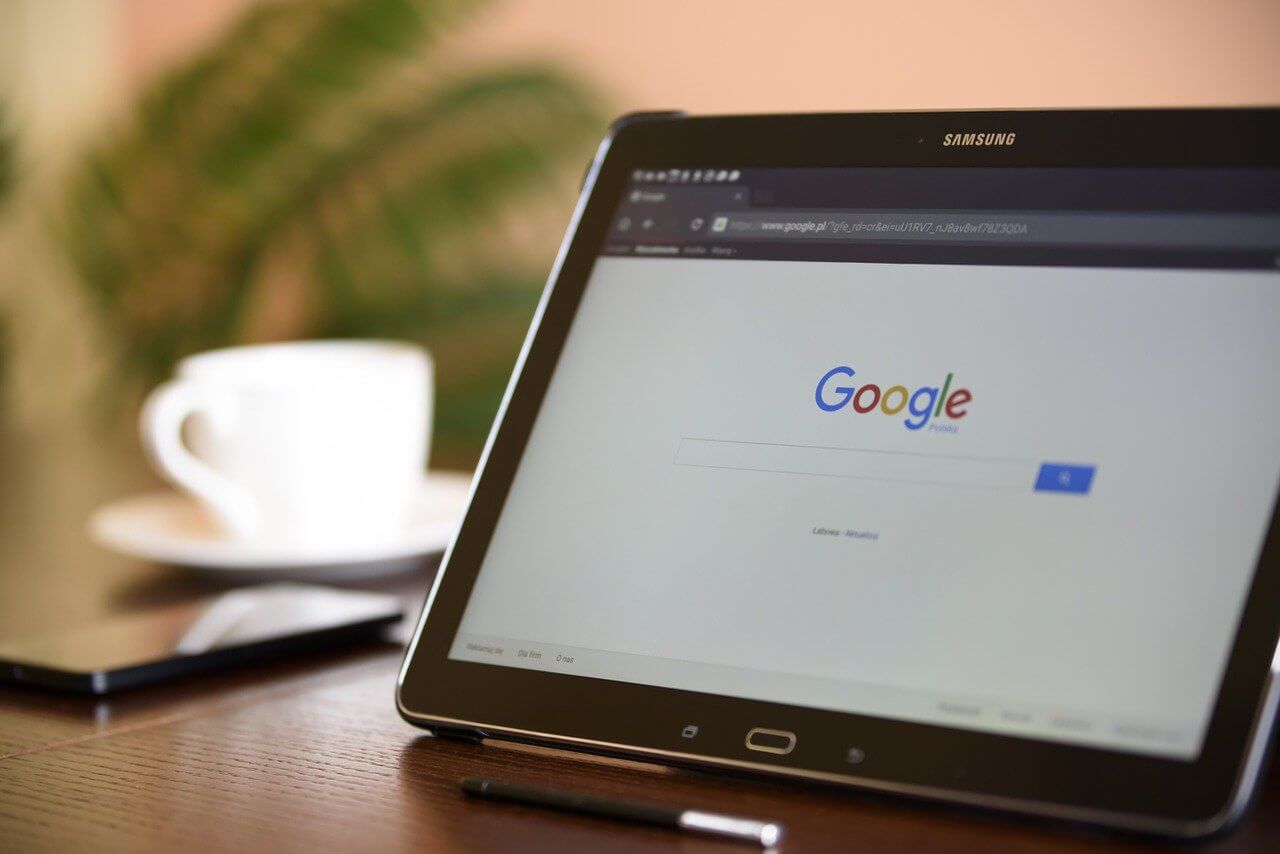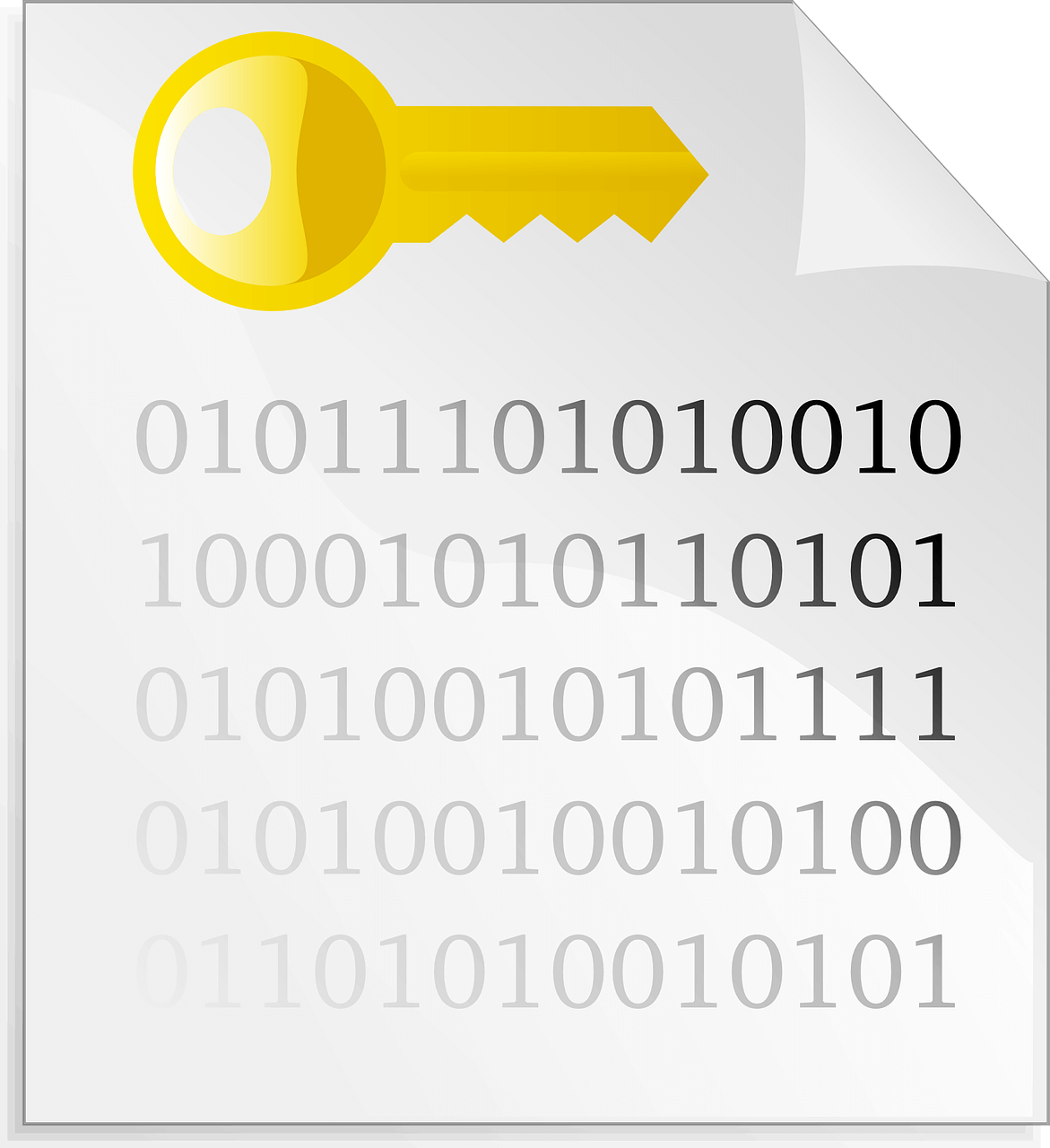How to Use Color Filters in Windows 11
For people with color vision disabilities and vision loss, to make things easy and help them deal with issues while working on a PC, Windows 11 provides built-in color filters. So, if you are looking for a way to use color filters, follow through with the step-by-step instructions and learn how to use color filters in Windows 11.
What are Color Filters in Windows 11
To allow users with protanopia, deuteranopia, etc. Windows 11 includes color filter settings allowing users with vision problems to set color schemes. There are different ways to enable these filters, and in this article, we will explain all of them.
Why use Color Filters?
Even after adjusting the brightness or turning the night light to filter blue light if nothing seems right, you can use color filter feature offered by Windows 11.
How to use color filters in Windows 11?
Changing color filters changes the color palettes on your Windows and makes things more visible to people with visibility problems. Here are the steps that will show how to use color filters in Windows 11.
Method 1 – Settings App
- Press Windows + I to open Settings
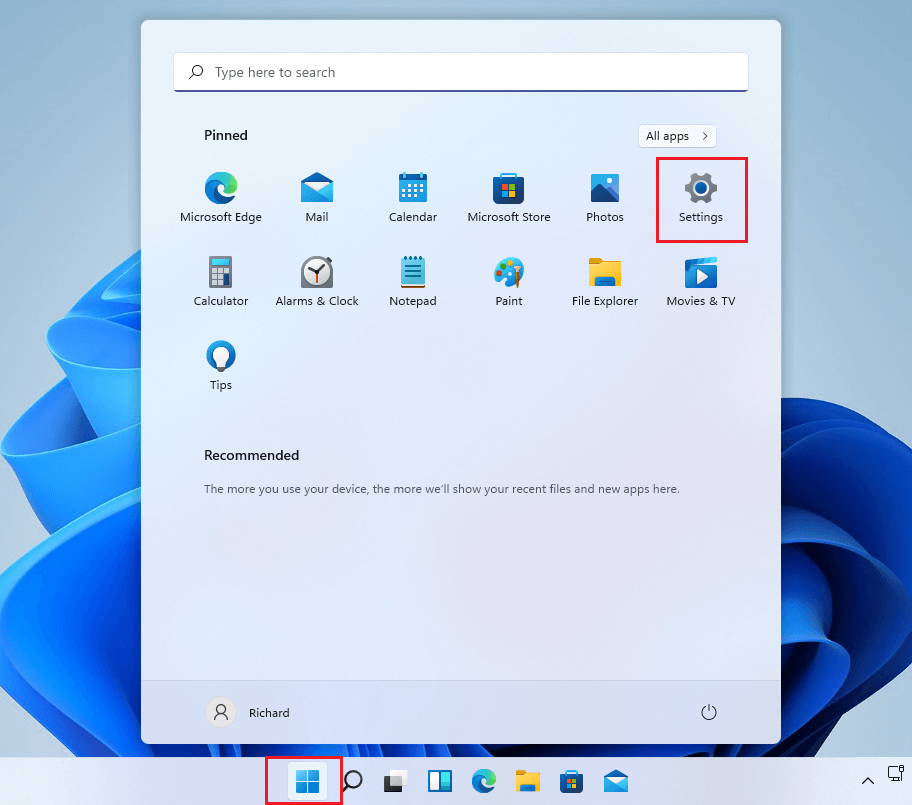
2. Click Accessibility present in the left pane.
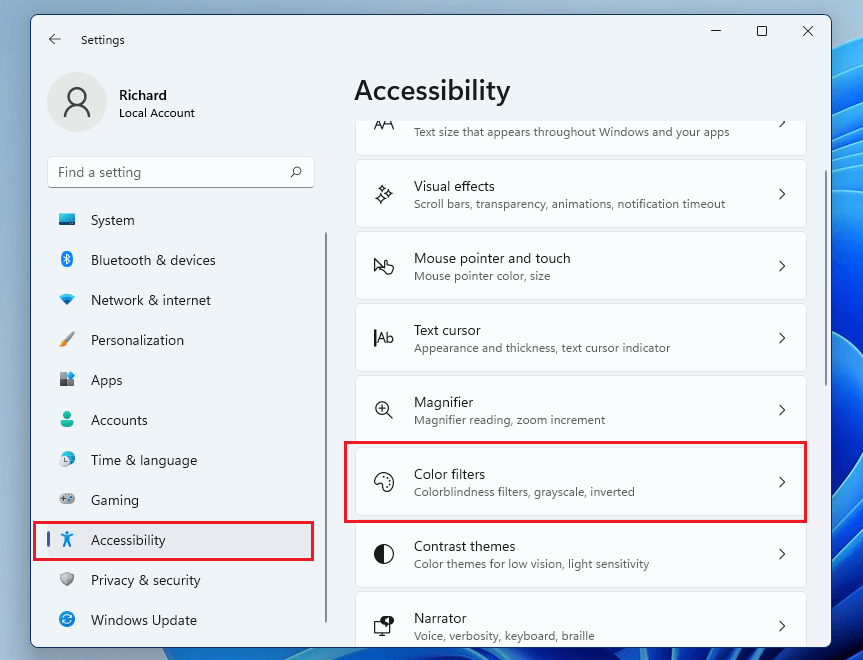
3. Click Color Filters.
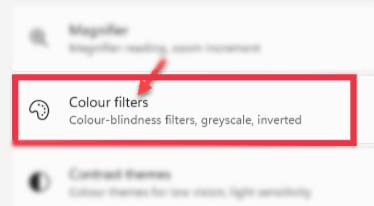
4. In Color Filters settings, toggle the switch beside Color Filters to On.
5. Next, click the Color Filters bar to expand it. You will now get a list of six filters as given below that are selectable via round radio buttons.
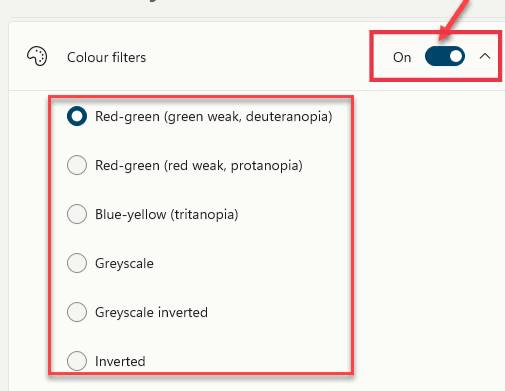
Red-green (green weak, deuteranopia)
Red-green (red weak, protanopia)
Blue-yellow (tritanopia)
Grayscale
Grayscale Inverted
Inverted
6. Select the color filter you would like to use. The filter will be automatically applied. Preview the effects by looking at the color wheel, sample photos, and grid of colors at the top of the window in the Color Filter Preview section.
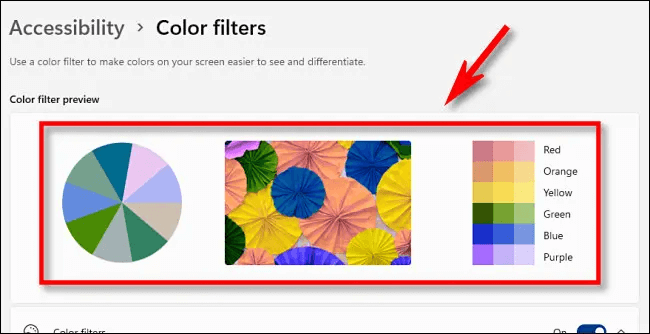
7. In addition to this, you can enable the quick keyboard shortcut that allows toggling color filters on or off. To enable it to slide the button next to Keyboard shortcut for color filters.
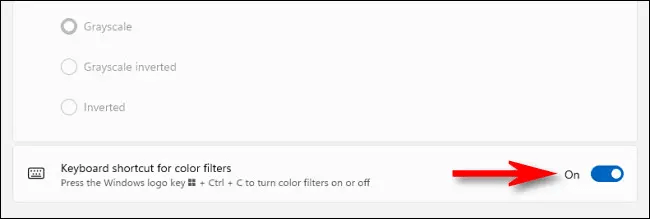
8. Once the color filters is enabled, you can enable or disable it by pressing Windows + Ctrl+ C
Method 2 – Windows Taskbar
The Accessibility settings can be enabled or disabled via Taskbar. To do so, follow these steps:
- Press Windows + A to launch the Accessibility menu.
- Click the Accessibility option.
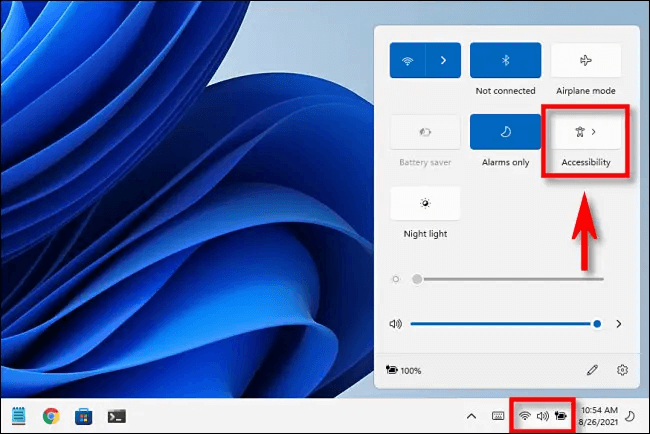
3. To enable color filter slide the switch from left to right.
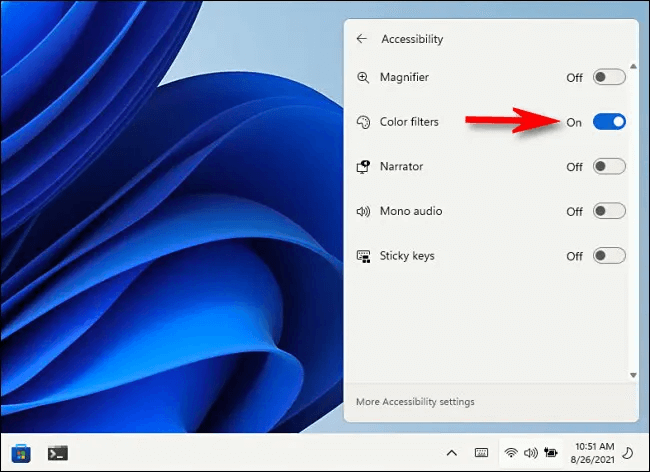
Method 3 – Keyboard Shortcuts
Another easy way to disable or enable color filters is to use shortcut keys. You can enable keyboard shortcuts by following the steps below:
- Press Windows + I
- Click Accessibility > Color Filters and enable Keyboard shortcut for color filters.
- Once the option is enabled, you can use Windows + Ctrl + C shortcut keys.
Wrap Up
Using either of the steps explained above, you can use Color filters in Windows 11 and see things clearly without any problem. Color filters will help distinguish between things that you can differ only by color. Do let us know which option you choose to enable color filters and have better visibility.
Popular Post
Recent Post
Importance of the Best Mirrorless Camera for Travelling
It can be difficult to find the best mirrorless camera for under 1000 dollars. This blog post discusses some of the best models on the market and provides a link to Amazon where you can purchase them. We are going to give you a couple of the best mirrorless cameras that are under 1000. We […]
How to Reset Network Settings on a Mac
Macs are usually always trustworthy, although you may experience issues attaching to the web or experiencing poor surfing speeds at times. The web may be operating well on your additional devices, which might be frustrating. That’s not always clear what’s causing an issue, or whether one exists at all. When you discover yourself in a […]
How to Create a Timeline in Google Slides
Timelines are an excellent method for displaying sequential listings of activities from start to end. It is a visual display of information that includes lists, charts, or visuals. A timeline is written down and organized in the same chronological sequence. A timeline is a smart method to condense information and better explain your brand using […]
How to Undo and Redo on a Mac
Almost every Mac software includes the option to implement an “Undo,” that would be, to overturn the previous action. Similarly, practically every single Mac software offers the capability to “Redo,” that would be, to completely upend the most recently undone operation. The Mac shortcut keys for doing Undo as well as Redo have always been […]
How to Increase Internet Speed on Windows 10
Internet connectivity is a mandated requirement for many routine works on Windows 10 systems. Whether it is some official work or personal work, having a smooth internet connection is important for both. However, internet connectivity is not so smooth for all Windows 10 users. This is due to multiple reasons like geographical issues, increased traffic, […]
How to upgrade to Windows 11 for free
Windows 11 offers the ultimate experience to the users and comes with multiple features. Hence, all devices require an updated version of Windows for seamless operations. Many times a user has to go to purchase the costly Windows 11. Due to the cost constraints, it is not feasible for all Windows users to purchase the […]
11 Best File Encryption Software for 2024
The finest encryption software enables keeping your files private and safe for security considerations, as well as protecting them against intrusion. When it relates to securing your data and documents, encryption software seems to have become increasingly vital. Hacking attempts and privacy breaches have made it simpler for total strangers to access the most private […]
How to record screen on Windows 10/11
Have you often pondered how to display your desktop on whether you’re a Windows 11,10 user or recently updated towards the beta windows version 11? It is a question that almost all of us have asked. Using a display capturing app is the most straightforward approach to record a screen. And TweakShot is one of […]
How to recover permanently deleted files in Windows 11?
Windows 11 is the leading operating system that is used on multiple systems globally. Many times users have the issue of recovering the permanently deleted files in Windows 11. There can be multiple reasons that may lead to the permanent deletion of files on this operating system. The good news is that technology helps the […]
How to Burn DVD on a Mac
Are you looking for a way to save movies on DVD, Blu-ray discs and share them with loved ones? You are at the right place; we will share steps to burn DVDs on Mac. Need of Burning Movies to DVD In pursuit of moving users to iCloud, Apple, for some years now, has been moving […]