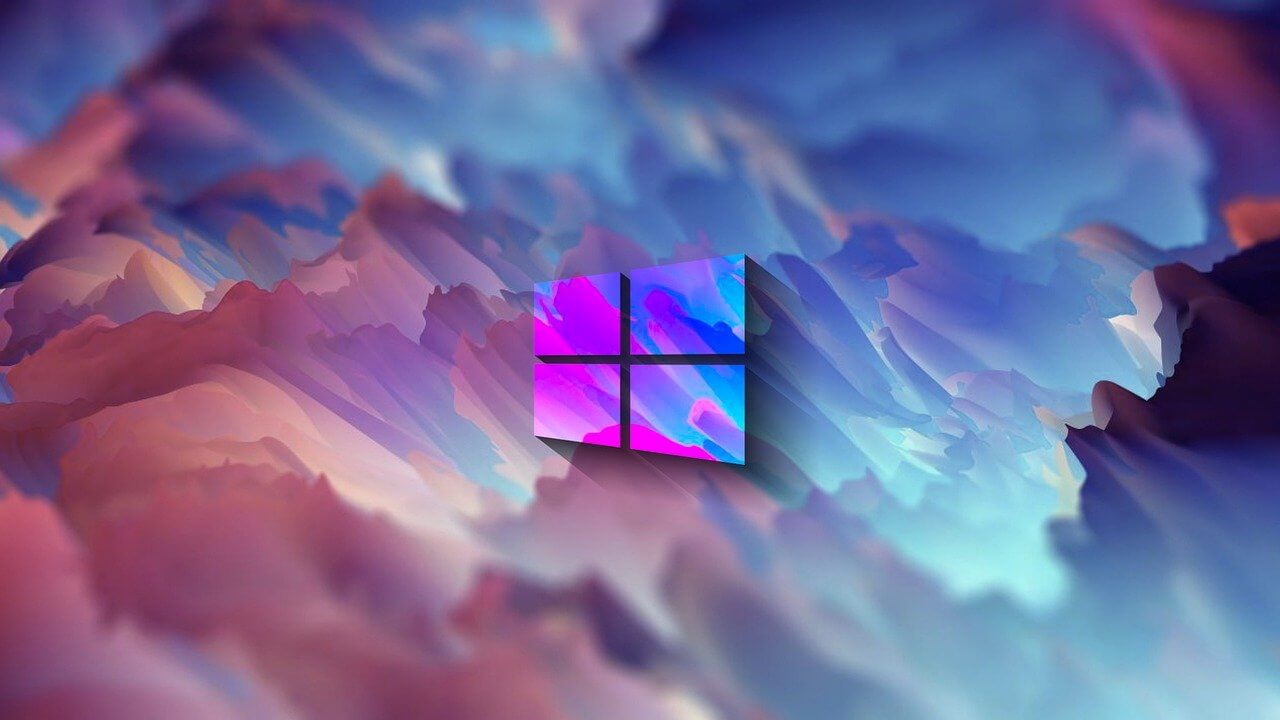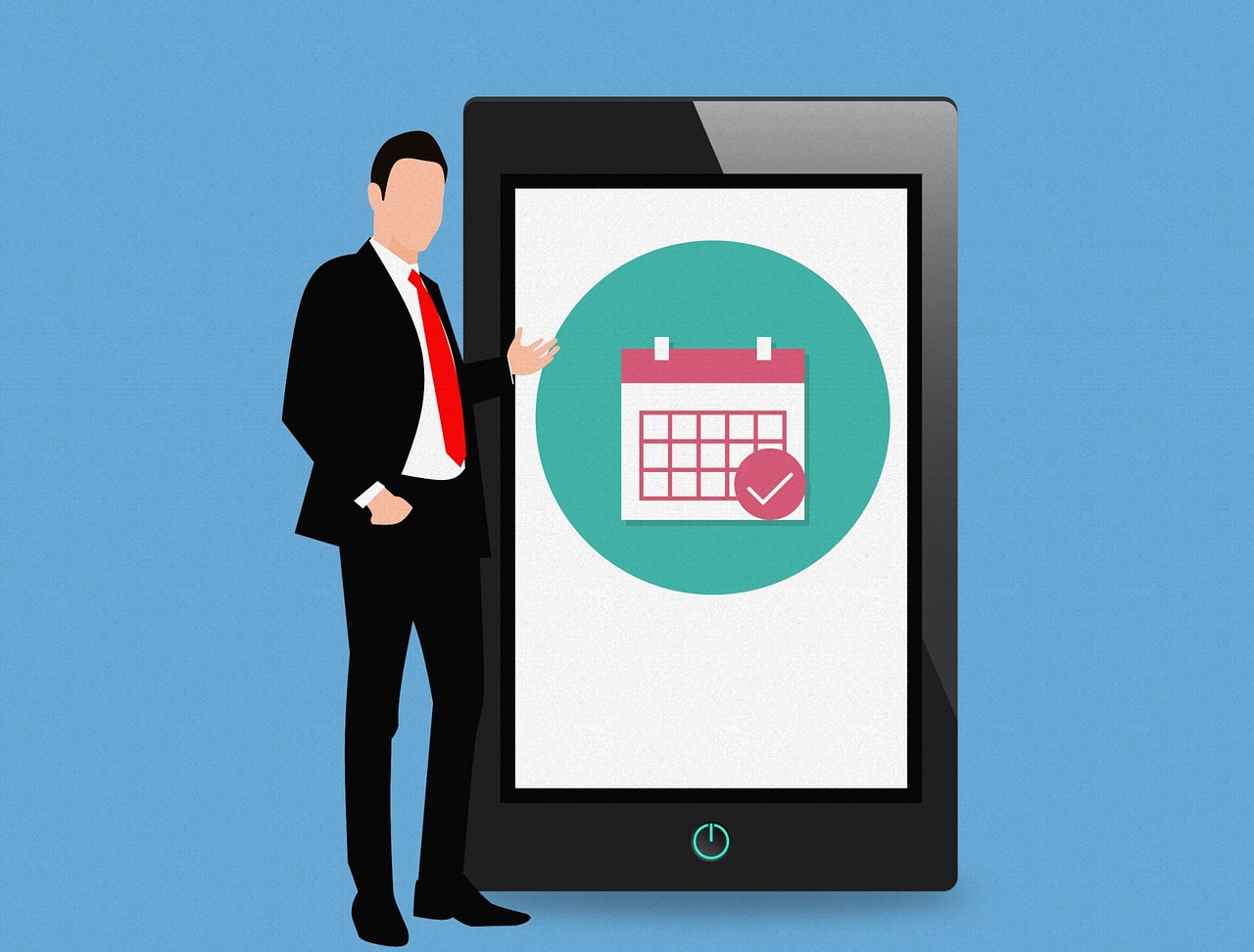How to Use Color Filters in Windows 11
For people with color vision disabilities and vision loss, to make things easy and help them deal with issues while working on a PC, Windows 11 provides built-in color filters. So, if you are looking for a way to use color filters, follow through with the step-by-step instructions and learn how to use color filters in Windows 11.
What are Color Filters in Windows 11
To allow users with protanopia, deuteranopia, etc. Windows 11 includes color filter settings allowing users with vision problems to set color schemes. There are different ways to enable these filters, and in this article, we will explain all of them.
Why use Color Filters?
Even after adjusting the brightness or turning the night light to filter blue light if nothing seems right, you can use color filter feature offered by Windows 11.
How to use color filters in Windows 11?
Changing color filters changes the color palettes on your Windows and makes things more visible to people with visibility problems. Here are the steps that will show how to use color filters in Windows 11.
Method 1 – Settings App
- Press Windows + I to open Settings
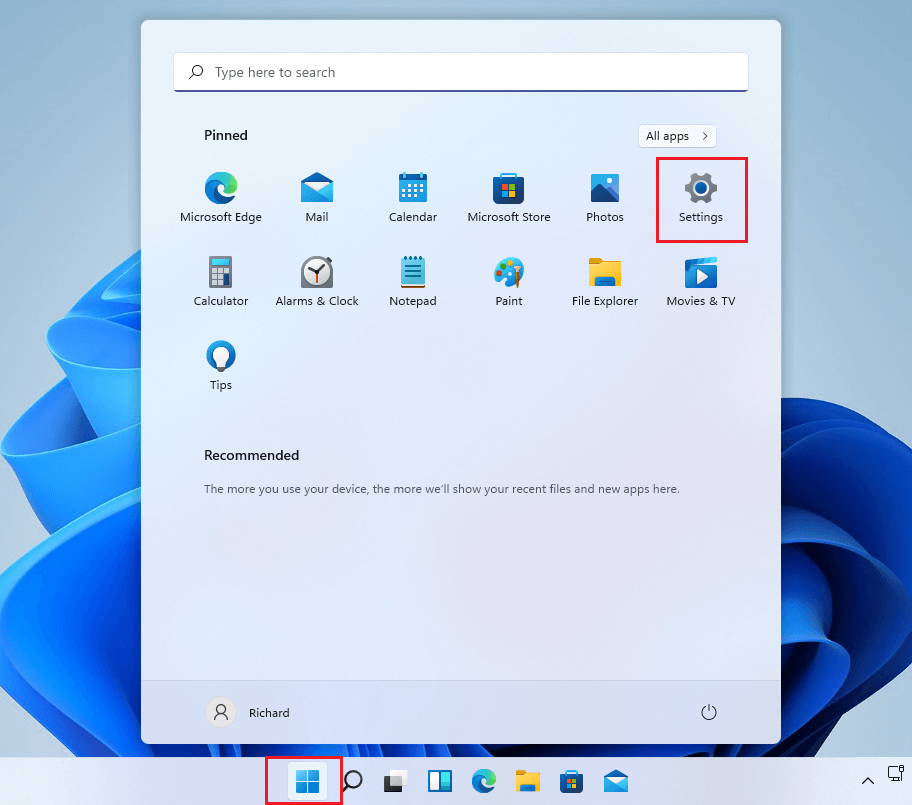
2. Click Accessibility present in the left pane.
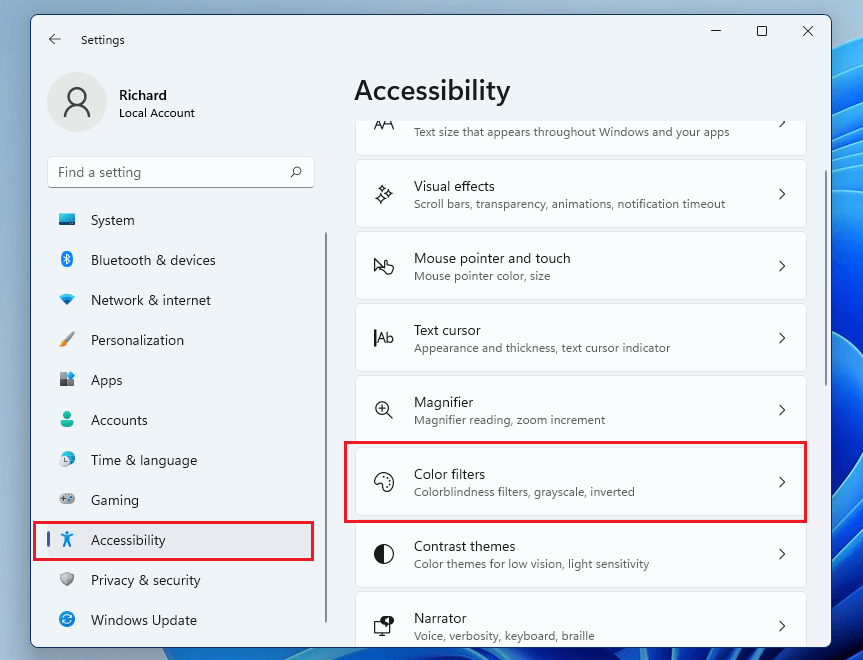
3. Click Color Filters.
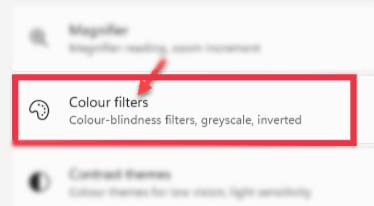
4. In Color Filters settings, toggle the switch beside Color Filters to On.
5. Next, click the Color Filters bar to expand it. You will now get a list of six filters as given below that are selectable via round radio buttons.
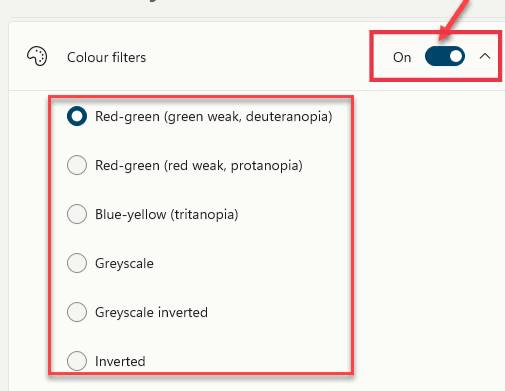
Red-green (green weak, deuteranopia)
Red-green (red weak, protanopia)
Blue-yellow (tritanopia)
Grayscale
Grayscale Inverted
Inverted
6. Select the color filter you would like to use. The filter will be automatically applied. Preview the effects by looking at the color wheel, sample photos, and grid of colors at the top of the window in the Color Filter Preview section.
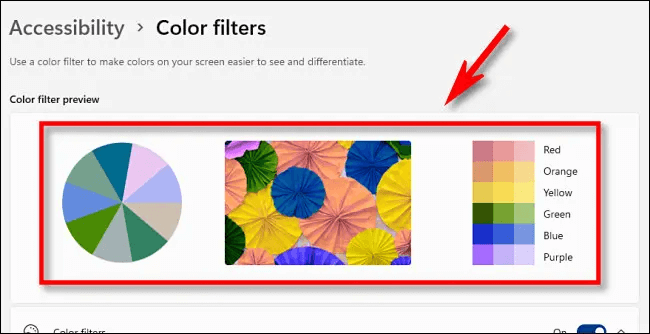
7. In addition to this, you can enable the quick keyboard shortcut that allows toggling color filters on or off. To enable it to slide the button next to Keyboard shortcut for color filters.
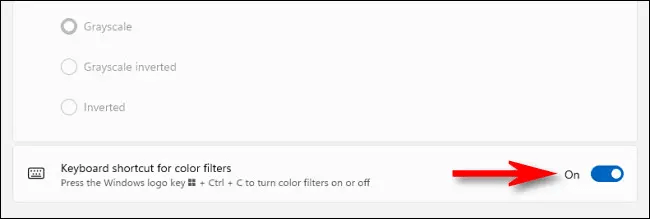
8. Once the color filters is enabled, you can enable or disable it by pressing Windows + Ctrl+ C
Method 2 – Windows Taskbar
The Accessibility settings can be enabled or disabled via Taskbar. To do so, follow these steps:
- Press Windows + A to launch the Accessibility menu.
- Click the Accessibility option.
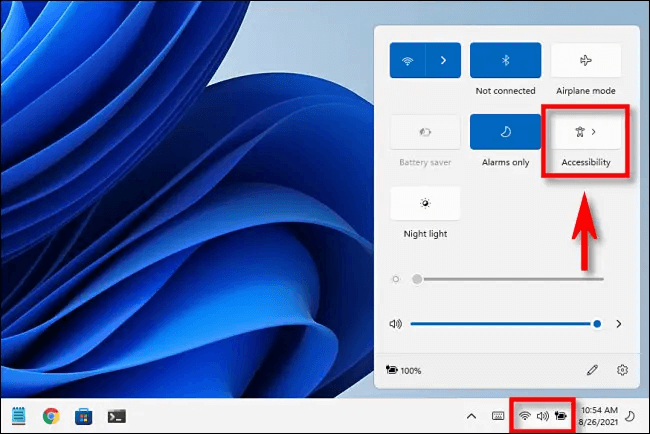
3. To enable color filter slide the switch from left to right.
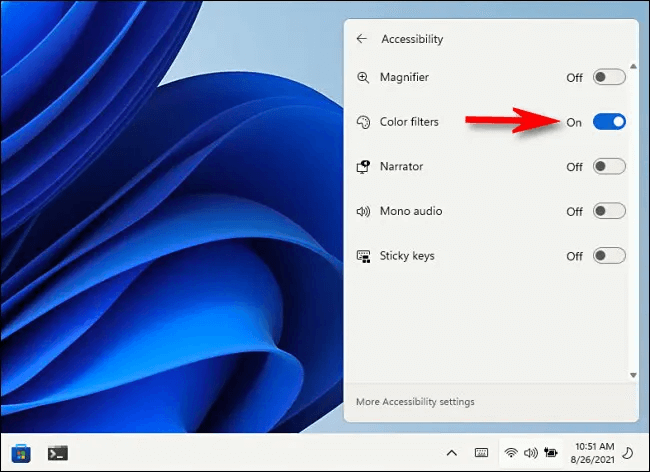
Method 3 – Keyboard Shortcuts
Another easy way to disable or enable color filters is to use shortcut keys. You can enable keyboard shortcuts by following the steps below:
- Press Windows + I
- Click Accessibility > Color Filters and enable Keyboard shortcut for color filters.
- Once the option is enabled, you can use Windows + Ctrl + C shortcut keys.
Wrap Up
Using either of the steps explained above, you can use Color filters in Windows 11 and see things clearly without any problem. Color filters will help distinguish between things that you can differ only by color. Do let us know which option you choose to enable color filters and have better visibility.
Popular Post
Recent Post
Solo App Developers: A Detailed Guide
In today’s world, many self-employed or freelancer developers are working. If you work alone and are the main individual that works from start to finish and performs the majority of your tasks, there are many things you should be aware of. Since that is the scenario, we want to provide tips for increasing your productivity […]
10 Best Free Appointment Scheduling Software
For every organization, time is the most valuable and limited resource. Booking appointments, handling client reservations, and managing with last-minute disruptions may all take up a large portion of your day. Appointment scheduling applications and reservation programs assist in automating routine tasks of organizing meetings with new and existing clients. It helps to function without […]
10 Best Free & Paid YouTube Intro Maker
Social networks and video streaming services enhance the video content on the internet. With customers spending their maximum hours viewing YouTube videos every day, the marketplace is becoming more competitive. Therefore, YouTube producers require all the assistance to stand forth in the market. This is where a highly produced video introduction can make a huge […]
10 Best Download Manager for Windows 11
Downloading files on your Windows 11 system is one of the common functions for different users. Hence, many people look for dedicated download manager software for Windows 11 that facilitates error-free and quick downloads. While all Windows 11 browsers come with an in-built download manager, not all are as effective as they are marketed to […]
How To Check Screen Time On android?
Digital Well-being is an essential health aspect that you need to take care of. It is very important to understand that mobile phones should not be used so much that it becomes a threat to your social life. Additionally, with several applications that are interesting, you could get addicted to using your mobile. However, to […]
What Is Onion over VPN and How Does It Work?
Security and privacy are the two main challenges of any modern digitized system. While data is vulnerable during the transfer from one system to another, unauthorized access compromises the privacy of the crucial information. Hence, the IT world is struggling to develop modern tools and technologies that add an extra layer to the existing security […]
How to Optimize CPU Speed In Windows 10 PC? – 10 Tips
Undoubtedly, Windows 10 is one of the fastest and robust operating systems. But over time, Windows 10 PCs start to slow down due to malware attacks, less disk space, heavy temp files, and so on. There’s nothing to worry about if your Windows 10 PC is also running at a bulk cart speed. You can […]
10 Best Free Drawing Apps for MacOS
A Mac’s HD display with brilliant colors is the ideal partner for every digital designer. In addition, employing the best-in-class art programs on the computer will satisfy your desire to create fantastic art. However, suppose professional drawing programs like Adobe Illustrator and Corel Painter are too expensive for you. In that case, you may need […]
How to find your Windows 11 product key?
Many users know that Windows 11 is a free upgrade to Windows 10 users. However, there is the need for the product key when the activation is lost after switching from Windows 10 to Windows 11. It is easy to find the Windows 11 product key using different methods. There are four different ways to […]
How to Set a Sleep Timer Shutdown in Windows?
At some point in an individual’s work life, we all had to stay up late to complete a project assignment. However, with the exhaustion of working so much, we doze off after some time, leaving our work and computer on. When this occurs, you awaken several hours afterwards to find that the pc has been […]