How to upgrade to Windows 11 for free
Windows 11 offers the ultimate experience to the users and comes with multiple features. Hence, all devices require an updated version of Windows for seamless operations. Many times a user has to go to purchase the costly Windows 11. Due to the cost constraints, it is not feasible for all Windows users to purchase the costly Windows 11. This calls for the only feasible option to get Windows 11- update. Let us help you go through the top ways to upgrade your existing Windows to Windows 11, and that too for free.
Compatibility test for Windows 11:
Before jumping to the top ways to upgrade your Windows to Windows 11, it is crucial to run a Windows compatibility test. It confirms that the existing Windows 10 is compatible for upgrading to Windows 11. This compatibility test is completed using Microsoft’s PC Health Check Tool. The quick steps for running a compatibility test are:
- Locate the Windows 11 specifications page.
- Go to the bottom of the Windows 11 specifications page and look for the “Check for compatibility” option.
- Go to the “Download PC Health Check App” link and install the program on the system.
- Go to the “Click Now” button.
- A message will flash on the screen indicating that the system is ready for Windows 11 update and is meeting all the desired requirements.
Checking for update availability on existing Windows:
Once the results from the Windows compatibility test are clear, the next step is to check the availability of the Windows 11 update from the parent organization. Microsoft is planning to roll out Windows 11 compatible updates to all Windows 10 users, and hence it is crucial to check if this company update is available on your system.
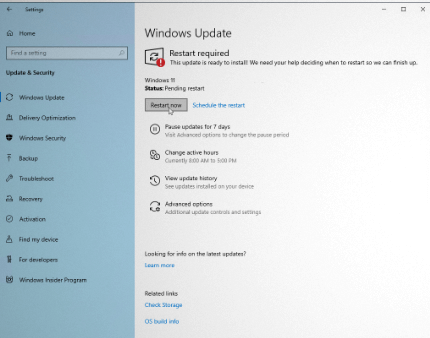
It is easy to check this Windows update by following the simple steps, which are:
- Open the settings on your Windows 10 system.
- Go to the “Update & Security” option.
- Click on the “Windows Update” and then go for the “Check for updates” option.
- A message will indicate if Windows 11 update is available on your system or not.
If Windows 11 update is not available on the system, you may have to upgrade your Windows 10 to Windows 11 in other ways. Let us go through the top free methods to achieve the same.
Top ways to upgrade to Windows 11 for free:
Once system Windows 11 compatibility test has shown negative results and even the Windows 11 updates are not available from the Microsoft side, there are top three ways to upgrade to Windows 11. These are:
- Using Installation Assistant
- Using Microsoft’s Media Creation Tool
- Using Disk Image
Let us know all about these methods one-by-one:
Using Installation Assistant:
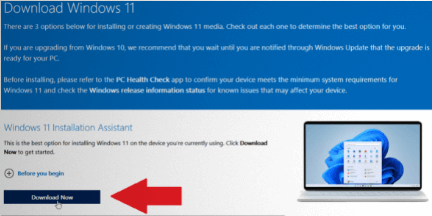
Windows 11 installation assistant keeps all settings, files, and apps of Windows 10 intact with an option to change if required by the user. It is easy to locate the Installation Assistant in the following ways:
- Go to the “Download Windows 11 page.”
- Go to the “Windows 11 Installation Assistant” section.
- Click on the “Download Now” button.
- The file is downloaded as “Windows11InstallationAssistant.exe in the system.
- It is easy to run the download by going to the “Accept and Install” button.
- Windows 11 installation assistant will then upgrade to Windows 11.
The best part of using Windows 11 installation assistant is that the user can easily work on the system during download and installation. Once the installation is complete, the user is prompted to restart the system with a timer for the same. It offers 30 minutes wait time to save important work before completing the initiation process. It is easy to sign in to Windows again once system reboots properly with Windows 11. The final setup is confirmed with Windows 11 desktop on the system.
Using Microsoft’s Media Creation Tool:
Microsoft’s media creation tool is a dedicated program that enables the creation of installation media for the new operating system.
- Go to the Download Windows 11 page.
- Locate the “Create Windows 11 Installation Media” and click the “Download Now” button.
- A file with the name “MediaCreationToolW11.exe” is saved.
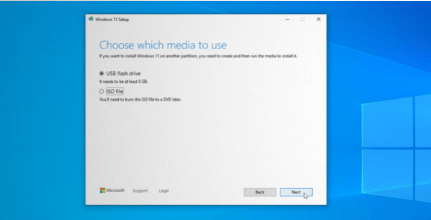
- Run the “MediaCreationToolW11.exe” file and accept the license terms.
- The next step is to confirm the language and edition of Windows required.
- There are options to burn the installation files on a disk, generate an ISO file, or copy the installation files to a USB drive.
For USB drive:
- Start by downloading the necessary Windows 11 installation file.
- Copy these files to USB drive.
- Open the USB drive and double-click on the “setup.exe” file to initiate the upgrade.
For ISO file:
- Find the location to save the ISO file and rename the file.
- Installation files are hence saved on the system as ISO files.
- Go to “File Explorer.”
- Double-click the ISO file to open and then double-click on the setup.exe file.
- Go to the “Next” option to check any possible Windows 11 update and accept license terms.
- The “ready to install” screen offers options to change or keep the files or personal folders.
- Go to the “Next” option and then go for “Install” to complete the update.
Using Disk Image:
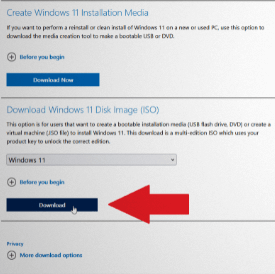
Disk image offers a direct download of Windows 11 in the form of an ISO file. The same can be achieved using the following steps:
- Go to the “Download Windows 11 page.”
- Click on the “Download Windows 11 Disk Image (ISO)” option.
- Go to the drop-down menu and go to the “Windows 11” option.
- Choose the product language and go to the “confirm” option.
- Select the “download” option to get the Windows 11 ISO file.
- Double-click on the Windows 11 ISO file and then repeat for the setup.exe file.
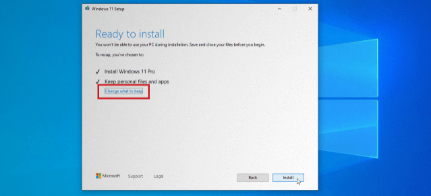
- Go to the “Next” option on the screen and check for any updates if available and download the same to Windows 11.
- Go to the “Ready to Install” screen to check that Windows 11 are installed properly.
- All personal apps and files are kept by default only and can be altered using the “Change” option. It gives the option to select the “Personal files only” or “Nothing” option.
- Go to the “Next” option and “Install” to run Windows 11 upgrade.
- A quick system restart ensures that Windows 11 is working on your system.
While many systems come with a pre-installed Windows 11, the upgrade is the only option for persons looking to enjoy the best benefits of Windows 11 without spending high on its costs. The different ways for a quick update like using Installation assistant, Microsoft’s Media Creation Tool, and Disk Image ensure that every willing user can get the best out of Windows 11.
Popular Post
Recent Post
100 Mbps, 200 Mbps, 300Mbps? What Speed is Good for Gaming?
What internet speed is best for gaming without lag? This guide examines whether 100Mbps, 200Mbps, or 300Mbps is good for online multiplayer on PC, console, and mobile.
Top 10 Child-Friendly Browsers – Kids Friendly Web Browser
As parents, ensuring our children’s online safety and exposure to age-appropriate content is a top priority. With the vast expanse of the internet and its potential risks, finding a reliable and secure web browser for kids has become increasingly important. Fortunately, numerous developers have recognized this need and have created specialized Kid-friendly web browsers designed […]
How To Fix Mouse and Keyboard Not Working On Windows 10 and 11
Mouse and keyboard not working? Fix non-working mice and keyboards in Windows 10/11. Troubleshoot software issues to restore mouse and keyboard functions.
Top 15 Best Lightweight Browsers for Windows 10 and 11
Introduction: With the ever-increasing demand for faster browsing speeds and lower memory usage, lightweight browsers have become quite popular among Windows users. These browsers are designed to be swift, responsive, and easy on system resources. In this article, we will discuss the top 15 lightest browsers for Windows 10 and 11 to help you find […]
10 Best IPTV Apps For iOS & Android in 2024
Introduction: Watching TV on your phone or tablet has become incredibly popular in recent years. IPTV (Internet Protocol Television) allows you to stream live TV, movies and shows directly on your mobile devices. With IPTV apps, you can take your favorite TV channels and content with you wherever you go. In 2024, there are tons […]
How To Fix Dns_Probe_Started Error [Top 10 Ways]
Introduction: The DNS_PROBE_STARTED error occurs when your DNS lookups are failing. DNS (Domain Name System) is like the phonebook of the internet—it translates domain names (e.g. google.com) into IP addresses needed to load websites. When you attempt to visit a website, your device sends a DNS lookup request to your DNS server. If the DNS […]
11 Best IPTV Player For Mac In 2024 [Free & Paid]
Are you interested in watching your favorite live TV channels, lots of trending movies, and TV series on a Mac device? Then, look nowhere else! You can get your hands on the perfect IPTV player for Mac. Such top IPTV apps can easily turn your Macbook into the ultimate entertainment center, which we will discuss […]
10 Best Free Caller ID Apps For Android In 2024 [Latest List]
Introduction: In today’s fast-paced digital world, our smartphones have become an integral part of our daily lives, serving as a gateway to constant communication. However, with the rise of spam calls, telemarketers, and unwanted contacts, managing incoming calls can become a daunting task. This is where caller ID apps come into play, offering a reliable […]
10 Best Free File Manager Apps For iPhone & iPad 2024
Introduction: Managing files across different cloud services and local storage on your iPhone or iPad can be a hassle. While iOS has fairly robust built-in file management capabilities through the Files app, many users find they need more advanced functionality. That’s where dedicated file manager apps come in. These apps allow you to access, organize, […]
15 Best Finder Alternatives for Mac in 2024
If you are a Mac user, you probably already have a bittersweet relationship with Mac Finder. It is an indeed powerful file manager and graphical user interface tool for Macintosh. But, despite being the default Apple program, it lacks many features. Plus, Apple hasn’t made any efforts to update Finder in a long time. However, […]






















