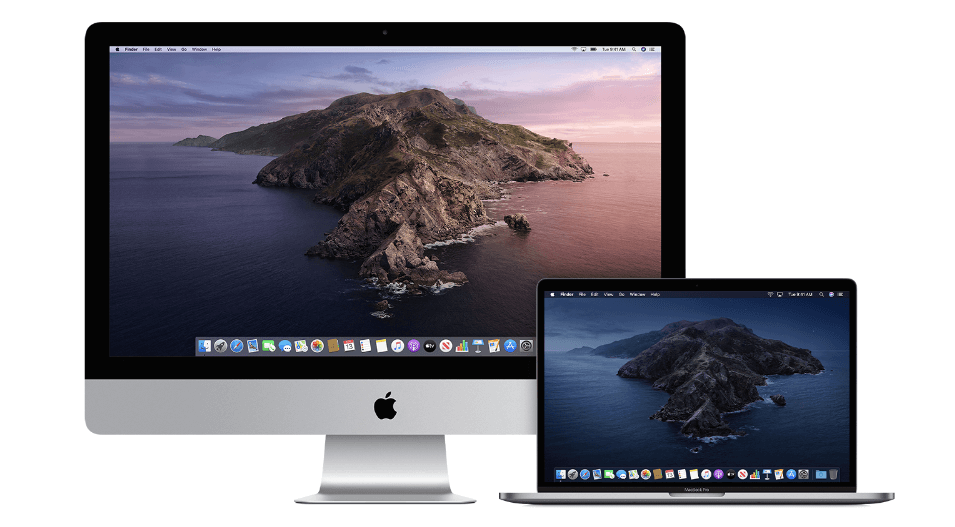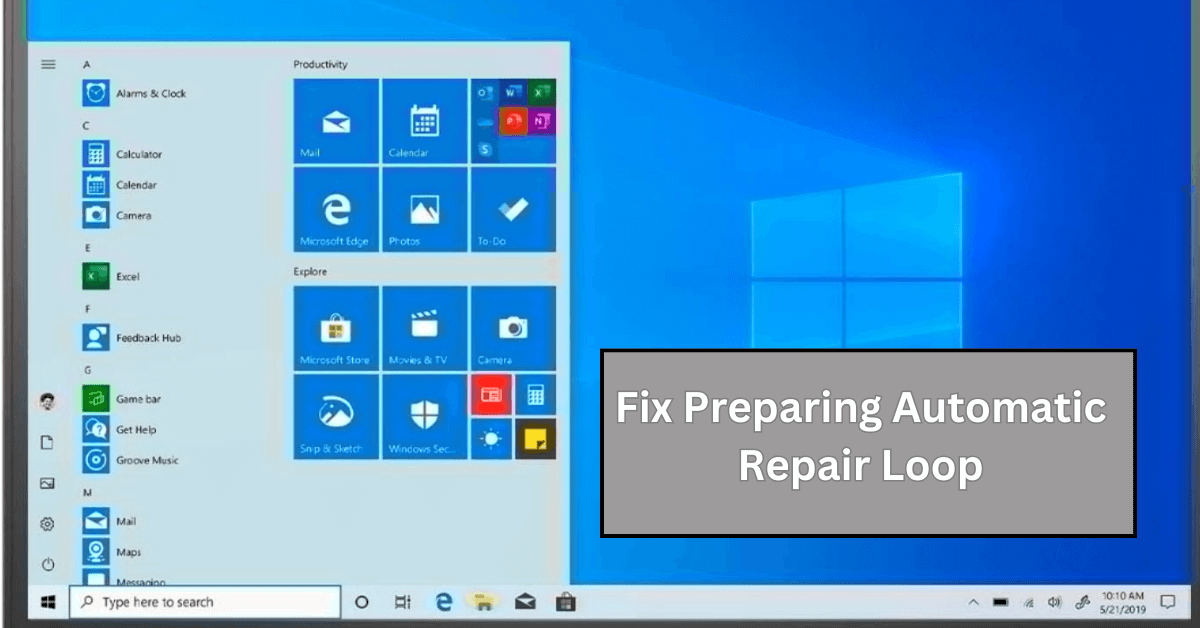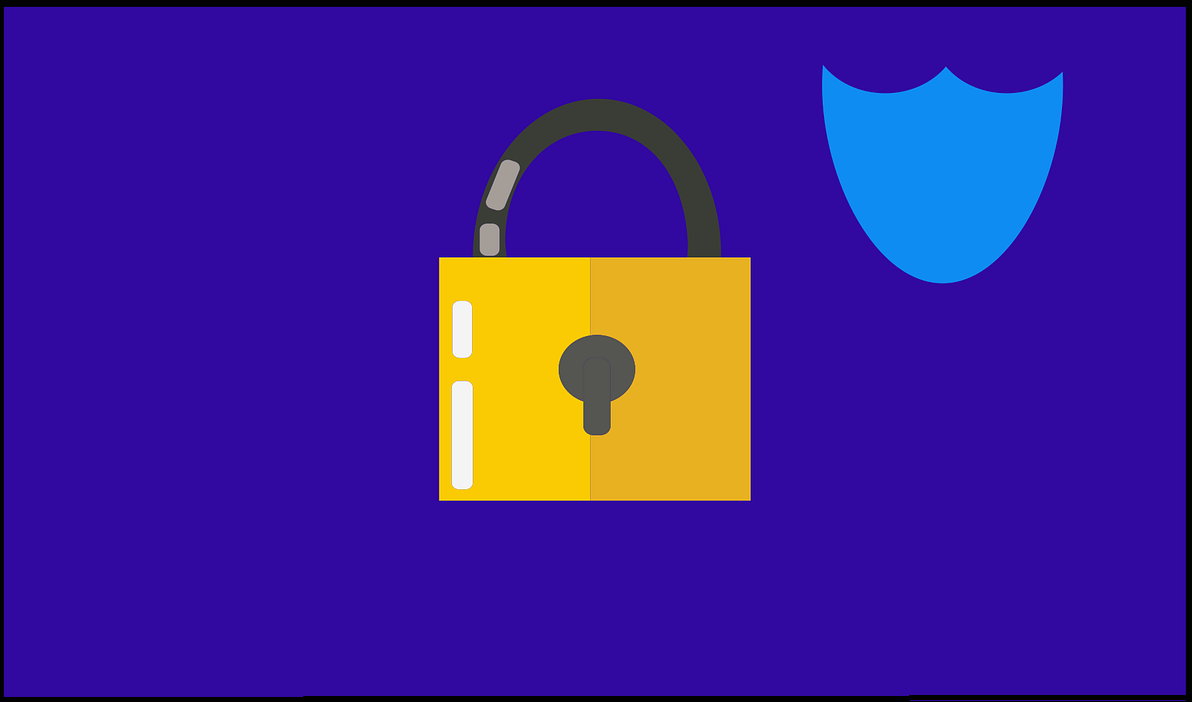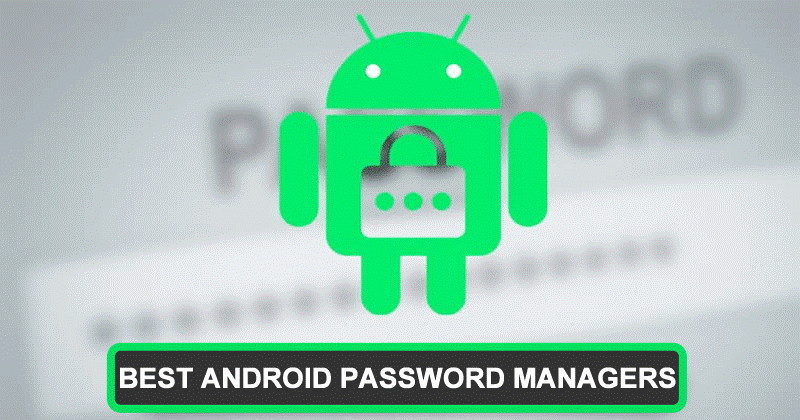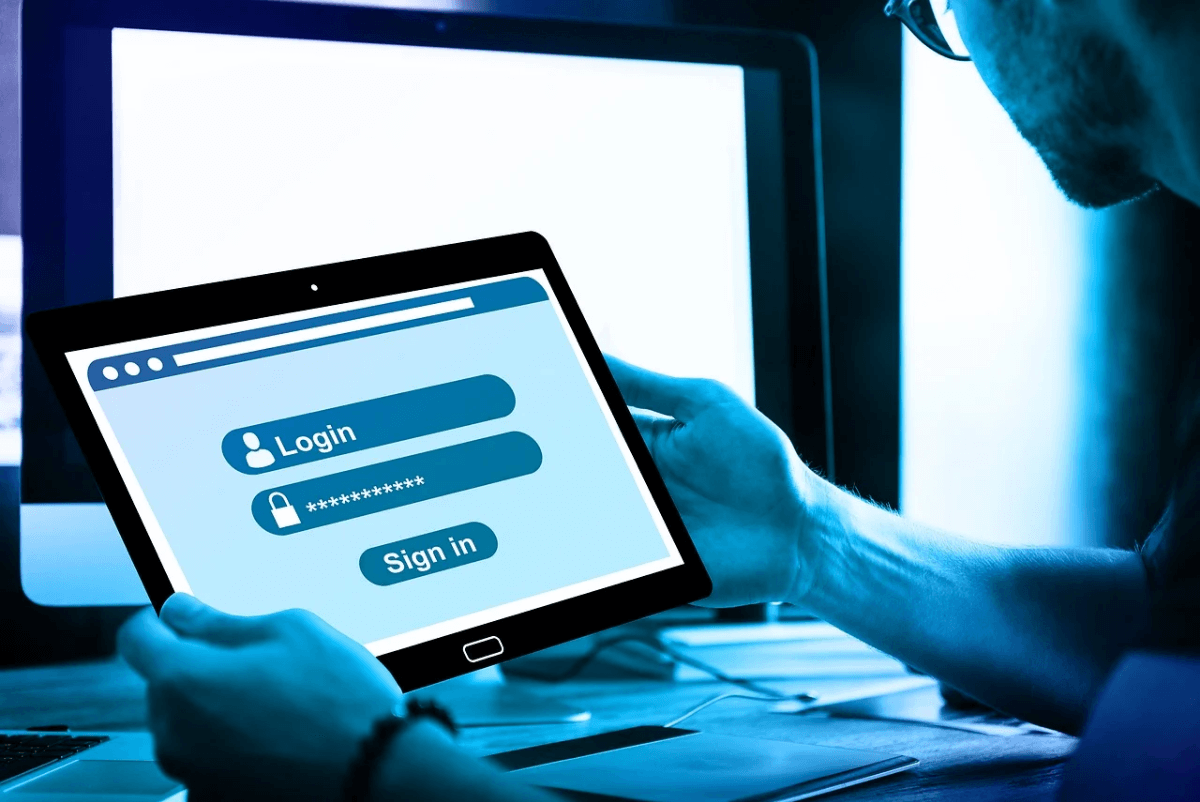How to Upgrade to macOS Catalina
Learn how to download and install macOS Catalina.
macOS Catalina is designed to deliver better user experience with lightweight software. You can upgrade to Apple macOS Catalina to experience TV, music, and podcasts in three all-new Mac apps. With iPad and Apple Pencil, you can enhance your creativity and extend your workspace. Here, you can enjoy your favorite iPad apps on your Mac. It is powerful software version offered by Apple to offer enhanced performance. With macOS Big Sur, Apple is set to offer you better user experience and more features; it is worthwhile to try macOS Catalina today.
Which macOS version is installed on your Mac?
To check which macOS version is installed on your Mac, click Apple menu and select About This Mac. Here, you will find macOS name and its version number. You can click version number to see build number.
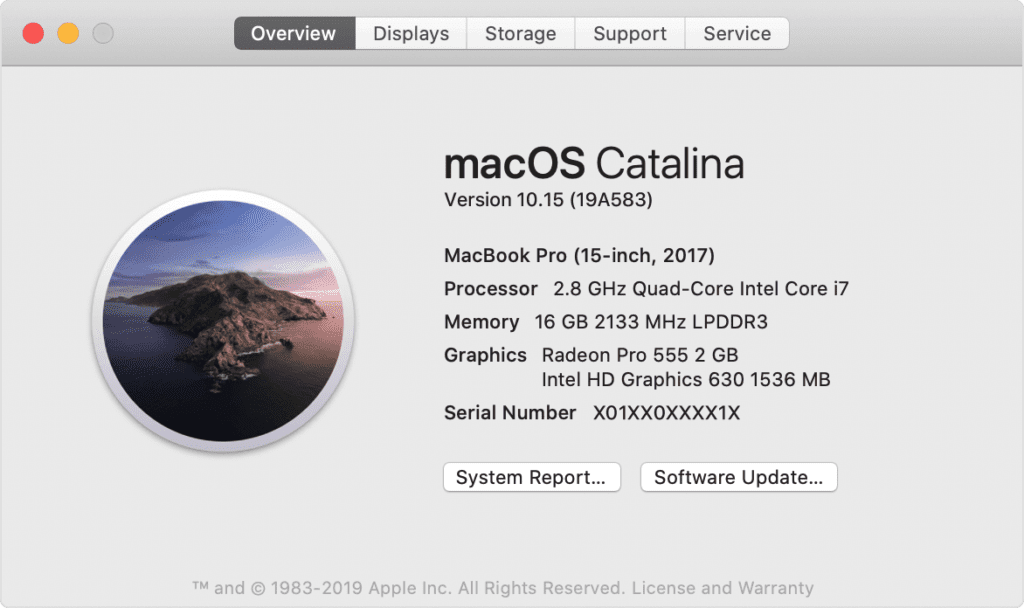
1. Check Compatibility
If you are running OS X Mavericks or later, you can upgrade to macOS Catalina.
General Requirements
- OS X 10.9 or later
- 4GB of memory
- 12.5GB of available storage with OS X El Capitan 10.11.5 or later
- 18.5GB of storage space when upgrading from OS X Yosemite or earlier
- Some features of Catalina may require a compatible Internet service provider
- Some features require an Apple ID; terms apply
Mac Hardware Requirements
If you using any of these Mac models, then you can upgrade to macOs Catalina:
- iMac (Late 2012 or newer)
- Mac Mini (Late 2012 or newer)
- MacBook Pro (Mid 2012 or newer)
- MacBook Air (Mid 2012 or newer)
- Mac Pro (Late 2013 or newer)
- MacBook (Early 2015 or newer)
- iMac Pro (2017)
If you are running from Lion or Mountain, you need to upgrade to El Capitan first before you upgrade to macOS Catalina. The installer will let you know if your device is not compatible with macOS Catalina.
2. Create a backup
Now that you are ready to upgrade to Catalina, it’s wise to make a backup before any upgrade. It will help you get back to the old version of Mac if something goes wrong with the upgrade. You can create a Time Machine backup and restore it when needed easily. In addition to that, you can also try best backup software for Mac, disk cloner software, or cloud-based services to take backup of important data.
3. Get connected to the network
As downloading and installing macOS is going to take time, you need to ensure stable Internet connection. If you are using a Mac notebook, you need to plug it into AC power.
4. Download macOS Catalina
If you’re using macOS Mojave, then you need to update software to get MacOS Catalina. To do this, click Apple menu > System Preferences, and then select Software Update. Check this article to know how to update software on Mac. Or you can get the latest macOS Catalina on the -App Store for other versions including High Sierra (10.13), Sierra (10.12) or El Capitan (10.11). If you’re using Lion (10.7) or Mountain Lion (10.8), you will need to upgrade to El Capitan (10.11) first before you could upgrade to macOS Catalina.
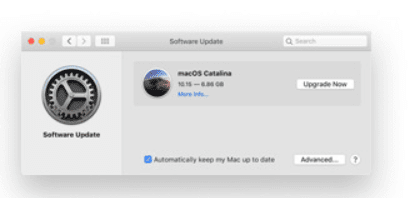
5. Begin installation
Once the download is completed, the installer will open automatically. Simply click Continue and follow the onscreen instructions. You can try to start installation process in the evening so that it can complete overnight to avoid unnecessary trouble.
Note: In case the installer asks for the permission to install a helper tool, you need to enter administrator details including login name and password of your Mac. Once done, click Add Helper.
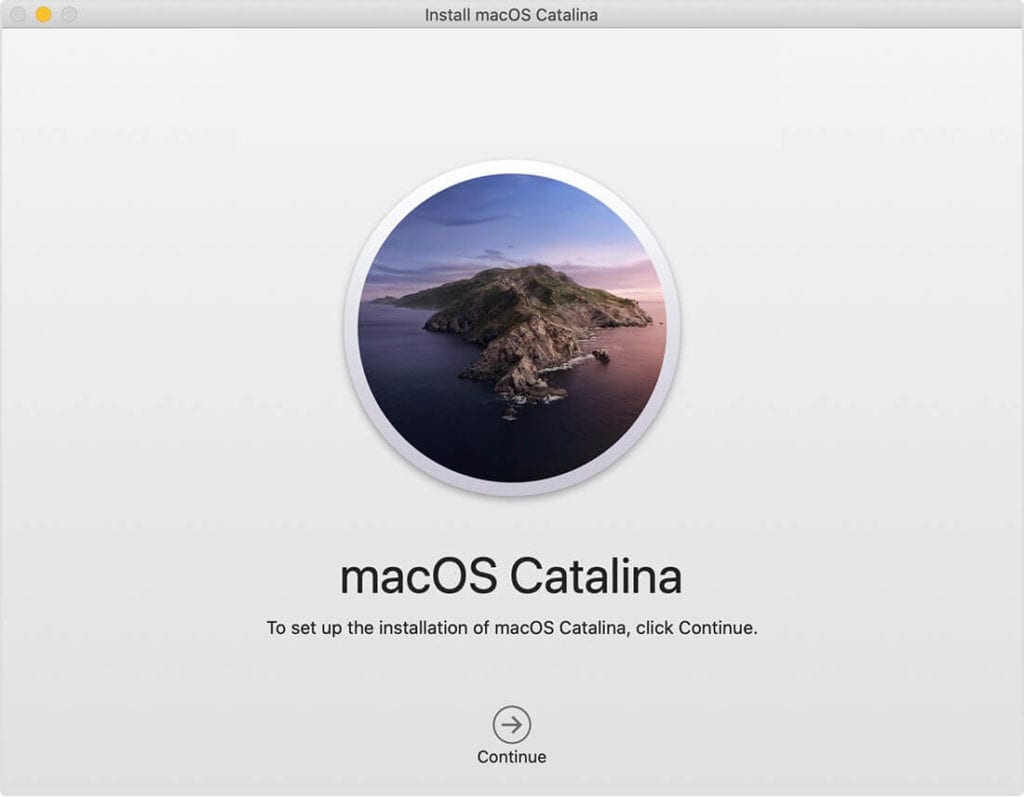
6. Let the installation process complete
Next is to let the installation process complete. During the process your Mac might restart, show a blank screen several times, or show a progress bar as it installs both operating system and updates to Mac firmware. You shouldn’t put your Mac to sleep or close it lid.
7. Stay up to date
Once you have upgraded to macOS Catalina, you will get regular software updates to keep your Mac up to date. You can try Software Update to get these latest updates on your device. To do this, click Apple menu > System Preferences, then click Software Update.
Conclusion
So this was a detailed discussion of how to upgrade to macOS Catalina. Do try these steps to enjoy macOS Catalina on your Mac in few simple steps. With macOS Big Sur, you can expect more in coming days.
Popular Post
Recent Post
What Are Crypto Exchanges And How Do They Work
Introduction: Cryptocurrencies have exploded in popularity in recent years. Driving mainstream adoption are crypto exchanges – online platforms that allow investors to easily buy, sell, and trade digital currencies like Bitcoin and Ethereum. Crypto exchanges provide the critical infrastructure that allows individuals and institutions seamless entry into the crypto ecosystem. But how exactly do these […]
How To Fix Preparing Automatic Repair Loop On Windows 10/11
Introduction: The “Preparing automatic repair” loop is a common issue that affects Windows 10 and 11 users when the operating system fails to boot properly. This automatic repair process tries to diagnose and fix boot issues but often gets stuck repeatedly restarting and checking for problems, creating an endless loop. There are several potential causes […]
15 Best Disk Partition Software for Windows 11 and 10 [2024]
Table Of Contents: Introduction What is Disk Partitioning Why is disk partitioning needed? How to do disk partitioning? Best Disk Partition Software for Windows 11/10/8/7 in 2024 EaseUS Partition Master MiniTool Partition Wizard Pro Paragon Partition Manager AOMEI Partition Assistant Active@ Partition Manager Tenorshare Partition Manager GParted Cute Partition Manager Macrorit Partition Expert IM-Magic Partition […]
10 Best Password Manager for Mac 2024 [Latest List]
Introduction: Using a Mac password manager app is one of the best ways to stay secure online. A good password management app generates strong, unique passwords for all your accounts, remembers them for you, and helps you log in quickly and easily. When choosing a password manager for your Mac, you’ll want one that is […]
10 Best Free Password Manager Apps for Android 2024 [Updated]
Introduction: Managing passwords is a major challenge in the digital era. With the proliferation of online accounts, we’re expected to create and remember many complex, unique passwords. This poses a significant burden on our memory. Fortunately, Android password managers offer a convenient solution. These applications store passwords securely, generate strong random passwords, and auto-fill login […]
Top 10 Best Password Managers for iPhone In 2024 [Updated]
Introduction: Having strong and unique passwords for all your online accounts is essential for good digital security and privacy. Reusing the same passwords on multiple sites is a risky practice as a breach on one site puts all your accounts at risk. This is where a dedicated password manager comes in very handy. These apps […]
10 Best Password Manager for Windows 11/10/8/7 for 2024
Introduction: In today’s digital age, we have loads of accounts – like email, social media, online banking, and shopping sites. That means we’ve got tons of passwords to remember. It’s risky to use the same password for everything, but keeping track of unique ones for each account can be tough. A password manager proves invaluable […]
10 Best Free Android Cleaner Apps for 2024 [Latest List]
Introduction: A clean and optimized Android device performs better, lasts longer, and runs faster. With time, caches, residual files, and unneeded data can clutter up your Android smartphone or tablet and slow it down. That’s why having a quality cleaner app is essential. The Google Play Store has hundreds of Android cleaner and optimization apps […]
11 Best Free Game Boosters for Android Gamers in 2024 [Updated]
The mobile gaming industry has experienced exponential growth, with an increasing number of users turning to their Android devices for immersive gaming experiences. With this surge in mobile gaming, the demand for efficient and effective apps to boost Android gaming has also risen. Game optimizer apps are designed to optimize the performance of Android devices, […]
How to Fix Windows 11 Not Detecting Second Monitor
Windows 11 not detecting second monitor? find the easiest ways to to fix this problem.