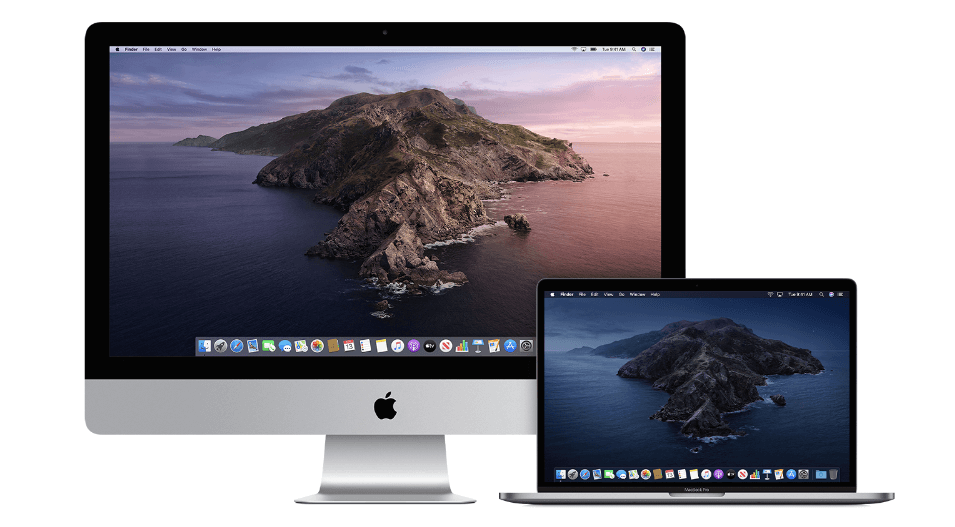How to Upgrade to macOS Catalina
Learn how to download and install macOS Catalina.
macOS Catalina is designed to deliver better user experience with lightweight software. You can upgrade to Apple macOS Catalina to experience TV, music, and podcasts in three all-new Mac apps. With iPad and Apple Pencil, you can enhance your creativity and extend your workspace. Here, you can enjoy your favorite iPad apps on your Mac. It is powerful software version offered by Apple to offer enhanced performance. With macOS Big Sur, Apple is set to offer you better user experience and more features; it is worthwhile to try macOS Catalina today.
Which macOS version is installed on your Mac?
To check which macOS version is installed on your Mac, click Apple menu and select About This Mac. Here, you will find macOS name and its version number. You can click version number to see build number.
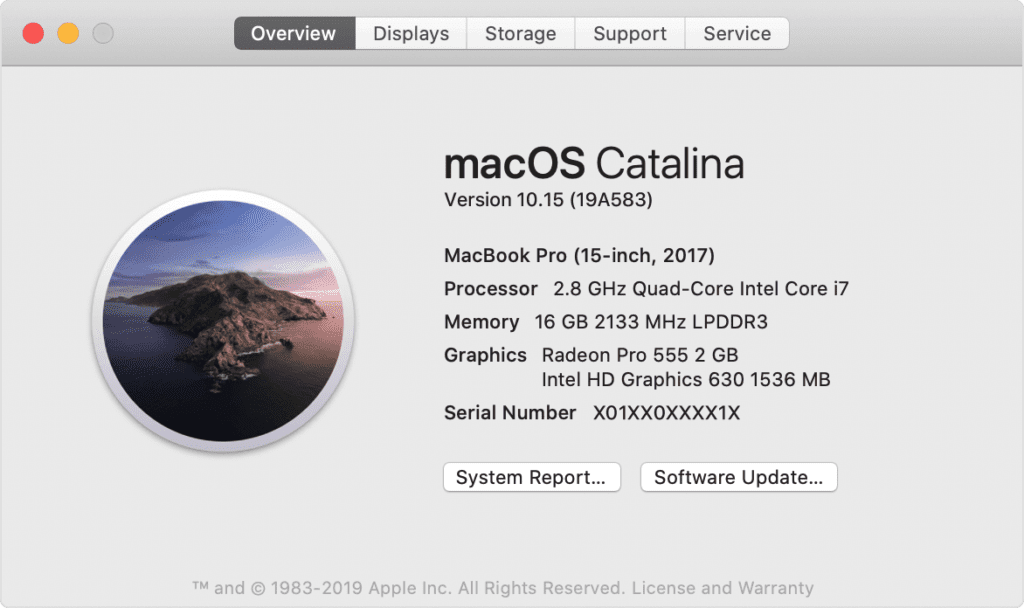
1. Check Compatibility
If you are running OS X Mavericks or later, you can upgrade to macOS Catalina.
General Requirements
- OS X 10.9 or later
- 4GB of memory
- 12.5GB of available storage with OS X El Capitan 10.11.5 or later
- 18.5GB of storage space when upgrading from OS X Yosemite or earlier
- Some features of Catalina may require a compatible Internet service provider
- Some features require an Apple ID; terms apply
Mac Hardware Requirements
If you using any of these Mac models, then you can upgrade to macOs Catalina:
- iMac (Late 2012 or newer)
- Mac Mini (Late 2012 or newer)
- MacBook Pro (Mid 2012 or newer)
- MacBook Air (Mid 2012 or newer)
- Mac Pro (Late 2013 or newer)
- MacBook (Early 2015 or newer)
- iMac Pro (2017)
If you are running from Lion or Mountain, you need to upgrade to El Capitan first before you upgrade to macOS Catalina. The installer will let you know if your device is not compatible with macOS Catalina.
2. Create a backup
Now that you are ready to upgrade to Catalina, it’s wise to make a backup before any upgrade. It will help you get back to the old version of Mac if something goes wrong with the upgrade. You can create a Time Machine backup and restore it when needed easily. In addition to that, you can also try best backup software for Mac, disk cloner software, or cloud-based services to take backup of important data.
3. Get connected to the network
As downloading and installing macOS is going to take time, you need to ensure stable Internet connection. If you are using a Mac notebook, you need to plug it into AC power.
4. Download macOS Catalina
If you’re using macOS Mojave, then you need to update software to get MacOS Catalina. To do this, click Apple menu > System Preferences, and then select Software Update. Check this article to know how to update software on Mac. Or you can get the latest macOS Catalina on the -App Store for other versions including High Sierra (10.13), Sierra (10.12) or El Capitan (10.11). If you’re using Lion (10.7) or Mountain Lion (10.8), you will need to upgrade to El Capitan (10.11) first before you could upgrade to macOS Catalina.
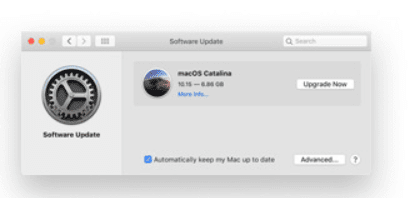
5. Begin installation
Once the download is completed, the installer will open automatically. Simply click Continue and follow the onscreen instructions. You can try to start installation process in the evening so that it can complete overnight to avoid unnecessary trouble.
Note: In case the installer asks for the permission to install a helper tool, you need to enter administrator details including login name and password of your Mac. Once done, click Add Helper.
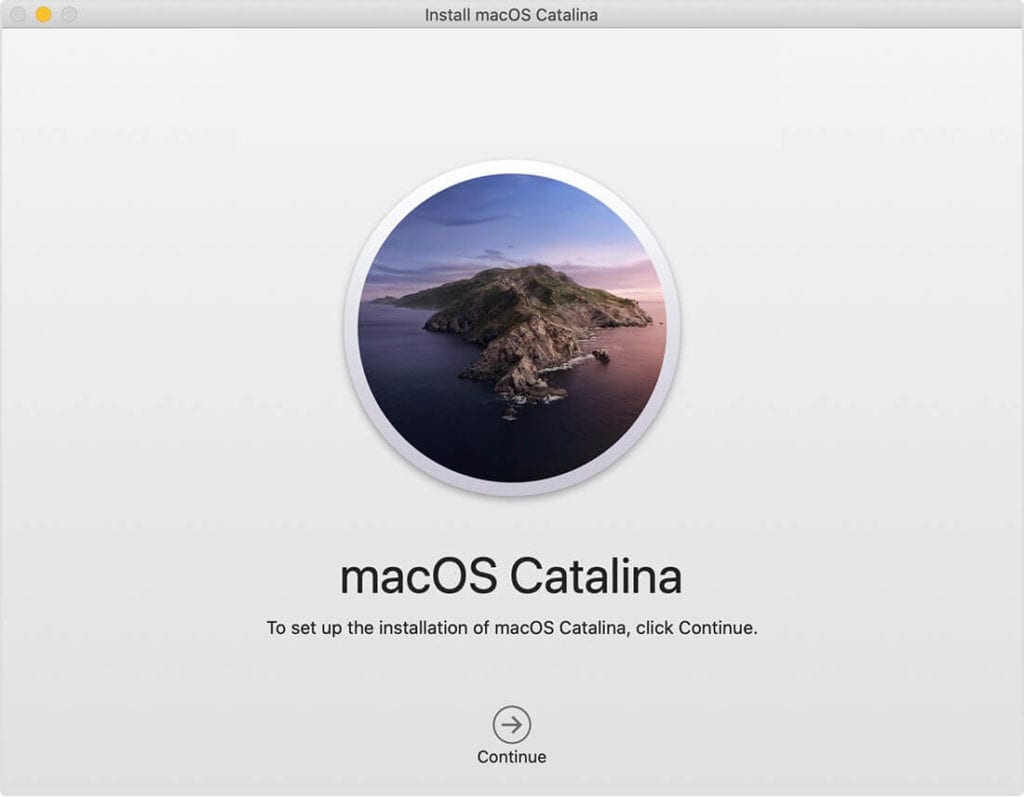
6. Let the installation process complete
Next is to let the installation process complete. During the process your Mac might restart, show a blank screen several times, or show a progress bar as it installs both operating system and updates to Mac firmware. You shouldn’t put your Mac to sleep or close it lid.
7. Stay up to date
Once you have upgraded to macOS Catalina, you will get regular software updates to keep your Mac up to date. You can try Software Update to get these latest updates on your device. To do this, click Apple menu > System Preferences, then click Software Update.
Conclusion
So this was a detailed discussion of how to upgrade to macOS Catalina. Do try these steps to enjoy macOS Catalina on your Mac in few simple steps. With macOS Big Sur, you can expect more in coming days.
Popular Post
Recent Post
10 Best Free MMORPG for Android in 2024 [Latest List]
Introduction: MMORPG (Massively multiplayer online role-playing game) is an online game where a large number of players interact with one another in a virtual fantasy world. MMORPGs are extremely popular on PCs but are now also available on mobile devices. Mobile MMORPGs allow you to play these immersive and addictive games on the go on […]
9 Ways to Bypass Blocked Sites Without Using Proxies or VPNs
If your government or local ISP blocks certain websites, it must be really frustrating. While these blocks may be the reason for any violations by these websites, most of the cases involve these websites getting blocked for no apparent valid reasons. The Internet is full of knowledge and information, but these blocks can really be […]
Understanding FileVault and its Role in Data Security
Introduction: In this modern era where data breaches loom at large and data privacy is a serious concern, safeguarding personal and sensitive information is paramount. Keeping this in mind, Apple has designed this wonderful encryption software to safeguard the data of its Mac users which is known as FileVault. In this article, we will take […]
11 Best Free Duplicate Photo Finder for Android in 2024
Duplicate files are a perennial truth of any device. It generates in different forms due to different reasons. Multiple times file downloading, file sharing of the same file multiple times, and data backup of the same file are a few reasons why duplicate files accumulate on your device. You can find them in different forms […]
How To Download And Install Internet Explorer 11 For Windows 10
Introduction: Internet Explorer (IE) 11 is the latest version of Microsoft’s web browser included with Windows 10. Even though Microsoft Edge has replaced IE as the default browser in Windows 10, many users still prefer using IE for compatibility with older websites and enterprise apps. Internet Explorer 11 includes improved standards support, faster page load […]
21 Best Car Driving Games For PC Offline/Online [Latest]
Introduction: Cars and driving games have always been popular in the video game world. Whether you want to race at 200mph, perform crazy stunts, or just go on a leisurely Sunday drive, there are tons of great latest car racing games for PC that let you live out your automotive fantasies. In this article, we’ll […]
14 Best Free Browser For Android TV In 2024 [Latest List]
Introduction: Watching videos, checking social media, and browsing the web on the big screen is easier than ever with Android TV. Most smart TVs today run on Android TV, allowing users to install apps directly on their televisions. This includes web browsers – opening up a whole new world of web experiences designed for the […]
Top 11 Best Budget Smartwatches for 2024 [Latest List]
Here we are going to discuss the most economical and best budget smartwatches for you in 2024. The smartwatch has become many people’s personal sidekick or even a personal assistant: Not only can your smartwatch wake you up in the morning, but it also notifies you when you receive a new email or the like. […]
10 Best Sites to Download PC Games For Free In 2024 [Latest List]
Introduction: Looking for the best site to download PC games for free? You’ve come to the right place. In the golden age of digital distribution, there are more options than ever before for gamers to purchase and download PC games legitimately and legally. From major publishers’ platforms to online stores and subscription services, the PC […]
How To Fix Hulu Error Code 21 [Latest Guide]
Introduction: With its extensive catalog of television, film, and originals, Hulu stands as a top streaming platform. However, as with any technology, users occasionally run into technical difficulties. A common error Hulu subscribers may encounter is the frustrating Error Code 21. This error code typically appears when there is an issue with the Hulu app […]