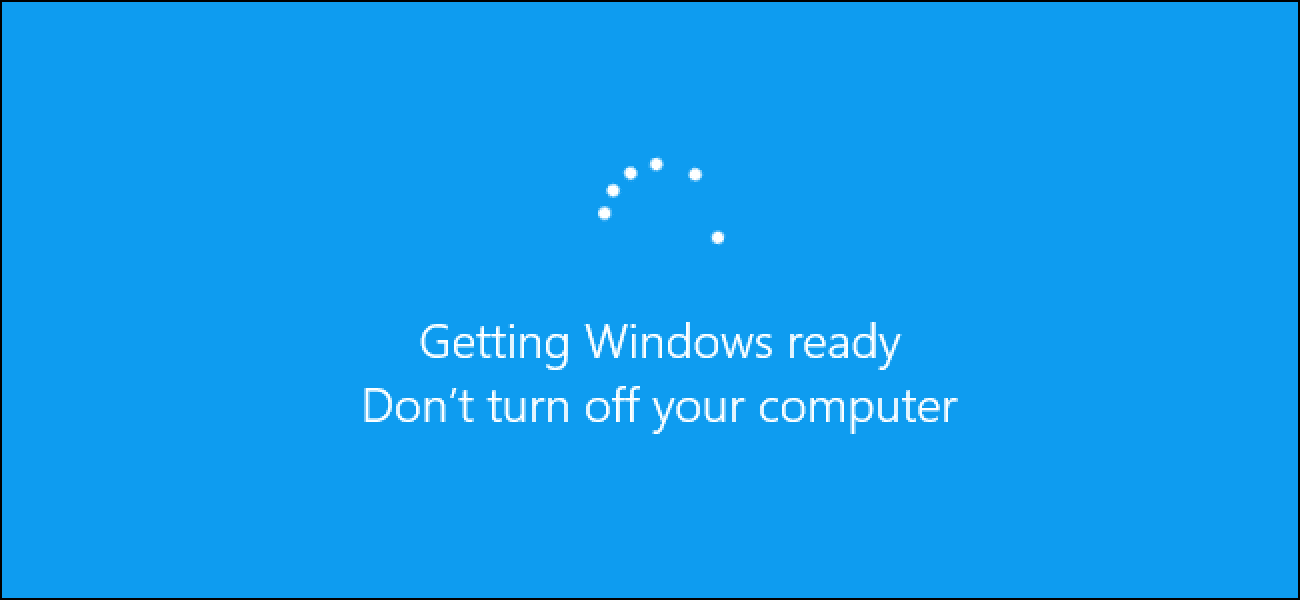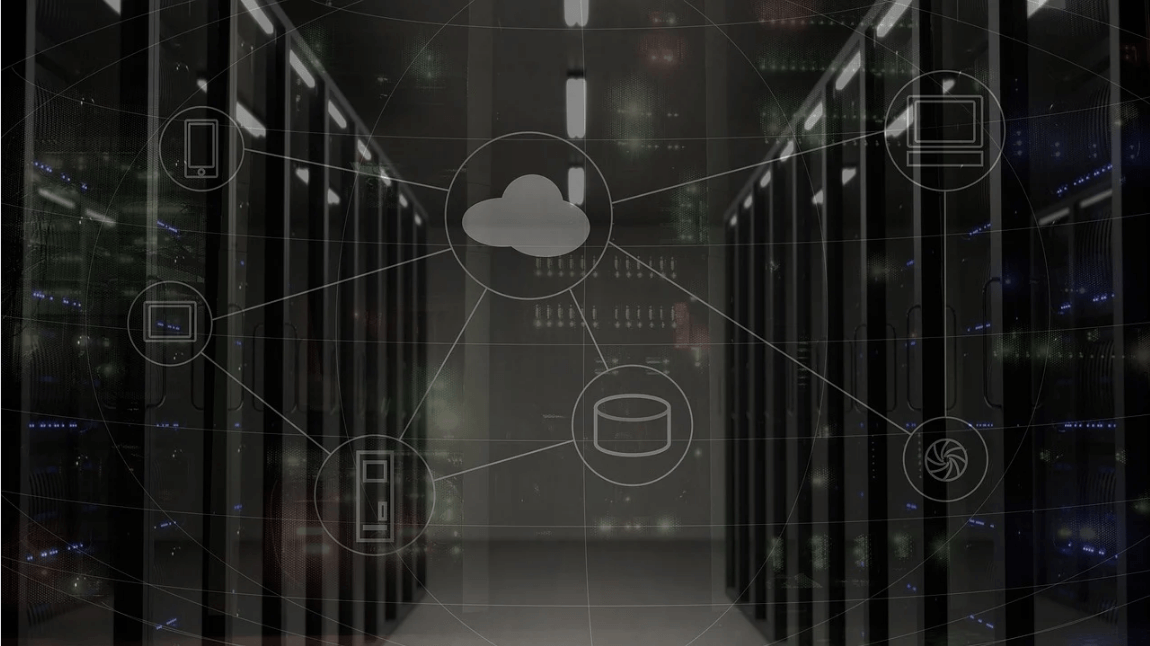How to Update Windows 10
Overview
Regular updates are indispensable to keep your system performance intact. It includes various bug fixes, security patches, and additional features. The best part is you can update Windows 10 manually.
The Problem
If you are running on outdated Windows 10 version, then you may encounter various performance issues such as performance lags, system crash, sluggish performance, and more. Additionally, it may also cause various security issues as breaching system security on old systems with known loopholes occurs often.
The Solution
Now to deal with this, you should consider keeping Windows up to date all the time. To help you with updates, Windows sends you regular upgrades on regular intervals. It helps you avoid performance and security issues. You can set your system to upgrade automatically or can do it manually. Keeping Windows updates happen automatically could cause trouble as sudden restart could hamper your work. Thus, it is suggested to try manual updates for better performance.
How to Update Windows 10?
Windows 10 upgrade could be done easily by following below mentioned steps:
- Press Windows key + I to open system Settings.
- On Settings window, select Update & Security.
- On the next window, select Windows Update from the left pane.
- Now in the right pane, click Check for Updates.
- Let the Windows find latest updates for your system and update it for you.
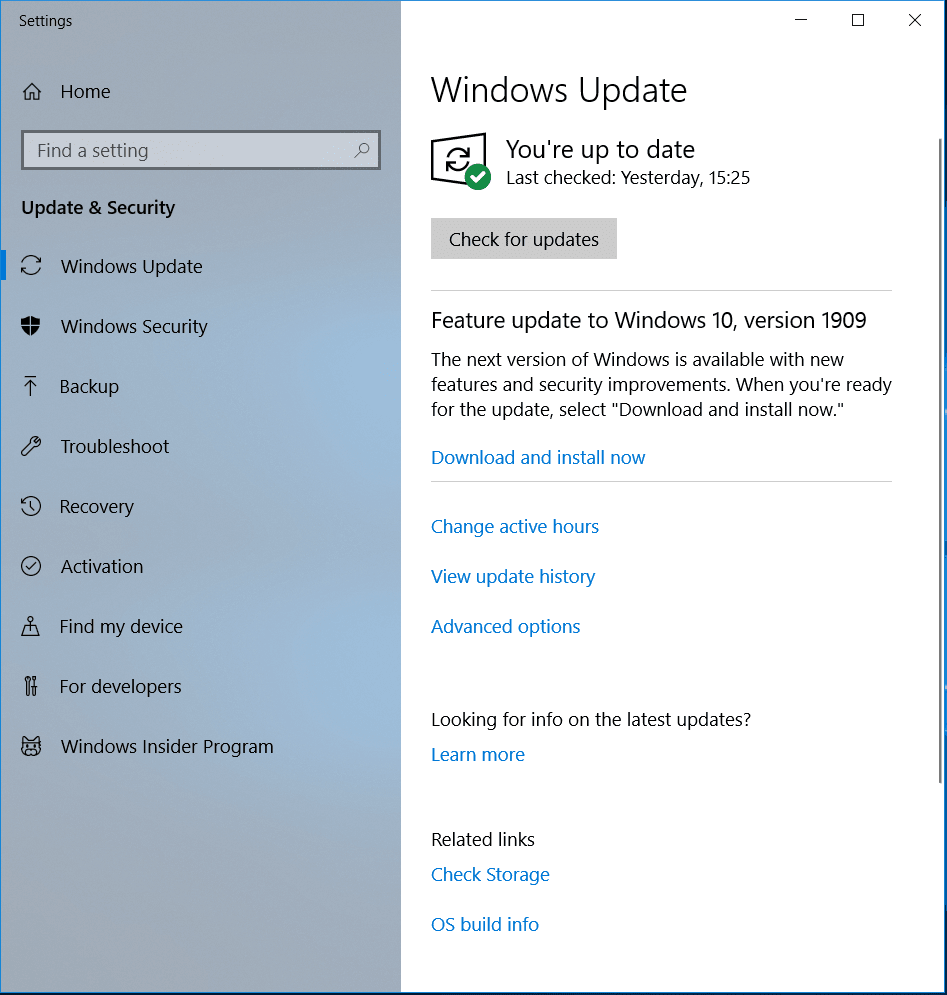
Manage Updates in Windows 10
Windows 10 updates come with a customization options. You can decide when and how to get the latest updates for your system for seamless user experience. If you aren’t ready to get recommended updates, then you can pick an option to temporarily pause updates from downading and installing. To pause updates in Windows version 1903 (or later), Windows 10 Enterprise, version 1809, Windows 10 Pro, version 1809, follow these steps:
Go to Start > Settings > Update & Security.
On the next window, select Windows Update from left pane.
In the right pane click on Advanced Options.
Now toggle on Pause Updates option.
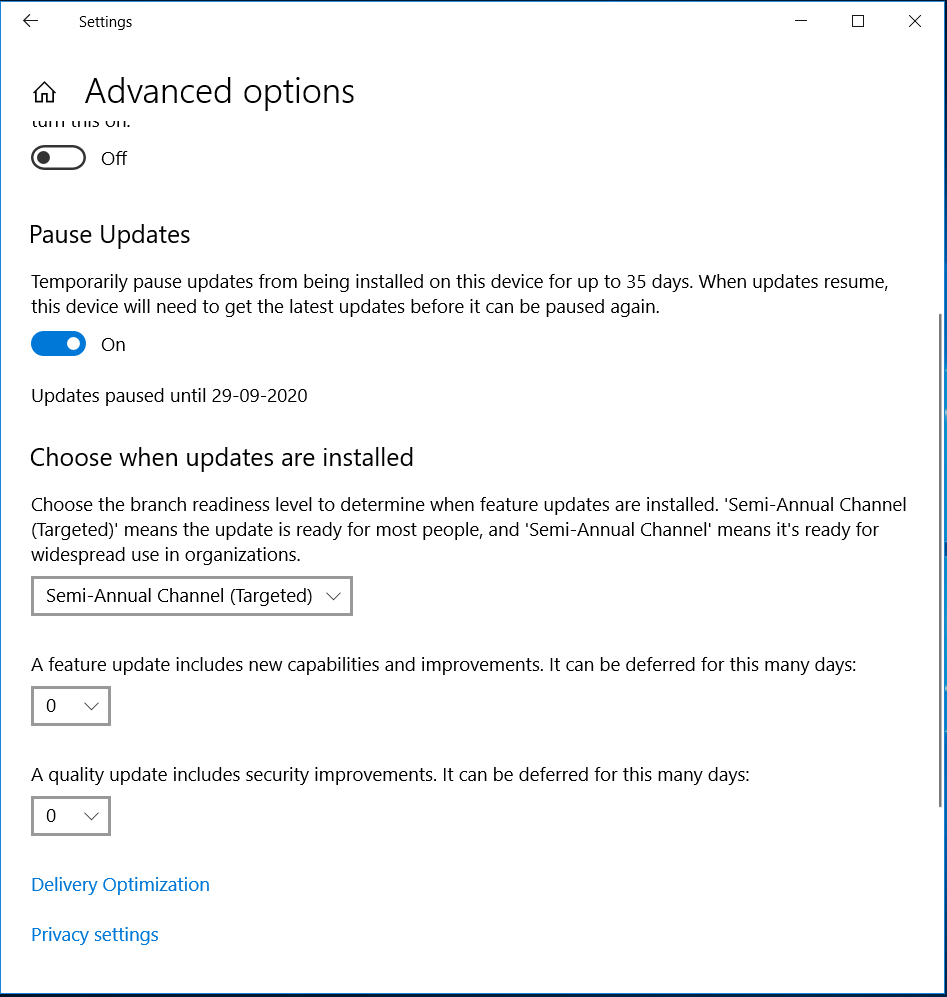
Here, you can specify the date for these updates. Once the pause limit is reached, you would require installing the latest updates before you could pause updates again.
Now that your system is updated, you need to restart your PC to finish installing updates. If you find a message to restart your system when you are busy using it, you can schedule the restart for more convenient time. To do this, follow these steps:
- Go to Start > Settings > Update & Security.
- On the next window, select Windows Update from left pane.
- Now select Schedule the restart option and select the convenient time.
Also Read: How to Update Drivers in Windows 10
Set Active Hours
To ensure your system restarts when you are not using it, you can set Active Hours. Active Hours let Windows know when you are using your PC. Thus to restart your system when you aren’t using it, set Active Hours. To do this, follow these steps:
- Go to Start > Settings > Update & Security > Windows Update.
- Select Change active hours.
- Now you will find Automatically adjust active hours for this device based on activity option. Turn it ON.
Alternatively, you can set your own active hours. To do this, follow these steps:
- Go to Start > Settings > Update & Security > Windows Update.
- Select Change active hours.
- Click Change next to current active hours and select start and end time for active hours.
Conclusion
Now this was few quick steps to update Windows 10. Do try these steps and share your experience in the comments below.
Popular Post
Recent Post
How to Set Up a New Mac in a Few Minutes
Have you bought or received a brand new Mac computer? Then, you must be on the seventh cloud. Your Mac will open a pandora of several graphics-rich apps and features for you. If you are moving from Windows to Mac for the first time, the change will be really dramatic. At first, all the interfaces […]
How to Clear Browsing History
Are you concerned about what others could see if they use your web browser? Is your browser history clogging up your device and slowing things down? A list of the website pages you have viewed is stored in every web browser. You can remove this listing easily. It will clean your browser history and erase all […]
The Definitive Guide to Managing Your Mac’s Storage Space
Are you struggling with low storage space on Mac? Wondering what is taking up so much space?You are at the right place. Here we will discuss how to reclaim space on Mac. Gone are those days when you used Mac machines only for p rofessional purposes. Now, everything from downloading movies to streaming content, saving […]
Is New World a modern-day RuneScape?
Amazon Game Studios has released an MMO nearly identical to RuneScape, but with a new look, a better PvP system, and a lot more money. Allow me to clarify. New World is influential ‘RuneScape only it’s not RuneScape.’ New World vs. RuneScape 3 New World digs deep into the well of memories and pulls out […]
How To Set Up Voicemail on iPhone 11
Although accessing voicemail is extremely beneficial to you, users should understand how to set up voicemail on their iPhone 11. You can remove, categorize, and play the voicemails from the easy menu. Once you are occupied or unable to pick up the phone, this program will give you info in the style of an audio […]
Best Virtual Machine Software for Windows 10/11 in 2024
A virtual machine software, often known as VM software, is an application that replicates a virtual computer platform. A VM is formed on a computer’s underlying operating platform, and the VM application generates virtual CPUs, disks, memory, network interfaces, and other devices. Virtual machine solutions are becoming more popular because of the flexibility and efficiency […]
How to Be a Better Project Manager
The role of the project manager is to provide you and your team with the goals, organizational systems, and feedback necessary for creating a positive workplace result. Everything from coding to content development can benefit from a high-quality project manager. This article will cover some of the actionable steps you can take to become better […]
How to Use a Dedicated Server for Gaming
Online multiplayer games offer the chance to connect and compete with your friends, meet new people, and work collaboratively to build something great. If you’re ready to take your online gaming experience to the next level, a dedicated server is a great option for hosting. Instead of operating game servers from your own hardware, you’ll […]
Importance of the Best Mirrorless Camera for Travelling
It can be difficult to find the best mirrorless camera for under 1000 dollars. This blog post discusses some of the best models on the market and provides a link to Amazon where you can purchase them. We are going to give you a couple of the best mirrorless cameras that are under 1000. We […]
How to Reset Network Settings on a Mac
Macs are usually always trustworthy, although you may experience issues attaching to the web or experiencing poor surfing speeds at times. The web may be operating well on your additional devices, which might be frustrating. That’s not always clear what’s causing an issue, or whether one exists at all. When you discover yourself in a […]