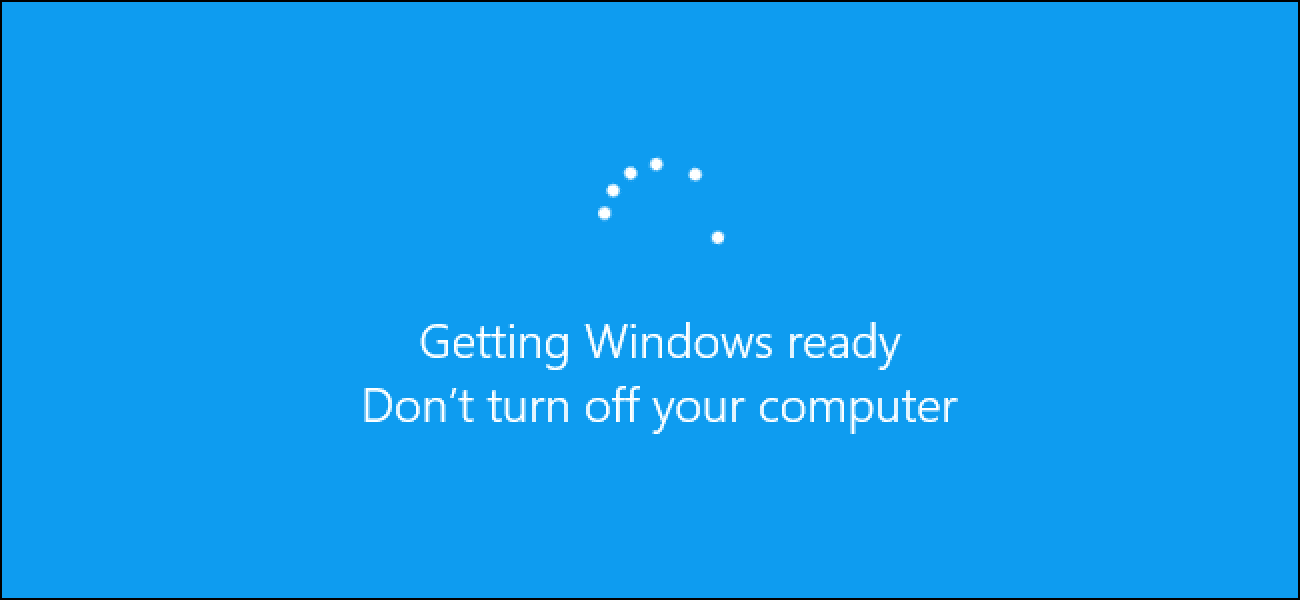How to Update Windows 10
Overview
Regular updates are indispensable to keep your system performance intact. It includes various bug fixes, security patches, and additional features. The best part is you can update Windows 10 manually.
The Problem
If you are running on outdated Windows 10 version, then you may encounter various performance issues such as performance lags, system crash, sluggish performance, and more. Additionally, it may also cause various security issues as breaching system security on old systems with known loopholes occurs often.
The Solution
Now to deal with this, you should consider keeping Windows up to date all the time. To help you with updates, Windows sends you regular upgrades on regular intervals. It helps you avoid performance and security issues. You can set your system to upgrade automatically or can do it manually. Keeping Windows updates happen automatically could cause trouble as sudden restart could hamper your work. Thus, it is suggested to try manual updates for better performance.
How to Update Windows 10?
Windows 10 upgrade could be done easily by following below mentioned steps:
- Press Windows key + I to open system Settings.
- On Settings window, select Update & Security.
- On the next window, select Windows Update from the left pane.
- Now in the right pane, click Check for Updates.
- Let the Windows find latest updates for your system and update it for you.
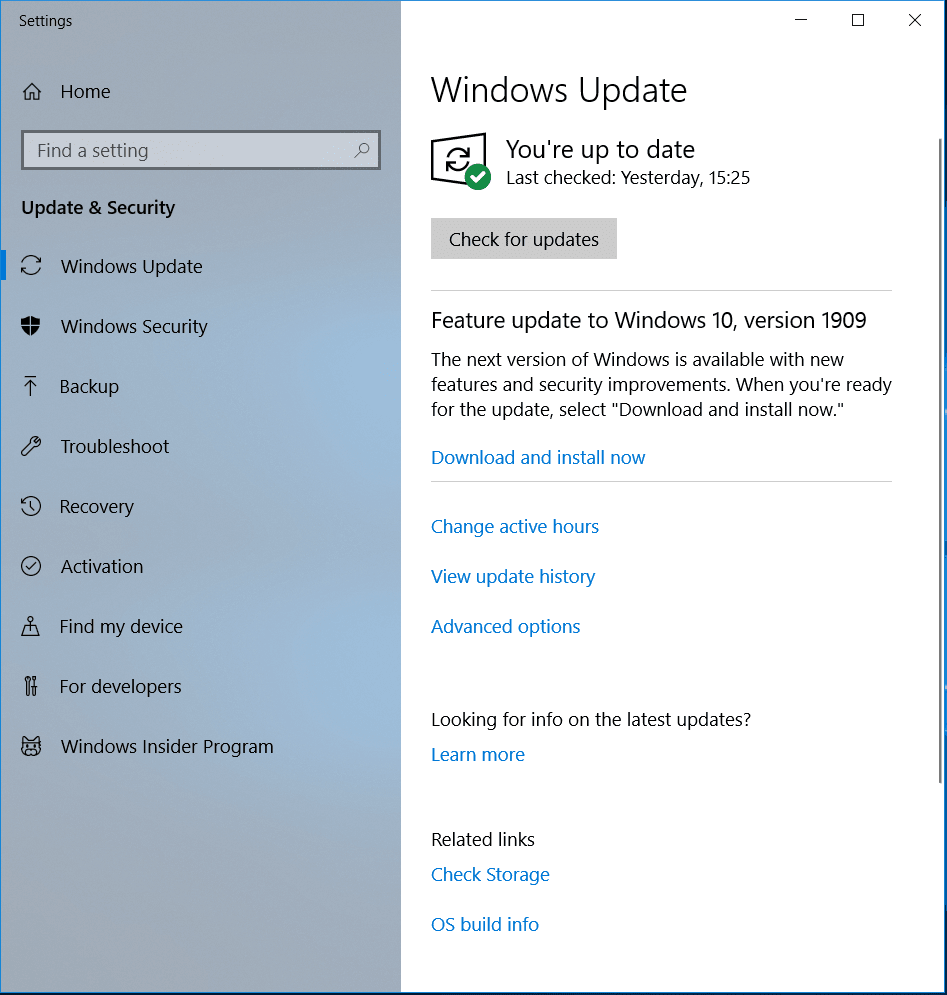
Manage Updates in Windows 10
Windows 10 updates come with a customization options. You can decide when and how to get the latest updates for your system for seamless user experience. If you aren’t ready to get recommended updates, then you can pick an option to temporarily pause updates from downading and installing. To pause updates in Windows version 1903 (or later), Windows 10 Enterprise, version 1809, Windows 10 Pro, version 1809, follow these steps:
Go to Start > Settings > Update & Security.
On the next window, select Windows Update from left pane.
In the right pane click on Advanced Options.
Now toggle on Pause Updates option.
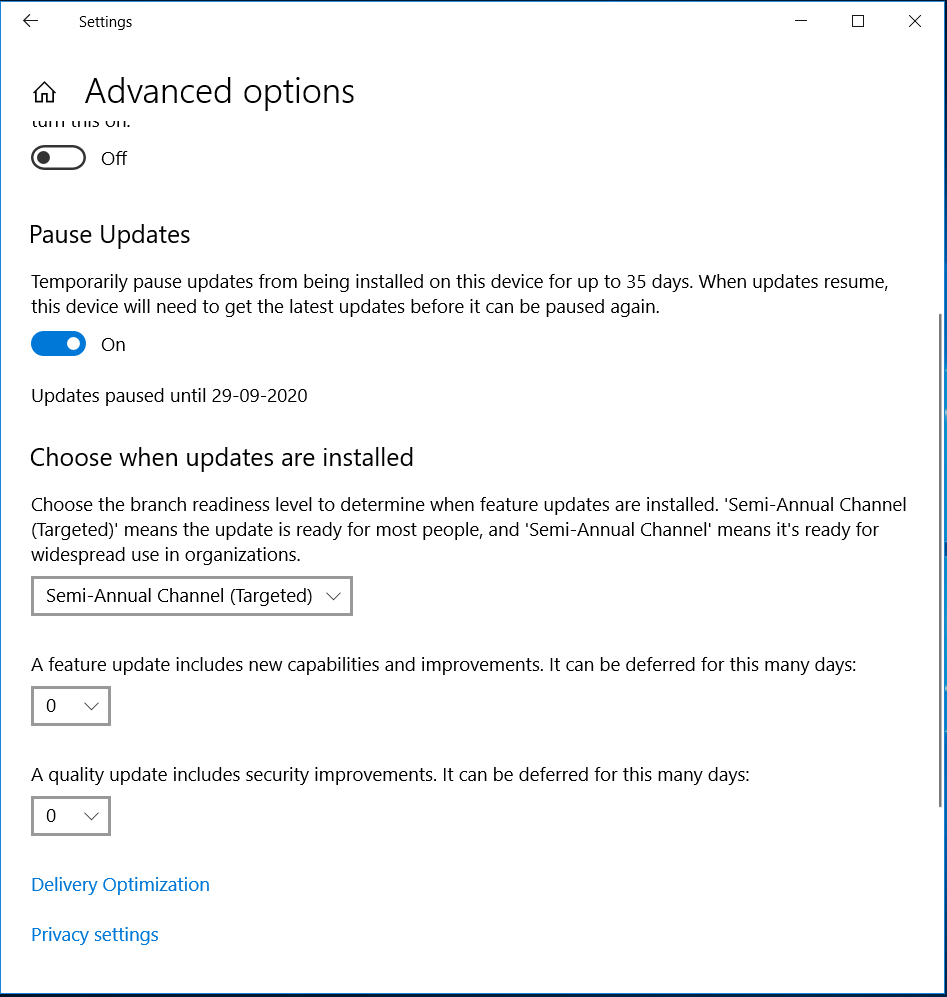
Here, you can specify the date for these updates. Once the pause limit is reached, you would require installing the latest updates before you could pause updates again.
Now that your system is updated, you need to restart your PC to finish installing updates. If you find a message to restart your system when you are busy using it, you can schedule the restart for more convenient time. To do this, follow these steps:
- Go to Start > Settings > Update & Security.
- On the next window, select Windows Update from left pane.
- Now select Schedule the restart option and select the convenient time.
Also Read: How to Update Drivers in Windows 10
Set Active Hours
To ensure your system restarts when you are not using it, you can set Active Hours. Active Hours let Windows know when you are using your PC. Thus to restart your system when you aren’t using it, set Active Hours. To do this, follow these steps:
- Go to Start > Settings > Update & Security > Windows Update.
- Select Change active hours.
- Now you will find Automatically adjust active hours for this device based on activity option. Turn it ON.
Alternatively, you can set your own active hours. To do this, follow these steps:
- Go to Start > Settings > Update & Security > Windows Update.
- Select Change active hours.
- Click Change next to current active hours and select start and end time for active hours.
Conclusion
Now this was few quick steps to update Windows 10. Do try these steps and share your experience in the comments below.
Popular Post
Recent Post
Availability of ONLYOFFICE Docs v.7.0- Latest Version Comes with More Modifications
ONLYOFFICE delivers the newest Docs v.7.0 with additional features, new upgrades, and a host of revisions for professional collaboration uses. Having a high-quality feature-rich office suite invigorates the productivity rate of companies, professionals, and even homeowners. ONLYOFFICE developers have therefore come up with the latest version of the DOCS online office suite. The version boasts […]
Review: Status Saver For WhatsApp 2024 [Free]
Ever since WhatsApp launched its own Status feature, people are loving it. As we can add interesting images and videos to our WhatsApp Status to show it to others and also watch others’ status. But the problem often faced by the users is that WhatsApp does not have a Status saver option. So what do […]
5 Cybersecurity Tips To Manage Your Remote Personnel Challenges
Did you know that your company’s information can unintentionally be put at risk by you and your employees when working remotely? This could possibly lead to fraud, data breaches, and a plethora of other unwanted consequences. Although remote working offers many benefits, it also comes with some risks. Continue reading if you want to learn […]
What is FileRepMalware & How to Remove It?
For the continued safety of the digital system and files, many people download a third-party antivirus program into their device. These keep the system safe from security issues after an intricate scanning process. Windows devices can install options like Norton, Avast, or AVG for quick and efficient malware/virus detection. In many cases, the tag FileRepMalware […]
SaaS Growth in 2022: Growth, Challenges, and Strategies
Software-as-a-Service (SaaS) is expanding very quickly in the entire IT business. SaaS models are the first preferences of many enterprises because of their flexibility, cost-effectiveness and subscription-based model. In the pandemic, companies required the cloud network; thus, SaaS has only got growth and will be growing. Gartner and BMC have given highly optimized reports, according […]
M1 Pro vs. M1 Max: Which Is The Better Mac Chip
In 2020, Apple’s M1 chip debuted and blew us all away with how much it improved performance and efficiency in the MacBook Air M1, Mac Mini M1, and MacBook Pro M1. Mac users were still on the M1 performance hangover when Apple launched M1 Pro and M1 Max with better performance promise. Both chips are […]
Apple Pay Not Working! Here’s How to Fix It (10 Fixes)
Today, people are more and more relying upon digital payments because they are safe and fast. But sometimes, when you have to make an urgent payment, and your Apple Pay is not working, there is nothing more frustrating than it. Apple Pay might have military-grade level security, but it is still prone to errors. However, […]
How to Fix WiFi Disappeared in Windows 11?
Users have complained that the WiFi symbol has disappeared from their taskbar after upgrading their PC to Windows 11. A network icon is present on the taskbar that displays network access. When your device doesn’t have the essential drivers installed, you will see an absent WiFi icon. Furthermore, if your computer’s WiFi adapter is deactivated […]
How to Fix Windows Update Service Not Running
The majority of Windows upgrades address security concerns. It is the most serious issue, as viruses or hackers might take advantage of them. Other flaws and concerns in Windows 10 can be resolved through updates. They may impact the sustainability of your OS, even if they are not accountable for security breaches. When you check […]
10 Best File Size Reducer Software in 2024
Digitization is one of the key driving factors for the success of modern businesses. However, it does have its limitations like storage and sharing. One of the main issues that global users are facing while managing online or digital data is the large file sizes. The effective management of size and storage by a leading file […]