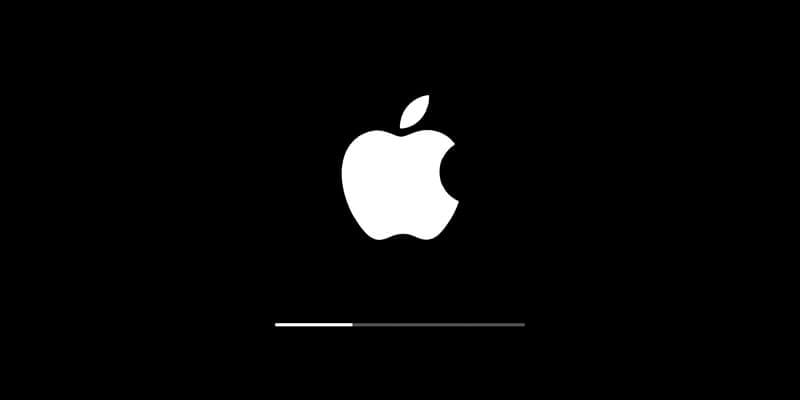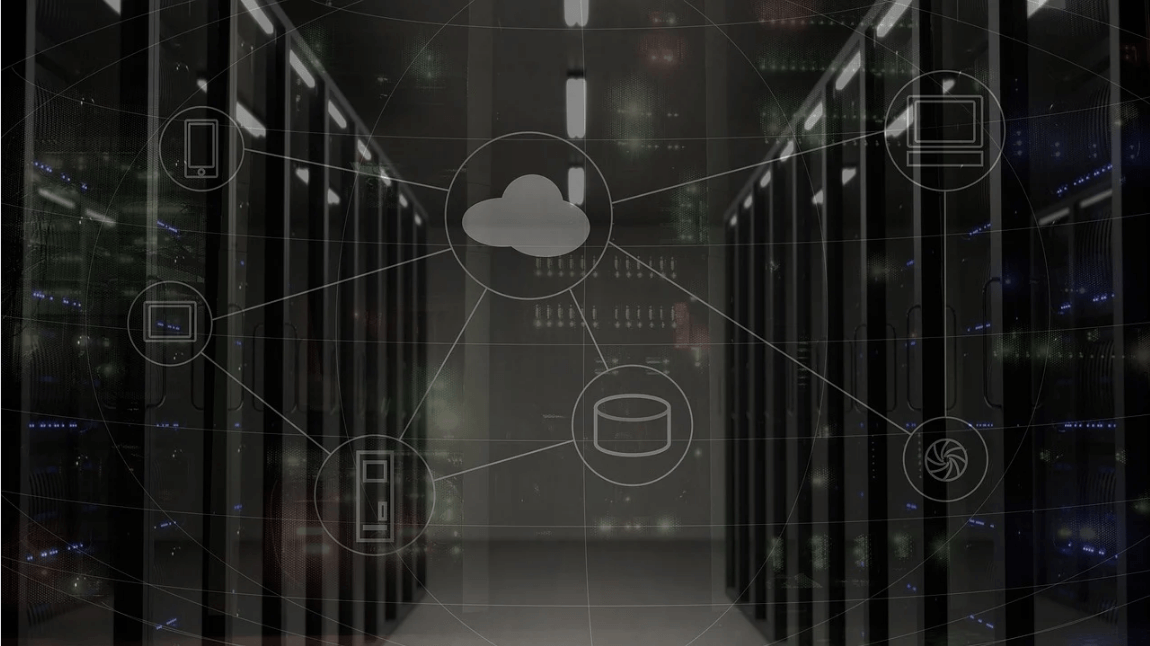How to Update macOS Software
Apple releases Mac OS updates periodically. These updates help you keep your Mac more stable, secure, and it brings better performance. These updates not only help you update operating system, but it also includes updates for apps that are part of macOS such as Safari, iTunes, and more.
Once you receive notification for software update, you can pick the time to install the updates or simply select to be reminded the next day. You can also update Mac OS manually in the Software Update pane of System Preferences.
You can visit the App Store to find updates to software you’ve downloaded from the App Store.
Note: Before you click update button, you should free up disk storage on your Mac. To do this, you can use advanced Mac cleaner tool like Cleaner One Pro. This smart solution is designed to help you find & clean unnecessary files & applications to recover valuable disk space required for OS upgrade. The best part is Cleaner One Pro is all-in-one Mac disk cleaning software that helps you visualize, manage, and clean disk space in just one-click.
How to get updates for macOS Mojave or later
If you have already upgraded to macOS Mojave or later, you need to follow below mentioned steps to keep the OS up to date.
- Go to Apple menu > System Preferences, and click Software Update. Alternatively, select Apple menu > About This Mac, then click Software Update.
- Now to install all available updates, click the Update Now button. If you want to check details of each available update, you can click More info option. Here, you can choose specific updates to install.
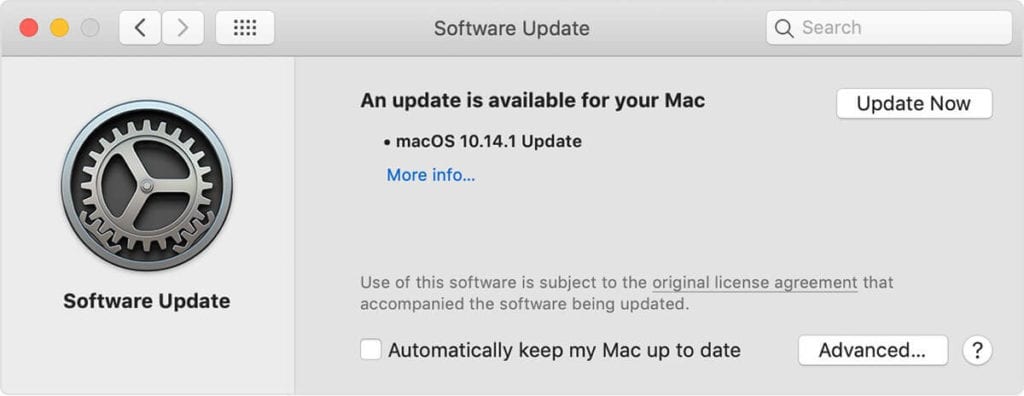
- Once it completes updating software, you will find a message your Mac is up to date. It means the installed version of macOS and apps that are part of macOS are updated. These apps include iTunes, Safari, Messages, Books, Calendar, Mail, Photos, and FaceTime.
- To update software downloaded from the App Store such as iMovie, Pages, Keynote, Garageband, and other apps, you need to open App Store from Apple menu and select Updates tab.
Set Mac check for software updates automatically
You can set your Mac to install macOS updates automatically. Here, it will also update apps downloaded from the App Store separately. To do this, follow these steps:
- Go to Apple menu > System Preferences and select Software Update.
- Now choose Automatically keep my Mac up to date.
- Click Advanced button to set advanced update options. Here, you can select any of these options:
- Select Check for updates to let Mac automatically check for updates.
- Select Download new updates when available to let the Mac install updates without asking.
- Select Install macOS updates to allow Mac install all available macOS updates automatically.
- Select Install app updates from the App Store to allow Mac to download app updates from the App Store automatically.
- Select Install system data files and security updates to allow Mac automatically install system files and security updates.
- Click OK.
To get alal the available updates automatically, you should choose Check for updates, Install system data files and security updates, and Download new updates when available.
Note: If you have MacBook Air, MacBook, or MacBook Pro, then you should keep power adapter plugged in to download all available updates automatically.
How to get updates for earlier macOS versions
If you are using macOS High Sierra, Sierra, El Capitan, or earlier macOS versions, then follow below mentioned steps to get updates.
- Open the App Store.
- From App Store toolbar click Updates tab.
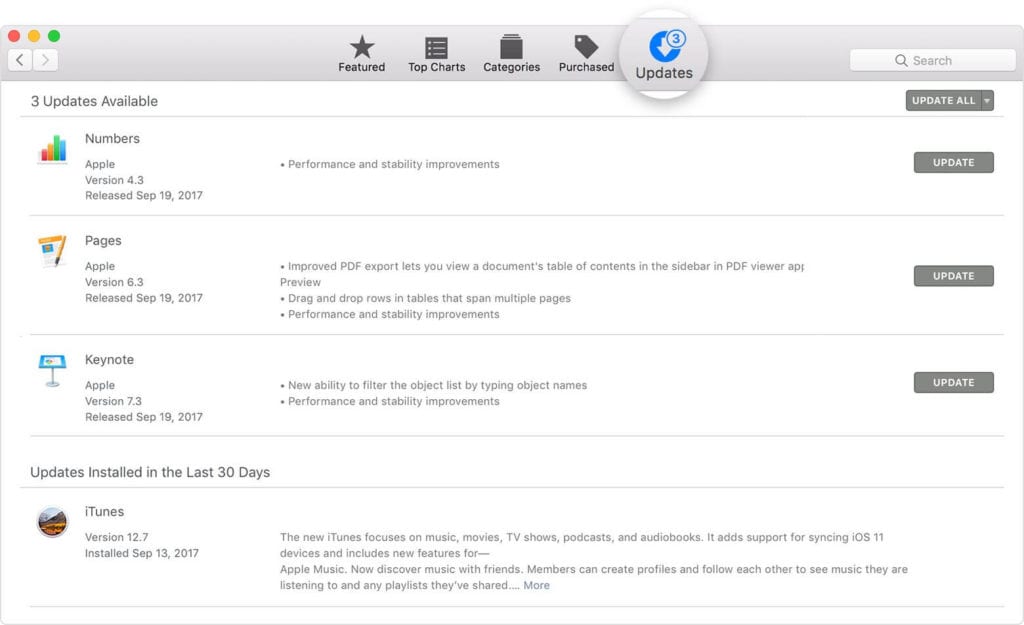
- Now you will find all available updates listed here. To download any of these updates, click Update button next to it.
- Now that App Store says no more updates are available, the installed version of macOS and all apps that are part of it are up to date. It includes iTunes, Safari, Mail, Messages, Calendar, FaceTime, and Photos. You can find later versions by upgrading your macOS.
If you want to download updates automatically in future, the select Apple menu > System Preferences and select App Store > Download newly available updates in the background. You will be notified when updates are ready to install.
Conclusion
So this was a quick discussion on how to update Mac OS in few easy steps. Follow these steps to update software on Mac for better security and performance. You can also expect more stable performance once you have updated Mac software. Do share your experience in the comments below.
Popular Post
Recent Post
How to Set Up a New Mac in a Few Minutes
Have you bought or received a brand new Mac computer? Then, you must be on the seventh cloud. Your Mac will open a pandora of several graphics-rich apps and features for you. If you are moving from Windows to Mac for the first time, the change will be really dramatic. At first, all the interfaces […]
How to Clear Browsing History
Are you concerned about what others could see if they use your web browser? Is your browser history clogging up your device and slowing things down? A list of the website pages you have viewed is stored in every web browser. You can remove this listing easily. It will clean your browser history and erase all […]
The Definitive Guide to Managing Your Mac’s Storage Space
Are you struggling with low storage space on Mac? Wondering what is taking up so much space?You are at the right place. Here we will discuss how to reclaim space on Mac. Gone are those days when you used Mac machines only for p rofessional purposes. Now, everything from downloading movies to streaming content, saving […]
Is New World a modern-day RuneScape?
Amazon Game Studios has released an MMO nearly identical to RuneScape, but with a new look, a better PvP system, and a lot more money. Allow me to clarify. New World is influential ‘RuneScape only it’s not RuneScape.’ New World vs. RuneScape 3 New World digs deep into the well of memories and pulls out […]
How To Set Up Voicemail on iPhone 11
Although accessing voicemail is extremely beneficial to you, users should understand how to set up voicemail on their iPhone 11. You can remove, categorize, and play the voicemails from the easy menu. Once you are occupied or unable to pick up the phone, this program will give you info in the style of an audio […]
Best Virtual Machine Software for Windows 10/11 in 2024
A virtual machine software, often known as VM software, is an application that replicates a virtual computer platform. A VM is formed on a computer’s underlying operating platform, and the VM application generates virtual CPUs, disks, memory, network interfaces, and other devices. Virtual machine solutions are becoming more popular because of the flexibility and efficiency […]
How to Be a Better Project Manager
The role of the project manager is to provide you and your team with the goals, organizational systems, and feedback necessary for creating a positive workplace result. Everything from coding to content development can benefit from a high-quality project manager. This article will cover some of the actionable steps you can take to become better […]
How to Use a Dedicated Server for Gaming
Online multiplayer games offer the chance to connect and compete with your friends, meet new people, and work collaboratively to build something great. If you’re ready to take your online gaming experience to the next level, a dedicated server is a great option for hosting. Instead of operating game servers from your own hardware, you’ll […]
Importance of the Best Mirrorless Camera for Travelling
It can be difficult to find the best mirrorless camera for under 1000 dollars. This blog post discusses some of the best models on the market and provides a link to Amazon where you can purchase them. We are going to give you a couple of the best mirrorless cameras that are under 1000. We […]
How to Reset Network Settings on a Mac
Macs are usually always trustworthy, although you may experience issues attaching to the web or experiencing poor surfing speeds at times. The web may be operating well on your additional devices, which might be frustrating. That’s not always clear what’s causing an issue, or whether one exists at all. When you discover yourself in a […]