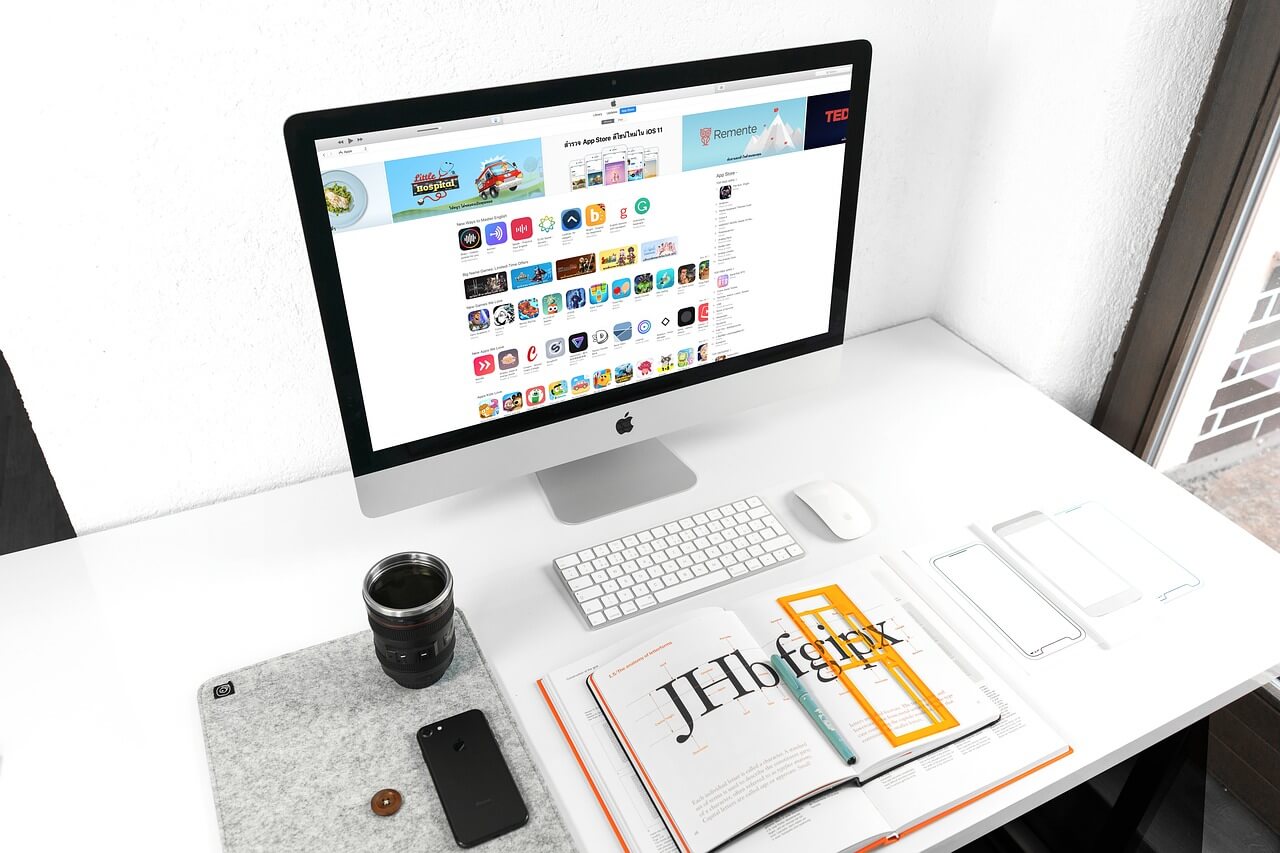How to Update iTunes on your Mac
iTunes is one of the most critical parts of the Apple family. It lets you download media files from the internet to your Mac and other Apple devices. Apple releases iTunes updates frequently so that users can build their personal playlists and movie libraries hassle-freely.
To update iTunes on your Mac, you simply have to launch the app and follow the on-screen prompts. iTunes automatically detects new updates when your device is connected to the internet. But this doesn’t always happen. If you work offline a lot or have an older computer, you might face problems while updating iTunes on your Mac.
But no worries. As your favorite tech team, the TC has already compiled the complete guide on how to update iTunes on your Mac below. So, let’s get started.
What’s Exactly iTunes?
Initially, iTunes was a music management program developed by Apple. With the rise in iOS and macOS popularity, iTunes also became more feature-packed. Today, iTunes can import songs from your old CDs, download files from the internet, personalize your library, and much more.
iTunes also allows users to download podcasts and manage them without spending a dime. It can integrate various third-party apps to share media files across all of your Apple devices. Moreover, iTunes has a wide range of employee-centric content, including business podcasts, books, iTunes bookstore, and iTunes U education app.
Why Update iTunes on Mac
In 2019, Apple Music was introduced on Apple TV and Apple Podcasts. It is also a music subscription app like iTunes by Apple. That made many people question why to update iTunes when they got Apple Music.
The answer is simple: iTunes is a legacy app with numerous features. This app has been available since 2003, which makes it more powerful and Apple compatible. Thus, updating iTunes will empower you more compared to the Apple Music app.
How to Update iTunes on your Mac
There are a few ways available to update iTunes on Mac, depending on which macOS version you are using. Therefore, you should look into all the possible way to update iTunes, such as:
Update iTunes on your Mac from the App Itself
You can start updating iTunes programs through the app itself:
- Launch iTunes on your Mac.
- Open the Menu from the top bar.
- Click on the Check for Updates.
Now, the latest iTunes updates will prompt on your screen, which you can download by following the on-screen directions.
Update iTunes on your Mac from the App Store
If you can’t find the Menu option on the iTunes app, you need to use the App Store. Before using the App Store to update iTunes, first entirely quit the app on your Mac:
- Go to Applications > Mac App Store > click on the Updates tab.
- If you see iTunes updates there, select it.
You can also set automatic updates on the App Store to ensure that you always have the latest version of iTunes and other apps on your Mac. To do so, go to App Store > Preferences > select Automatic Updates.
Update iTunes on your Mac from the Apple’s Website
If the App Store and iTunes app method don’t work on your Mac device, the foolproof solution is using the Apple website. Go to Apple’s website and click on iTunes 12.8 to download it on your device. Then just follow the wizard setup instructions to install it.
Make sure to back up your music library before using this method. That’s because iTunes will open as a new app after the download, and you need to sign in to your Apple ID to repopulate your library. Here your non-purchased iTunes items won’t repopulate. Thus, having a backup will ensure that you won’t lose any iTunes item.
Oh, and once the new iTunes app is fully set up, don’t forget to remove the previous version from your Mac.
Well, that’s it! You have learned how to update iTunes on your Mac in all the possible ways. But if you need any further assistance, you can write to us in the comments. Meanwhile, do share and like the TC posts. We will highly appreciate your support!
Popular Post
Recent Post
Best Y2mate Alternatives- A Comprehensive List In 2024
Videos are one of the most popular media types among consumers currently, for posting promotional or informative content. This is why YouTube has one of the biggest user-bases currently, and people search for tools to easily download these files. However, YouTube features a strong algorithm and legal guidelines that stop people from downloading or using […]
Availability of ONLYOFFICE Docs v.7.0- Latest Version Comes with More Modifications
ONLYOFFICE delivers the newest Docs v.7.0 with additional features, new upgrades, and a host of revisions for professional collaboration uses. Having a high-quality feature-rich office suite invigorates the productivity rate of companies, professionals, and even homeowners. ONLYOFFICE developers have therefore come up with the latest version of the DOCS online office suite. The version boasts […]
Review: Status Saver For WhatsApp 2024 [Free]
Ever since WhatsApp launched its own Status feature, people are loving it. As we can add interesting images and videos to our WhatsApp Status to show it to others and also watch others’ status. But the problem often faced by the users is that WhatsApp does not have a Status saver option. So what do […]
5 Cybersecurity Tips To Manage Your Remote Personnel Challenges
Did you know that your company’s information can unintentionally be put at risk by you and your employees when working remotely? This could possibly lead to fraud, data breaches, and a plethora of other unwanted consequences. Although remote working offers many benefits, it also comes with some risks. Continue reading if you want to learn […]
What is FileRepMalware & How to Remove It?
For the continued safety of the digital system and files, many people download a third-party antivirus program into their device. These keep the system safe from security issues after an intricate scanning process. Windows devices can install options like Norton, Avast, or AVG for quick and efficient malware/virus detection. In many cases, the tag FileRepMalware […]
SaaS Growth in 2022: Growth, Challenges, and Strategies
Software-as-a-Service (SaaS) is expanding very quickly in the entire IT business. SaaS models are the first preferences of many enterprises because of their flexibility, cost-effectiveness and subscription-based model. In the pandemic, companies required the cloud network; thus, SaaS has only got growth and will be growing. Gartner and BMC have given highly optimized reports, according […]
M1 Pro vs. M1 Max: Which Is The Better Mac Chip
In 2020, Apple’s M1 chip debuted and blew us all away with how much it improved performance and efficiency in the MacBook Air M1, Mac Mini M1, and MacBook Pro M1. Mac users were still on the M1 performance hangover when Apple launched M1 Pro and M1 Max with better performance promise. Both chips are […]
Apple Pay Not Working! Here’s How to Fix It (10 Fixes)
Today, people are more and more relying upon digital payments because they are safe and fast. But sometimes, when you have to make an urgent payment, and your Apple Pay is not working, there is nothing more frustrating than it. Apple Pay might have military-grade level security, but it is still prone to errors. However, […]
How to Fix WiFi Disappeared in Windows 11?
Users have complained that the WiFi symbol has disappeared from their taskbar after upgrading their PC to Windows 11. A network icon is present on the taskbar that displays network access. When your device doesn’t have the essential drivers installed, you will see an absent WiFi icon. Furthermore, if your computer’s WiFi adapter is deactivated […]
How to Fix Windows Update Service Not Running
The majority of Windows upgrades address security concerns. It is the most serious issue, as viruses or hackers might take advantage of them. Other flaws and concerns in Windows 10 can be resolved through updates. They may impact the sustainability of your OS, even if they are not accountable for security breaches. When you check […]