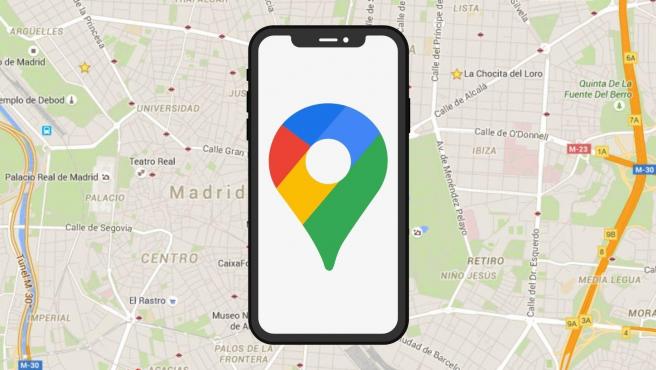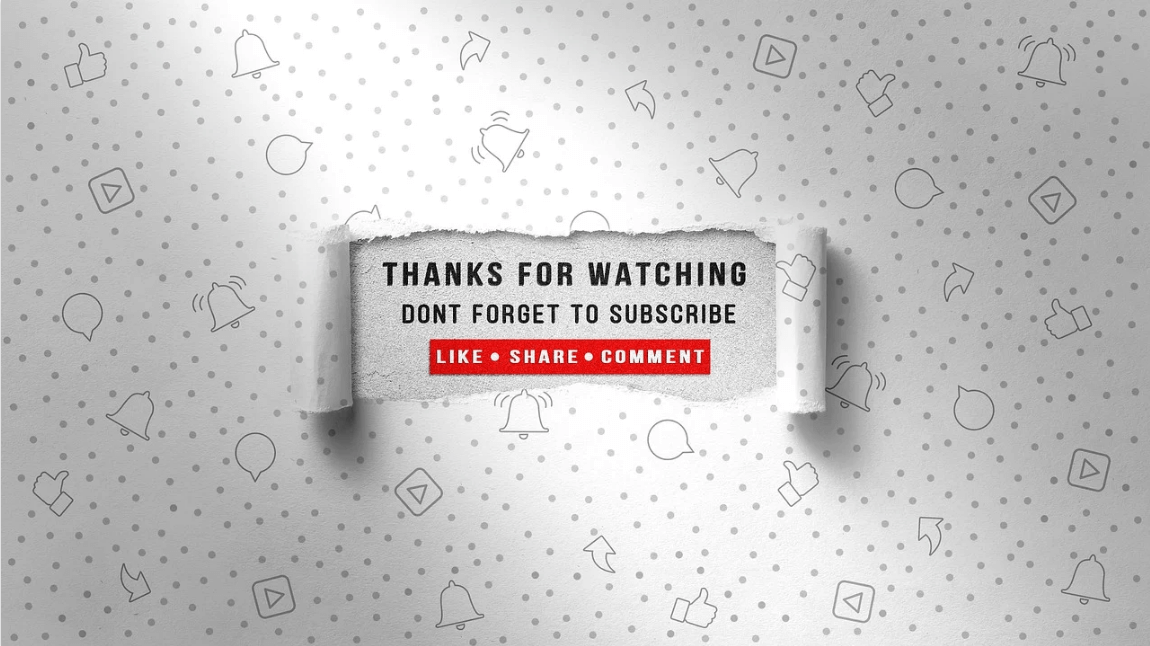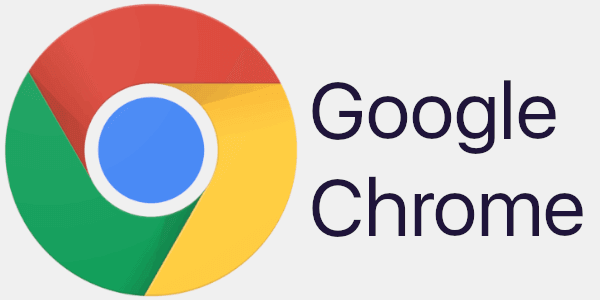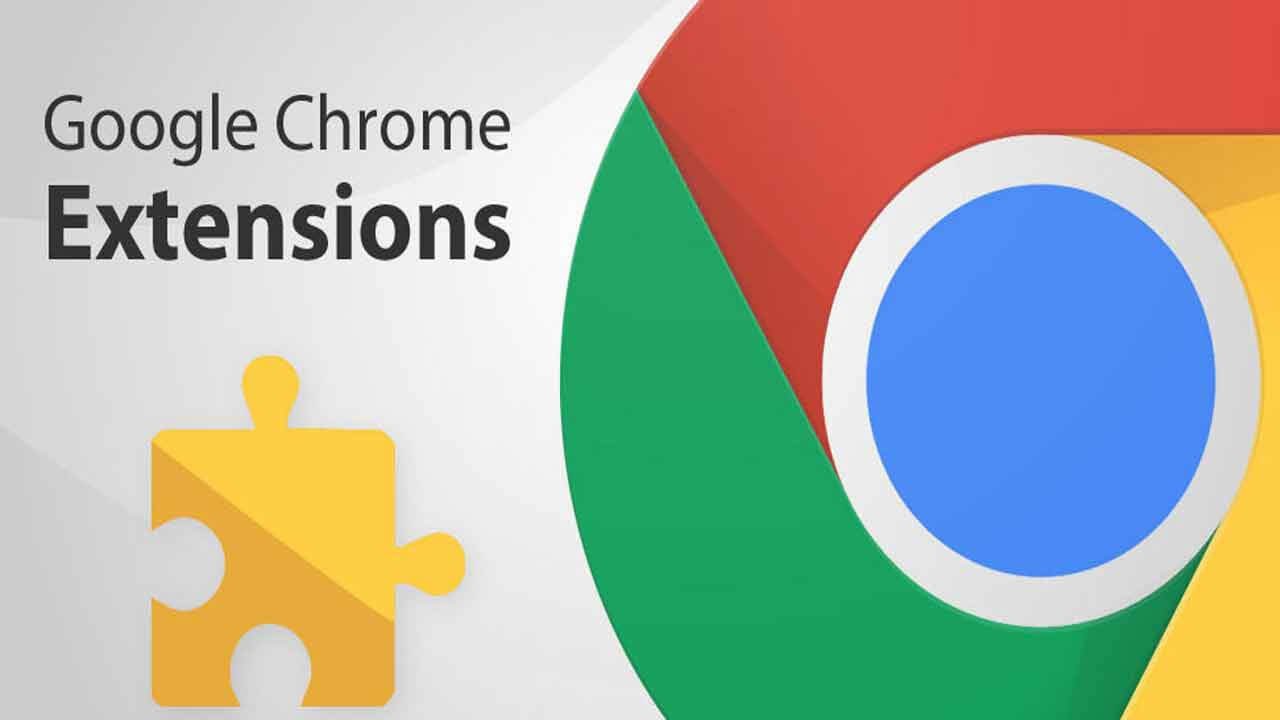Top 5 Best App Uninstaller for Mac in 2024
You install a lot of apps & programs that you stop using over time. Now these unnecessary apps & programs consume device resources for no good reasons. To uninstall programs and to recover valuable disk space, we suggest you should use the best app uninstallers for Mac. These tools work as a comprehensive solution for your system and help you speed up Mac performance significantly.
Note: We have also discussed the manual method to delete apps on Mac in the article.
How have we selected the best program uninstallers for Mac for 2024?
While you can find a lot of program uninstallers for Mac on the Internet, we have carefully tested and reviewed the best apps to uninstall programs on Mac. How have we selected the apps before listing them here?
User Reviews: We have checked user reviews of the software before listing them here. These software have up to 4.6 user ratings.
Downloads: We have preferred to list software that has high downloads. Some of these software have over one million+ downloads.
Multiple features: We have preferred software that not only helps uninstall programs on Mac, but they come as a comprehensive cleaning solution for your Mac.
Secure uninstall: The tools that are mentioned here are designed to provide secure app uninstall. It doesn’t interfere with device settings or cause any other trouble.
Best App Uninstallers for Mac (Free & Paid) in 2024
1. CCleaner for Mac
You can find the Uninstall feature of the app under Tools > Uninstall. It is one of the best app uninstallers for Mac that ensures deep cleaning. You can simply drag & drop programs into Trash to save time. CCleaner for Mac is an effective solution to free up valuable disk space. It not only uninstalls unnecessary programs, but it also removes configuration files associated with the program for effective cleaning.
Features of CCleaner for Mac
- It offers full customization to provide great flexibility and refine results.
- It helps you clean all types of junk on your computer.
- It also works as a privacy protector.
- It offers automatic updates to deliver effective results.
Pros
- It works well even for power users.
- Compatible tool for budget users.
Cons
- Free version offers a limited features
Price: Starting at $24.95
Device Support: OS X 10.5 or higher
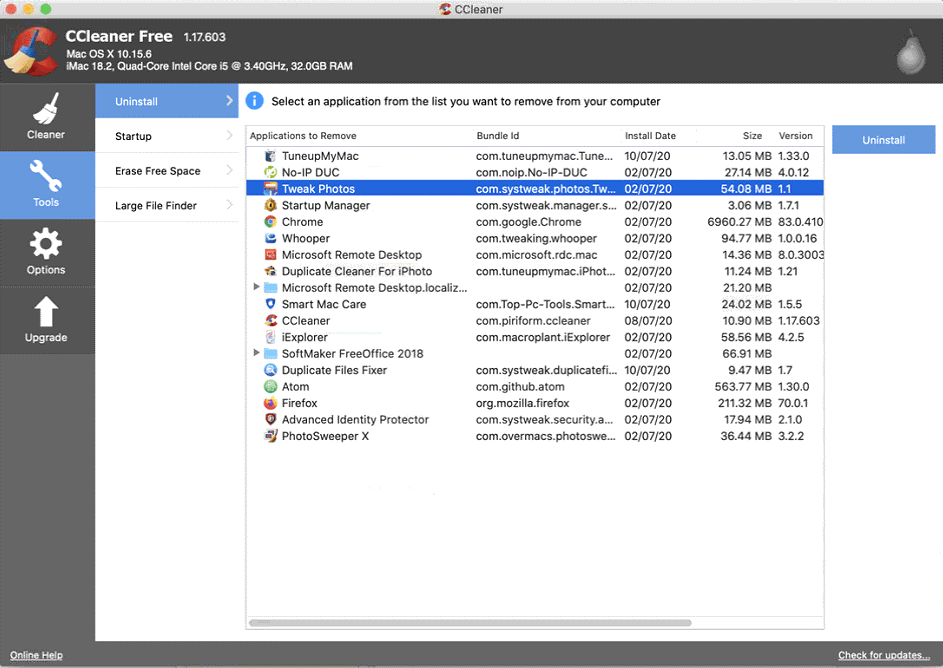
2. CleanMyMac X
The Uninstaller feature of CleanMyMac X helps you uninstall all unwanted programs easily. Use this powerful program uninstaller for Mac to delete apps in few a clicks. But how to uninstall programs on Mac using CleanMyMac X? To do this, go to Uninstaller > open All Applications check the boxes next to the app you want to remove and press the Uninstall button. Here, it displays the space occupied by each app to help you remove the heaviest programs.
Features of CleanMyMac X
- It helps you bulk uninstall programs to save time.
- It helps you delete the data associated with system apps and reset them completely.
- It works as a complete Mac cleaner to deliver effective results.
- Few clicks process to save time.
Pros
- It supports multiple language options to help users around the world.
- It has effective plans for home and business users.
Cons
- Navigation could be improved.
Price: Starting at $34.95
Device Support: macOS 10.10 and higher
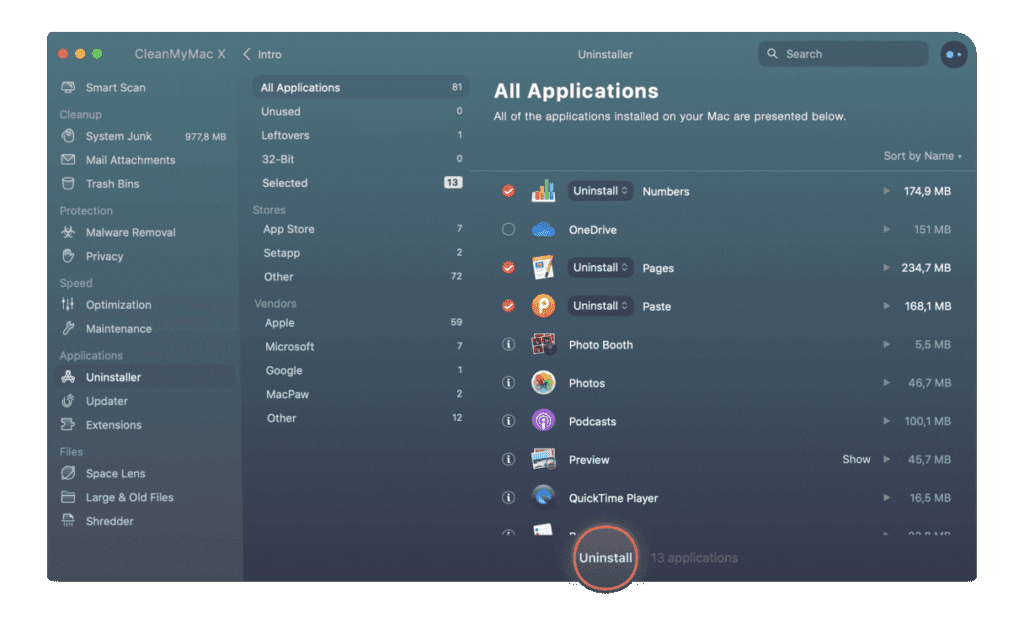
3. IObit MacBooster 8
IObit MacBooster 8 is one of the best Mac cleaners that helps you clean up 20 types of junk files. It also works as a malware removal tool and protects you against virus threats in real time. You can use MacBooster 8 to optimize your Mac and free up valuable disk space. Working as a powerful program uninstaller for Mac, it helps you uninstall the unnecessary apps and remove all of the leftovers from Mac completely.
Features of IObit MacBooster 8
- It removes programs and its associated files to provide complete cleaning.
- It helps you remove all types of junk files.
- It provides complete protection against virus and malware threats.
- It helps you clean system junk, large & old files, and duplicate files.
Pros
- It offers complete Mac cleaning & protection.
- It works on an intuitive and simple interface.
Cons
- It is a comprehensive tool, thus consumes more system resources.
Price: Starting at $39.95
Device Support: OS X 10.9 or higher
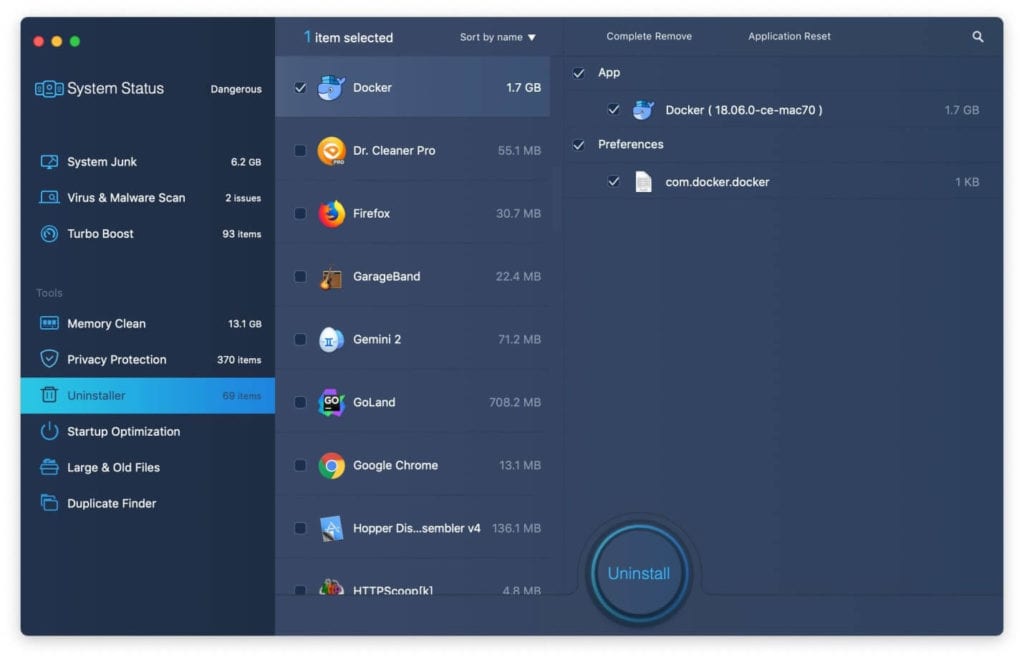
4. TuneupMyMac
TuneupMyMac is an advanced Mac cleaner & optimization tool that offers various unique cleaning modules to keep your system in good health. It helps you deep scan your system storage to find & clean all junk. As a malware removal tool, it helps you scan, detect, and remove all malware & virus threats. It cleans your Internet & browser history to keep privacy intact.
Features of Smart Mac Care
- The powerful uninstaller feature of the app helps you uninstall programs on Mac effortlessly.
- It works as a duplicate finder to free up valuable disk space.
- It helps you clean failed downloads and manage startup items.
- It offers 3 unique cleaning modules to deliver effective results.
Pros
- It is a comprehensive cleaning & optimization tool that keeps you Mac in good health.
- 24/7 customer support for seamless user experience.
Cons
- It is a little expensive for budget users.
Price: $58.94
Device Support: OS X 10.7 or later

5. AppCleaner
AppCleaner is a free cleaner and uninstaller for Mac that helps you uninstall all unwanted apps in a jiffy. You can use this free uninstaller for Mac to deep scan your system storage to find & remove apps in a few clicks process. For effective results, it ensures cleaning associated files of all uninstalled programs. You can use AppCleaner to free up gigabytes of disk space.
Features of AppCleaner
- It offers simple drag-&-drop feature to save time.
- It cleans all associated files for effective cleaning.
- It offers quick few steps process.
- It helps you free up gigabytes of disk space.
Pros
- It is available for free.
- Lightweight app
Cons
- Not suitable for power users
Price: Free
Device Support: macOS 10.6 or later

How to uninstall apps on Mac manually?
If you still want to uninstall programs on Mac manually, then you can do it following steps mentioned below. Remember it has its own limitations as it consumes more time and efforts. In addition to that, you will not be able to remove associated files with uninstalled programs, that could cause unnecessary trouble.
Use Launchpad to delete an app
To delete apps on Mac using Launchpad, follow these steps:
- Open Launchpad from Dock or from Applications folder.
- Here, select the app that you want to delete.
- Press and hold the Option key, or click and hold the selected app until it starts jiggle.
- Now click the X icon next to the app and click Delete for confirmation.
Note: If you can’t find X icon, then probably the app didn’t come from the App Store or are required by your Mac. You can use Finder to delete these apps.
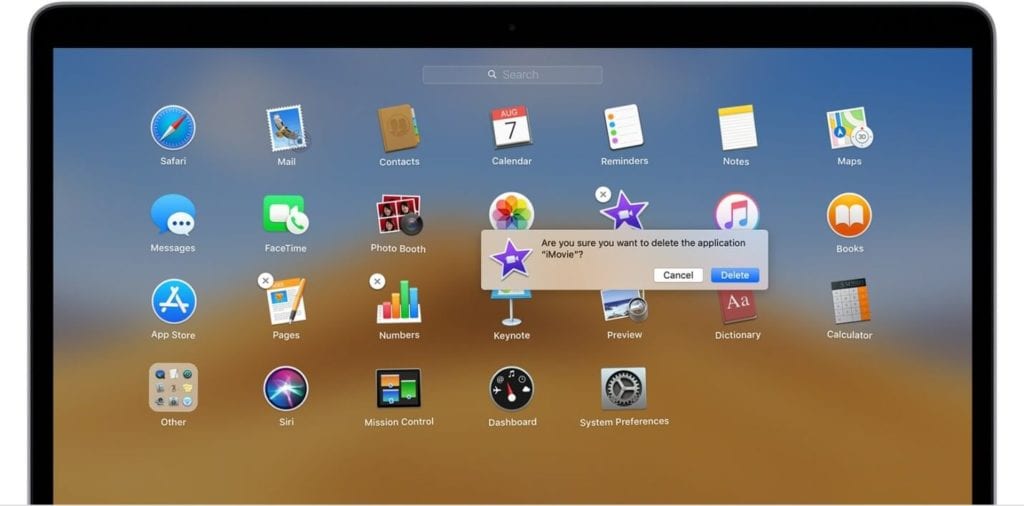
Use the Finder to delete an app
To uninstall app on Mac using Finder, follow these steps:
- Locate the app in the Finder. Here, Applications folder consist most of your apps that you can open by clicking Applications in the sidebar of any Finder window. You can also try Spotlight to find the app. Here, you need to press & hold the Command key while double-clicking the app in Spotlight.
- Now that you have selected the app to delete drag it to the Trash. Alternatively, choose the app and go to File > Move to Trash.
- You may need to enter administrator account details when prompted.
- Empty Trash to permanently delete the app. To do this, select Finder > Empty Trash.
Note: Once you have deleted an app, you need to remove associated files from your Mac. To do this, go to Library and find all the files that have the same name as the installed program. You need to delete all these files.

Conclusion
This was a detailed discussion of how to uninstall programs on Mac following manual process and using the best app uninstallers for Mac. Do try these solutions and share your experience in the comments below.
Popular Post
Recent Post
Top 10 Best Folder Lock Software For Windows In 2024
Information is currency- it is imperative to keep all data safe from unwanted viewers, whether professional or personal. It protects information by preventing other users from deleting, viewing, or editing any data. Here, tools like folder lock software help safeguard directories and files in the system. The best options, such as Iobit Protected Folder, come […]
How to Share Your Location in Google Maps?
Google Maps is a valuable feature available for people to quickly and efficiently find locations, plan routes, and avoid traffic. The application is an essential tool for tracking delivery and movement to any place via a detailed map. However, while this application is widely used, many people do not know the real-time location sharing feature. […]
YouTube Marketing Trends For 2024
YouTube has been the largest video platform since 2006 and is now the second-largest search engine in the world. As well as being a popular video platform, YouTube remains the second largest search engine in the world. So what will the future of YouTube look like? You won’t believe how many people are using YouTube […]
How to Create a Windows 10 Bootable USB Drive (3 Methods)
Alone the word “Windows 10 bootable USB” sounds daunting. Creating a Windows 10 installation media with lots of steps and terminal commands seems like a complicated thing. But, let’s break a myth – it is not hard to create a Windows 10 bootable flash drive. In fact, it takes up a few simple steps to […]
Is SD WAN a good fit for your startup?
SD WAN, or Software Defined Networking as part of a Wide Area Network, has been causing quite the buzz in the world of business IT. You might have heard some of this for yourself if you have interest in the area. The problem is, there is just so much questionable information on the internet surrounding […]
Top 5 Best Cloud Gaming Services In 2024
The gaming craze is increasing like never before. Many video gamers have started it as a hobby and now all the leading games are a part of their mobile devices, systems, laptops, etc. The main needs of the gaming include hardware that is the minimum system requirements or recommended system requirements. All the RAM and […]
Let’s See How to Block Adverts and Stop Pop-ups on Chrome
Adverts and pop-ups are simply annoying. Suppose you are in the middle of searching for quick information for your project. And suddenly, adverts after pop-ups keep on appearing in your Chrome browser. You will definitely want to pull your hair in frustration after this! But, hey, don’t be dramatic when you can easily block adverts […]
Here’s How to Stop Receiving Spam Emails (Top 4 Tips)
Spam emails are simply annoying. They clutter your inbox, hide your important emails, and, importantly, threaten your privacy. But unfortunately, spam emails are something that you can’t avoid either. Whenever you subscribe to a newsletter or use your email to create an account on a third-party site or app, it is an open invitation to […]
10 Best Google Chrome Extensions in 2024
Google Chrome is the most popular, clean, and fast web browser of all time. On the top, several Google Chrome extensions are available to improve your browsing experience. Using the Chrome extensions, you can perform multiple operations without downloading a full program like password storage, control mouse gestures, run antivirus scans, and more. However, downloading […]
Ways to Completely Clear Search History on Your Mac
People use their Mac devices for various reasons, one of the most prominent ones being for browsing purposes. However, after visiting any website on the device, the browser version stores cache and other records of the query in the system. This affects the performance of the system as the excess records can lag the disk […]