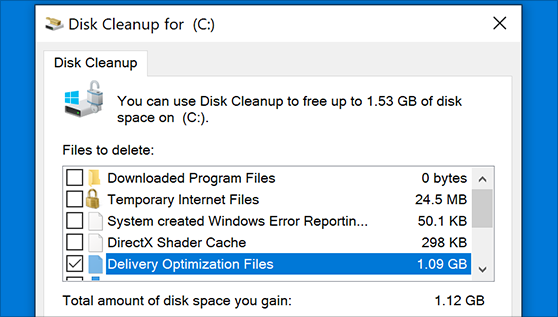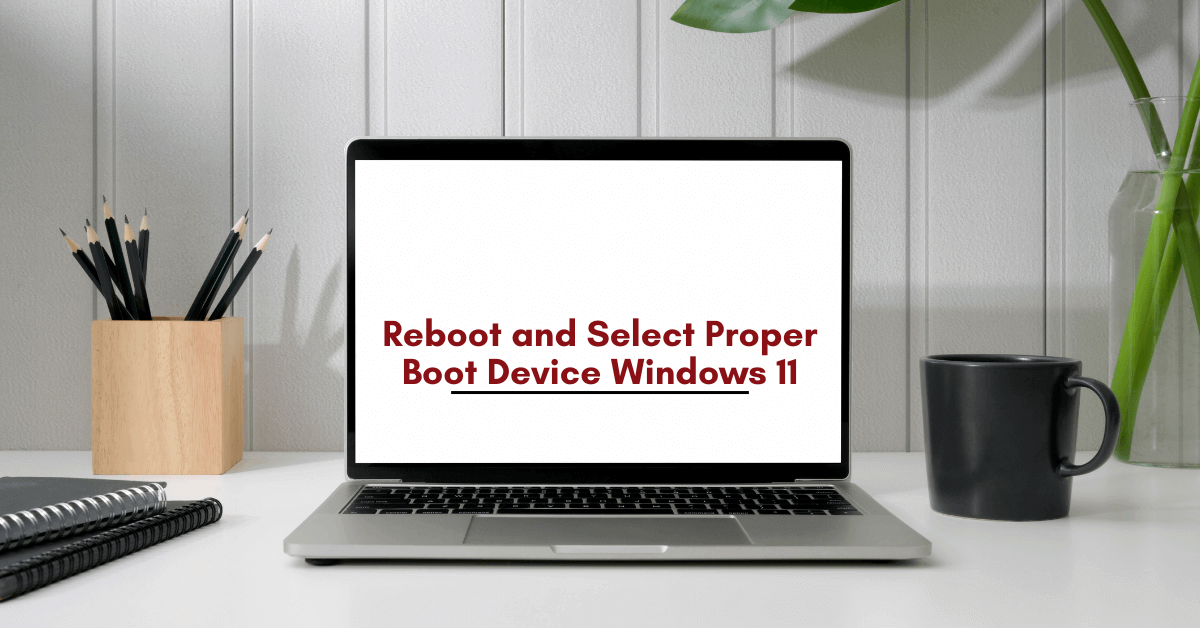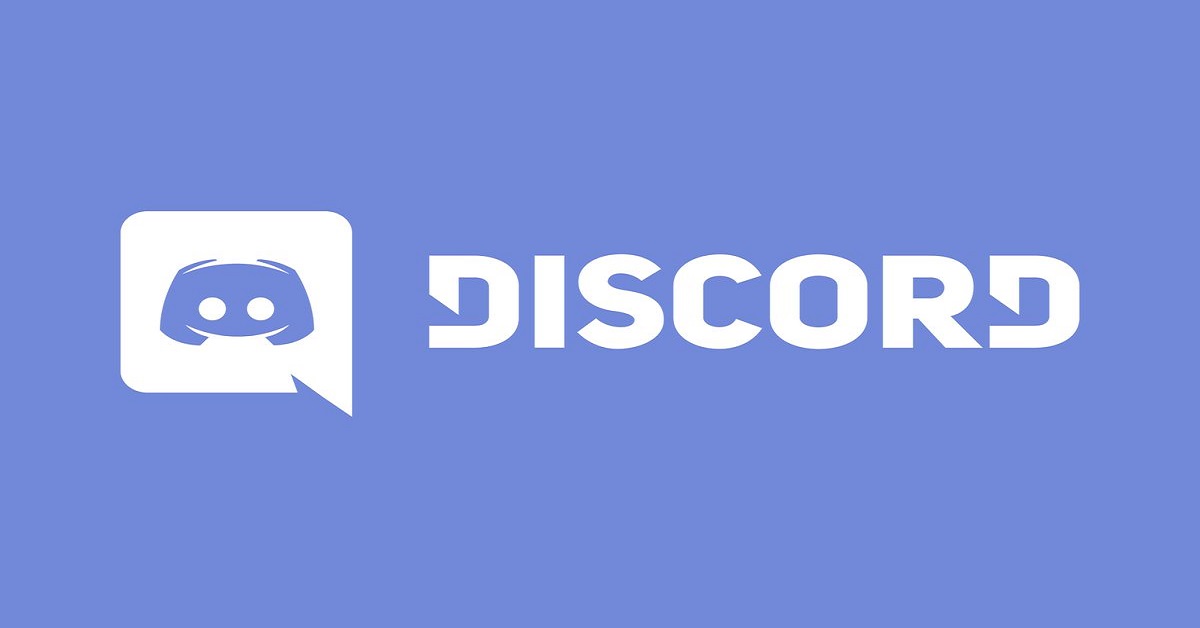How to Uninstall Drivers on Mac: Complete Guide
In this blog, we will discuss how you can easily uninstall drivers on a Mac using a manual method and app.
Drivers on Mac! Many computer users have rarely ever heard the two terms together. That’s because drivers are mostly associated with Windows PCs, not Macs.
To be honest, macOS doesn’t actually require driver software to support hardware functions. Mac gadgets have built-in solutions to integrate with hardware, so no need to install third-party driver software.
However, there are still a few operations that require drivers on Mac, especially when you want to use third-party hardware devices. And, you’ll also need to keep drivers updated to run those operations on your device. Importantly, once they become obsolete, you have to delete them to free up space on your disk.
The TC experts have compiled this guide to demonstrate how to uninstall drivers on Mac correctly. So, you resolve problems that outdated drivers cause on your Mac and free up space on your drive. Let’s get going.
Example of Drivers on Mac
macOS is integrated with almost all the necessary software to smoothly run operating systems. Such as printers, Mac comes with a technology called AirPrint that lets you support printers without drivers.
But, for printers and scanners that don’t support AirPrint, you have to download the necessary drivers to use them. For lots of other hardware like graphics tablets and game controllers, you also need third-party drivers.
Additionally, you have to constantly update these drivers to ensure that they keep on working with the latest macOS versions. But, when you no longer use hardware devices, or manufacturers stop making them, drivers will become obsolete for you. In that case, it’s ideal for uninstalling drivers to free up space on your Mac disk.
How to Uninstall Drivers on Mac?
Once you have an obsolete driver on your Mac, you have two options to uninstall it — manually or with CleanMyMac X. Let’s us demonstrate both methods so you can decide which one is better for you:
How to Uninstall Drivers Manually on Mac
Before uninstalling old drivers on your Mac, you have to locate them. Some hardware drivers are added to System Preferences and some are in the Application folder. Many drivers also put files in other folders in the Library folder or the system Library folders. Usually, you will find driver files in the Application Support, LaunchAgents, and System Preferences sections.
To manually uninstall every driver on your Mac, you have to follow different steps. So, we are using the printer driver as an illustration to demonstrate the process:
- Go to the Apple Menu, and select System Preferences.
- Next, click on the Print & Fax.
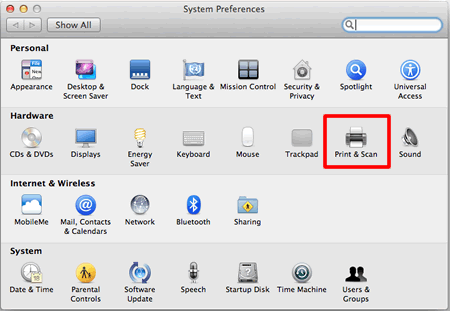
- Highlight your printer files, click on the ‘-‘ button to remove them from the Printers list, and click OK.
- Now, go and open the Hard Drive.
- Navigate to Library > Printers.
- Select all the files labeled with your printer’s name and move them to the trash.
- Empty the Trash and restart your Mac.
- That’s it! All your printer driver files are uninstalled from your device and you can reinstall by visiting the appropriate printer model page.
The manual driver uninstall has a small shortcoming — finding drivers. As driver files are scattered in different locations on your Mac, it is hard to locate them manually. So, locating every file and deleting it is a tricky part of this method. Thankfully, there is an easier solution available.
How to Uninstall Drivers on Mac with CleanMyMac X
CleanMyMac X is a premium cleaning tool for Mac devices. The software can free up gigabytes of space and speed up your Mac in one go. Meanwhile, protecting your system from malware and providing an ultra online security shield. Overall, it is the perfect application to uninstall unwanted apps and files on your Mac.
You can even try CleanMyMac X for free before getting the full version. Importantly, identifying all the unnecessary driver files and deleting them is a one-click process with CleanMyMac X. Just follow these steps:
- Download & install CleanMyMac X. (Note: This is an affiliate link but it does not compromise the authenticity of this blog)
- Ensure that you are using macOS 10.10+ or higher.
- Click on the Download Trial button and then mount to downloaded CleanMyMac.dmg.
- Now, drag the CleanMyMac X icon to the Applications folder as per the on-screen instructions.
- Go to the Application folder to launch CleanMyMac X on your Mac.
- Once the software is launched, click Activate in the upper right-hand corner.
- Next, you’ll be asked to enter your Activation Number, or you can resume the free trial. To get an Activation Number, click on Buy License and then Enter Activation Number.
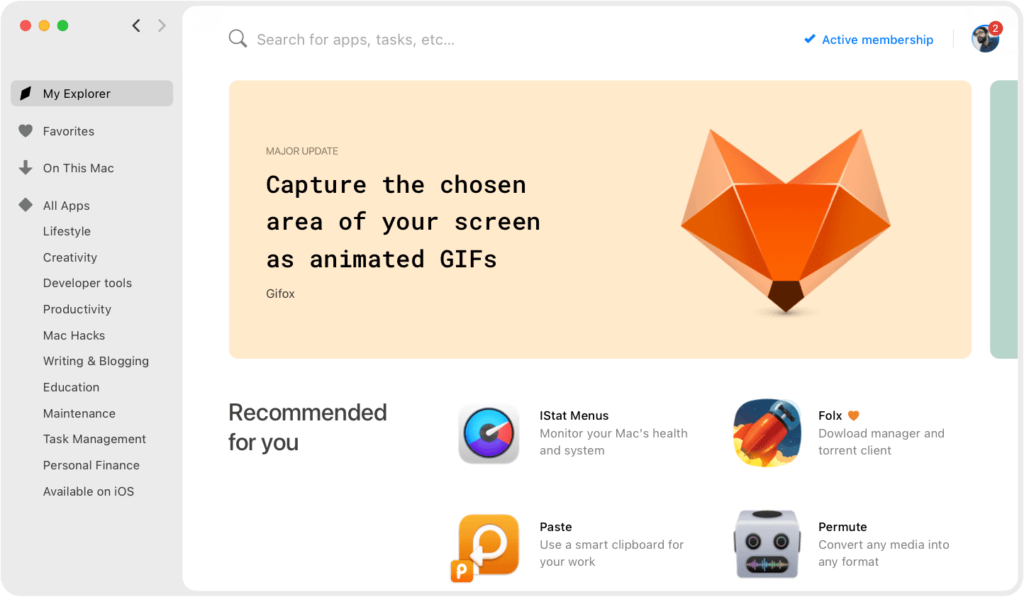
- Now, CleanMyMac X is ready to uninstall drivers on your Mac, click the CleanMyMac X icon.
- Select the Uninstaller tab in the sidebar and inspect the list of apps.
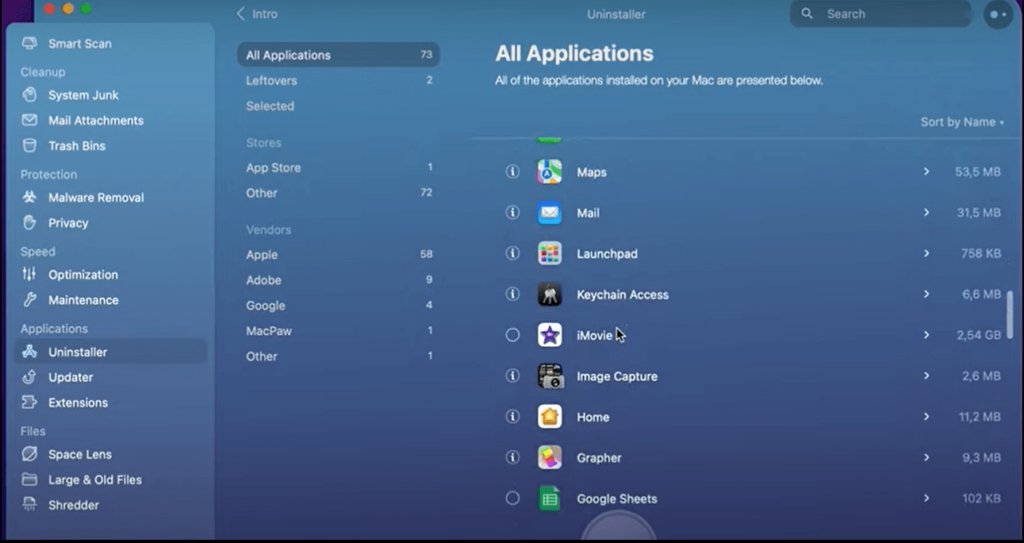
- You have to select the driver that you want to uninstall and click Uninstall. If you don’t find the driver in the list of apps, you can click on the Optimization tab to search for drivers and delete them.
Your work is done here. CleanMyMac X will now automatically delete all driver files from your system. Not only that, but it can also remove extensions or text files related to the driver. Simply choose Extensions > Preference panes and delete driver extensions.
Parting Thoughts
Now, you know how to uninstall drivers on your Mac manually and with CleanMyMac X. It’s completely up to you which method you use to uninstall drivers on your Mac.
But, when you are looking for a fast and effective solution, CleanMyMac X is a better option. If you don’t have time to locate different driver files on your disk and fix your crashing Mac, this tool can instantly locate and remove them for you.
Additionally, CleanMyMac X promises 5x more free disk space, 2.5x speedier app launch, and 4.5x faster boot time. So, with a tool, you are gaining so many more benefits!
However, the final choice is yours. In our opinion, try both the manual method and the CleanMyMac X tool to uninstall drivers on your Mac and make the right decision. And, don’t forget to share your experience with us!
Popular Post
Recent Post
How to Stop PS5 from Turning on With TV [2024]
The PlayStation 5 (PS5) is a powerful gaming console that offers an immersive gaming experience. However, one common issue that many users face is the console turning on automatically when they turn on their TV. This can be frustrating, especially if you’re not planning to use your PS5 at that moment. Here, we will explore […]
How to Clear the Delivery Optimization Cache in Windows
Delivery Optimization in Windows is a feature that helps users save bandwidth and improve download speeds by downloading updates and apps from other Windows devices on the same network or even from the internet. While this feature is beneficial, it can accumulate a significant amount of cache over time, impacting system performance. Here, we will […]
How to Add Multiple Monitors To Your Windows 10/11 Laptop [2024]
Multitasking and productivity are key factors for many individuals. Adding multiple monitors to your Windows 10 or Windows 11 laptop can greatly enhance your workflow, improving your overall efficiency. If you are wondering how to connect 2 or more monitors to your Windows 10 laptop, you are in the right place. Here, we will discuss different […]
How to Get Help in Windows 11: Complete Guide
Learn the best ways to get help in Windows 11 PC. Using these ways you can find help to solve issues in Windows 11.
How to Check SSD or HDD in Laptop [Windows 11/10]
Solid State Drives (SSD) and Hard Disk Drives (HDD) are the two main hard drive types that rule the laptop storage industry. Although they both store data, they are very different in terms of durability, speed, and performance. Knowing whether the SSD or HDD in your laptop is important since it may help you better […]
How to Stop Your Phone from Turning Off By Itself
Having your phone unexpectedly turned off can be frustrating and inconvenient, especially when it happens frequently. Whether you’re in the middle of an important call, playing a game, or simply browsing the internet, an unexpected shutdown can disrupt your productivity and disrupt your day. Here, we will explore some effective methods to help you if […]
Reboot and Select Proper Boot Device Windows 11: 7 Ways to Fix
Are you facing the “reboot and select proper boot device” on your Windows 11 PC? if yes, then find the best ways to fix this error.
Top 10 LiveLeak Alternatives In 2024
Since LiveLeak’s shutdown, many users have been searching for alternatives to the platform. There are plenty of LiveLeak alternatives in 2024. Therefore, if you are looking for a LiveLeak alternative, you are in the right place. Here, we will discuss some of the best LiveLeak alternatives in 2024. LiveLeak and its Evolution LiveLeak, established in 2006, […]
Discord Screen Share No Audio – 6 Ways to Fix [2024]
Discord has become a popular platform for gamers and other communities to connect and communicate. One of its most useful features is the screen share option, which allows users to share their screen with others. However, it can be frustrating when you encounter the issue of no audio during screensharing. Here, we will explore six […]
Top 14 Alternatives to TiViMate In 2024 [Updated]
Discover TiViMate Alternatives: See what TiViMate alternatives are the best for your entertainment needs.