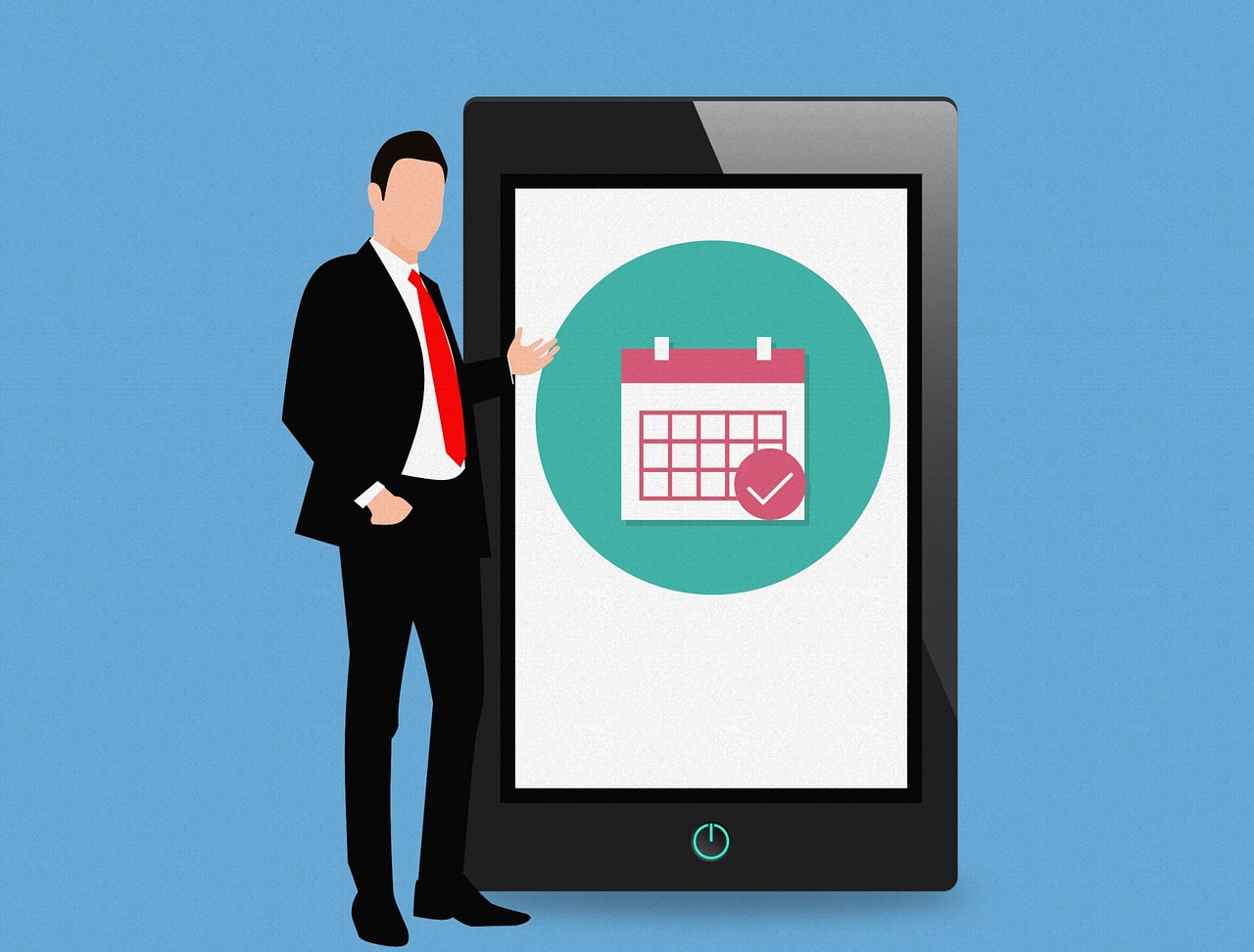How to Uninstall Drivers on Mac: Complete Guide
In this blog, we will discuss how you can easily uninstall drivers on a Mac using a manual method and app.
Drivers on Mac! Many computer users have rarely ever heard the two terms together. That’s because drivers are mostly associated with Windows PCs, not Macs.
To be honest, macOS doesn’t actually require driver software to support hardware functions. Mac gadgets have built-in solutions to integrate with hardware, so no need to install third-party driver software.
However, there are still a few operations that require drivers on Mac, especially when you want to use third-party hardware devices. And, you’ll also need to keep drivers updated to run those operations on your device. Importantly, once they become obsolete, you have to delete them to free up space on your disk.
The TC experts have compiled this guide to demonstrate how to uninstall drivers on Mac correctly. So, you resolve problems that outdated drivers cause on your Mac and free up space on your drive. Let’s get going.
Example of Drivers on Mac
macOS is integrated with almost all the necessary software to smoothly run operating systems. Such as printers, Mac comes with a technology called AirPrint that lets you support printers without drivers.
But, for printers and scanners that don’t support AirPrint, you have to download the necessary drivers to use them. For lots of other hardware like graphics tablets and game controllers, you also need third-party drivers.
Additionally, you have to constantly update these drivers to ensure that they keep on working with the latest macOS versions. But, when you no longer use hardware devices, or manufacturers stop making them, drivers will become obsolete for you. In that case, it’s ideal for uninstalling drivers to free up space on your Mac disk.
How to Uninstall Drivers on Mac?
Once you have an obsolete driver on your Mac, you have two options to uninstall it — manually or with CleanMyMac X. Let’s us demonstrate both methods so you can decide which one is better for you:
How to Uninstall Drivers Manually on Mac
Before uninstalling old drivers on your Mac, you have to locate them. Some hardware drivers are added to System Preferences and some are in the Application folder. Many drivers also put files in other folders in the Library folder or the system Library folders. Usually, you will find driver files in the Application Support, LaunchAgents, and System Preferences sections.
To manually uninstall every driver on your Mac, you have to follow different steps. So, we are using the printer driver as an illustration to demonstrate the process:
- Go to the Apple Menu, and select System Preferences.
- Next, click on the Print & Fax.
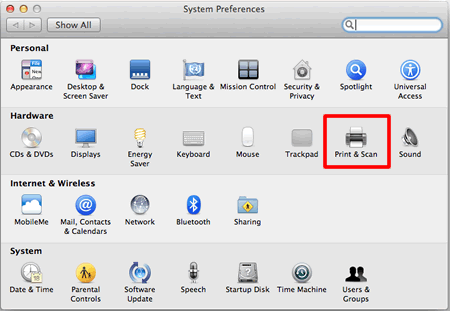
- Highlight your printer files, click on the ‘-‘ button to remove them from the Printers list, and click OK.
- Now, go and open the Hard Drive.
- Navigate to Library > Printers.
- Select all the files labeled with your printer’s name and move them to the trash.
- Empty the Trash and restart your Mac.
- That’s it! All your printer driver files are uninstalled from your device and you can reinstall by visiting the appropriate printer model page.
The manual driver uninstall has a small shortcoming — finding drivers. As driver files are scattered in different locations on your Mac, it is hard to locate them manually. So, locating every file and deleting it is a tricky part of this method. Thankfully, there is an easier solution available.
How to Uninstall Drivers on Mac with CleanMyMac X
CleanMyMac X is a premium cleaning tool for Mac devices. The software can free up gigabytes of space and speed up your Mac in one go. Meanwhile, protecting your system from malware and providing an ultra online security shield. Overall, it is the perfect application to uninstall unwanted apps and files on your Mac.
You can even try CleanMyMac X for free before getting the full version. Importantly, identifying all the unnecessary driver files and deleting them is a one-click process with CleanMyMac X. Just follow these steps:
- Download & install CleanMyMac X. (Note: This is an affiliate link but it does not compromise the authenticity of this blog)
- Ensure that you are using macOS 10.10+ or higher.
- Click on the Download Trial button and then mount to downloaded CleanMyMac.dmg.
- Now, drag the CleanMyMac X icon to the Applications folder as per the on-screen instructions.
- Go to the Application folder to launch CleanMyMac X on your Mac.
- Once the software is launched, click Activate in the upper right-hand corner.
- Next, you’ll be asked to enter your Activation Number, or you can resume the free trial. To get an Activation Number, click on Buy License and then Enter Activation Number.
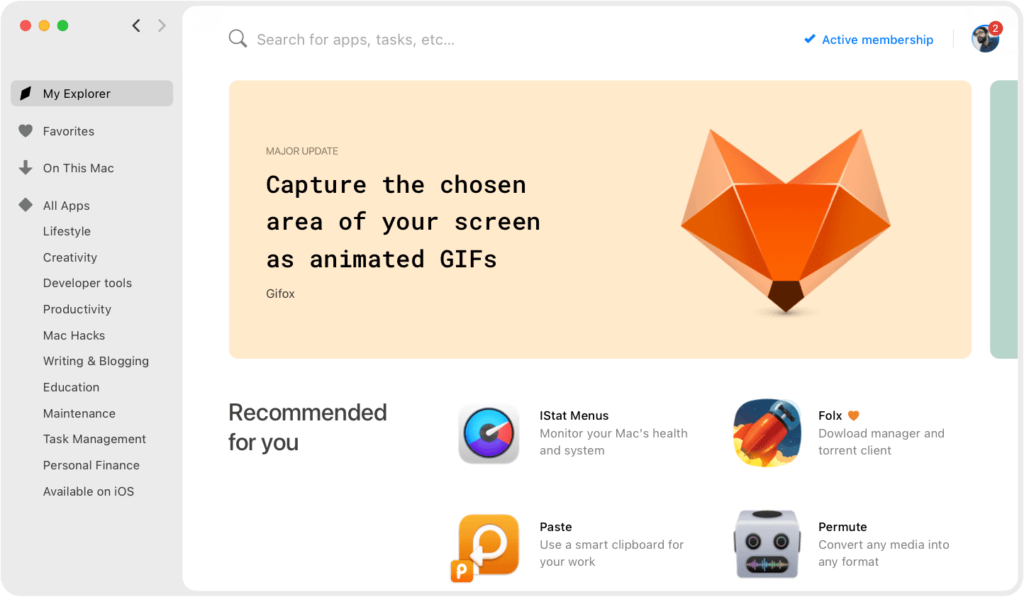
- Now, CleanMyMac X is ready to uninstall drivers on your Mac, click the CleanMyMac X icon.
- Select the Uninstaller tab in the sidebar and inspect the list of apps.
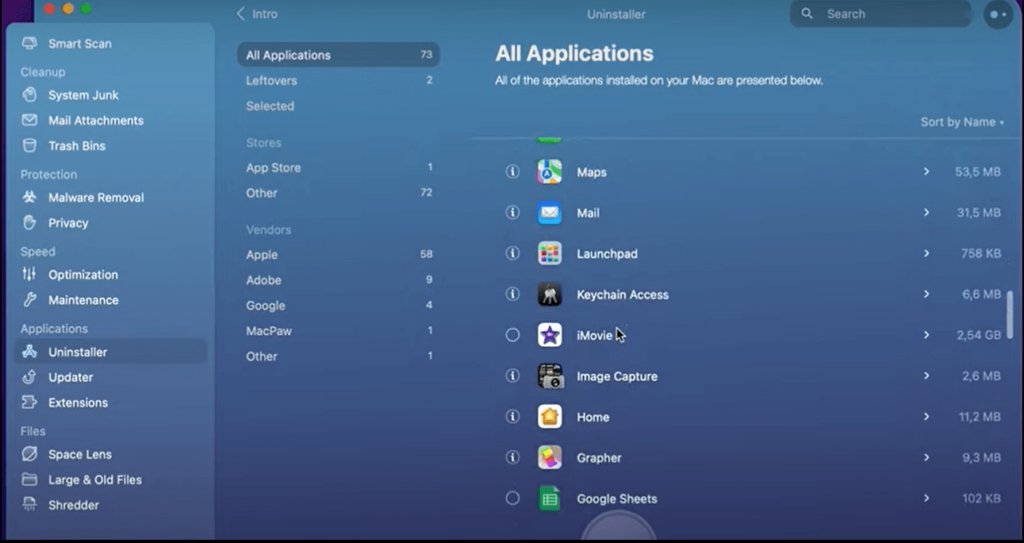
- You have to select the driver that you want to uninstall and click Uninstall. If you don’t find the driver in the list of apps, you can click on the Optimization tab to search for drivers and delete them.
Your work is done here. CleanMyMac X will now automatically delete all driver files from your system. Not only that, but it can also remove extensions or text files related to the driver. Simply choose Extensions > Preference panes and delete driver extensions.
Parting Thoughts
Now, you know how to uninstall drivers on your Mac manually and with CleanMyMac X. It’s completely up to you which method you use to uninstall drivers on your Mac.
But, when you are looking for a fast and effective solution, CleanMyMac X is a better option. If you don’t have time to locate different driver files on your disk and fix your crashing Mac, this tool can instantly locate and remove them for you.
Additionally, CleanMyMac X promises 5x more free disk space, 2.5x speedier app launch, and 4.5x faster boot time. So, with a tool, you are gaining so many more benefits!
However, the final choice is yours. In our opinion, try both the manual method and the CleanMyMac X tool to uninstall drivers on your Mac and make the right decision. And, don’t forget to share your experience with us!
Popular Post
Recent Post
10 Best Free Appointment Scheduling Software
For every organization, time is the most valuable and limited resource. Booking appointments, handling client reservations, and managing with last-minute disruptions may all take up a large portion of your day. Appointment scheduling applications and reservation programs assist in automating routine tasks of organizing meetings with new and existing clients. It helps to function without […]
10 Best Free & Paid YouTube Intro Maker
Social networks and video streaming services enhance the video content on the internet. With customers spending their maximum hours viewing YouTube videos every day, the marketplace is becoming more competitive. Therefore, YouTube producers require all the assistance to stand forth in the market. This is where a highly produced video introduction can make a huge […]
10 Best Download Manager for Windows 11
Downloading files on your Windows 11 system is one of the common functions for different users. Hence, many people look for dedicated download manager software for Windows 11 that facilitates error-free and quick downloads. While all Windows 11 browsers come with an in-built download manager, not all are as effective as they are marketed to […]
How To Check Screen Time On android?
Digital Well-being is an essential health aspect that you need to take care of. It is very important to understand that mobile phones should not be used so much that it becomes a threat to your social life. Additionally, with several applications that are interesting, you could get addicted to using your mobile. However, to […]
What Is Onion over VPN and How Does It Work?
Security and privacy are the two main challenges of any modern digitized system. While data is vulnerable during the transfer from one system to another, unauthorized access compromises the privacy of the crucial information. Hence, the IT world is struggling to develop modern tools and technologies that add an extra layer to the existing security […]
How to Optimize CPU Speed In Windows 10 PC? – 10 Tips
Undoubtedly, Windows 10 is one of the fastest and robust operating systems. But over time, Windows 10 PCs start to slow down due to malware attacks, less disk space, heavy temp files, and so on. There’s nothing to worry about if your Windows 10 PC is also running at a bulk cart speed. You can […]
10 Best Free Drawing Apps for MacOS
A Mac’s HD display with brilliant colors is the ideal partner for every digital designer. In addition, employing the best-in-class art programs on the computer will satisfy your desire to create fantastic art. However, suppose professional drawing programs like Adobe Illustrator and Corel Painter are too expensive for you. In that case, you may need […]
How to find your Windows 11 product key?
Many users know that Windows 11 is a free upgrade to Windows 10 users. However, there is the need for the product key when the activation is lost after switching from Windows 10 to Windows 11. It is easy to find the Windows 11 product key using different methods. There are four different ways to […]
How to Set a Sleep Timer Shutdown in Windows?
At some point in an individual’s work life, we all had to stay up late to complete a project assignment. However, with the exhaustion of working so much, we doze off after some time, leaving our work and computer on. When this occurs, you awaken several hours afterwards to find that the pc has been […]
How to Access Microsoft’s New Emoji in Windows 11
Ever since the public introduction of Windows 11, we’ve seen it gradually mature further towards the operating system that it is presently. Microsoft is working hard to give Windows 11 a next-generation experience, as well as new updates, are being released as a result. So now, emoticons in Windows 11 have been updated. Microsoft later […]