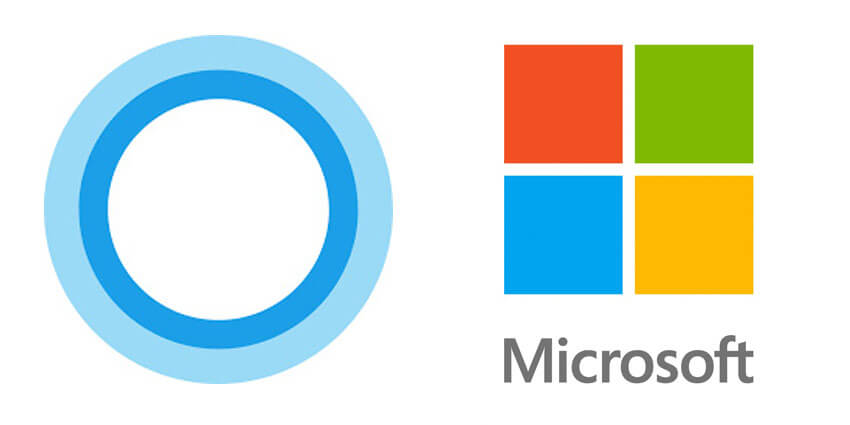How to Uninstall Cortana from Windows 11
Is Microsoft’s digital assistant bothering you? Do you want to uninstall it? You’ve come to the right place; here, we will explain removing Cortana on Windows 11. Although Microsoft doesn’t give a straightforward way to uninstall it, there are still ways.
Why Uninstall Cortana?
It is not like Microsoft’s cloud-based digital assistant; Cortana takes too much space or is filled with issues. Some users want to keep the “All Apps” list clean; hence, they want to remove Cortana. In addition to this, some users don’t like Cortana running in the background. Therefore, they want to remove it.
Whatever the reason, whether it is to keep the Start menu clean, stop Cortana from running in the background, or you are concerned about your privacy, if you are looking for ways to uninstall Cortana, here you go.
In this tutorial, we’ll show you how to disable & uninstall Cortana in Windows 11.
Remove Cortana in Windows 11 – Current User
- Press Windows + X > select Windows Terminal (Admin).
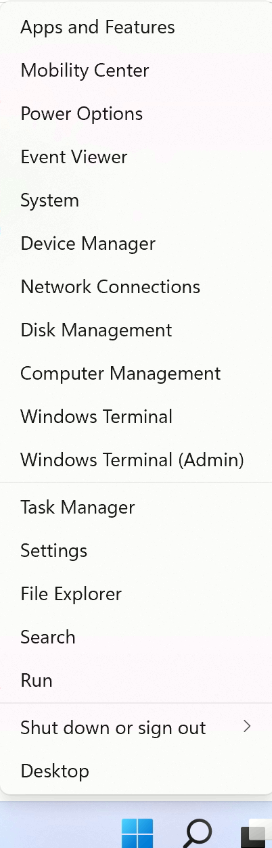
2. In the terminal window, paste the following command:-
Get-AppxPackage *Microsoft.549981C3F5F10* | Remove-AppxPackage and press Enter key.
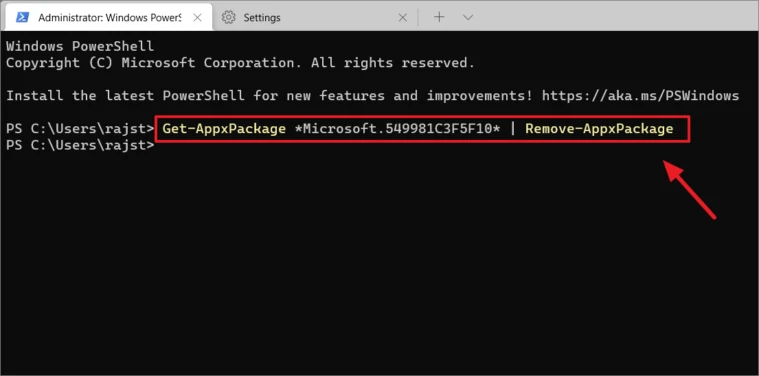
- Wait for Windows 11 to remove Cortana.
Uninstall Cortana in Windows 11 – All Users
- Press Windows + X > Select Windows Terminal (Admin).
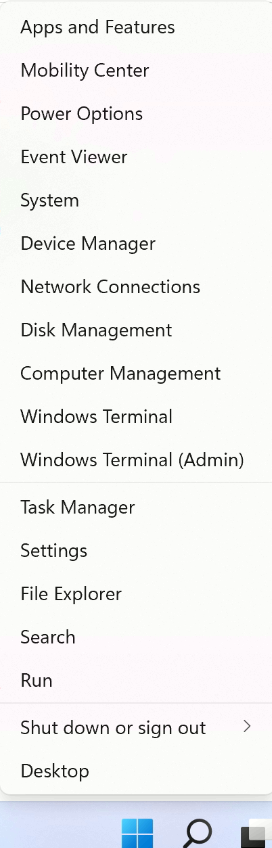
2. Copy and paste the following command in the Terminal Windows: Get-appxpackage -allusers *Microsoft.549981C3F5F10* | Remove-AppxPackage.
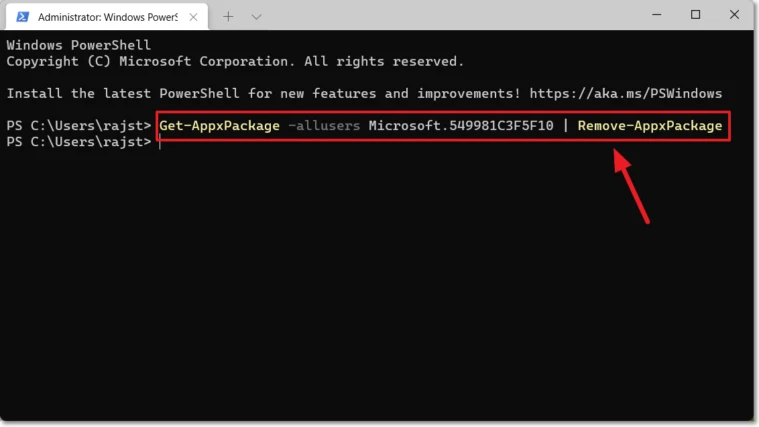
3. This will remove Cortana for all users on Windows 11.
How to disable Cortana in Windows 11
1. Click Windows + I to open Windows Settings.
2. Select Apps from the left pane > Apps and Features from the right side.
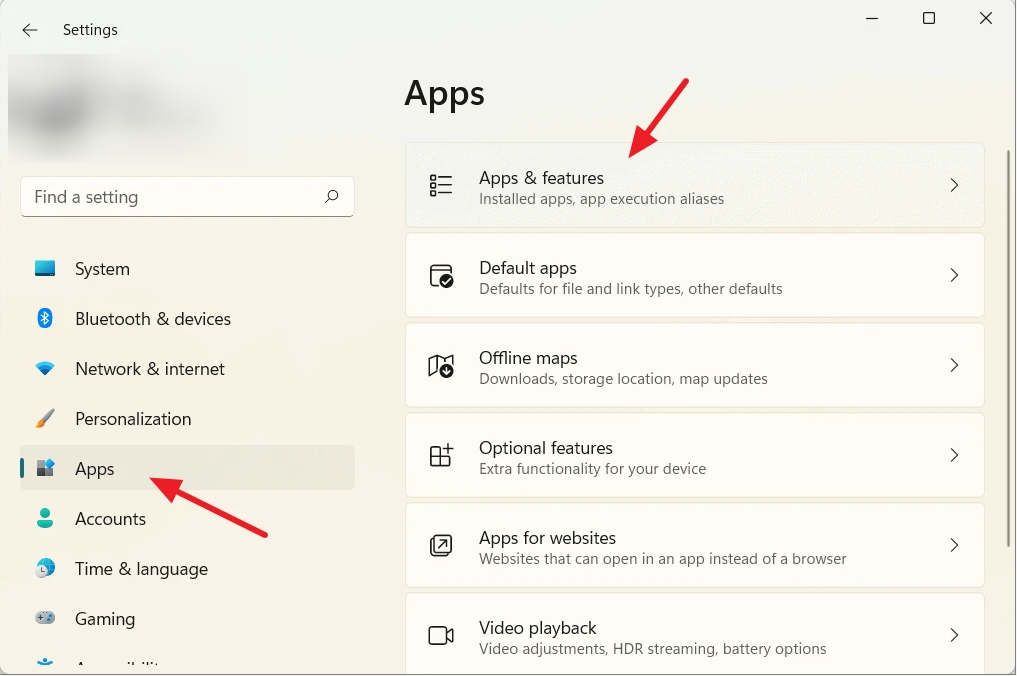
3. Search for Cortana > click the three dots icon and select Advanced options.
4. Select turn off the “Run at Log-in” from the context menu and move the slider from right to left to disable it.
How to disable Cortana From Startup
- Press Ctrl + Shift + Esc and launch Windows Task Manager.
- Click the ‘Startup’ tab and scroll down to look for ‘Cortana.’
- Right-click > and from the context menu select Disable. (Refer to the screenshot below)
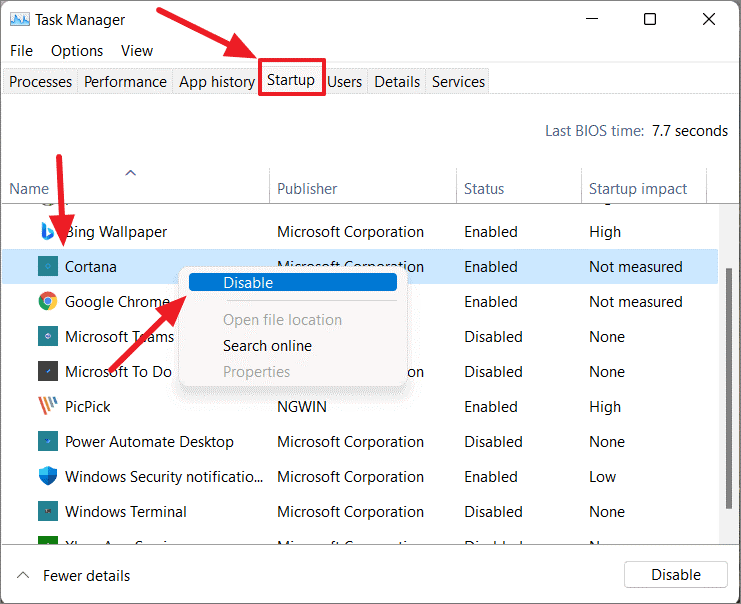
This doesn’t mean if you want, you cannot use Cortana. You can use it by pressing Windows + C keys.
How to Temporarily Disable Cortana Via the App in Windows 11
- In the Windows search bar, type Cortana > select the best search result and open the app.
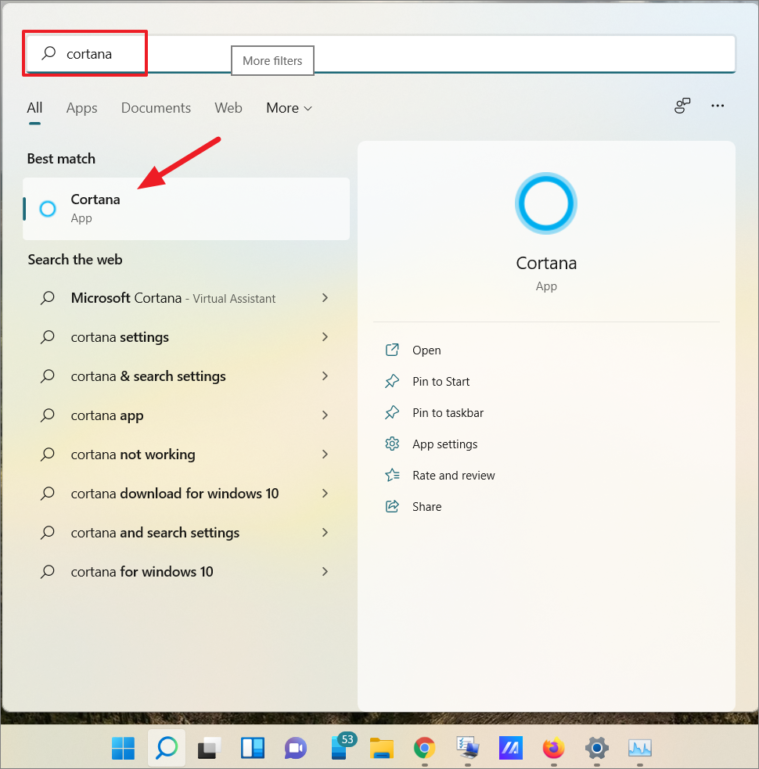
- Open Settings by clicking the three-dot menu (···) present in the top left-top corner.
- This will open the Settings window here; click the ‘Keyboard shortcut’ option.
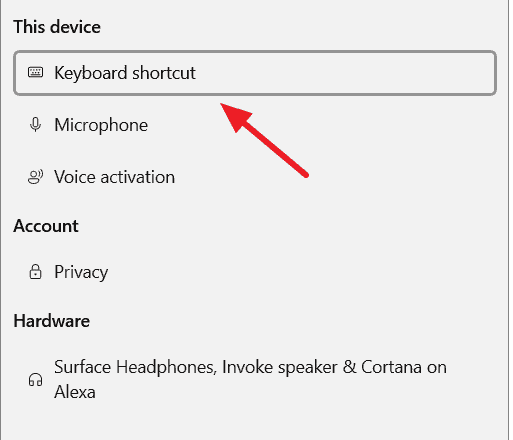
- Disable the ‘Keyboard shortcut’ option and reboot the PC to save changes. This will keep you away from accidentally activating Cortana by pressing Windows + C keys.
- Once the PC restarts, again go to the Cortana Settings page, using the steps explained above. This time select the ‘Microphone’ option this time.
- Click the ‘Microphone Permissions’ link.
- Search for Cortana here and disable Microphone access to Cortana.
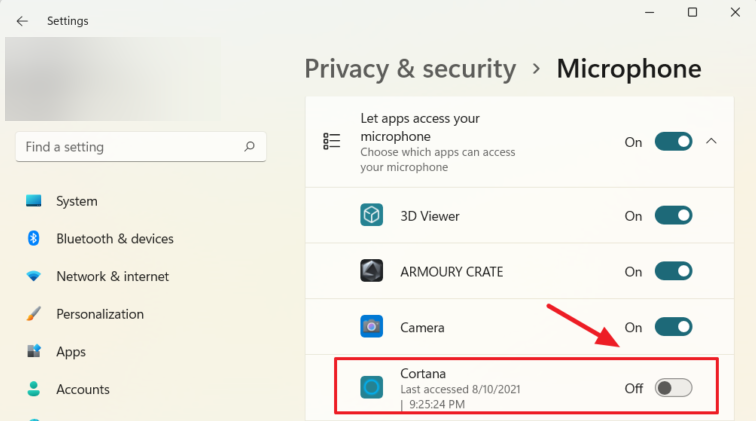
This will disable the Voice Activation option to open Cortana.
Permanently Disable Cortana from Windows Registry
If you want Cortana to be disabled forever, you will need to make certain changes in Windows Registry.
Before following these steps, as Windows Registry is a crucial part of the operating system, we suggest backing up the registry. In addition to this, you can also create a System Restore Point. This will help undo changes.
- Press Windows + R to open the Run command window.
- Type regedit > Enter.
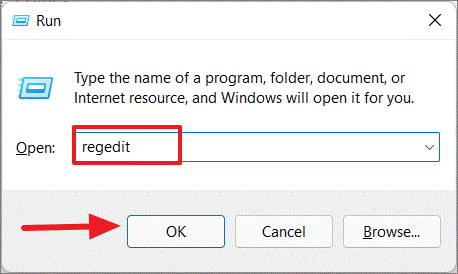
- Navigate to:
Computer\HKEY_LOCAL_MACHINE\SOFTWARE\Policies\Microsoft\Windows\Windows Search
- Right-click the ‘Windows Search’ folder > New > DWORD (32-bit) Value.
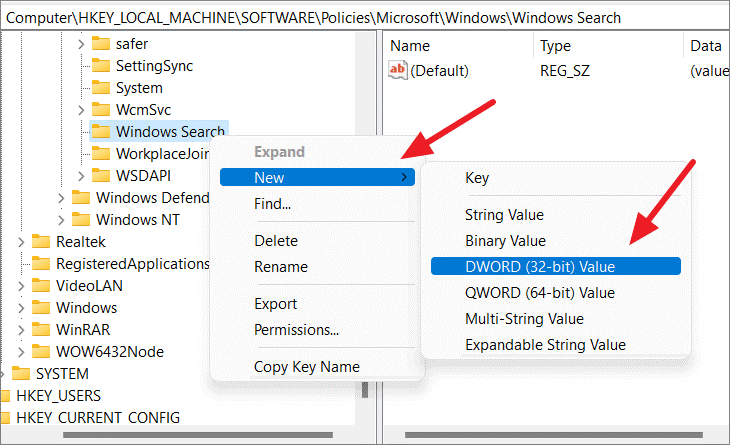
- The new DWORD entry that is created in the right pane, name it “AllowCortana.”
- Double-click the ‘AllowCortana file’ and here change the Value data to 0. Ensure Base is selected as ‘Hexadecimal’ > Ok.
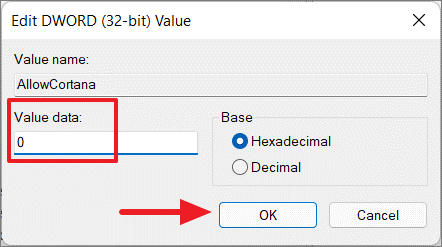
Note: If there is no ‘Windows Search’ folder under the Windows directory, then right-click the ‘Windows’ directory > ‘New’ > ‘Key’.
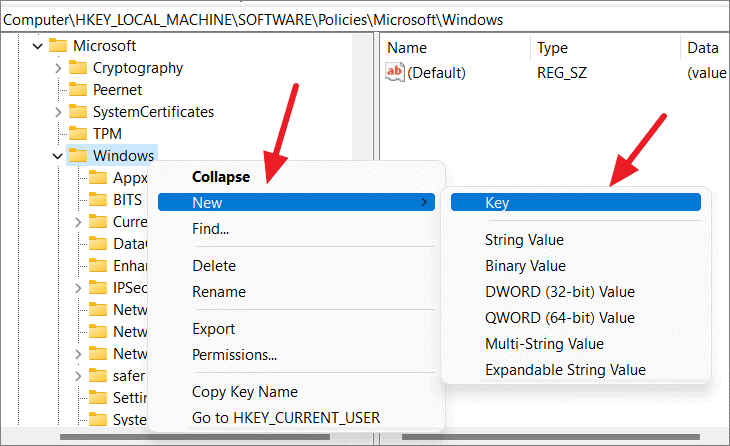
Name the new key as “Windows Search” and follow the steps mentioned above.
Restart PC to save changes. Cortana will now be permanently disabled.
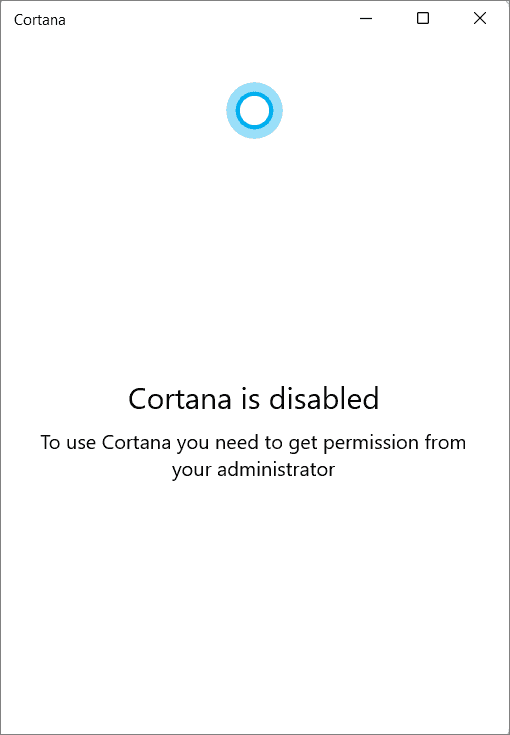
To re-enable Cortana, change the Value data of ‘AllowCortana’ to ‘1’.
Using the above steps, you can uninstall and disable Cortana on Windows 11. However, if at any given point of time you feel like restoring Cortana, follow these steps.
How to restore Cortana in Windows 11
- Go to Microsoft Store > search for Cortana and look for the setup provided by “Microsoft Corporation.”
- Alternatively, you can click this link to install Cortana on your Windows 11.
- Click Install and wait for the process to finish. Once done, the voice assistant will be restored on Windows 11.
Now, you can use it to search files and folders and perform other operations.
That’s it; you now have Cortana back.
Final Words –
A few users love the Cortana app, while some want to remove Cortana as it collects personal information. If you don’t like Cortana, follow the steps explained in this post to uninstall Cortana from Windows 11.
Using these simple steps, you can remove Cortana and save your system from slowing down due to Cortana running in the background and keep All Apps clean.
We hope you enjoyed reading the post and found the information helpful. Please share your feedback in the comments section below.
Popular Post
Recent Post
9 Ways to Bypass Blocked Sites Without Using Proxies or VPNs
If your government or local ISP blocks certain websites, it must be really frustrating. While these blocks may be the reason for any violations by these websites, most of the cases involve these websites getting blocked for no apparent valid reasons. The Internet is full of knowledge and information, but these blocks can really be […]
Understanding FileVault and its Role in Data Security
Introduction: In this modern era where data breaches loom at large and data privacy is a serious concern, safeguarding personal and sensitive information is paramount. Keeping this in mind, Apple has designed this wonderful encryption software to safeguard the data of its Mac users which is known as FileVault. In this article, we will take […]
11 Best Free Duplicate Photo Finder for Android in 2024
Duplicate files are a perennial truth of any device. It generates in different forms due to different reasons. Multiple times file downloading, file sharing of the same file multiple times, and data backup of the same file are a few reasons why duplicate files accumulate on your device. You can find them in different forms […]
How To Download And Install Internet Explorer 11 For Windows 10
Introduction: Internet Explorer (IE) 11 is the latest version of Microsoft’s web browser included with Windows 10. Even though Microsoft Edge has replaced IE as the default browser in Windows 10, many users still prefer using IE for compatibility with older websites and enterprise apps. Internet Explorer 11 includes improved standards support, faster page load […]
21 Best Car Driving Games For PC Offline/Online [Latest]
Introduction: Cars and driving games have always been popular in the video game world. Whether you want to race at 200mph, perform crazy stunts, or just go on a leisurely Sunday drive, there are tons of great latest car racing games for PC that let you live out your automotive fantasies. In this article, we’ll […]
14 Best Free Browser For Android TV In 2024 [Latest List]
Introduction: Watching videos, checking social media, and browsing the web on the big screen is easier than ever with Android TV. Most smart TVs today run on Android TV, allowing users to install apps directly on their televisions. This includes web browsers – opening up a whole new world of web experiences designed for the […]
Top 11 Best Budget Smartwatches for 2024 [Latest List]
Here we are going to discuss the most economical and best budget smartwatches for you in 2024. The smartwatch has become many people’s personal sidekick or even a personal assistant: Not only can your smartwatch wake you up in the morning, but it also notifies you when you receive a new email or the like. […]
10 Best Sites to Download PC Games For Free In 2024 [Latest List]
Introduction: Looking for the best site to download PC games for free? You’ve come to the right place. In the golden age of digital distribution, there are more options than ever before for gamers to purchase and download PC games legitimately and legally. From major publishers’ platforms to online stores and subscription services, the PC […]
How To Fix Hulu Error Code 21 [Latest Guide]
Introduction: With its extensive catalog of television, film, and originals, Hulu stands as a top streaming platform. However, as with any technology, users occasionally run into technical difficulties. A common error Hulu subscribers may encounter is the frustrating Error Code 21. This error code typically appears when there is an issue with the Hulu app […]
What Are Crypto Exchanges And How Do They Work
Introduction: Cryptocurrencies have exploded in popularity in recent years. Driving mainstream adoption are crypto exchanges – online platforms that allow investors to easily buy, sell, and trade digital currencies like Bitcoin and Ethereum. Crypto exchanges provide the critical infrastructure that allows individuals and institutions seamless entry into the crypto ecosystem. But how exactly do these […]