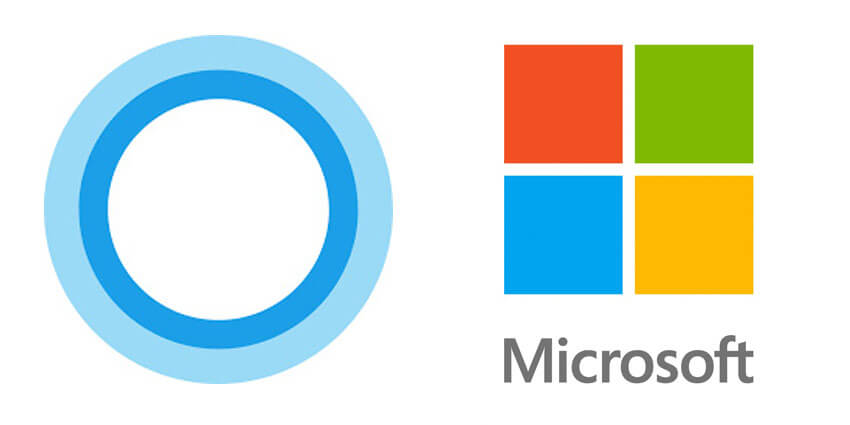How to Uninstall Cortana from Windows 11
Is Microsoft’s digital assistant bothering you? Do you want to uninstall it? You’ve come to the right place; here, we will explain removing Cortana on Windows 11. Although Microsoft doesn’t give a straightforward way to uninstall it, there are still ways.
Why Uninstall Cortana?
It is not like Microsoft’s cloud-based digital assistant; Cortana takes too much space or is filled with issues. Some users want to keep the “All Apps” list clean; hence, they want to remove Cortana. In addition to this, some users don’t like Cortana running in the background. Therefore, they want to remove it.
Whatever the reason, whether it is to keep the Start menu clean, stop Cortana from running in the background, or you are concerned about your privacy, if you are looking for ways to uninstall Cortana, here you go.
In this tutorial, we’ll show you how to disable & uninstall Cortana in Windows 11.
Remove Cortana in Windows 11 – Current User
- Press Windows + X > select Windows Terminal (Admin).
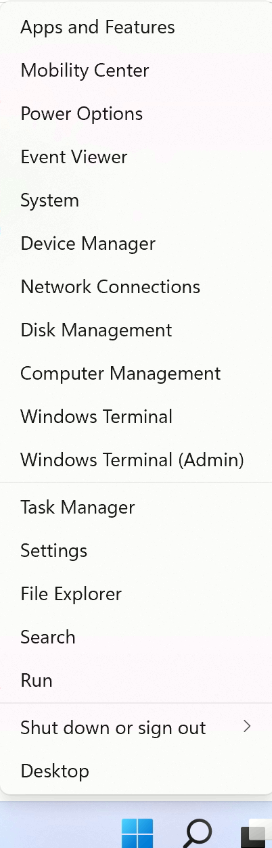
2. In the terminal window, paste the following command:-
Get-AppxPackage *Microsoft.549981C3F5F10* | Remove-AppxPackage and press Enter key.
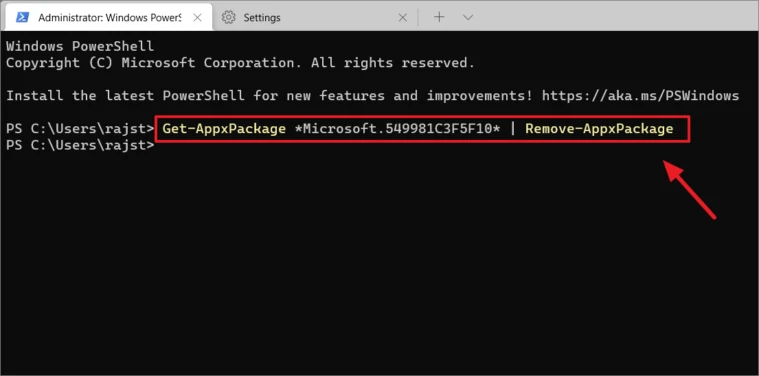
- Wait for Windows 11 to remove Cortana.
Uninstall Cortana in Windows 11 – All Users
- Press Windows + X > Select Windows Terminal (Admin).
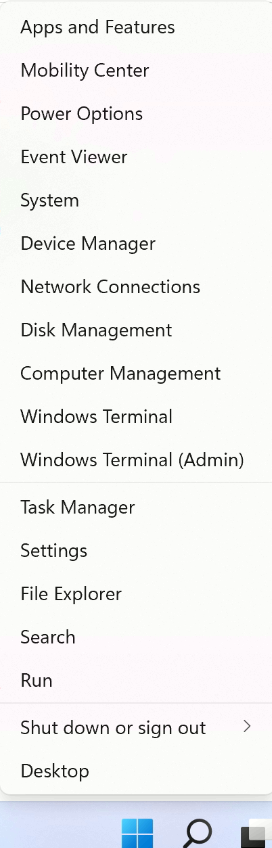
2. Copy and paste the following command in the Terminal Windows: Get-appxpackage -allusers *Microsoft.549981C3F5F10* | Remove-AppxPackage.
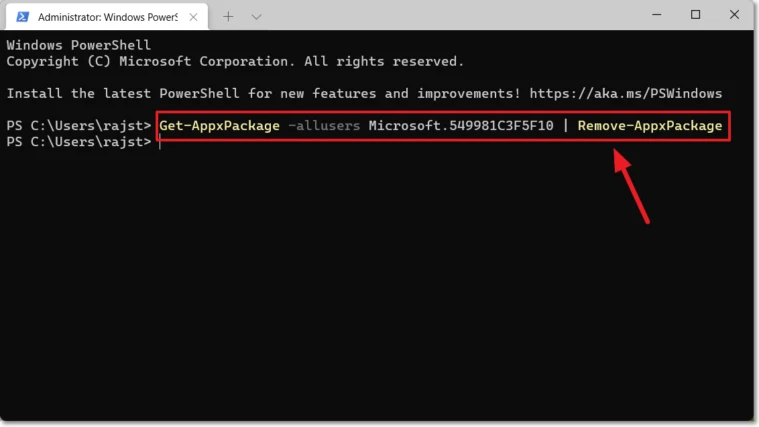
3. This will remove Cortana for all users on Windows 11.
How to disable Cortana in Windows 11
1. Click Windows + I to open Windows Settings.
2. Select Apps from the left pane > Apps and Features from the right side.
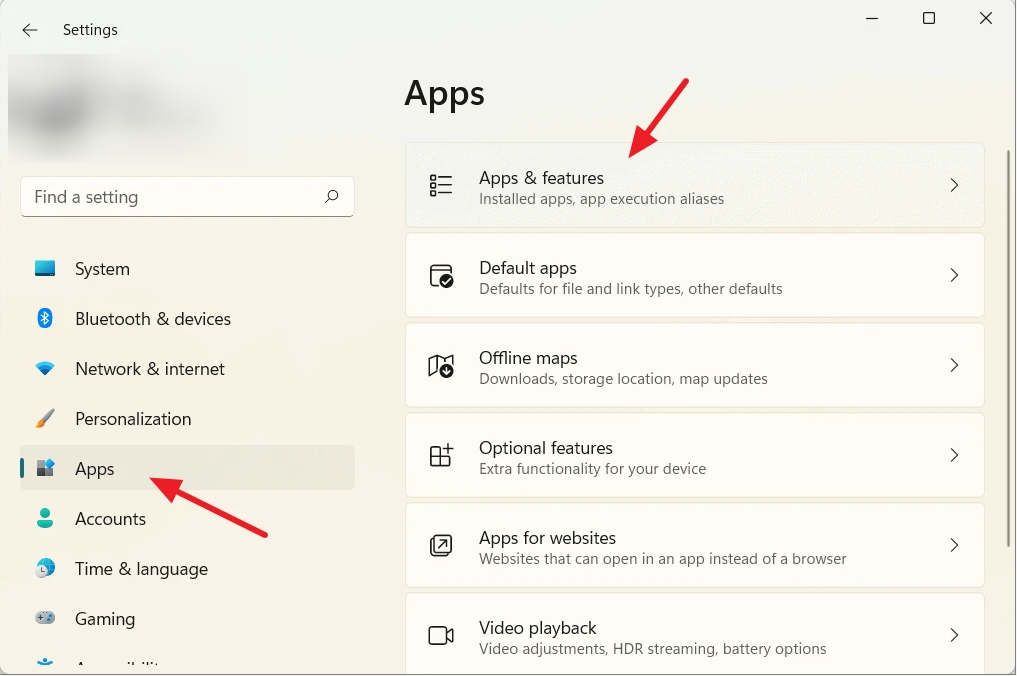
3. Search for Cortana > click the three dots icon and select Advanced options.
4. Select turn off the “Run at Log-in” from the context menu and move the slider from right to left to disable it.
How to disable Cortana From Startup
- Press Ctrl + Shift + Esc and launch Windows Task Manager.
- Click the ‘Startup’ tab and scroll down to look for ‘Cortana.’
- Right-click > and from the context menu select Disable. (Refer to the screenshot below)
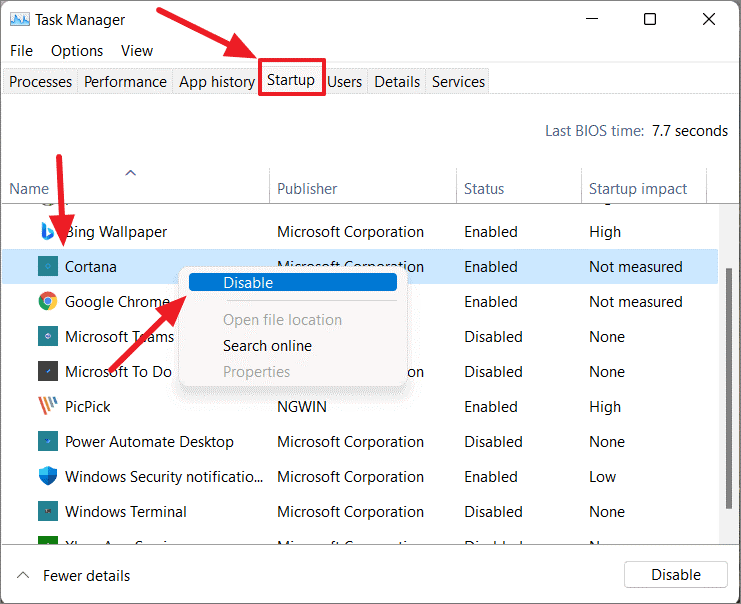
This doesn’t mean if you want, you cannot use Cortana. You can use it by pressing Windows + C keys.
How to Temporarily Disable Cortana Via the App in Windows 11
- In the Windows search bar, type Cortana > select the best search result and open the app.
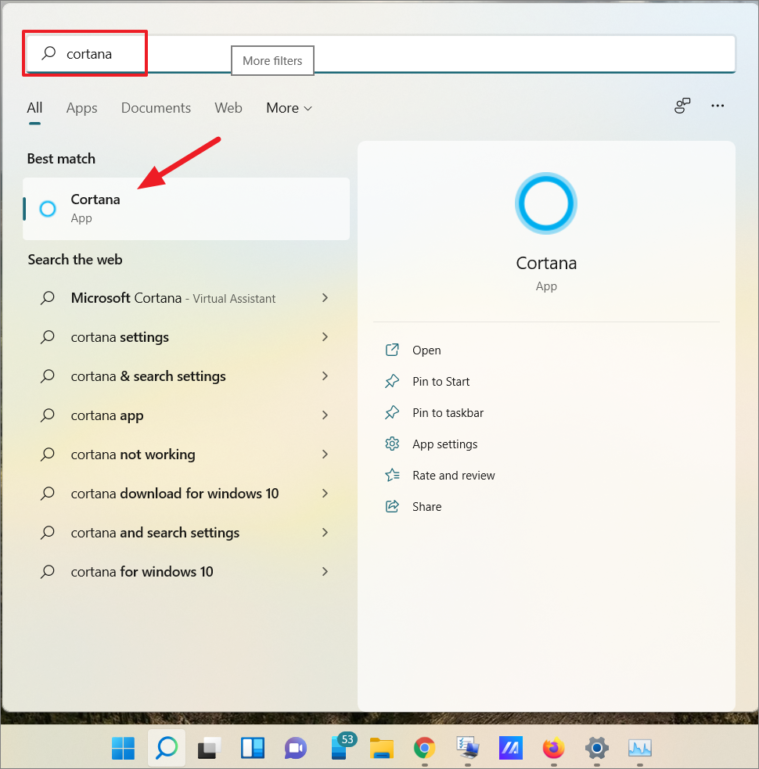
- Open Settings by clicking the three-dot menu (···) present in the top left-top corner.
- This will open the Settings window here; click the ‘Keyboard shortcut’ option.
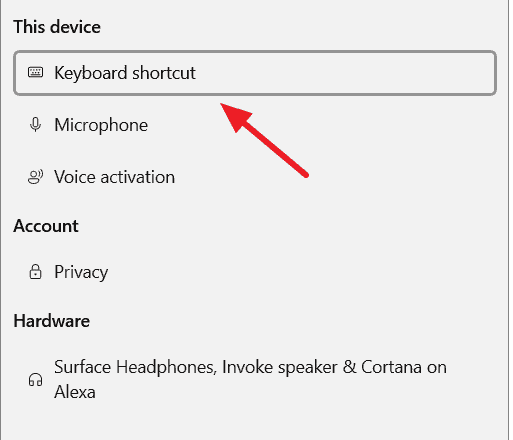
- Disable the ‘Keyboard shortcut’ option and reboot the PC to save changes. This will keep you away from accidentally activating Cortana by pressing Windows + C keys.
- Once the PC restarts, again go to the Cortana Settings page, using the steps explained above. This time select the ‘Microphone’ option this time.
- Click the ‘Microphone Permissions’ link.
- Search for Cortana here and disable Microphone access to Cortana.
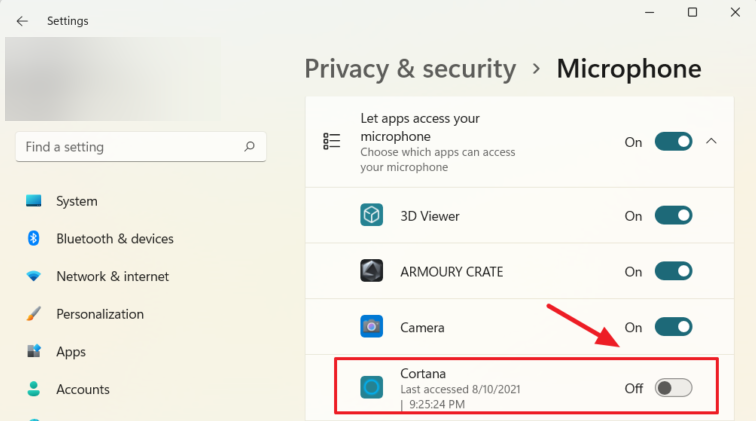
This will disable the Voice Activation option to open Cortana.
Permanently Disable Cortana from Windows Registry
If you want Cortana to be disabled forever, you will need to make certain changes in Windows Registry.
Before following these steps, as Windows Registry is a crucial part of the operating system, we suggest backing up the registry. In addition to this, you can also create a System Restore Point. This will help undo changes.
- Press Windows + R to open the Run command window.
- Type regedit > Enter.
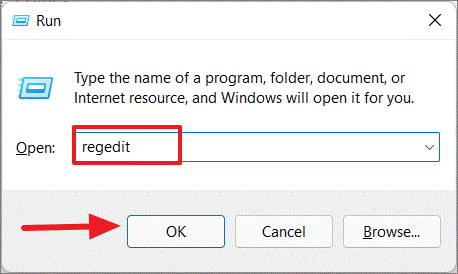
- Navigate to:
Computer\HKEY_LOCAL_MACHINE\SOFTWARE\Policies\Microsoft\Windows\Windows Search
- Right-click the ‘Windows Search’ folder > New > DWORD (32-bit) Value.
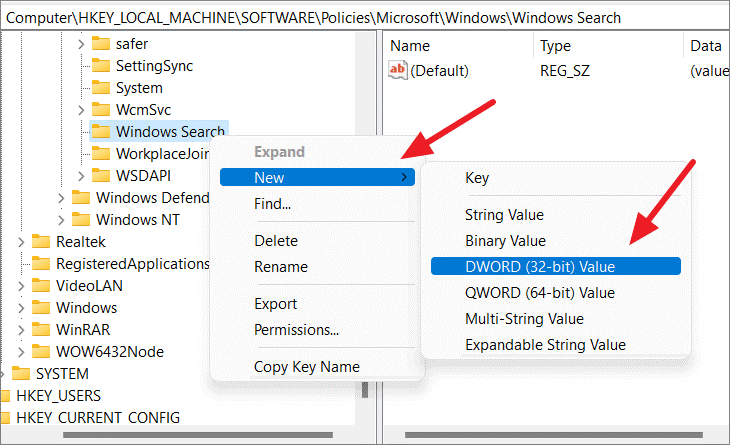
- The new DWORD entry that is created in the right pane, name it “AllowCortana.”
- Double-click the ‘AllowCortana file’ and here change the Value data to 0. Ensure Base is selected as ‘Hexadecimal’ > Ok.
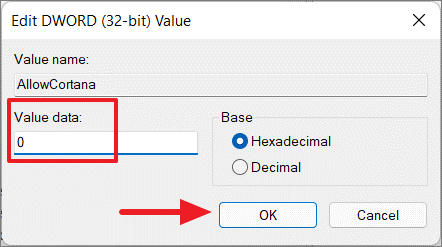
Note: If there is no ‘Windows Search’ folder under the Windows directory, then right-click the ‘Windows’ directory > ‘New’ > ‘Key’.
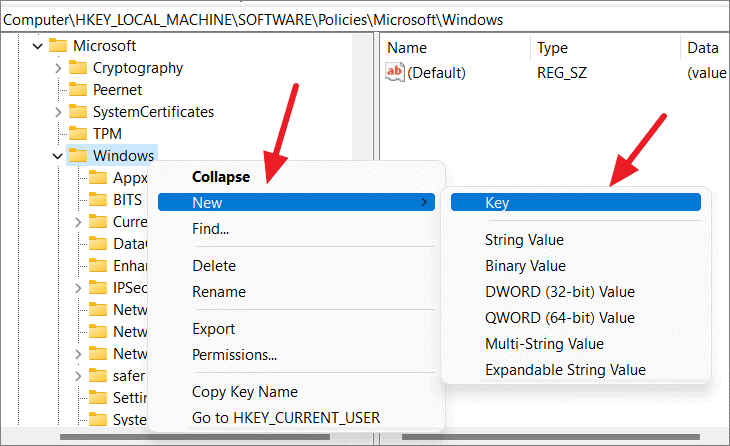
Name the new key as “Windows Search” and follow the steps mentioned above.
Restart PC to save changes. Cortana will now be permanently disabled.
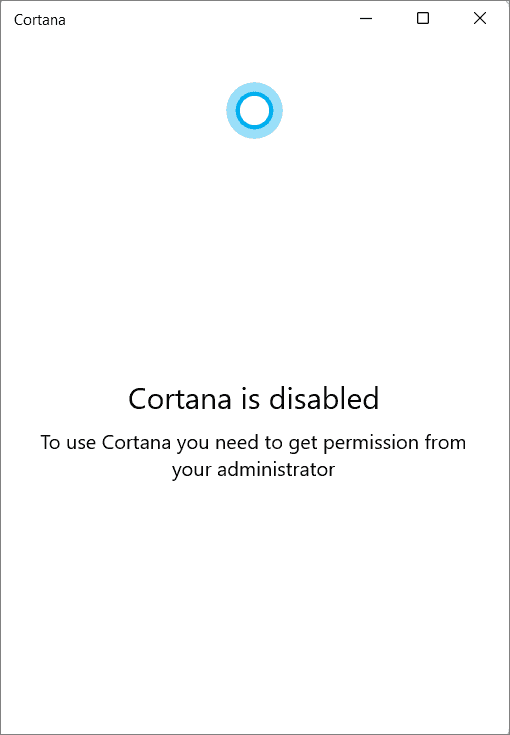
To re-enable Cortana, change the Value data of ‘AllowCortana’ to ‘1’.
Using the above steps, you can uninstall and disable Cortana on Windows 11. However, if at any given point of time you feel like restoring Cortana, follow these steps.
How to restore Cortana in Windows 11
- Go to Microsoft Store > search for Cortana and look for the setup provided by “Microsoft Corporation.”
- Alternatively, you can click this link to install Cortana on your Windows 11.
- Click Install and wait for the process to finish. Once done, the voice assistant will be restored on Windows 11.
Now, you can use it to search files and folders and perform other operations.
That’s it; you now have Cortana back.
Final Words –
A few users love the Cortana app, while some want to remove Cortana as it collects personal information. If you don’t like Cortana, follow the steps explained in this post to uninstall Cortana from Windows 11.
Using these simple steps, you can remove Cortana and save your system from slowing down due to Cortana running in the background and keep All Apps clean.
We hope you enjoyed reading the post and found the information helpful. Please share your feedback in the comments section below.
Popular Post
Recent Post
How To Fix Mouse and Keyboard Not Working On Windows 10 and 11
Mouse and keyboard not working? Fix non-working mice and keyboards in Windows 10/11. Troubleshoot software issues to restore mouse and keyboard functions.
Top 15 Best Lightweight Browsers for Windows 10 and 11
Introduction: With the ever-increasing demand for faster browsing speeds and lower memory usage, lightweight browsers have become quite popular among Windows users. These browsers are designed to be swift, responsive, and easy on system resources. In this article, we will discuss the top 15 lightest browsers for Windows 10 and 11 to help you find […]
10 Best IPTV Apps For iOS & Android in 2024
Introduction: Watching TV on your phone or tablet has become incredibly popular in recent years. IPTV (Internet Protocol Television) allows you to stream live TV, movies and shows directly on your mobile devices. With IPTV apps, you can take your favorite TV channels and content with you wherever you go. In 2024, there are tons […]
How To Fix Dns_Probe_Started Error [Top 10 Ways]
Introduction: The DNS_PROBE_STARTED error occurs when your DNS lookups are failing. DNS (Domain Name System) is like the phonebook of the internet—it translates domain names (e.g. google.com) into IP addresses needed to load websites. When you attempt to visit a website, your device sends a DNS lookup request to your DNS server. If the DNS […]
11 Best IPTV Player For Mac In 2024 [Free & Paid]
Are you interested in watching your favorite live TV channels, lots of trending movies, and TV series on a Mac device? Then, look nowhere else! You can get your hands on the perfect IPTV player for Mac. Such top IPTV apps can easily turn your Macbook into the ultimate entertainment center, which we will discuss […]
10 Best Free Caller ID Apps For Android In 2024 [Latest List]
Introduction: In today’s fast-paced digital world, our smartphones have become an integral part of our daily lives, serving as a gateway to constant communication. However, with the rise of spam calls, telemarketers, and unwanted contacts, managing incoming calls can become a daunting task. This is where caller ID apps come into play, offering a reliable […]
10 Best Free File Manager Apps For iPhone & iPad 2024
Introduction: Managing files across different cloud services and local storage on your iPhone or iPad can be a hassle. While iOS has fairly robust built-in file management capabilities through the Files app, many users find they need more advanced functionality. That’s where dedicated file manager apps come in. These apps allow you to access, organize, […]
15 Best Finder Alternatives for Mac in 2024
If you are a Mac user, you probably already have a bittersweet relationship with Mac Finder. It is an indeed powerful file manager and graphical user interface tool for Macintosh. But, despite being the default Apple program, it lacks many features. Plus, Apple hasn’t made any efforts to update Finder in a long time. However, […]
10 Best Free MMORPG for Android in 2024 [Latest List]
Introduction: MMORPG (Massively multiplayer online role-playing game) is an online game where a large number of players interact with one another in a virtual fantasy world. MMORPGs are extremely popular on PCs but are now also available on mobile devices. Mobile MMORPGs allow you to play these immersive and addictive games on the go on […]
9 Ways to Bypass Blocked Sites Without Using Proxies or VPNs
If your government or local ISP blocks certain websites, it must be really frustrating. While these blocks may be the reason for any violations by these websites, most of the cases involve these websites getting blocked for no apparent valid reasons. The Internet is full of knowledge and information, but these blocks can really be […]