How To Transfer Data From iPhone To iPhone
With Apple releasing new iPhone models in September every year it’s hard to not fall for them. The idea of getting a new iPhone is always appealing. But what about the data that resides on the old handset? From valuable pictures, videos to important documents, WhatsApp messages everything is on it. Can we just leave it on an old device and switch to a new one?
Certainly not. We would want to transfer the old data to the new device. But how do we do that? Worry not we’ve got it covered. With Wondershare MobileTrans we can easily transfer data from one iPhone to another.
So, how does this tool work, and what makes it different from other similar apps in the market?
To answer these questions, we did a detailed review and here it is.
Overview – Wondershare MobileTrans
Offered by Wondershare one of the top software manufacturers, Wondershare MobileTrans is a great tool to transfer data from one smartphone to another. When you want to transfer data from iPhone to iPhone, Android to iPhone vice versa, or Android to Android or from Windows phone, this tool works simply great.
Using it you can sync contacts, pictures, videos, call logs, WhatsApp Messages, and all the other data that you might have on your phone. The only thing you need to keep in mind is to make sure both source and destination phones are connected.
Now, let’s check out its features, and how to transfer data from iPhone to iPhone.
Website: Click Here
Price – $39.95 annually
Best for – Transferring data from iPhone to iPhone and other platforms
Compatible Platforms – iOS, Android & Windows Phone
Available Versions – Both free and paid
Latest Version – 1.1.2
Trial Version Limitations:
- Using the trial version, you can transfer 5 contacts, transfer phone data but not WhatsApp messages. Moreover, you cannot restore data from iTunes backup. This might be a setback for some but the brighter side is, you get to try the product before paying for it.
Detailed Review – Wondershare MobileTrans
Highlights – MobileTrans
- One-click phone to phone transfer
- Helps transfer up to 17 kinds of data including photos, contacts, WhatsApp messages, etc.
- Offers both paid and limited functionality trial version
- Allows transferring WhatsApp data from phone to phone
- Backup and restore WhatsApp, LINE, WeChat, Viber, Kik
| Pros | Cons |
| Easy to use | MobileTrans license has strict limitations on the number of devices and PCs |
| Transfer more than just phone contacts | Does not allow customized file selection. You will have to transfer all files from one device to another |
| No other tool is required | Both Source and Destination phones should be connected |
| 1 click phone to phone transfer | |
| supports 800+ mobile devices | |
| Multi-platform data transfer |
Features
- Allows transferring data from Android, iPhone, Windows Phone, etc.
- Transfer data like contacts, text messages, WhatsApp messages, etc directly between devices
- Restore backup from iCloud, OneDrive, and other cloud backup solutions
- Compatible with latest iOS 13 and Android 10
- Wide range support for Smartphones from different brands like Apple, Sony, ZTE, Xiaomi, Samsung, etc
- User-friendly interface
- Light on system resources

User Interface
Unlike other data transfer applications, MobileTrans is much easier to use. In the first part, you will have to download it from the official website.
Once you have it downloaded and installed, setting up will take only a minute or so. Welcome screen of Wondershare MobileTrans look like the following screen:
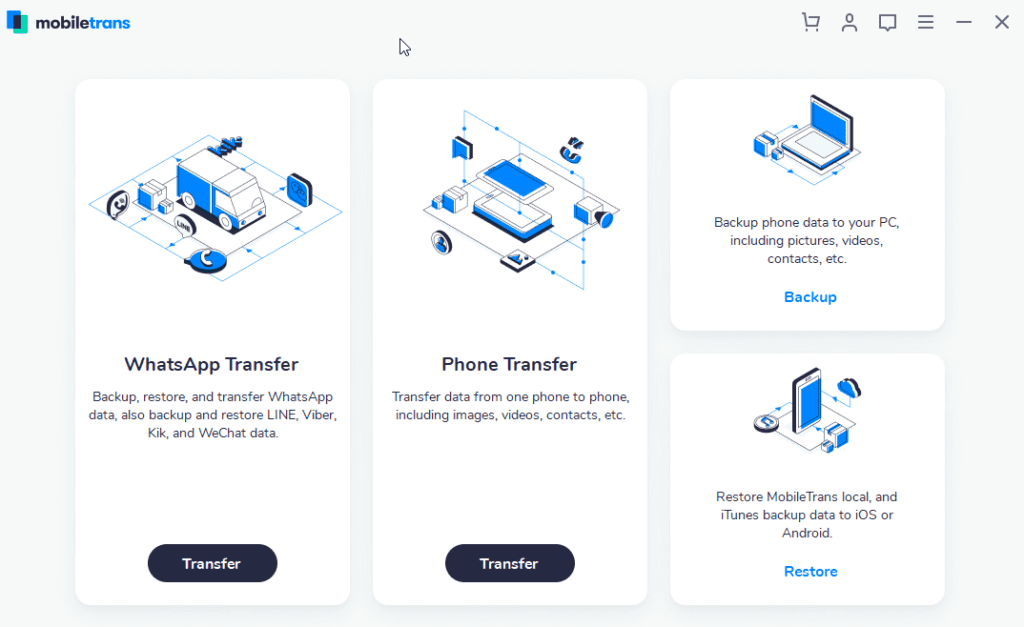
From here, you can easily decide what action you would like to perform. As you can see there are four sections. One to transfer WhatsApp data, other for phone data transfer, backup, and restore the phone. You can use any as per your convenience.
Note: To start using MobileTrans you need to connect your device.
If the device is not connected and you click Transfer the screen will look like the one below asking to the connected device:
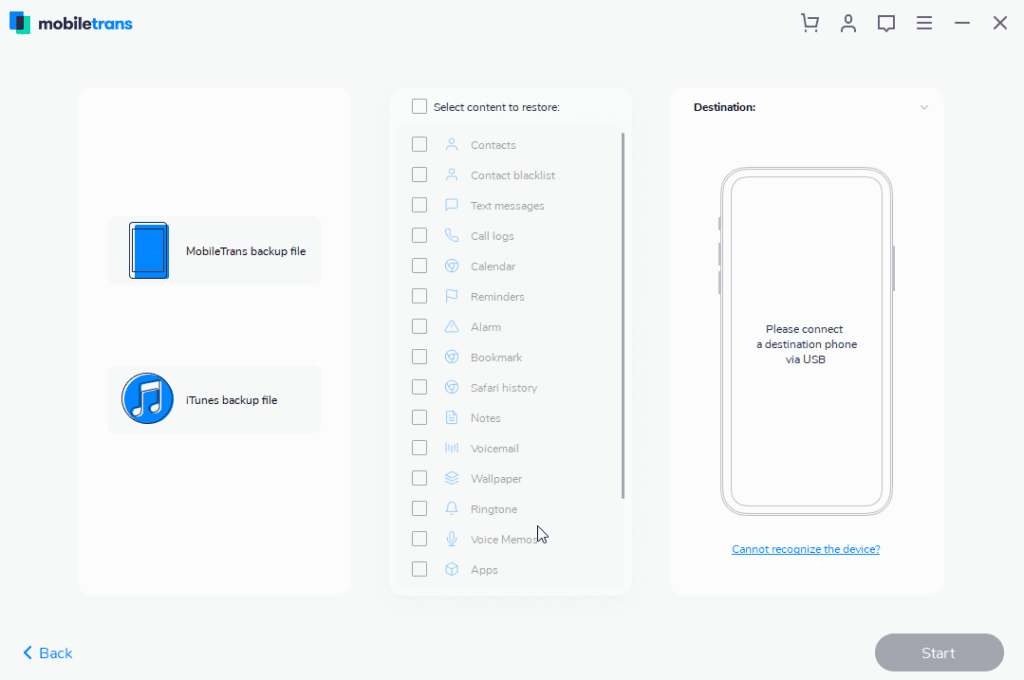
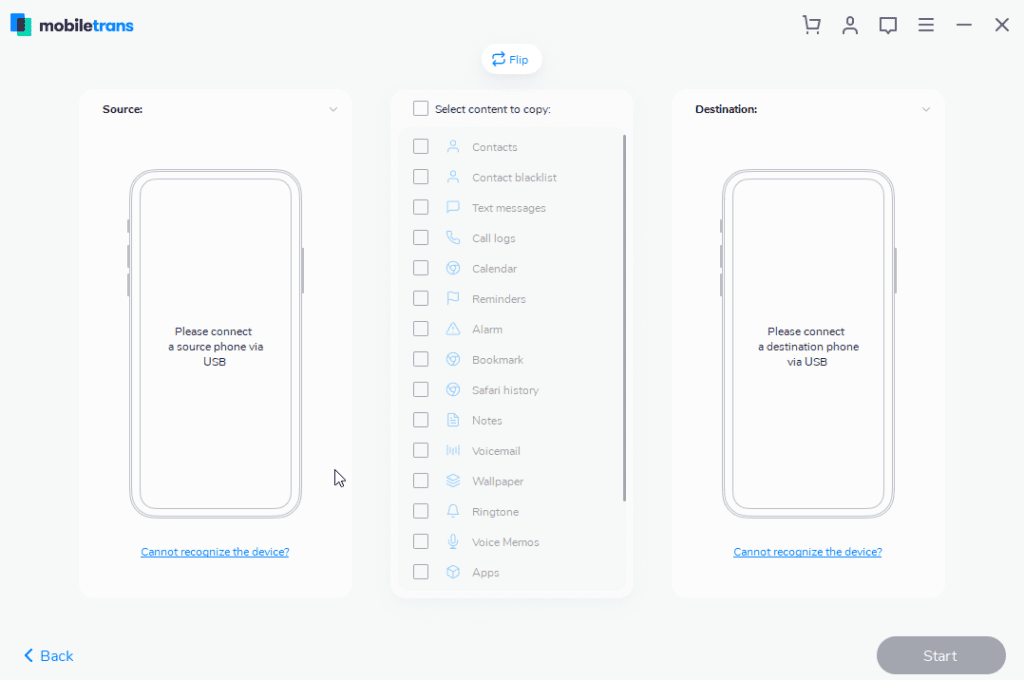
Once your device is connected you will receive a set of instructions to enable USB Debugging.
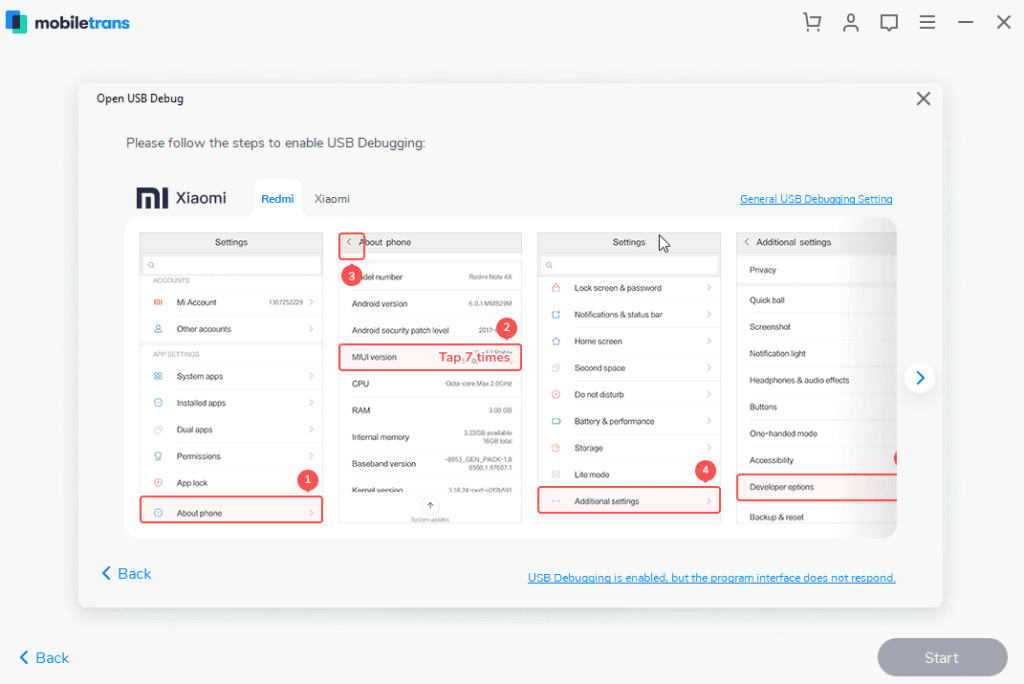
Follow them to begin the process.
Multi-Lingual
To make things easier Wondershare offers MobileTrans in 9 languages. This means if you are not a native English speaker you can change it to your preferred language. To change the language click the three stacked lines top right corner > language and select the language.
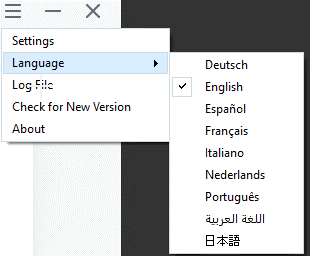
Multi-Platform
MobileTrans can be used on different platforms. This means whatever device you are using you can use it to backup and restore data.
It is compatible with the following devices:
iOS Devices:
iPhone: iPhone 11, iPhone 11 Pro, iPhone XS, iPhone XS Max and former
iPad: iPad Mini, iPad Pro, iPad Air, and more.
iPod Touch: 2nd generation to 7th generation.
Android Devices:
Samsung, Huawei, Motorola, Xiaomi, ZTE, Sony, LG, OPPO, HTC, OnePlus and More
Windows Phone:
Windows Phone 8/8.1
The list of all contents you can copy is as follows:
This is not all, using this best data transfer tool you can copy a wide range of content from iPhone to iPhone, Android to Android, and from iPhone to Android.
| Contacts |
| Text Messages |
| Call logs |
| Calendar |
| Music |
| Photos |
| TV/Video |
| Contact Blacklist |
| Reminders |
| Alarm |
| Safari History |
| Notes |
| Voice Mail |
| Wallpaper |
| Ringtones |
| Voice Memos |
| Apps |
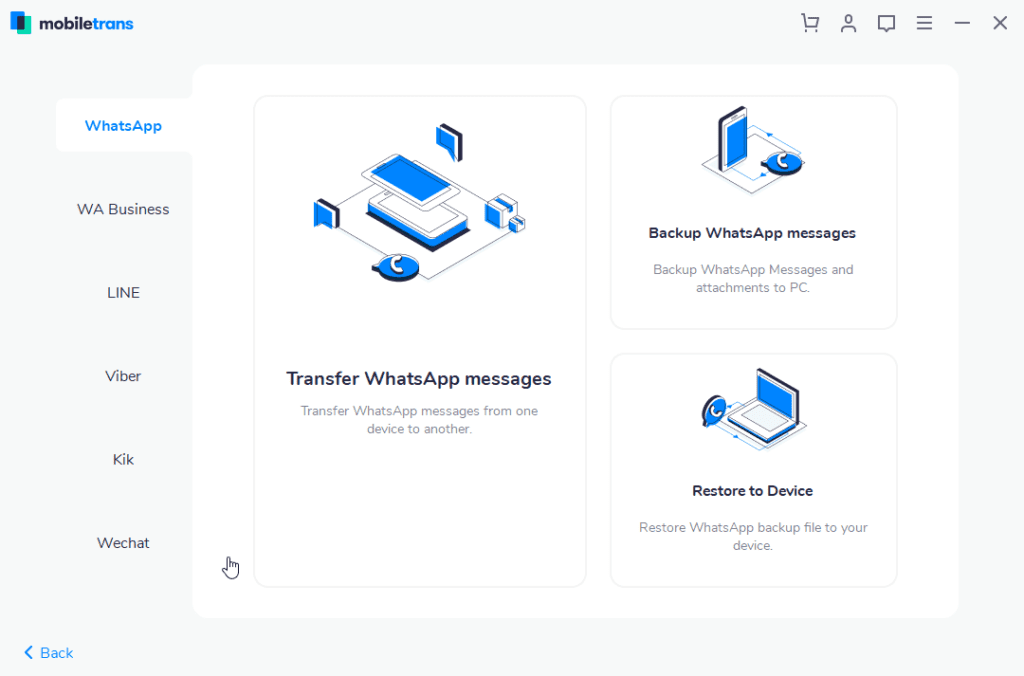
In addition to this, if you want to change the Backup folder location you can do that too. For this head to click the three stacked lines > Settings. This will open a pop-up window here click browse icon and change the backup folder location.
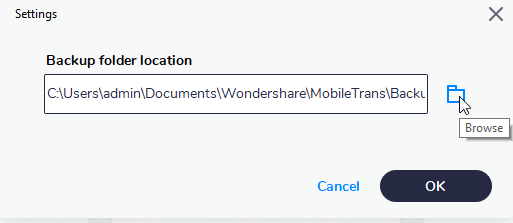
Price:
Wondershare understands everyone has different needs. Keeping this in mind it offers three different pricing plans.
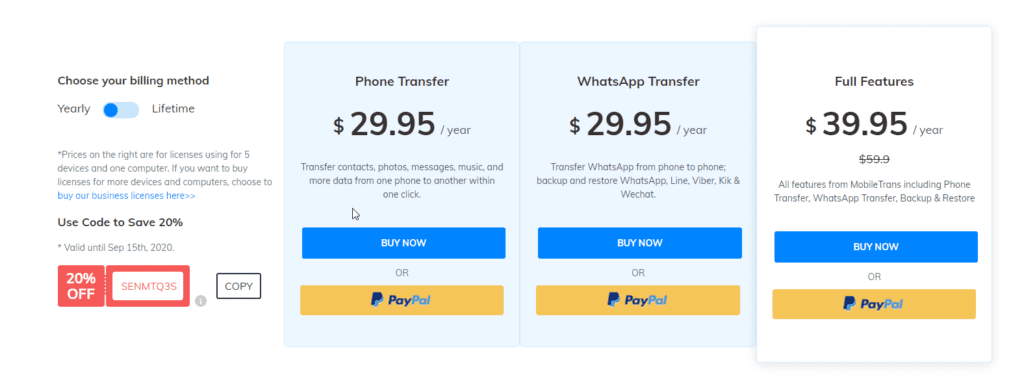
You can pick any as per your choice.
If you are thinking of buying it today hurry up you can save 20% as they are running an offer.
Now, let’s learn how to transfer data from iPhone to iPhone.
Before starting, you need to keep the following things in mind:
- Bluetooth should be enabled on both devices.
- Wi-Fi should be enabled on both devices.
- Both devices should be kept in proximity while transferring data
How to Transfer Data from iPhone to iPhone
- Download and install Wondershare MobileTrans
- To run MobileTrans, tap its icon. You’ll now see a welcome screen divided into four sections. Click Phone Transfer.
- Connect both iPhones using the USB cable. Once connected MobileTrans will automatically show both the iPhones. The phones will be displayed as Destination iPhone and other as Source iPhone. If they are displayed incorrectly you can switch by clicking the Flip button. We need to make sure we put the right device under the right category as data will be transferred from the source iPhone.
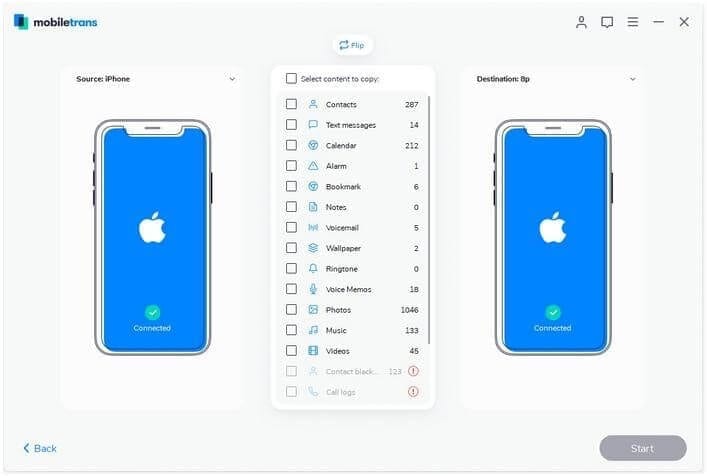
4. Now, select the files you want to transfer. Once done, click Start and begin the transferring process from one iPhone to another.
Note: If you want to delete data from the iPhone destination before transferring data click Clear data before copy.
Additional Tip: When the data transfer is in progress don’t disconnect iPhones.
5. Wait for the process to finish. Once done you will receive a success message. To confirm if all data is transferred select destination iPhone and check for all the data files that you transferred.
That’s it using these simple steps you can transfer data from iPhone to iPhone. Similarly, you can transfer data from Android to Android, iPhone to Android, and vice versa.
So, now you know iCloud is not the only way to transfer data from iPhone to iPhone. Using this guide, you can easily use Wondershare MobileTrans and backup phone data whenever you want. To make things easy use MobileTrans today and share your experience with us.
Popular Post
Recent Post
Availability of ONLYOFFICE Docs v.7.0- Latest Version Comes with More Modifications
ONLYOFFICE delivers the newest Docs v.7.0 with additional features, new upgrades, and a host of revisions for professional collaboration uses. Having a high-quality feature-rich office suite invigorates the productivity rate of companies, professionals, and even homeowners. ONLYOFFICE developers have therefore come up with the latest version of the DOCS online office suite. The version boasts […]
Review: Status Saver For WhatsApp 2024 [Free]
Ever since WhatsApp launched its own Status feature, people are loving it. As we can add interesting images and videos to our WhatsApp Status to show it to others and also watch others’ status. But the problem often faced by the users is that WhatsApp does not have a Status saver option. So what do […]
5 Cybersecurity Tips To Manage Your Remote Personnel Challenges
Did you know that your company’s information can unintentionally be put at risk by you and your employees when working remotely? This could possibly lead to fraud, data breaches, and a plethora of other unwanted consequences. Although remote working offers many benefits, it also comes with some risks. Continue reading if you want to learn […]
What is FileRepMalware & How to Remove It?
For the continued safety of the digital system and files, many people download a third-party antivirus program into their device. These keep the system safe from security issues after an intricate scanning process. Windows devices can install options like Norton, Avast, or AVG for quick and efficient malware/virus detection. In many cases, the tag FileRepMalware […]
SaaS Growth in 2022: Growth, Challenges, and Strategies
Software-as-a-Service (SaaS) is expanding very quickly in the entire IT business. SaaS models are the first preferences of many enterprises because of their flexibility, cost-effectiveness and subscription-based model. In the pandemic, companies required the cloud network; thus, SaaS has only got growth and will be growing. Gartner and BMC have given highly optimized reports, according […]
M1 Pro vs. M1 Max: Which Is The Better Mac Chip
In 2020, Apple’s M1 chip debuted and blew us all away with how much it improved performance and efficiency in the MacBook Air M1, Mac Mini M1, and MacBook Pro M1. Mac users were still on the M1 performance hangover when Apple launched M1 Pro and M1 Max with better performance promise. Both chips are […]
Apple Pay Not Working! Here’s How to Fix It (10 Fixes)
Today, people are more and more relying upon digital payments because they are safe and fast. But sometimes, when you have to make an urgent payment, and your Apple Pay is not working, there is nothing more frustrating than it. Apple Pay might have military-grade level security, but it is still prone to errors. However, […]
How to Fix WiFi Disappeared in Windows 11?
Users have complained that the WiFi symbol has disappeared from their taskbar after upgrading their PC to Windows 11. A network icon is present on the taskbar that displays network access. When your device doesn’t have the essential drivers installed, you will see an absent WiFi icon. Furthermore, if your computer’s WiFi adapter is deactivated […]
How to Fix Windows Update Service Not Running
The majority of Windows upgrades address security concerns. It is the most serious issue, as viruses or hackers might take advantage of them. Other flaws and concerns in Windows 10 can be resolved through updates. They may impact the sustainability of your OS, even if they are not accountable for security breaches. When you check […]
10 Best File Size Reducer Software in 2024
Digitization is one of the key driving factors for the success of modern businesses. However, it does have its limitations like storage and sharing. One of the main issues that global users are facing while managing online or digital data is the large file sizes. The effective management of size and storage by a leading file […]






















