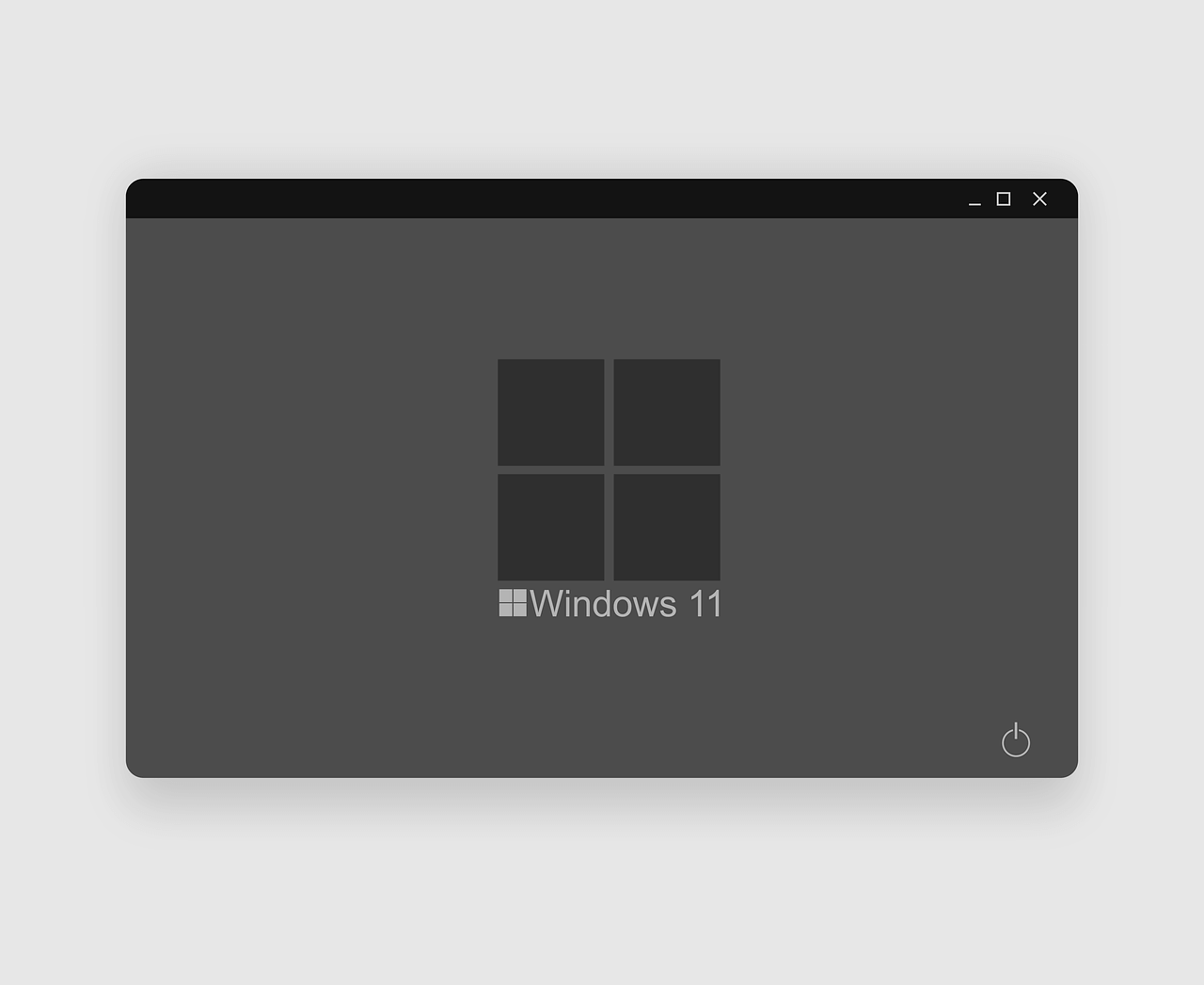How to take a screenshot on Windows 11
There can be numerous reasons due to which you would like to take a screenshot on Windows 11. It can be to capture a web page, an image you want, or collect some decent quotations. Perhaps, it can be to create a presentation, no matter what the reason is, there are several different ways to take screenshots in Windows 11. Indeed, the methods will differ according to the purpose. As some will help capture a full screen, while others will help capture a selected region and so on.
Below we explain, 5 different ways to capture screenshots in Windows 11. However, if you are not a fan of manual ways, you can try TweakShot – The best screen capture tool. Using this tool, you can take screenshots of a selected region, active window, full screen, and a scrolling window. It even offers an inbuilt image editor that helps perform the following functions –
- Adding annotations
- Highlighting text
- Adding step numbers
- Blur & pixelate sensitive information.
- Crop image and a lot more.
To get TweakShot, the screengrab tool, click here.
5 Best Ways to Capture Screenshot when Using Windows 11
1. Use the PrtSc key to Capture screenshots
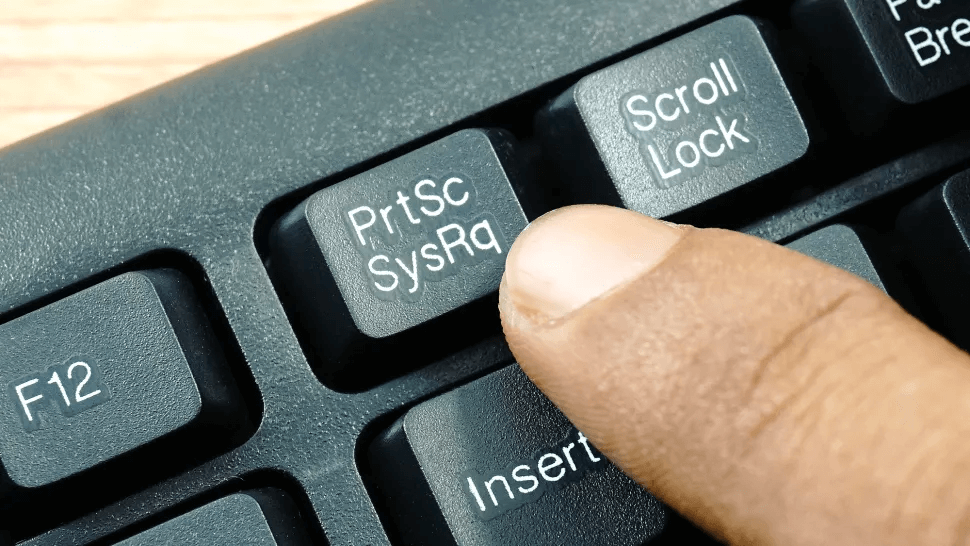
The most straightforward way to take a screenshot in Windows 11, 10, and other older versions, is to use the PrintScreen key. However, the method is a little clunky, but it comes in handy to capture the entiredesktop.
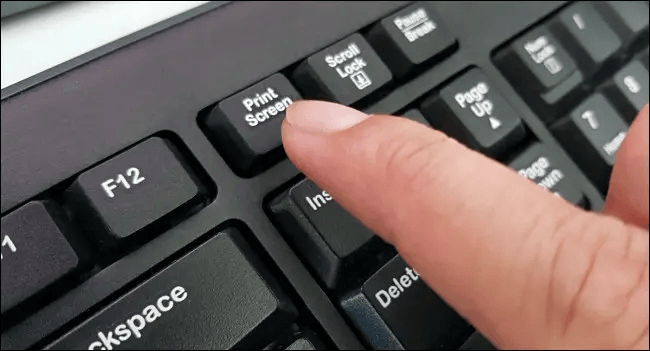
Once the entire screen is copied to the clipboard, you can use the Ctrl+V command to paste the screenshot into an image editor like Paint, Photoshop, or a word document.
2. Use Windows key + PrtScr
To capture an entire screen and save it as a file without using an image editor, press Windows key + PrtScr.
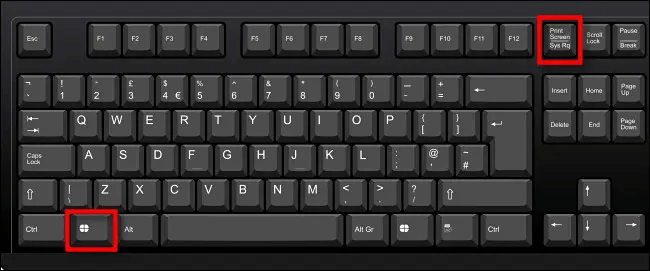
Once you press this key combination, for a second, the entire desktop goes black, and you get the screenshot captured as a PNG file saved to Pictures > Screenshots folder.

3. Use Alt + PrtScr to capture an active window.
If you want to capture a specific region of the window, then what? Simple, use Alt + PrtScr keys together. This will help capture just the active window in Windows 11.
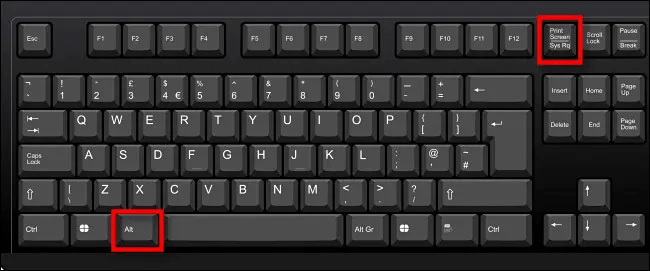
Note: – This key combination screenshots the active window, not the entire desktop. This means, if there’s a pop-up menu that appears in a small window, it will only capture the smaller window, not the main window behind it.
4. Capture a Portion of the Screen to the Clipboard: Press Windows+Shift+S
To capture a specific portion of your screen, you can use Windows 11 snipping tool or press Shift+Windows+S. Once you press the key combination, the screen greys out, and you see a toolbar at the top center of the screen.
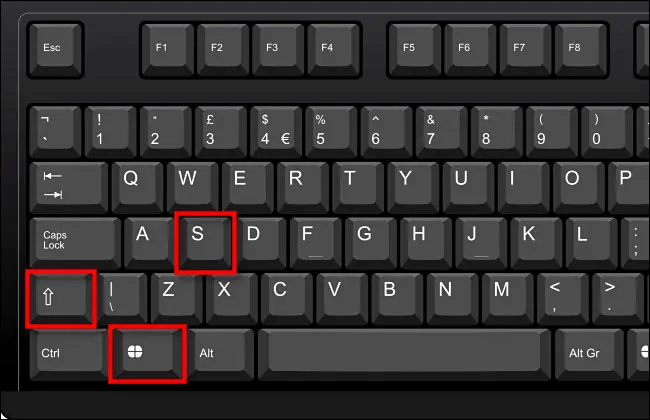
From left to right, these are options that you will see:

- Rectangular Snip: Use it to select a rectangle-shaped free-form area & capture the screen.
- Freeform Snip: Screenshot an area using the irregular shape. The area around the roughshape will be black when you paste it.
- Window Snip: Select the application window & capture the window.
- Full-screen Snip: Like Print Screen, this option allows capturing complete screen.
5. Use Screen Snipping
To let users take screenshots with ease, Windows 11 includes an easy option that allows launching the screen snipping tool. To open it, instead of pressing Windows+Shift+S, press Print Screen.
To enable Screen Snipping, follow these steps
- Press Windows+ I.
- Go to Accessibility > Keyboard.
- Scroll down and toggle the switch next to “Use the Print Screen button to open screen snipping.”
- This will enable the Print Screen option to launch the Sipping tool.
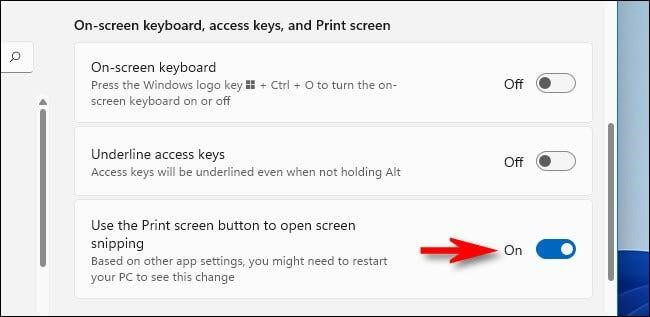
- Exist Windows settings and press PrtScr to open the screen snipping tool.
Using these 5 simple ways, you can easily capture a screenshot on Windows 11. The above methods suit everyone’s needs. You can use the above steps to capture a full screen, a selected region, or an active window. In addition to this, you can use TweakShot screen capture, a third-party tool to capture scrolling windows, record videos, and do a lot more.
Popular Post
Recent Post
How to Transfer iPhone Photos to Your Mac (8 Easy Solutions)
Have you clicked a stellar image with your iPhone and now want to upload it on your website or edit it? Then, you can easily transfer your iPhone photos to your Mac to edit them with robust MacOS editing tools and further upload them on the web. Transferring photos from iPhone to Mac can save […]
How to Set Up and Use iCloud on Mac
If you haven’t set up iCloud on your Mac yet, do it now. iCloud is a powerful cloud storage service for Apple users that allow people to back up and synchronize email, photos, contacts, and other files across various devices. iCloud service was introduced in 2011, and it supports MacOS 10.7 or higher. As of […]
How to Create a Guest User Account on Mac
Computers are a very personal thing today. They store all your private documents, photos, videos, and other data. Thus, giving your Mac password to someone else is never a good idea. But what if you have to share your Mac with a colleague or friend for some reason? Sharing Mac’s user password can jeopardize your […]
How to Set Up a New Mac in a Few Minutes
Have you bought or received a brand new Mac computer? Then, you must be on the seventh cloud. Your Mac will open a pandora of several graphics-rich apps and features for you. If you are moving from Windows to Mac for the first time, the change will be really dramatic. At first, all the interfaces […]
How to Clear Browsing History
Are you concerned about what others could see if they use your web browser? Is your browser history clogging up your device and slowing things down? A list of the website pages you have viewed is stored in every web browser. You can remove this listing easily. It will clean your browser history and erase all […]
The Definitive Guide to Managing Your Mac’s Storage Space
Are you struggling with low storage space on Mac? Wondering what is taking up so much space?You are at the right place. Here we will discuss how to reclaim space on Mac. Gone are those days when you used Mac machines only for p rofessional purposes. Now, everything from downloading movies to streaming content, saving […]
Is New World a modern-day RuneScape?
Amazon Game Studios has released an MMO nearly identical to RuneScape, but with a new look, a better PvP system, and a lot more money. Allow me to clarify. New World is influential ‘RuneScape only it’s not RuneScape.’ New World vs. RuneScape 3 New World digs deep into the well of memories and pulls out […]
How To Set Up Voicemail on iPhone 11
Although accessing voicemail is extremely beneficial to you, users should understand how to set up voicemail on their iPhone 11. You can remove, categorize, and play the voicemails from the easy menu. Once you are occupied or unable to pick up the phone, this program will give you info in the style of an audio […]
Best Virtual Machine Software for Windows 10/11 in 2024
A virtual machine software, often known as VM software, is an application that replicates a virtual computer platform. A VM is formed on a computer’s underlying operating platform, and the VM application generates virtual CPUs, disks, memory, network interfaces, and other devices. Virtual machine solutions are becoming more popular because of the flexibility and efficiency […]
How to Be a Better Project Manager
The role of the project manager is to provide you and your team with the goals, organizational systems, and feedback necessary for creating a positive workplace result. Everything from coding to content development can benefit from a high-quality project manager. This article will cover some of the actionable steps you can take to become better […]