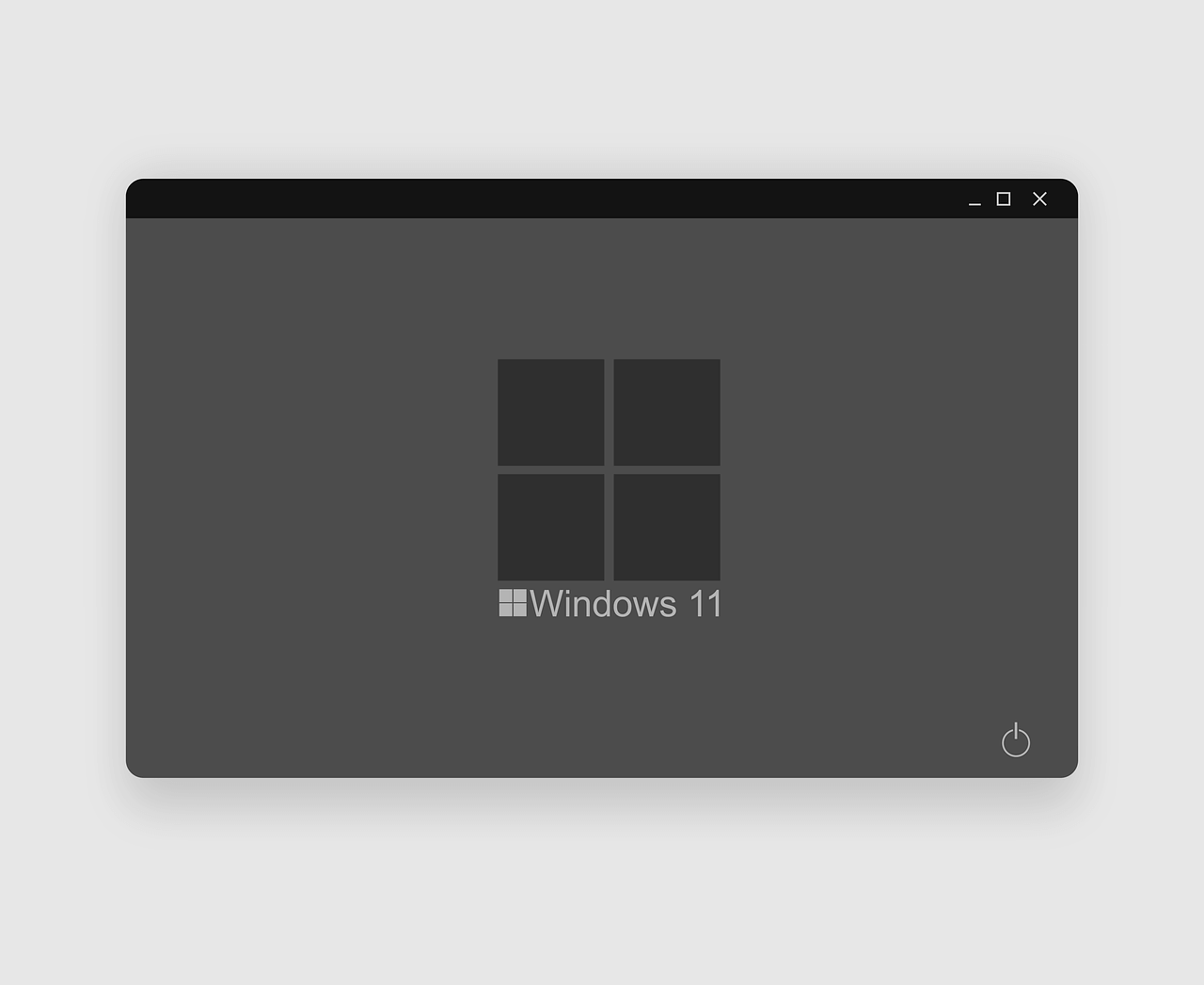How to take a screenshot on Windows 11
There can be numerous reasons due to which you would like to take a screenshot on Windows 11. It can be to capture a web page, an image you want, or collect some decent quotations. Perhaps, it can be to create a presentation, no matter what the reason is, there are several different ways to take screenshots in Windows 11. Indeed, the methods will differ according to the purpose. As some will help capture a full screen, while others will help capture a selected region and so on.
Below we explain, 5 different ways to capture screenshots in Windows 11. However, if you are not a fan of manual ways, you can try TweakShot – The best screen capture tool. Using this tool, you can take screenshots of a selected region, active window, full screen, and a scrolling window. It even offers an inbuilt image editor that helps perform the following functions –
- Adding annotations
- Highlighting text
- Adding step numbers
- Blur & pixelate sensitive information.
- Crop image and a lot more.
To get TweakShot, the screengrab tool, click here.
5 Best Ways to Capture Screenshot when Using Windows 11
1. Use the PrtSc key to Capture screenshots
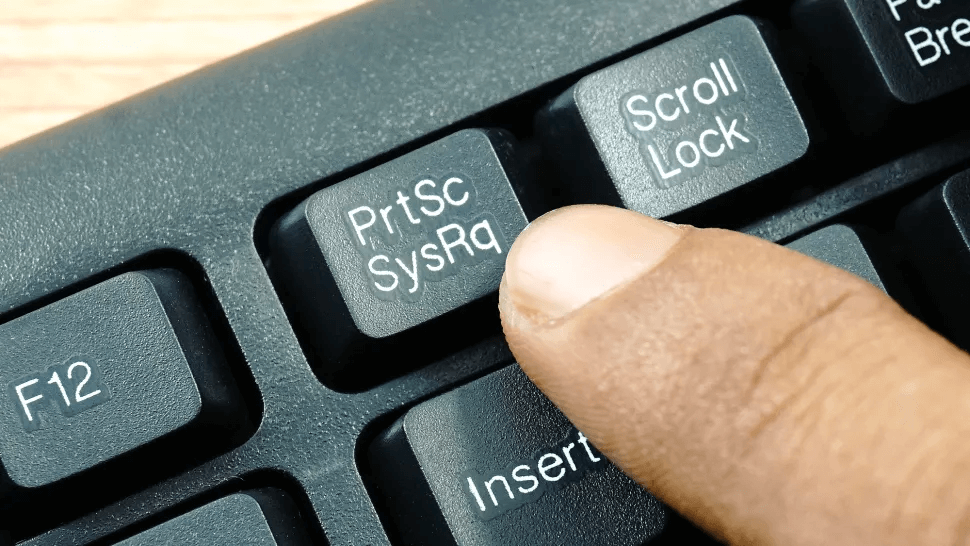
The most straightforward way to take a screenshot in Windows 11, 10, and other older versions, is to use the PrintScreen key. However, the method is a little clunky, but it comes in handy to capture the entiredesktop.
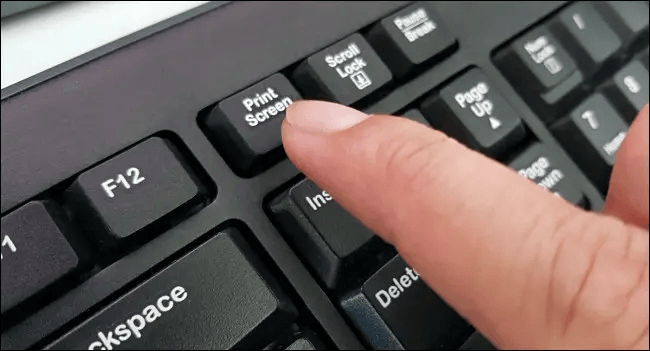
Once the entire screen is copied to the clipboard, you can use the Ctrl+V command to paste the screenshot into an image editor like Paint, Photoshop, or a word document.
2. Use Windows key + PrtScr
To capture an entire screen and save it as a file without using an image editor, press Windows key + PrtScr.
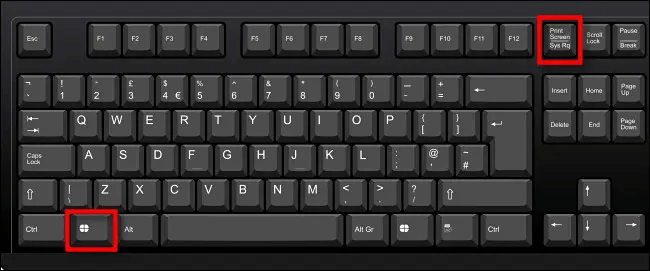
Once you press this key combination, for a second, the entire desktop goes black, and you get the screenshot captured as a PNG file saved to Pictures > Screenshots folder.

3. Use Alt + PrtScr to capture an active window.
If you want to capture a specific region of the window, then what? Simple, use Alt + PrtScr keys together. This will help capture just the active window in Windows 11.
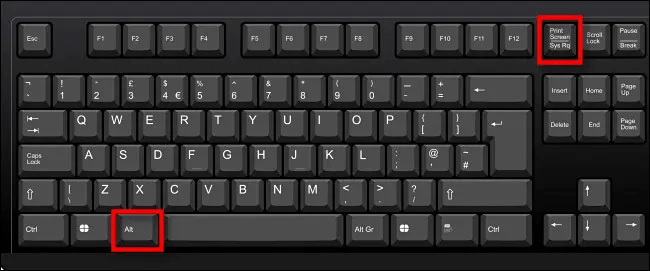
Note: – This key combination screenshots the active window, not the entire desktop. This means, if there’s a pop-up menu that appears in a small window, it will only capture the smaller window, not the main window behind it.
4. Capture a Portion of the Screen to the Clipboard: Press Windows+Shift+S
To capture a specific portion of your screen, you can use Windows 11 snipping tool or press Shift+Windows+S. Once you press the key combination, the screen greys out, and you see a toolbar at the top center of the screen.
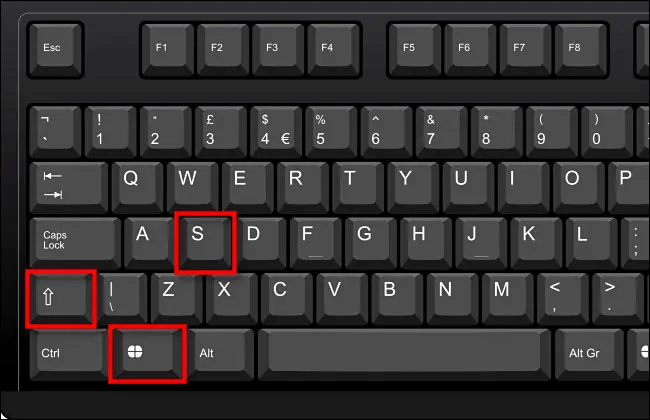
From left to right, these are options that you will see:

- Rectangular Snip: Use it to select a rectangle-shaped free-form area & capture the screen.
- Freeform Snip: Screenshot an area using the irregular shape. The area around the roughshape will be black when you paste it.
- Window Snip: Select the application window & capture the window.
- Full-screen Snip: Like Print Screen, this option allows capturing complete screen.
5. Use Screen Snipping
To let users take screenshots with ease, Windows 11 includes an easy option that allows launching the screen snipping tool. To open it, instead of pressing Windows+Shift+S, press Print Screen.
To enable Screen Snipping, follow these steps
- Press Windows+ I.
- Go to Accessibility > Keyboard.
- Scroll down and toggle the switch next to “Use the Print Screen button to open screen snipping.”
- This will enable the Print Screen option to launch the Sipping tool.
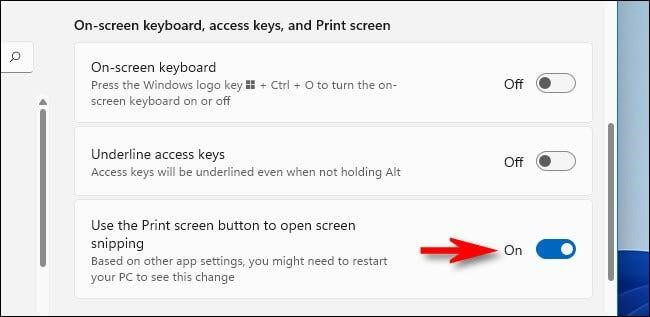
- Exist Windows settings and press PrtScr to open the screen snipping tool.
Using these 5 simple ways, you can easily capture a screenshot on Windows 11. The above methods suit everyone’s needs. You can use the above steps to capture a full screen, a selected region, or an active window. In addition to this, you can use TweakShot screen capture, a third-party tool to capture scrolling windows, record videos, and do a lot more.
Popular Post
Recent Post
10 Best Free MMORPG for Android in 2024 [Latest List]
Introduction: MMORPG (Massively multiplayer online role-playing game) is an online game where a large number of players interact with one another in a virtual fantasy world. MMORPGs are extremely popular on PCs but are now also available on mobile devices. Mobile MMORPGs allow you to play these immersive and addictive games on the go on […]
9 Ways to Bypass Blocked Sites Without Using Proxies or VPNs
If your government or local ISP blocks certain websites, it must be really frustrating. While these blocks may be the reason for any violations by these websites, most of the cases involve these websites getting blocked for no apparent valid reasons. The Internet is full of knowledge and information, but these blocks can really be […]
Understanding FileVault and its Role in Data Security
Introduction: In this modern era where data breaches loom at large and data privacy is a serious concern, safeguarding personal and sensitive information is paramount. Keeping this in mind, Apple has designed this wonderful encryption software to safeguard the data of its Mac users which is known as FileVault. In this article, we will take […]
11 Best Free Duplicate Photo Finder for Android in 2024
Duplicate files are a perennial truth of any device. It generates in different forms due to different reasons. Multiple times file downloading, file sharing of the same file multiple times, and data backup of the same file are a few reasons why duplicate files accumulate on your device. You can find them in different forms […]
How To Download And Install Internet Explorer 11 For Windows 10
Introduction: Internet Explorer (IE) 11 is the latest version of Microsoft’s web browser included with Windows 10. Even though Microsoft Edge has replaced IE as the default browser in Windows 10, many users still prefer using IE for compatibility with older websites and enterprise apps. Internet Explorer 11 includes improved standards support, faster page load […]
21 Best Car Driving Games For PC Offline/Online [Latest]
Introduction: Cars and driving games have always been popular in the video game world. Whether you want to race at 200mph, perform crazy stunts, or just go on a leisurely Sunday drive, there are tons of great latest car racing games for PC that let you live out your automotive fantasies. In this article, we’ll […]
14 Best Free Browser For Android TV In 2024 [Latest List]
Introduction: Watching videos, checking social media, and browsing the web on the big screen is easier than ever with Android TV. Most smart TVs today run on Android TV, allowing users to install apps directly on their televisions. This includes web browsers – opening up a whole new world of web experiences designed for the […]
Top 11 Best Budget Smartwatches for 2024 [Latest List]
Here we are going to discuss the most economical and best budget smartwatches for you in 2024. The smartwatch has become many people’s personal sidekick or even a personal assistant: Not only can your smartwatch wake you up in the morning, but it also notifies you when you receive a new email or the like. […]
10 Best Sites to Download PC Games For Free In 2024 [Latest List]
Introduction: Looking for the best site to download PC games for free? You’ve come to the right place. In the golden age of digital distribution, there are more options than ever before for gamers to purchase and download PC games legitimately and legally. From major publishers’ platforms to online stores and subscription services, the PC […]
How To Fix Hulu Error Code 21 [Latest Guide]
Introduction: With its extensive catalog of television, film, and originals, Hulu stands as a top streaming platform. However, as with any technology, users occasionally run into technical difficulties. A common error Hulu subscribers may encounter is the frustrating Error Code 21. This error code typically appears when there is an issue with the Hulu app […]